Technology is continually enhancing the way we communicate and make our lives easier to manage. You have your laptop for completing projects. Your tablet for surfing the net, and your smartphone for staying connected to it all.
Although it presents many possibilities for managing your life, it also comes with some shortcomings. One example is a low battery life. Everyone’s come face-to-face with a dead or dying device, and at the very least, it’s annoying. However, for those who rely on these gadgets for work, it’s excruciatingly painful (and expensive) to deal with.

What if there was a way to prevent it (or at least prolong the inevitable)? With the right knowledge and application, you can.
How Lithium Battery Drain Happens
The two most common types of batteries used in today’s electronics are lithium-ion (in laptops and mobile devices) and lithium-polymer (found in some laptops). While they’re two different technologies, they both function similarly.
Rechargeable lithium-ion batteries are powered by lithium ions traveling to and fro via electrolytes, which act as a transport medium.
During this passage, the lithium ions go from a positive charge electrode to a negatively-charged one. This process causes residue and slowly degrades the electrodes with each transfer back and forth. This is what leads to battery drain over time.

What does this mean for your laptop or smartphone battery? Well, most lithium batteries have between 300 and 500 charge cycles. There are some laptops with batteries that can last 1,000 charge cycles.
One charge cycle is when you allow your device to die and then recharge it to 100%. Generally, you can do this up to 500 times before your battery begins to die. Once this happens, you’ll notice your battery won’t charge to full capacity and dies quicker in between charges.
Optimize Your Mobile Device’s Settings
Some smartphones come with optimization features to extend battery life for you. However, in case you don’t have one, you can do the following:
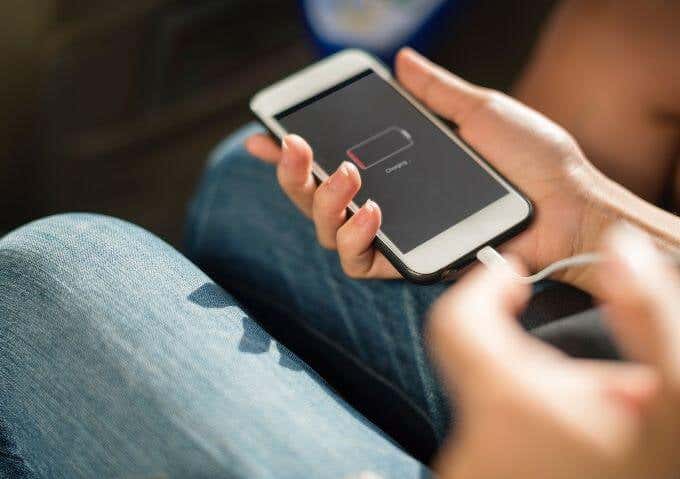
- Lower your screen timeout (preferably below 30 seconds).
- Use your WiFi instead of mobile data.
- Turn off your GPS and Bluetooth.
- Leave your tablet in rest mode instead of turning it off.
- Check to see which of your apps use the most power (and turn them off).
- Delete or disable any apps you no longer use.
- Turn on airplane mode when you’re working (or don’t need it).
- Turn off your mobile data and WiFi when not in use.
- Change your email settings to “sync less often”.
- Lower your screen brightness.
- Disable push notifications and location tracking.
- Disable auto-sync for the apps you’re not using.
- Block ads during web browsing.
Be sure to check your device’s optimization settings to see how you can reduce power consumption as much as possible.
Give Your Mobile Device Tender Loving Care
Now, there are several things you can do to extend battery life. All it takes is knowing how to care for your battery.

Here’s what you can do:
- Keep your device in moderate temperatures (between 42 and 85 degrees Fahrenheit).
- Don’t allow your device to reach 0% and if it does, don’t keep it there for extended periods.
- Maintain proper charge levels — somewhere between 40% and 80% (never allow it to drop beneath 20%).
- Turn off your device at least one time per week.
- Connect the right charger to your device (avoid off-brand chargers).
- Allow your laptop to discharge regularly (always plugged in will kill the battery faster)
If you own a Mac notebook, you can use this resource to find out your battery’s charge cycle count.
Is It a Good Idea To Remove Your Battery?
Let’s say you’re going to leave your device in a hot car — should you remove the battery? Or how about your laptop — is it okay to have it plugged in 24/7 without the battery?
Excellent questions, and seems fairly logical when you’re trying to extend battery life. This may work depending on the device you have.

For instance, some laptops, smartphones, and tablets have sealed batteries. So this makes it impossible to remove. Brands like Acer say you don’t need to remove your battery while it’s on AC power — yet, you should take it out if you don’t plan to use the device for a few days.
Apple, on the other hand, tells its customers they should never take their batteries out. Dell says you can keep your laptop plugged in at all times with the battery in. Asus claims you should allow your battery to drain to at least 50% twice per month.
So it depends on the device you’re using.
Just be sure to consider the power management of the device in question. Some laptops will reduce power consumption when you have AC power without a battery. This could lead to subpar performance.
In the event you decide to remove your battery, be sure to store it properly. Have it charged somewhere between 40% and 80% and store it somewhere around room temperature.
Should You Trust Wireless & Quick Charging Methods?
The future is upon us — we’re able to generate energy seemingly out of thin air. Or at least that’s how it seems when you’re using wireless charging techniques.
While this method may seem cool, it’s anything but. In fact, it overheats your battery (which we know can drain your battery’s life). Plus, the charge is much slower.

If you have the iPhone 8, iPhone 8+, or iPhone X, then you can choose to use a quick charge. This allows you to charge your device from 0% to 50% in a half hour. You’ll need a powerful USB-C charger to pull this off, though.
The issue with this is that it releases additional energy to charge your phone faster. Unfortunately, this degrades your battery quicker.
So in this case, to extend battery life, it may be best to stick to the old-fashioned slower wired charging methods.
Save a Life – Your Battery’s Life
Let’s face it, your smart device is your life. So why not show your love and appreciation by adding years to the lifespan of your gadget?
This will save you money from having to buy a new battery (and have someone put it in for you, if it’s sealed). Plus, you’ll enjoy your device longer — who likes having to transfer all of those files to a new computer or smartphone?
Now you won’t have to — just follow these tips, and you’ll give your device the “nine lives” it deserves.
Related Posts
- How to Repair a Corrupted User Profile in Windows 11
- Preparing for Windows 10 End of Support: Upgrading to Windows 11
- How to Access and Change Your WiFi Router Settings (2025 Edition)
- How to Install the Latest Large Language Models (LLMs) Locally on Your Mac
- How to Find Circular References in Microsoft Excel