Imagine being able to test out any software or visit any website without having to worry that your computer might get a virus. That’s what a browser sandbox does. It can be done with the Sandbox app built into Windows 10 or another free app called Sandboxie. However, the Sandboxie app is the easiest way to do this. Did we say it’s free, already?
What is a Browser Sandbox?
Sandbox is a bit of a weird term to use with computers, but think about what a real-life sandbox does. It’s a set of walls to keep all the sand inside. Otherwise, it just kind of creeps out to ruin part of the lawn. It also gives us a defined space to play in.

The kind of sandbox we’re talking about, a browser sandbox, does the same thing. It keeps things inside so it doesn’t creep out and ruin the computer. It also provides a place to play freely without worry.
Windows 10 Sandbox
If you have Windows 10 Pro, Enterprise, or the Education version, there’s a built-in sandbox feature. We’ve got an article that shows how to install and use the Windows 10 Sandbox. If you have the right version of Windows and install the sandbox, you could use it to browse the web. It defaults to use Edge. If you want to use another browser, you need to install it in the Windows 10 Sandbox.
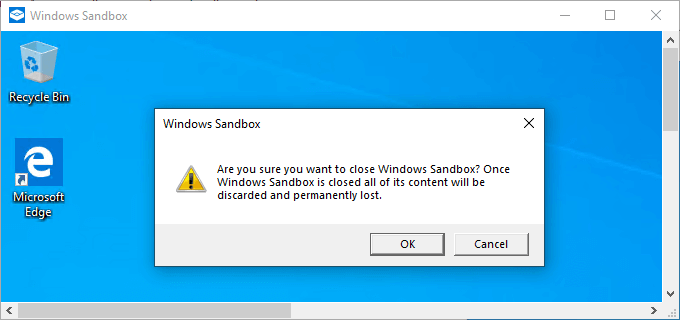
But there’s a big challenge. Each time you close Windows Sandbox, you lose all the settings. That means the next time you open it, it’s like a brand new install of Windows. You have to set everything up again.
If you want to use a browser other than Edge, you need to install it. You need to transfer your bookmarks and re-install your favorite browser extensions and add-ins. No bookmarks get saved. No extensions or add-ins get saved.
It’s true that you could configure Windows Sandbox to maintain some things between sessions. But that involves finding and editing an XML configuration file. That’s more work than most people want to do.
Sandboxie for Sandboxed Web Browsing
Sandboxie is a cutesy name, but it’s a powerful sandbox tool from Sophos. Sophos is an industry leader in digital security. Sandboxie is a full sandbox solution. You can run any program in it, so it’s useful for testing software, open sketchy e-mail attachments, and amongst other things – browse the web. Plus, it’s free.
Download Sandboxie for free now. Install it, and go through the tutorial to see how it works.
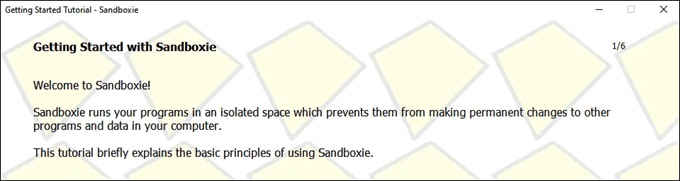
We’re just going to look at the Sandboxie Web Browser today. Sandboxie is capable of doing a lot more, though! Play around with it.
Once you’ve downloaded and installed Sandboxie, browsing becomes as easy as opening your regular web browser. Sandboxie will place a shortcut on the desktop. Simply double-click on the Sandboxed Web Browser icon that Sandboxie will place on the desktop.
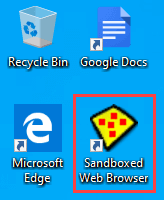
The default browser will open with all of its current bookmarks and extensions. You can use the web just like you always have. No additional set up is required like with Windows Sandbox. That’s what makes Sandboxie better for most people than Windows Sandbox.
What’s Happening in the Browser Sandbox?
Sandboxie has isolated all the processes that make a web browser work from everything else running on the computer. It’s almost like having a mini-computer inside a computer.
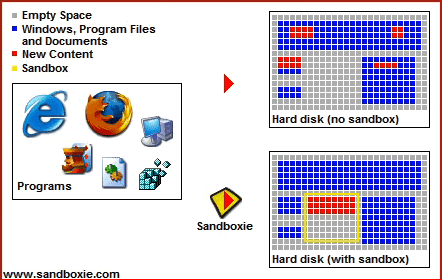
Sandboxie gives the browser just enough resources and permissions to do what it has to do. Anything within it that tries to access resources beyond that will get denied. You can also see exactly what the browser is doing as it is doing it. Double-click on the Sandboxie icon in the system tray to see the Sandboxie Control Window. It will show all the processes running that the browser sandbox is using.
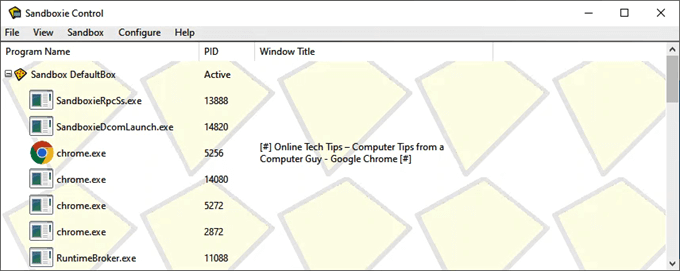
How can you tell which window is sandboxed? What if you have a few browsers open? Just move the mouse to the top of the window. If it’s a Sandboxie window, a yellow highlight box will appear around the edge of the browser.
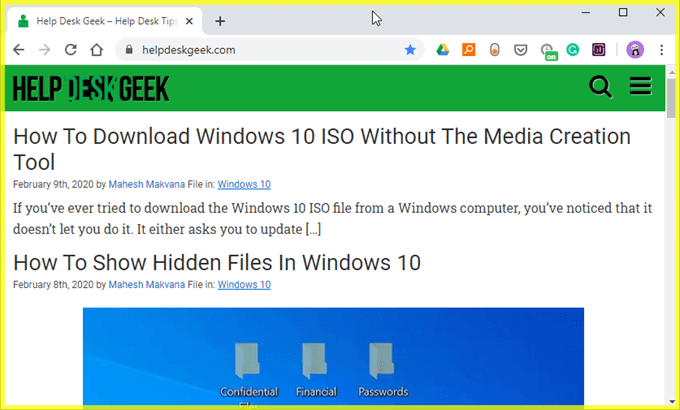
Why Don’t Web Browsers Already Use a Sandbox?
Most web browsers do use a sandbox. Yet people still get viruses and such from websites. And there are, apparently, degrees of sandboxing. It’s hard to get the details of how the different web browsers use sandboxing. If they said, “We sandbox everything except such and such.” then they’d be admitting they’re not as secure as they’d like us to believe.
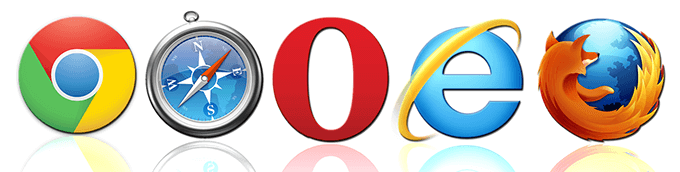
The options we’re showing say that they are 100% sandboxed. Outside of reverse-engineering the programs, you must either chose to trust these browsers or not. If you want to try reverse-engineering a program, check out Ghidra. Ghidra is a free tool for reverse engineering from the National Security Agency (NSA)
We’re not saying that all web browsers are unsafe. They’re as safe as we want them to be. But you can make your web browser more secure with a browser sandbox. If you’re concerned about the safety of our current browser outside of the sandbox, consider using a different browser. There are more browser options that you might not know about.
Will Browsing in a Browser Sandbox Completely Protect Me?
The short answer is that yes browsing in a browser sandbox will protect you. The long answer is that it won’t completely protect you. If you use the browser sandbox to simply browse websites, then yes, you’re protected. But if you use the sandboxed browser to download something, and then open that download outside of the sandbox, you’re not protected. Unless you use Sandboxie for that as well.
Would you use a sandboxed browser? What would you use it for? Do you know of any other ways to isolate your web browsing from the rest of your computer? Let us know in the comments section!
Related Posts
- Preparing for Windows 10 End of Support: Upgrading to Windows 11
- How to Fix a “This file does not have an app associated with it” Error on Windows
- How to Fix an Update Error 0x800705b4 on Windows
- How to Resolve “A JavaScript error occured in the main process” Error on Windows
- How to Fix the Network Discovery Is Turned Off Error on Windows