The Onion Router (Tor) runs on the support of a network of volunteers offering up their computers and internet bandwidth to make it all come together. There are millions of users around the world who place their trust in Tor for the purpose of online privacy protection and the ability to access various websites without compromising their identities.
Hosting your own Tor relay or node affords you the chance to help other users enjoy the same freedoms online with a few additional benefits. However, it’s also good to understand the potential risks. Speed is not one of the highlights of using Tor. A faster alternative would bea trusted VPN service if anonymity is your goal.
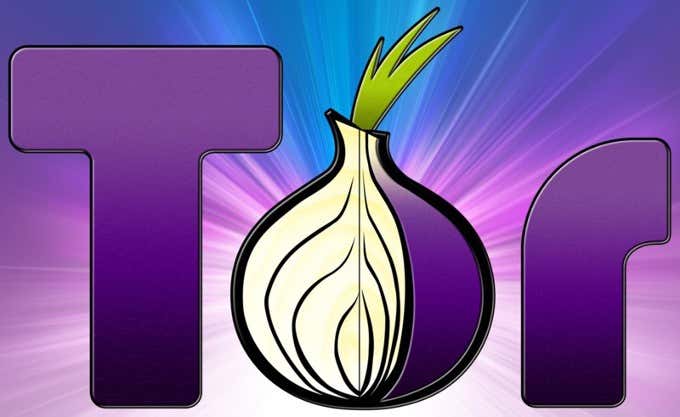
There are also some who choose to use the anonymity of the service to engage in criminal activities. By doing so, this could shine a spotlight on you that you otherwise would have zero interest in. You can expect a call from your ISP if they suspect something is amiss.
If you still feel that a Tor relay is for you, continue reading for instructions on how you can set up one of your very own.
Tor Relay Setup Necessities

The full setup configuration should only require some time and a few technical skills. The whole process for a Tor relay isn’t too complicated but there are a few preliminary steps you’ll need to complete first.
To begin, gather a few details on your internet connection and the server you plan to use. It’s best to not take your ISP at their word when it comes to actual bandwidth. Instead, it’s advisable that you go to a site like speedtest.net to acquire the download and upload speeds.
Test the speeds during peak hours to get a more accurate ballpark of how much bandwidth is afforded to you during busy traffic loads. If you’re not currently under contract for an unlimited bandwidth plan, you’ll also need to understand the limits placed on your data each month.
Next, quickly figure out what your public IP address is by heading to ip4.me. The address will be displayed at the top of the page. It will also benefit you to keep in mind if you are using a proxy server, NAT, firewall or router in your network.
The same can be said if there are any social applications with transmissions that should be concealed. If there are some, locate which ports are being used and configure them to use different ones, if possible.
Configuring Your Tor Hardware
Now is the time to choose the hardware and operating system your Tor relay will run. You need around 250KBps minimum internet download speed, although the more the merrier. It’s also a good idea to load everything using at least 64-bit architecture.
The operating system is ultimately up to you but Debian (or Ubuntu) would be the best choice. There is a Tor package located in the Debian repository that makes installation very simple.
Installing & Configuring The Tor Agent

The rest of this tutorial will assume that Debian is the OS of choice.
- Open a terminal and type the following:
sudo apt-get install tor
- Press Y and Enter after receiving a message informing you’ll need additional disk space.
- Once the installation process is nearing completion, you should see one of two messages
Starting tor daemon…done
or
Setting up tor…
- If no message is received, you can figure out what caused the failure by typing the following into the terminal:
sudo tail -f /var/log/messages
- Fix the issues listed and try to install Tor again.
- Locate the main configuration file (torrc) in /etc/tor or simply /etc/. Open the file in a text editor by typing:
sudo vi /etc/tor/torrc
- Head to the bottom of the file and type the following:
ORPort 443
Exitpolicy reject *:*
Nickname whateveryouwant
ContactInfo thisguy@itor.com
- You can change the Nickname and ContactInfo sections to whatever you wish. If you intend to limit bandwidth usage, you’ll need to add more lines. This is not only beneficial to stay within your data usage limit but to also provide good speed for Tor, without neglecting the client PC’s performance. Attempt to balance this as best you can.
- Add these next lines at the bottom of the file:
ccountingStart day 0:00
AccountingMax 512 MBytes
RelayBandwidthRate 5120 KBytes
RelayBandwidthBurst 10240 KBytes
- Save the file by typing:
:wq
- Hit Enter and restart Tor using:
sudo service tor restart
- The Tor exit node should now be ready for use.
Monitoring Your Tor Relay

You can keep an eye on your relay using the Anonymizing Relay Monitor (ARM). Install it via the terminal with the following command:
sudo apt-get install tor-arm
- Once installed, launch it using:
sudo arm
Tor Metrics, formerly Tor Atlas, is another great monitoring service that will display your relay publicly. The site contains a global catalog of Tor relays and exit nodes. It will take up to 4 hours after your relay has been set up before it will be visible on the site.
- First, acquire the Tor relay fingerprint by entering the following command:
# cat /var/lib/tor/fingerprint
- You’re looking for the second block of a long string of letters. Write it down or remember it for the next step.
- In your browser, open the following URL:
https://metrics.torproject.org/#details/<relay fingerprint info>
- To find your node, search for the nickname you gave it while setting things up.
Don’t expect your relay to gain much traffic any time soon. It will likely take a few days for data routing to get going and no earlier than 68 days before your relay can be considered a possible entry point for other clients.
Just know that once everything has finally settled, you’ll be a part of a growing collaboration of volunteers that provide millions of users a safer way to use the internet.
Related Posts
- How to Repair a Corrupted User Profile in Windows 11
- Preparing for Windows 10 End of Support: Upgrading to Windows 11
- How to Access and Change Your WiFi Router Settings (2025 Edition)
- How to Install the Latest Large Language Models (LLMs) Locally on Your Mac
- How to Find Circular References in Microsoft Excel