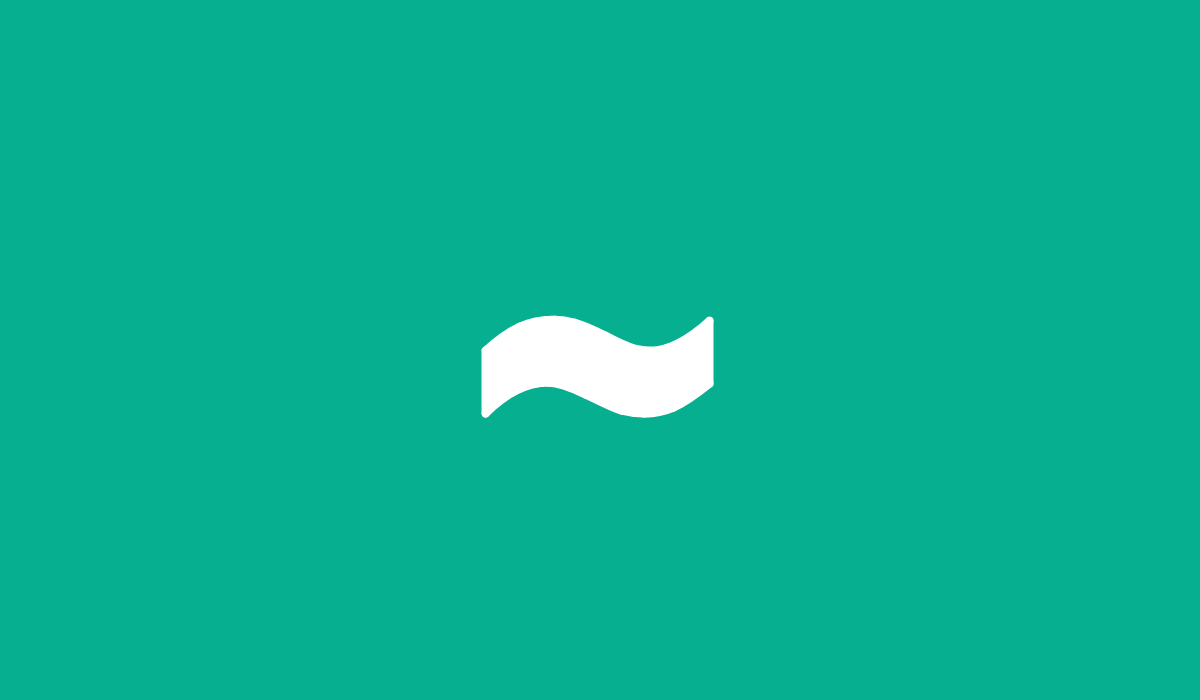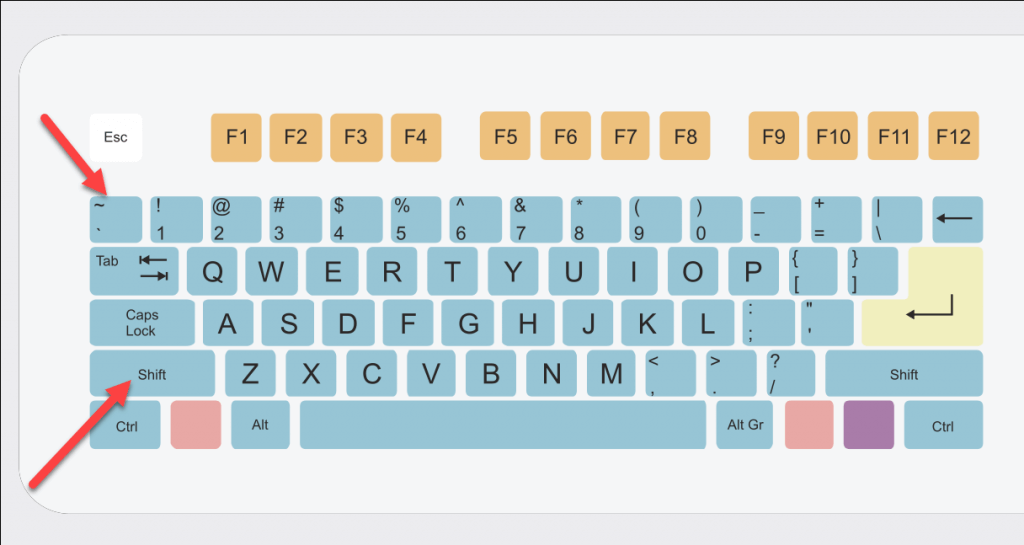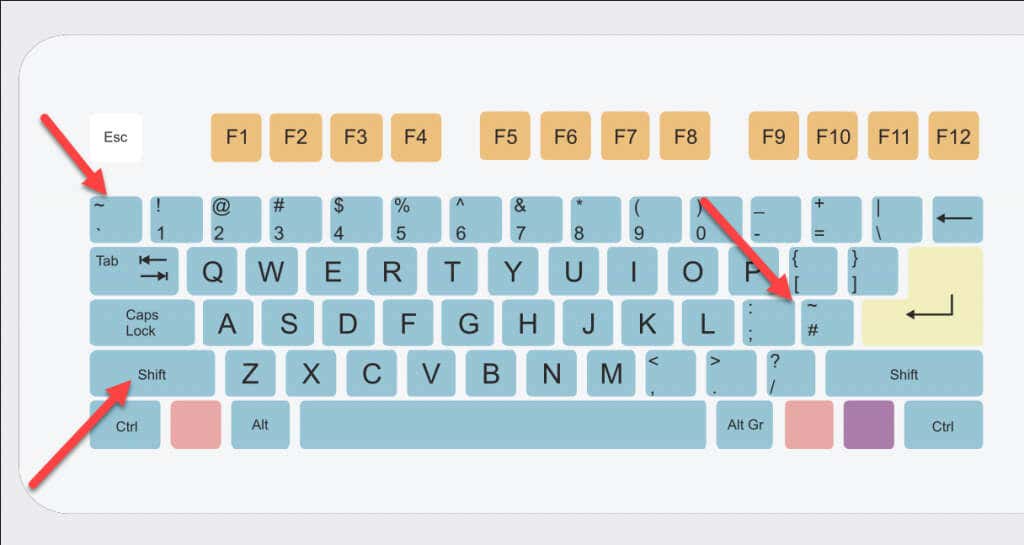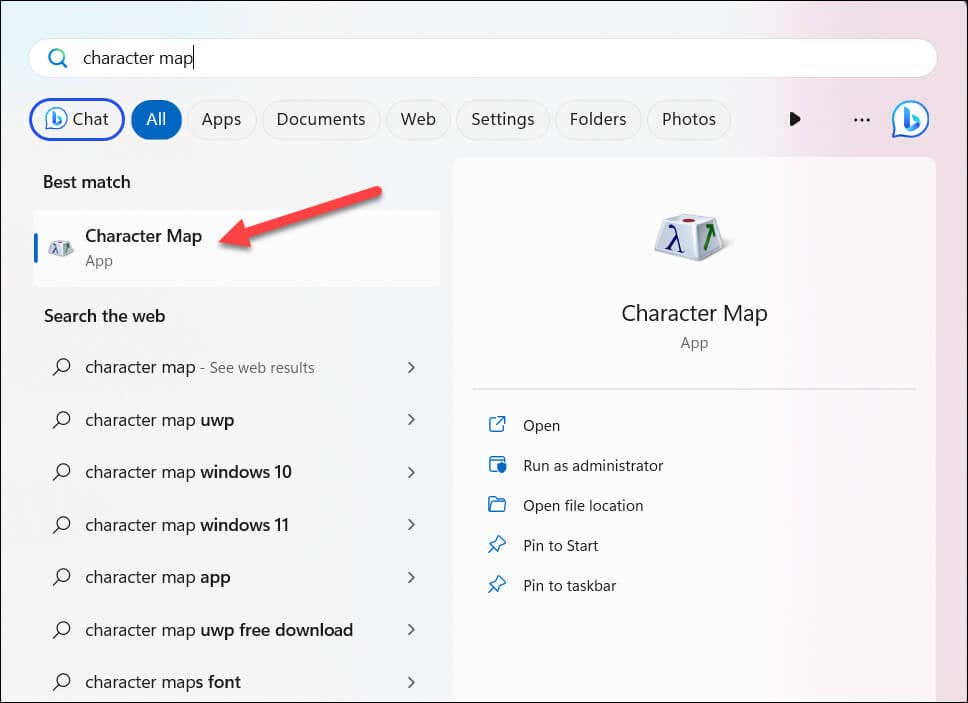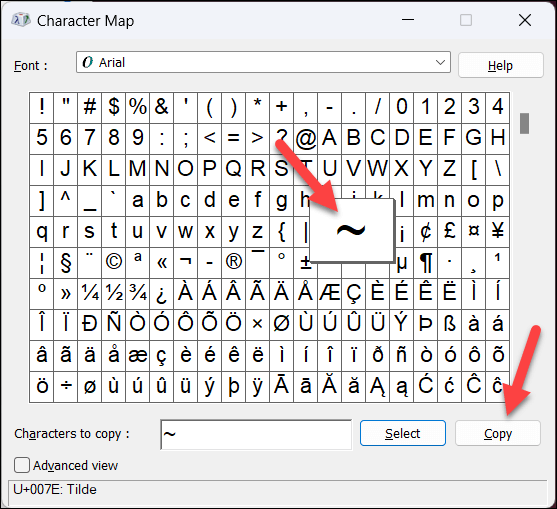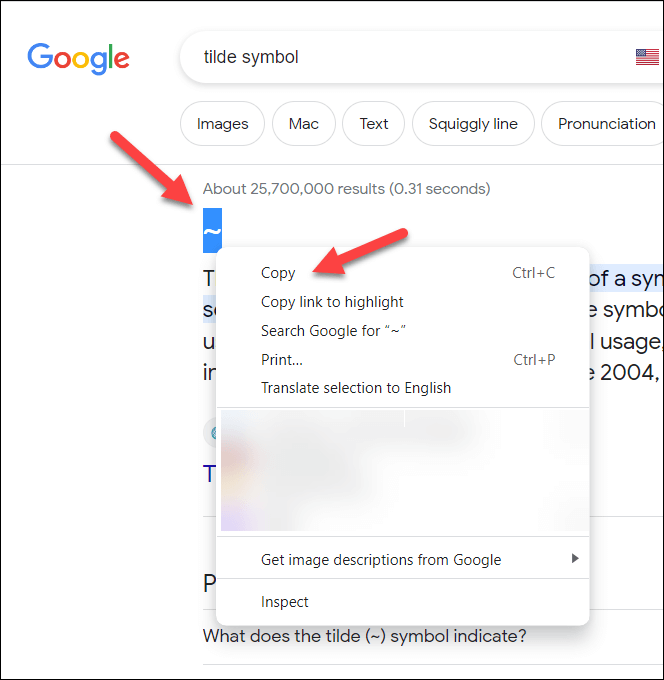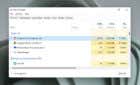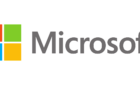It's more than just a squiggle
The tilde symbol (~) might not be the most frequently used character on a keyboard, but it has some important uses. The tilde is often used in mathematics and with foreign languages, but it has several other potential uses (such as when working in a terminal).
If you’re using a Windows PC or a Chromebook, you might want to know how to type the tilde symbol on your PC. There are a few methods you can use, depending on what device you’re using. To type a tilde symbol, follow these steps.
What Is the Tilde Symbol?
The tilde symbol (or ~) is a punctuation mark. It’s most commonly used in various contexts, such as mathematics, computer programming, and linguistic notation.
In mathematics, it often represents an approximation or similarity. In computer programming, the tilde is used as a logical operator, file directory shortcut, or to perform other functions.
In linguistics, the tilde can be used as a diacritical mark, often placed above a letter to indicate a change in pronunciation or to signify a nasal consonant. You’ll see it used in Spanish and Portuguese languages the most.
How to Type the Tilde Symbol on a Chromebook
There are a few ways you can type a tilde symbol on a Chromebook (as long as your Chromebook is working properly).
Using Keyboard Shortcuts
The easiest method to type a tilde symbol on a Chromebook is to press the relevant key combinations on your keyboard.
To do this, press the Shift key and the grave accent ( `) key together. The grave accent is the key next to the number one key on the top-left.
If this doesn’t work, you may need to switch your keyboard layout first. Open Settings > Languages and Input > Manage Input Methods and choose an appropriate layout, such as US International Keyboard.
Using Unicode Key Combinations
Another method to type the tilde symbol without enabling the international keyboard is to use the Unicode entry method. Unicode is a standard for attaching specific values to each character in most modern languages, making identifying certain characters (such as the tilde symbol) easy.
To use your keyboard to type the Unicode key value for a tilde, press the Ctrl + Shift + U keys together. An underlined u symbol will appear on your screen.
Next, type the Unicode value for the tilde symbol (007E) and press Enter. The tilde symbol will appear in your text prompt.
How to Type the Tilde Symbol on a Windows PC
On a Windows PC, you can type the tilde symbol in a few ways. You can use a few keyboard shortcuts or the Character Map tool to select and copy it manually.
Using Keyboard Shortcuts
Depending on your keyboard layout, the tilde symbol might appear in a few different places on your keyboard.
On a US layout, you may find that the tilde symbol is in the top-left corner (next to the number one key) combined with the grave accent symbol. Alternatively, the tilde symbol is next to the Enter key (and above the Shift key) in the middle of your keyboard.
As the tilde symbol is a secondary key press value, you may need to hold the Shift key before you press these keys for it to appear.
Using the Character Map
You can also use the Character Map tool to make the tilde character appear. You can find this in the Start menu by searching for character map.
In the Character Map window, you can then scroll through the list of characters to locate the tilde (or to locate other characters that use a tilde above it). The main tilde symbol should be found in the fifth row.
To copy it, double-click the symbol using your mouse. The value will appear in the text box at the bottom—press Copy to copy it to your keyboard.
You can then paste the value elsewhere.
How to Copy the Tilde Symbol Using a Website
Struggling to type the tilde symbol on your keyboard? Whether you’re using a PC or Chromebook, you can quickly copy and paste the symbol from a website.
For instance, run a Google search for the tilde symbol. The featured snippet at the top will show the symbol for you to copy—select it, right-click, and press Copy to do this. Alternatively, press Ctrl + C to copy it.
You can paste the item into your chosen text prompt by right-clicking and pressing Paste or Ctrl + V instead.
Typing on Windows
Using the steps above, you can quickly type the tilde symbol on Chromebooks and Windows PCs using keyboard shortcuts or supported tools.
For Windows users, installing an additional keyboard language can help you unlock specific characters (like the tilde) that you may need to use.
If you’re experiencing a keyboard disconnecting issue on Windows 11, update your system and ensure that your drivers are up-to-date to resolve the problem.