If you don’t have a smart TV, Google Chromecast offers an alternative way for you to access online content on a TV.
The handy little device hooks up to your TV via HDMI and uses WiFi to cast content from your phone to a TV or monitor. But that’s not all, there are many other cool things you can do with a Chromecast including playing games and making presentations.

However, if your WiFi is weak, spotty, or you’re nowhere close to a source of wireless internet, you won’t be able to use your Chromecast device to cast your content. Fortunately, there are some alternative ways you can use Chromecast without WiFi.
How to Use Chromecast Without WiFi
You can use Chromecast to cast your favorite content from your phone to your TV without a normal WiFi setup by using:
- Guest Mode in Google Home app
- An Ethernet connection
- A portable/travel router
- Your smartphone’s hotspot
How to Use Chromecast Without WiFi Via Guest Mode
Guest Mode is a feature in Chromecast that was originally intended for guests in your home to connect to your Chromecast device and cast content, without connecting to your WiFi. The feature offers an easy way for you to connect to your Chromecast device without a WiFi connection.
Newer Chromecast models can transmit a WiFi and Bluetooth signal that broadcasts a PIN via short inaudible audio tones. This way, anyone who tries to cast to the device but isn’t registered on your WiFi network can use the PIN to connect and stream content from their device to Chromecast.
- To use Guest Mode on Chromecast, the first step is to enable Guest Mode on your device. To do this, open Google Home app and tap the name of your Chromecast device.
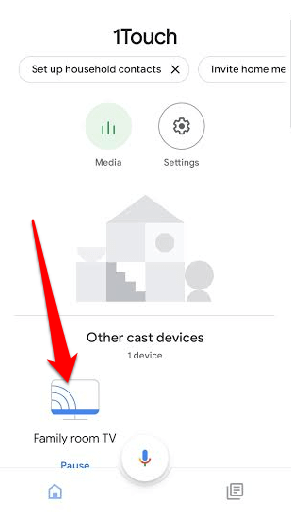
- Next, tap Settings (gear icon) at the upper right corner of your screen.
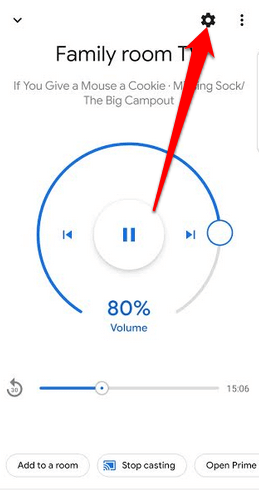
- In the Device Settings screen, scroll down and find Guest Mode. If you don’t see Guest Mode, then your Chromecast device doesn’t have the feature.
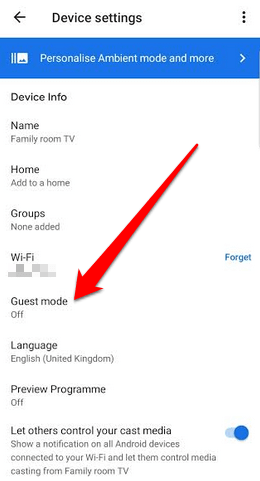
- If Guest Mode is listed in your Chromecast’s Device Settings, check whether there’s a PIN displayed underneath it. This indicates that the setting is already enabled, and you can proceed to cast content normally. If you don’t see a PIN underneath the Guest Mode setting, it means you can cast in Guest Mode but the setting has been disabled. In this case, tap Guest Mode and then toggle the switch to On.
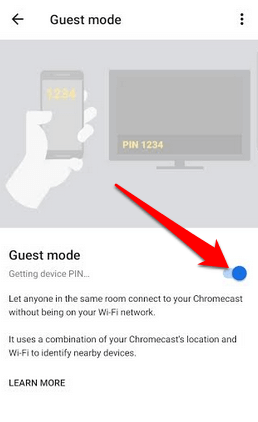
- Wait for it to generate a PIN and then go to the app you want to stream content from and cast it.
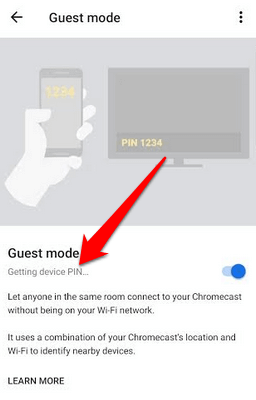
Use Chromecast Without WiFi from a Google Cast-ready App
If you don’t have Guest Mode, you can always cast from a Google Cast-ready app and enjoy your favorite content without worrying about WiFi.
- To do this, update your Chromecast’s firmware to the latest version, otherwise it won’t work without WiFi.
- Next, open a Google Cast-ready app on your device, and then tap the Cast button.
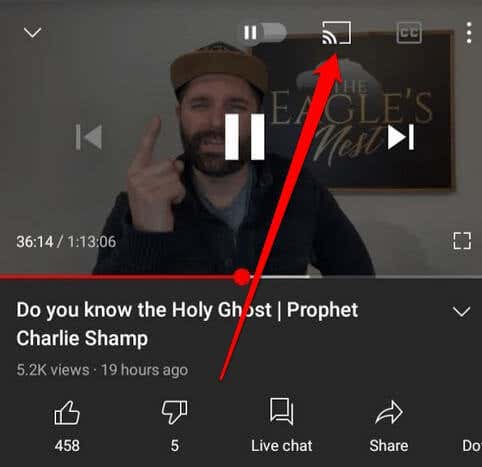
- You’ll see a 4-digit PIN on your TV, which you’ll enter into the Chromecast app to connect your phone and TV or whichever devices you’re using to cast content. For example, if you use YouTube, tap on the Cast button and then tap Link with TV Code.
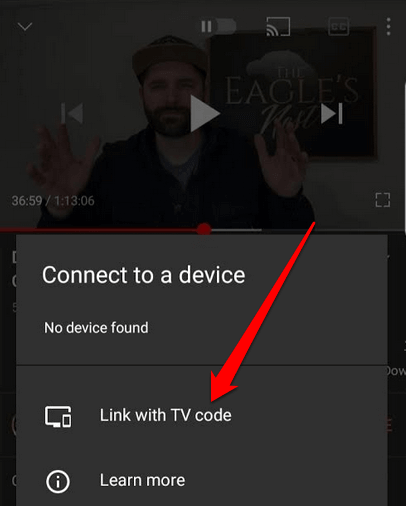
- With the devices connected, you can now cast your content from your primary device to the screen that’s connected to the Chromecast.
Using an Ethernet Connection
Another way to use Chromecast without WiFi is by connecting an Ethernet cable.
This method is helpful where your only options are local WiFi hotspots or hotel internet if you’re traveling. In such cases, two-factor authentication, which uses browser functionality plus acceptance of certain terms and conditions, is required before you can access the WiFi.
Chromecast doesn’t have browser functionality so you won’t be able to stream content. With an Ethernet connection, however, you can connect to the internet and cast from your device to Chromecast.

For this method to work, you’ll need an Ethernet cable with a USB connection on the other end. If you’re using Chromecast Ultra, plug in the Ethernet cable into the Ethernet power adapter, and then connect the USB cable to the Chromecast. Once done, plug into the active Ethernet jack and cast content as you normally would.
Note: If you have the new Android-TV powered Chromecast, it lacks Ethernet support but you can buy a special power and Ethernet adapter for that purpose. The Ethernet power adapter isn’t included with older Chromecast models, but you can buy a third-party adapter like the Cable Matters micro USB to Ethernet adapter or UGREEN Ethernet adapter.
How to Use Chromecast with a Travel/Portable Router
A portable or travel router is a great alternative if you don’t have WiFi and want to cast content to your Chromecast device. Plus, it’s safer to use your own router compared to a local WiFi hotspot or hotel WiFi as you have more privacy, control over who can access your network, and you there are no public WiFi agreements to accept.
To use this method, you need to set up the router first, assign it an SSID (network name) and password, and then connect your Chromecast to the router via the Chromecast app on your device.

If you’re staying in a hotel, connect the router to the Ethernet connection and connect the other end to a power outlet so it doesn’t go off while you’re enjoying your favorite content. You may need to use the hotel TV’s settings menu to choose your router and enter the password.
Note: If you don’t see the router, enter the SSID and password manually through the device’s network settings. Once connected, the TV will be listed as a streaming destination via Chromecast app, and you can stream content from your device.
Use Your Smartphone’s Hotspot
If you can’t use any of the methods we’ve covered so far, you can still use your smartphone’s hotspot to cast content on Chromecast without WiFi.

To do this, you’ll need to enable the hotspot option on your smartphone so it can serve as the router. However, you’ll need a second device to join the network and connect to your Chromecast.
How to Use a Chromecast Without WiFi Via a Third-Party Service
A third-party service is a good alternative to use a Chromecast without WiFi especially if you have an iPhone, Mac, or the other methods aren’t working for you.
One of the best apps for this purpose is Connectify Hotspot, which allows you to share your computer’s WiFi or wired internet connection as a WLAN (wireless local area network) hotspot location.
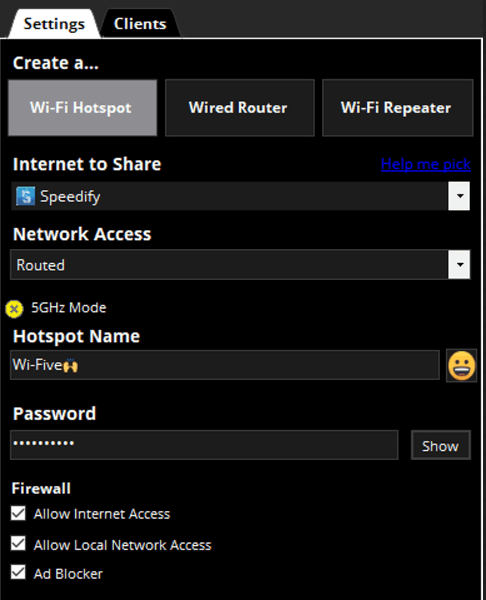
- To use Connectify Hotspot, download the app to your computer and set it up. Open the software and enter a name and password for the hotspot.
- Select the WiFi Hotspot option, connect the device you want to cast to the network, and it will appear as a streaming destination for you to cast.
- Select the device on the Chromecast app as well and stream your locally stored content to your TV.
Set Up Chromecast Without WiFi
Whether you’re traveling or can’t access WiFi for some reason, there are plenty of options that can provide a wireless internet connection so you can continue enjoying your favorite content.
If you’re having issues with your Chromecast device, check out our guide on how to reset a Chromecast.
Were you able to stream your content via Chromecast without WiFi? Share your experience in a comment.