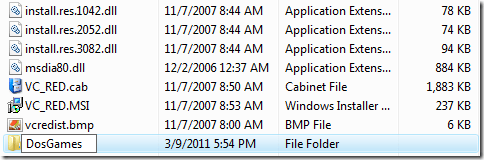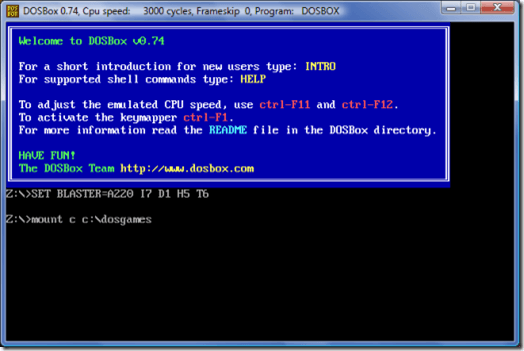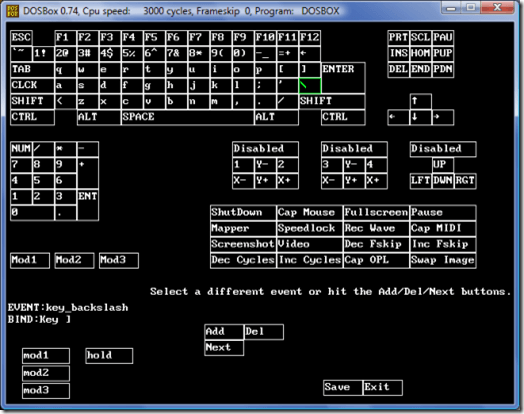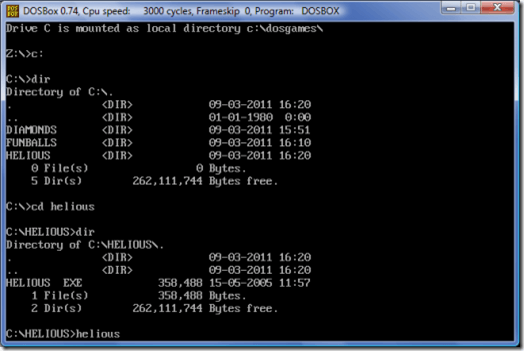Many improvements have come with the most recent versions of Windows. Unfortunately, along with these improvements, support for running certain DOS programs has been lost. For those who are attached to their old DOS software, there is hope.
You can still run your favorite DOS programs using an open source DOS emulator called DOSBox. DOSBox was designed to run DOS games, but will run many other DOS applications as well. There’s even a long list of DOS programs that have been tested on DOSBox. As well as Windows, DOSBox will run under Mac OS X, Linux and FreeBSD.
Download and Install DOSBox
Navigate to the DOSBox.com downloads website and select the Windows link. You will be automatically forwarded to the SourceForge.net website to download the installation file. If you have trouble with the download, click the direct link or click the mirror link to choose another download site.
Make sure you have 4.3 MB of free space to install DOSBox. Start the file, then make sure that Core files and Desktop Shortcut are selected. Click Next and Install to continue the installation, then click Close.
Install DOS Software
Before you start installing your software, create a directory on your C: drive for the files. For example, if you would like to play games, create a DosGames directory. Make sure that your folder name is 8 characters or less.
Don’t use spaces or any characters other than letters or numbers to name your DOS directory. Once the directory has been created, move your DOS files to the directory or install the DOS software directly into the directory.
Mount a Drive
Before you get started, make sure all your DOS programs are installed in a single directory. Start DOSBox with the shortcut on your desktop. At the command prompt, type MOUNT C C:\DIRECTORY\, where DIRECTORY is the folder on your hard drive containing your DOS programs. If the DOS files are on a floppy disk, type MOUNT A A:\ -t floppy. If they’re on a CD, type MOUNT E E:\ -t cdrom, where E is the letter of your CD-ROM drive.
In some cases, you won’t be able to type a backslash (\) in the directory path. This is due to a conflict between DOSBox’s key mapping and the key mapping of some keyboards. To solve the problem, press CTRL + F1. Delete and re-add the backslash key to remap the keyboard until the backslash key types the right character.
You must re-mount the drive each time you start DOSBox.
Change Directories and Run Your DOS Program
You can change your directory easily in DOSBox by simply typing the name of your mounted drive. For example, if you’ve mounted drive C:, then simply type C: at the Z: prompt. Then type DIR to see the files in your directory.
Type CD plus the name of the directory to change to a different directory. Type DIR again to see the contents of the new directory. Look for a .COM or .EXE file name. Type the file name to start the program.
For more tips on using DOS, read How to navigate in the DOS command prompt.