Ubuntu has come along in leaps and bounds since its inception. It has always been slick and fast and very visually appealing. But in the last ten years, Ubuntu has come of age as the preferred Linux platform.
Ubuntu and Linux in general are governed by user needs. Unlike closed applications that you find in Windows or Apple Macintosh, Ubuntu is built on community interest and a world-class community of technicians. These technicians build applications that users want and make them freely available for Linux and Ubuntu users.
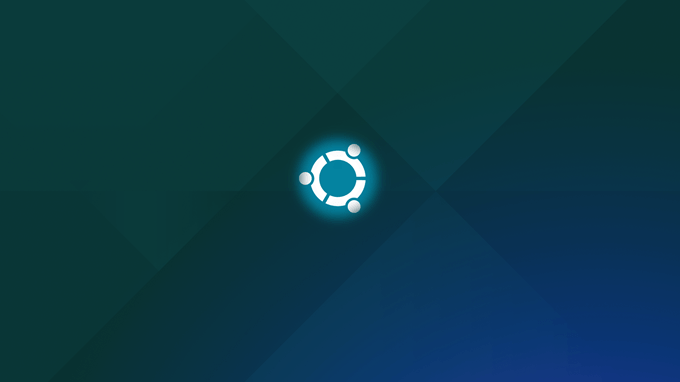
The advances Ubuntu has made include the number of applications which are not only suitable substitutes for Windows and Mac applications but are in many ways superior.
If you’re a new Ubuntu user and you’re looking for the most essential tools, here is 10 of the most popular software choices that we recommend for those who are trying to get their head around the world of Linux programs.
1. Thunderbird Email Client
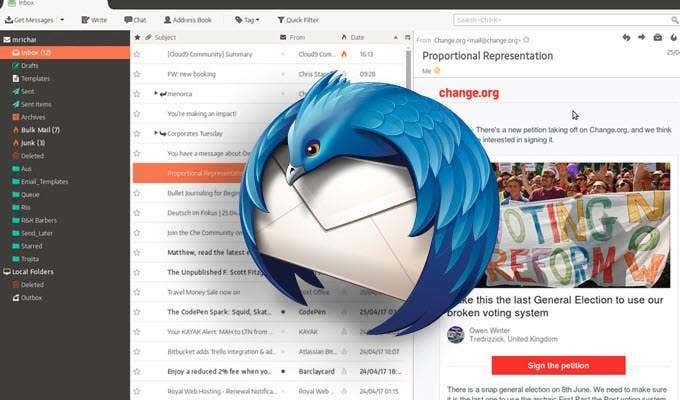
Thunderbird is perhaps the most easy to use email client for new Ubuntu users. It is quick and the platform is simple. It has advanced features that will allow you to synchronise Google products such as Google Calendar and Contacts and it tends to manage space better than most other email clients.
Thunderbird will support all the usual protocols including Internet Message Access Protocol (IMAP), POP and SMTP.
Thunderbird also works beautifully with Gmail. You’ll be able to synchronise messages between the Gmail client and your local Thunderbird account.
2. Libra Office Suite
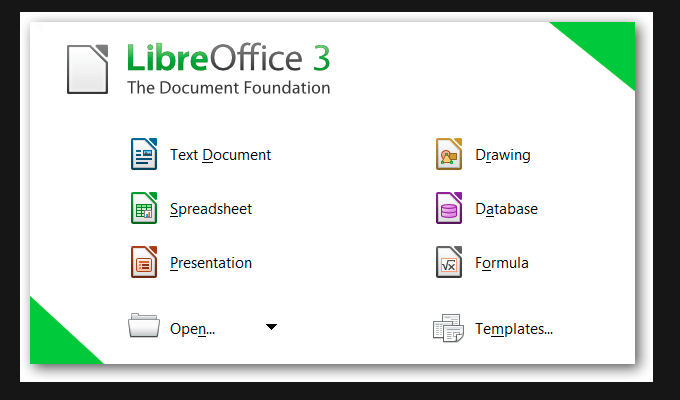
LibraOffice is considered by many users to be the best alternative and in many ways., to Microsoft suite of office programs.
Those who are new to able to find it intuitive for the most part with a clean and straightforward interface. It has all of the usual tools and programs that you will find in other major office suites.
LibreOffice include writer for word processing, impress for presentations, calc for spreadsheets, base for database functionality, draw for vector graphics and flowcharts, and math for formula editing similar to Google sheets or Microsoft Excel.
It’s an excellent crossover platform that allows you to import and export documents in Word format for other users as well as PDF export.
3. VLC Media Player
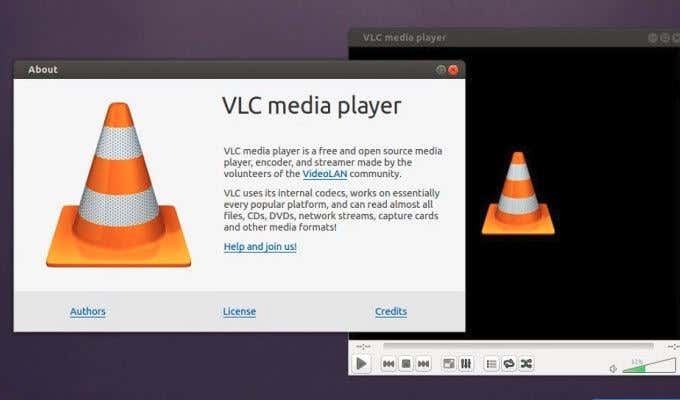
VLC is a multimedia Framework and player that can handle audio, CDs, DVDs and VCDs. Basically, it can play anything: Discs, webcams, streams, H.264, MKV, WebM, MPEG-4, WMV, MP3 and more.
It’s also capable of running on just about any device including Android, Mac OS, Unix, Linex and Windows.
VLC for Ubuntu, in addition to other Linux distros, is packaged using Snapcraft. The latest VLC versions can then be easily distributed directly to end users with security patches and updated codecs.
Perhaps the most appealing feature to a new Ubuntu user is that it runs well out of the box and it is very fast. It can do just about anything that Windows Media Player can do without the lag and cumbersome coding.
4. The GIMP Photo Editor
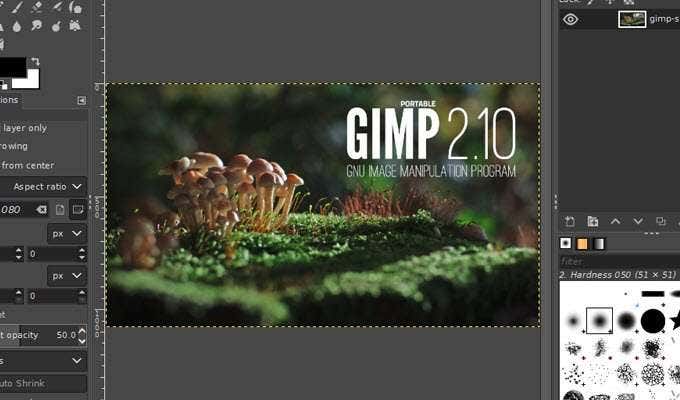
GIMP is not only ideal for new Ubuntu uses but for those who are looking for something more similar to Photoshop with advanced features. GIMP is among the top free tools listed here on Help Desk Geek and will run on Linux, Mac OS and Windows, to name just a few operating systems.
For Ubuntu uses it’s the preferred program for photography, illustration and can even handle animation.
Thanks to the many third-party plugins you can customise GIMP to act like some of the best photo and image software available.
Like any editing platform, it will take some time to familiarise yourself with the interface. GIMP Does have some limitations. For example, as a rstor editor, it is unable to handle 3D and Vector images.
On the plus side, it can handle almost every kind of image file type and has its own native file extension, XCF.
5. Audacity
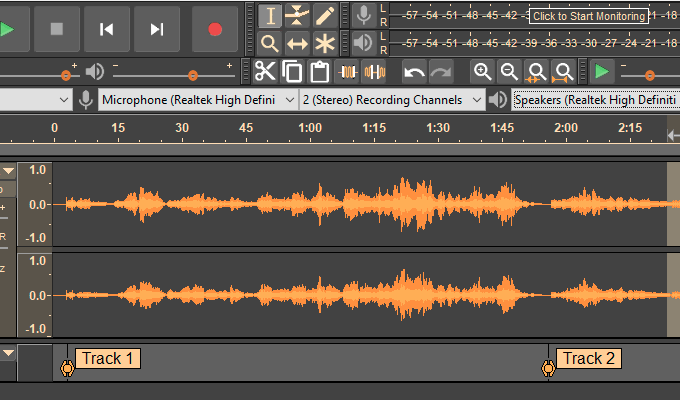
Audacity is a very easy to use multi track editor for audio recording. It’s compatible on Ubuntu (GNU/Linux) Windows, Mac OS X, and other major operating systems.
Audacity has a modern flat-design look with a number of skin variations.
Among the many features, Audacity can help you with recording audio through the mixer and microphone as well as create digital recordings from other media sources.
You can export and import your sound files and recording many different formats. Audacity supports 16 to 32 bits and uses high-quality littering and resampling.
Editing is very easy for new users allowing you to paste, cut and copy without complications. You can also preview and review your work as you go.
If you’re looking for a simple to use audio editing and creation tool with a very professional interface, then Audacity is an excellent choice for Ubuntu users who are new to Linux.
6. Open Shot Video Editor
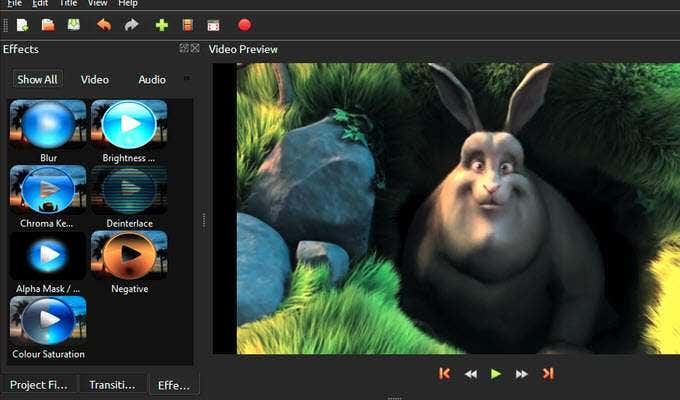
OpenShot video editor is compatible with Ubuntu, and most Linux distributions as well as windows and Mac OS.for Ubuntu, The subsequent project files can also be used across platforms which means that any project in one operating system can be opened up and used on another operating system.
This makes OpenShot video editor a highly user-friendly piece of software for those looking to create and modify their own videos.
OpenShot includes image overlays, watermarks and compositing tools. Ubuntu users will be able to clip, scale, trim, snap, cut and resize or rotate image and video and then view them with real-time previews.
It includes advanced timeline functions, drag and drop and 3D animated effects.
It has a full suite of audio mixing and editing tools as well as digital video effects including green screen and Chroma key.
7. Google Chrome
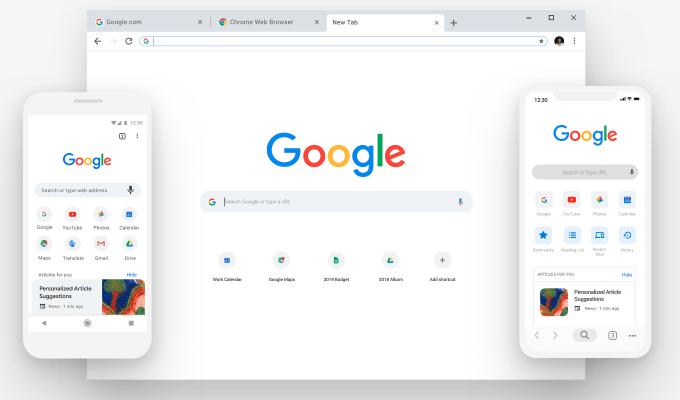
Google Chrome needs little introduction. The Linux or Ubuntu version is just as slick and even faster than Windows and Mac OS.
If you’re new to Ubuntu and want to slow down the learning curve, then Google Chrome is an excellent choice.
You will enjoy all of the same extensions and applications that you have access to on other operating systems as well while enjoying the speed of an Ubuntu operating system.
8. Steam Linux Gaming

Steam OS, developed by Valve Corp, is one of the most respected gaming distros.
Gaming fans who are thinking of switching to Ubuntu will be pleased to know that Steam for Linux can run Windows-only games.
For some, this is the Holy Grail of crossover applications and computing. The list of confirmed titles includes Beat Sabre, Doom, Fallout Shelter, Final Fantasy VI, Mount and Blade and many, many more.
Steam Linux gaming supports numerous graphics cards, as well as an extensive range of gamepads, enjoy sticks. Drivers that are not included out of the box can be easily set up manually.
The software runs seamlessly on Ubuntu, but there are some hardware requirements to consider.
You will need a processor with Intel or AMD 64 bit capabilities, at least 4 gig or more of RAM and a hard drive the on 200 GB. You will also want to confirm with your own hosting or internet provider on whether they provide the speed you want and whether it is worth switching your hosting over to Linux as well.
The interface is a very good looking, and the significant number of games should be enough to convince anyone considering switching over to Linux and Ubuntu in particular.
9. Insync
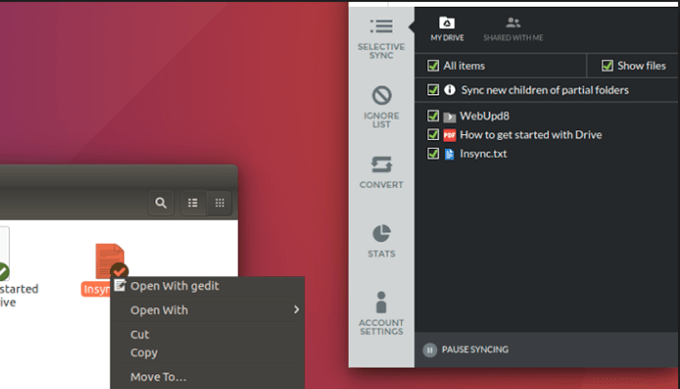
For those wanting or needing easy access to all of their resources on any device, Insync has become a leader in cross-platform synchronisation with Google’s products.
The interface is simple and easy to use. It can handle multiple Google accounts and sync everything in either direction straight from your desktop. It is fast and light and an ideal choice for businesses relying on synchronisation and access to digital resources across platforms and devices.
With Insync you can choose which Google drive or drives you want to have synced with your device, you can merge top-level folders to another location on your computer as well as syncing team drives.
Whether it’s documents, business resources, video, images or more, Insync is powerful and yet simple enough for any new user to Ubuntu who wants to synchronise the data they own from one device to another.
10. Synergy
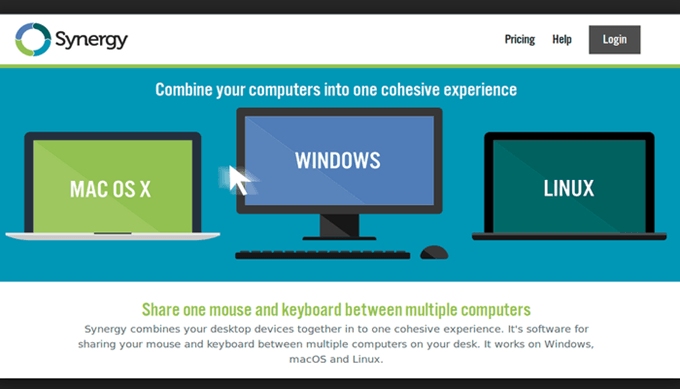
For some people, switching over to Linux is a daunting task, and many like to start out using dual boot operating systems or maintaining two operating systems on two separate devices.
This is where Synergy comes in. Synergy allows you to run two operating systems through one monitor, keyboard and mouse. Or, if you prefer, you can switch instantly between monitors and operating systems and yet still use the one mouse and keyboard.
This is incredibly useful if your work requires you to use one device or operating system and you prefer to use a different operating system for your personal needs.
Synergy works through your cable or WiFi network and can be set up with multiple machines and multiple operating systems.
There is a free version, there are also paid basic and pro plans provided by Symless, the developers behind Synergy.
Are you a new Ubuntu, user, is benefiting from some of the programs available to Ubuntu and Linux users? Let us know what software you have found the most essential and the most helpful as a new user.