Have you noticed your Ubuntu system’s performance has slowed down? Even though Ubuntu 18.04 (the most recent version) is a very powerful Linux distribution, over time, your installation can become sluggish.
There are a variety of factors that can affect the speed of your system, including:

- The number of programs you have downloaded
- Low virtual memory
- Not enough free disk space
- Configuration settings that are not optimal
Below are six easy ways to speed up and optimize your installation.
Restart Your Computer
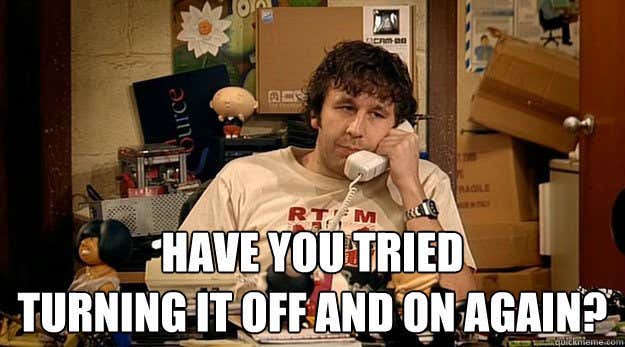
Although this step might sound like an obvious one, it isn’t for regular Linux users. The reason for this is that generally there is no need to restart a Linux system.
It is well known for its ability to run for a long time without needing to reboot your computer. However, over time, the running processes may accumulate and drag down your speed.
Rather than manually deleting temporary files, it’s much easier to restart your computer.
If your system has slowed down to a point where you can’t access the system menu, hold the power button until it powers off.
Edit Auto Startup Applications
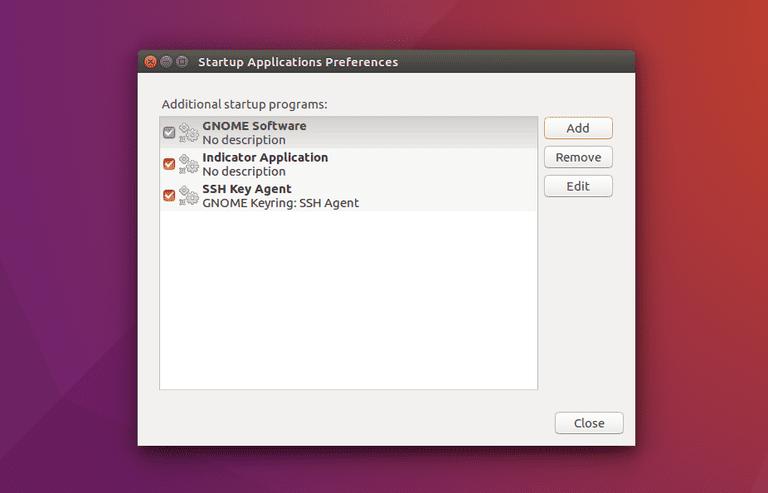
When you start your machine, you have many applications that are set to begin once your device has booted.
However, do you really need all of them set to auto-start? This takes up a lot of memory.
Which applications are launched when rebooting can be edited in the Startup Applications utility.
The process is simple.
- Click on the Startup Applications icon.
- You will see a screen like the one in the above image.
- See which items are listed in the startup application.
- Choose add, remove, or edit.
- If you don’t need any app selected to run at startup, click remove.
Only include the most important software or Ubuntu applications that you always need and remove the ones that you don’t.
Use Preload
Preload is a background service that monitors and keeps track of the applications you use frequently. It remembers the binaries and libraries used and caches them in memory.
The result is your apps will load much faster than they would without using Preload.
As an example, if you always use Firefox when you start working on your computer, the files are loaded into memory. So, when you log into your computer, Firefox will load faster.
Not all distributions of Ubuntu install Preload by default. It’s easy to install. Simply run the command below:
sudo apt-get install preload
Preload will run in the background of your system and speed it up. If you have a lot of memory, the increase in speed can be significant, anywhere from 20% to 60%.
It will take a little bit of time for Preload to learn which applications you use most frequently.
Free Up Disc Space
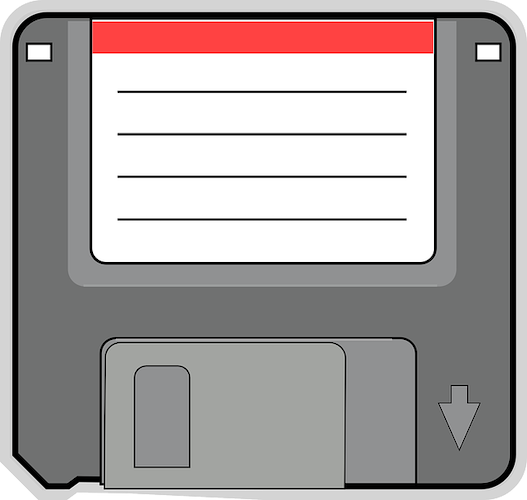
It is always helpful to clean up clutter in your system storage to make room for new files and programs. This is most important if you have limited storage capacity.
Even though Ubuntu is a light operating system, it may present an issue with storage mainly because it doesn’t delete downloaded and installed software packages.
Empty Trash
Removing temporary and trash files from your computer not only gets rid of files you don’t need; it also frees up hard drive space.
Open your file manager and right-click on the trash icon. To permanently delete these files, select the “empty trash” option.
Delete Temporary Files
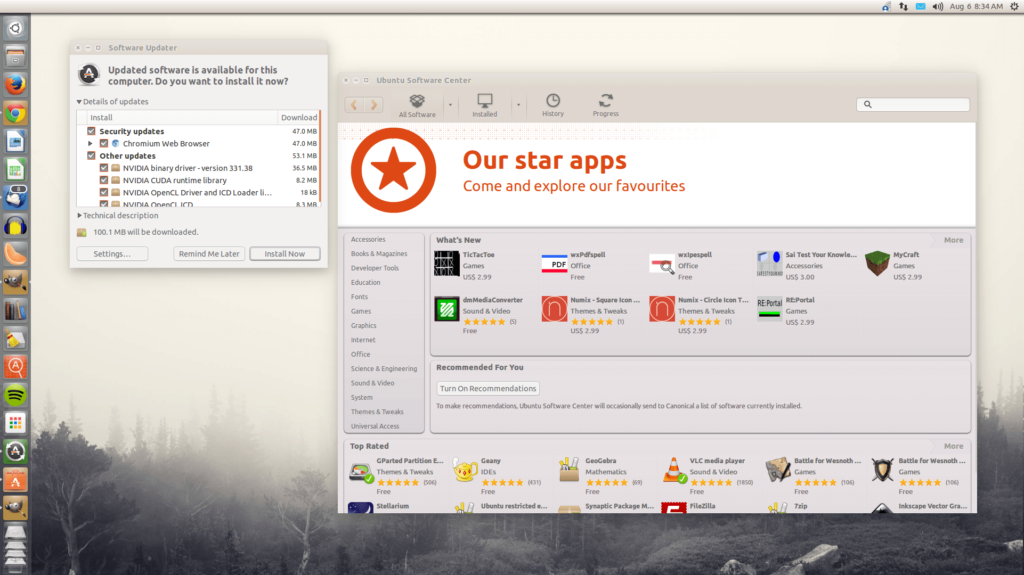
There are many files on your computer that take up a lot of space. For example, temporary files, browser histories, and caches.
Deleting these files will free up some space on your system. Look in your Software Center for the cleanup program called BleachBit.
Once you have downloaded BleachBit, you need to install and run it. It will free up disk space and guard your privacy.
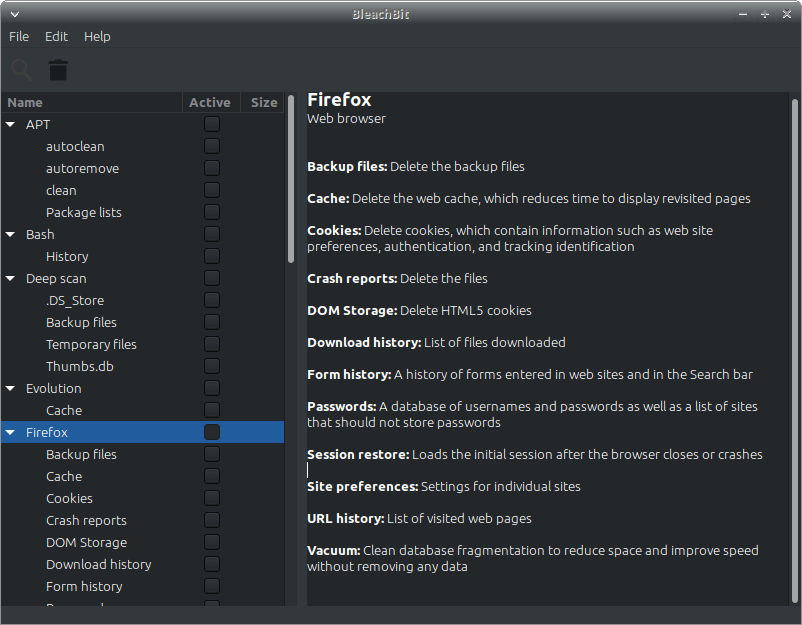
Analyze Your Disk Usage
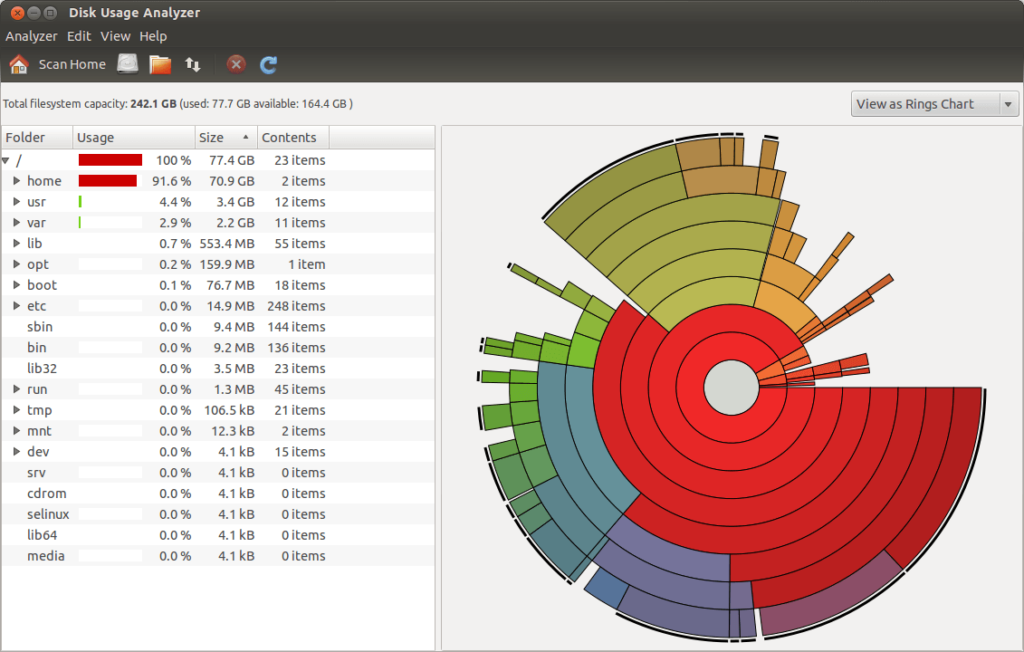
It is possible that you have very large files that you don’t need taking up too much space. Ubuntu Linux has a tool called the Disk Usage Analyzer.
It will scan your folders and files and show you a graphical view of which directories are taking up the biggest chunk of space.
You can access this tool through your Ubuntu dashboard.
Modify Grub Configuration
By default, the Grub Configuration provides a delay of 10 seconds to choose from which operating system you want to boot.
You can go into that configuration and reduce the time to 2 seconds. This would save you 8 seconds to reboot.
To set this command, change:
“GRUB_TIMEOUT=10” to “GRUB_TIMEOUT=2”
Software Updates Mirror
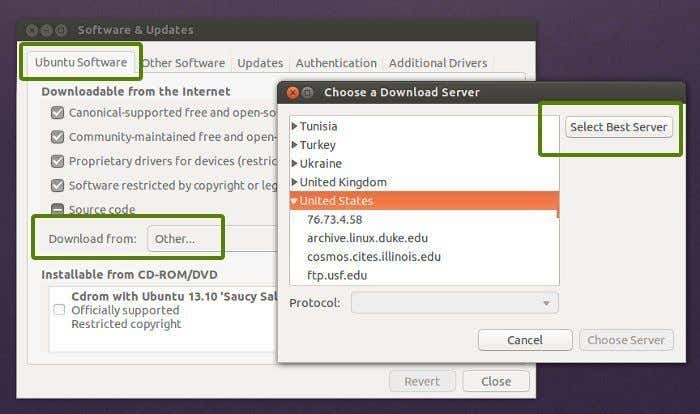
Choose the best server for Ubuntu to get its updates.
- Go to Application Drawer.
- Search for Software & Update.
- Select Ubuntu Software.
- Choose Best Server.
This is especially helpful for those with a slower Internet connection. Your system will start a test in search of the closest server where it will access the update files faster when performing an upgrade or update.
Not only will this speed up your Ubuntu system, but it will also install any required drivers that are missing and include all new security bug fixes.
Taking these six steps will speed up your Ubuntu installation.