Any operating system can crash, including Ubuntu. If you are running Linux and have a problem, here are a few reasons and solutions to help you get out of your crash.
If Ubuntu hangs, the first thing to try is to reboot your system. Sometimes you might have to do a cold boot. Power your computer off and then bring it back up. Restarting your computer resolves many problems such as low memory, application crashes, and the browser hangs.
Make note of what you did just before the computer crashed. If it always happens while using a specific application, research to find out if there are any updates or known issues. Some applications are known to crash at times, such as Audacity and OpenShot Video Editor.

To resolve application issues, restart, repair or reload the software. Or, notify the people who created it.
Firefox updates have also caused Linux to freeze. You may have to avoid using Firefox until they fix the issues.
If an application is not causing your problem, you may be out of room on your hard drive or have a hardware issue.
This article covers the following ways to diagnose and recover from a crash:
- Freeing up hard drive space
- Testing your memory
- Hardware failures
- Intermittent hardware problems
- Recovering from an X Server crash
- Boot Linux from another source
How To Free Up Hard Drive Space
- To find out how much free space you have on your hard drive, click the Start Button, then Accessories, and then Disks.
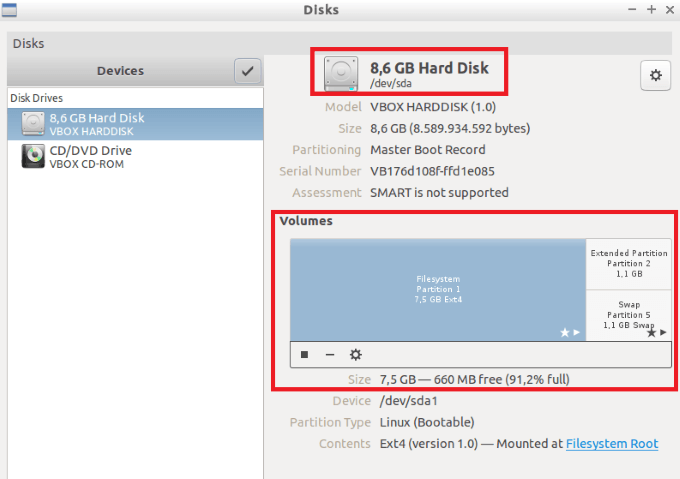
Ubuntu doesn’t have the same disk clean-up tools and built-in defrag like Windows. So, what can you do to free up some disk space?
- Empty your trash
- Delete .ISO downloads
- Remove old kernels you no longer need
- Uninstall games and apps you don’t use
- Use a system cleaner
- Regularly clean APT Cache
- Keep your system updated
The last bullet point above might seem counterintuitive. Linux updates free up space as opposed to Windows updates that take up more space.
Low Memory

If you are running Ubuntu and your system randomly crashes, you may be running out of memory. Low memory could be caused by opening more applications or data files than will fit in the memory you have installed.
If that is the problem, do not open so much at one time or upgrade to more memory on your computer.
Another cause of low memory is a failing RAM. Run a memory test to determine whether your RAM memory is bad.
How To Perform a Memory Test
- Start by turning on or restarting your system.
- Bring up the GRUB menu by holding down Shift on your keyboard.
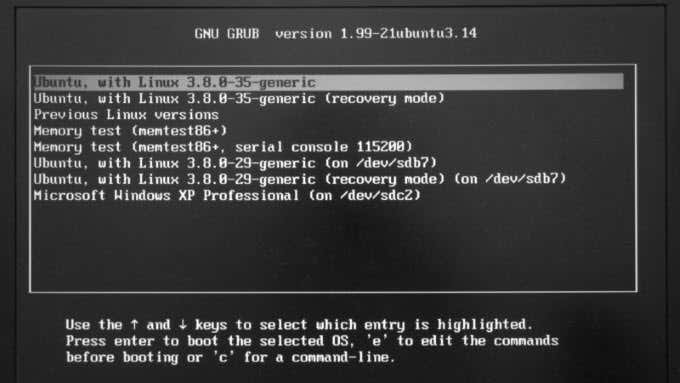
- Using the arrow keys, find the Ubuntu memtest86+ label.
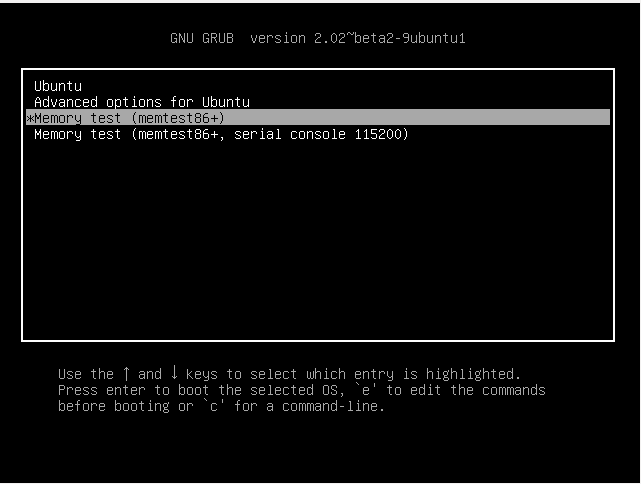
- After you press the enter key, the memory test will automatically run. You will see a blue screen while the test is running.
- The test won’t end until you press the escape key. Let the test run for at least one full pass. If your problem is very intermittent, let the test run much longer.
Should the test find any errors, you need to replace one of your RAM memory cards.
Other Hardware Failures
If your computer powers off and will not power on at all (has no lights and no sounds), first check to make sure there is power at the outlet. The most likely cause if you have power at the outlet is a bad power supply.
If it tries to power up and then powers back down within 30 seconds, you may have a slow or non-moving fan. Or the sensor that detects fan speed may be failing.
Other components that can cause your computer to crash are:
- Overheating due to fans being slow or not turning at all
- Hard drive crash
- Bad power supply
- Failing motherboard or CPU
- Graphics card problems
- Sensors
You can also test your hard drive for failures yourself. A certain number of errors are acceptable. Even new hard drives already have some errors.

If you know how to do your own repairs, replace the failing component. Otherwise, have your computer technician repair your machine.
Intermittent Hardware Problems
The most common causes of sporadic problems are overheating memory failures and hard drive errors.
If testing doesn’t identify the failing component, you may have to replace them one at a time until you find the problem.
Recovering From an X Server Crash
Linux systems provide multiple ways to recover from a crash. The easiest way is a reboot. But there are other methods:
- Use a keyboard shortcut to restart the X server.
- Switch virtual consoles.
- Kill the X server over the network using SSH.
- Use the Magic SysRq key.
Boot Linux From Another Source
What if your computer powers on but refuse to load Linux? You could have a bad hard drive, or the operating system files could be corrupted.
If you have made an Ubuntu Live CD or USB, you can boot from that other operating system.
You need to have done this in advance. Or, you make a Live boot on a different computer.
See Tools To Create A Bootable Linux USB Drive or How to Build Your Own Bootable Linux Live CD for detailed instructions.
Many factors can cause your system to crash. There isn’t one solution. In the worst-case scenario, if none of the above suggestions work, you may need a new computer or a good computer technician.