In the modern world, large files are more common than ever before. In the early days of computing, programmers and developers did what they could to compress file sizes out of absolute necessity.
In 2019, when NAS devices are readily available and petabyte drives are just around the corner, file sizes do not have to be small—but huge files do take extra time to transfer from one storage device to another.
When you don’t have hours to move a file from place to place, the next best option is to choose a method with fast transfer rates.
USB Transfer Rates
USB is one of the most common ways of transferring data. USB, or Universal Serial Bus, has undergone multiple iterations throughout the years. There are five main speeds:

- USB 1.0: 1.5 Megabits per second (Mbps)
- USB 1.1: 12 Megabits per second (Mbps)
- USB 2.0: 480 Megabits per second (Mbps)
- USB 3.0: 5 Gigabits per second (Gbps)
- USB 3.1: 10 Gigabits per second (Gbps)
USB 3.0 and 3.1 ports are more common in modern computers. You should note, however, that it does not always live up to its potential. USB transfer rates are limited by the slowest connected device. Even when two USB 3.1-compatible devices are connected, there is a chance the speeds will fall short of what the device is capable of.
Ethernet Transfer Rates
Ethernet has fallen by the wayside in this modern age of Wi-Fi, but it exists for a reason. Hardwired connections reduce lag and provide substantially greater transfer speeds than wireless connections. Any serious gamers among you most likely use a hardwired connection for your PC or consoles to minimize lag.

- Fast Ethernet: 100 Megabits per second (Mbps)
- Gigabit Ethernet: 1,000 Megabits per second (Mbps)
- 10 Gigabit Ethernet: 10,000 Megabits per second (Mbps)
Ethernet is most often used for Internet connections, but there are other applications where Ethernet excels such as local area networks. For example, if you plan to set up a private home network for storage or as a Plex server, Ethernet will be one of the most effective options.
Wi-Fi Transfer Rates
Like Ethernet, Wi-Fi has changed and grown over the years. As you can see from below, the speeds have been getting significantly faster over the years. The 802.11ax protocol (WiFi 6) will not only be faster, but bring many more other great features that will make Wifi much more reliable.

Wi-Fi 802.11b: 11 Megabits per second (Mbps)
Wi-Fi 802.11a, g: 54 Megabits per second (Mbps)
Wi-Fi 802.11n: 450 Megabits per second (Mbps)
Wi-Fi 802.11ac: 1,300 Megabits per second (Mbps)
Wi-Fi 802.11ax: 3,500 Megabits per second (Mbps)
Keep this in mind: these speeds are theoretical. In real-world applications, you will rarely see speeds anywhere close to this. That said, this is the fastest Wi-Fi available to users to date. It works fine for smaller files, but if you need to download or transfer a multiple-gigabyte file, you will see better results with a hardwired connection.
Bluetooth Transfer Rates
Bluetooth isn’t designed to transfer a tremendous amount of data at any given time. The protocol was created to transfer data over short distances for specific industries, but has since caught on for more varied purposes. However, even the fastest form of Bluetooth pales in comparison to other methods.
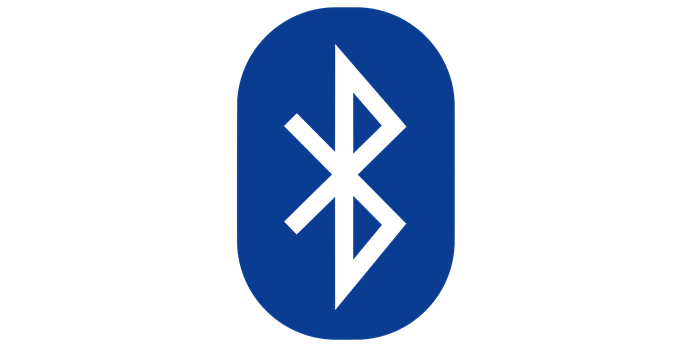
- Bluetooth 1.0: 700 Kilobits per second (Kbps)
- Bluetooth 2.0: 3 Megabits per second (Mbps)
- Bluetooth 3.0: 24 Megabits per second (Mbps)
- Bluetooth 4.0: 25 Megabits per second (Mbps)
FireWire and Thunderbolt Transfer Rates
A lesser-known method of transferring data is through FireWire and Thunderbolt connections. We say lesser-known because these tend to be isolated to Apple devices, while Windows still holds the vast majority of the marketshare. These connections are fast and rival USB in many ways.

- FireWire 400: 400 Megabits per second (Mbps)
- FireWire 800: 800 Megabits per second (Mbps)
- Thunderbolt: 10 Gigabits per second (Gbps)
There are newer versions of FireWire slated to release at some point in the future. FireWire 1600 and FireWire 3200 are supposed to deliver 1600 Mbps and 3200 Mbps respectively.
For Thunderbolt, that speed is 10 Gbps per channel, so the latest version (Thunderbolt 3) supports up to 40 Gbps due to the number of channels.

Why Transfer Speeds Matter
You might not need fast transfer speeds at the moment, but as 4K (and even 8K) video becomes more prevalent and common, you will need to up the rate you transfer data or you’ll spend days moving a single file. Take the time to learn and understand the different transfer speeds. You will thank yourself in the future.
Even knowing what speeds to expect can help you identify and diagnose potential problems in your system.