DNS outages can cause headaches for anyone affected by them. Sites experiencing issues can result in bad user experience and possible loss of money for the business.
DNS means Domain Name System. It is an Internet directory that matches IP addresses with domain names. Every website has its own web IP address. Users can type a website’s IP address to visit a site. However, they are difficult to remember. So, most people use the domain name instead.
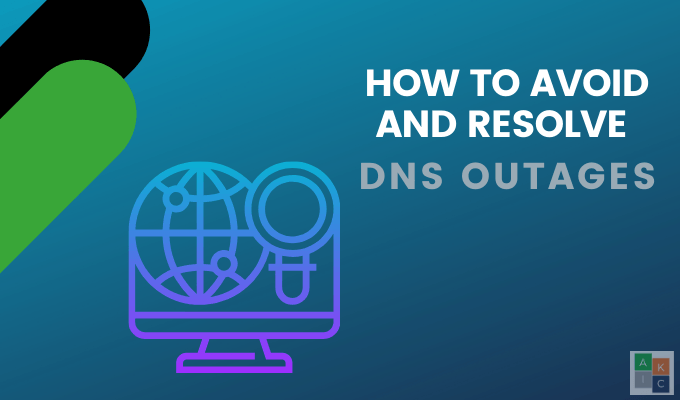
DNS servers point users to the right location so that websites will load correctly. DNS errors happen when you are not able to connect to an IP address. This type of outage usually occurs because you have lost the Internet or network connection.
Occasional DNS outages are inevitable. However, not all of them are significant attacks and can be solved relatively easily.
Check the Basics First
Not all connectivity issues are DNS issues. For example, if a router is not plugged in, you won’t be able to connect to the Internet. But it is not a DNS problem.
Some DNS outages can be fixed easily by checking the following:
- Check your domain nameservers. If you have switched your hosting company or domain registrar, they may be incorrect and simple to fix.
- If you have recently made any changes to your nameservers, they need time to propagate across the web. This may take from 24 to 48 hours.
- Reboot your router by turning it off, wait a minute, and then turn it back on.
- Check to make sure all your connections and cables are correctly plugged in.
- Run a malware scan to see if a virus is blocking your Internet access.
- If you are having trouble reaching a specific site, it could be an issue with the website and not your connectivity. One way to check is to go to Down for Everyone or Just Me.
Is it Your Router?

Routers have their own CPU, memory, motherboard, and even an operating system. All of these components manage data traffic. These router components can get overloaded. This is the same concept as having too many browsers open at once on a laptop that causes it to freeze.
When you are sending lots of data through your router to many devices, it can slow down or stop working altogether. Also, most home computer Internet connections use dynamic IP addresses. ISPs assign an IP address to each modem for a specific time period.
When this time expires, your ISP will send your modem a new IP address. However, if your router is very busy, it might not get the message with the new IP address and keep trying to use the old expired one.
If the router’s ventilation holes are blocked by dust or cables, it can overheat. So, make sure they are not blocked.
To restart your router, follow the steps below:
- Turn off the router and unplug it.
- Unplug any other access points such as a modem that make up your network.
- Wait between 20 and 30 seconds.
- Plug everything back in.
- Turn the router power button back on.
- Wait for 30 to 60 seconds.
Waiting gives your router the time it needs to establish a stable connection. Try restarting your router if you have no connectivity, are unable to connect to the Internet, or your device doesn’t show your network as available.
More In-Depth Troubleshooting
If the steps above didn’t resolve your issue, it could be one of the following common DNS problems.
DNS Cache
Computers store networking information on attempts and recent visits to websites.
This cache can sometimes become corrupted. To flush your cache, enter the following into the command prompt:
ipconfig /flushdns
This will clear the cache so that the next time you visit the same website, the DNS information will be renewed.
Your Domain Name
If your website address is working but not directing to your site, it could be that you forgot to renew your domain name. Contact your domain registrar quickly and see if you can get it back.
TCP/IP Settings
Transmission Control Protocol/Internet Protocol (TCP/IP) are the settings that define how computers communicate with other devices.
For IPv6 and IPv4 properties, the settings should be set to Obtain an IP address automatically and Obtain DNS servers address automatically.
To learn how to check these settings, read:
- Change TCP/IP settings for Windows
- Enter advanced TCP/IP settings on Mac
- Working with Linux TCP/IP Network Configuration Files
Still Not Resolved?
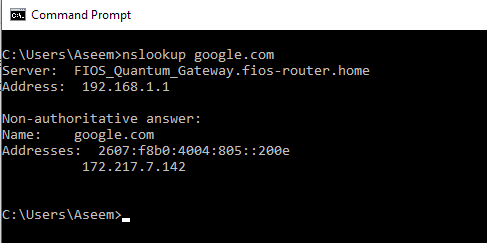
If none of the above solutions resolve your DNS outage, it could be a misconfiguration or error that is causing the issue.
Windows has a built-in tool called nslookup. It can be used to troubleshoot DNS commands to determine the specific internal or external issues.
The most common DNS records that can cause issues are:
- The CNAME (Canonical Name) points one domain name to another.
- The A records are the basic DNS data that match domains with IP addresses.
- MX (Mail Exchange) records direct emails from your domain to a host server.
For a full tutorial, watch Troubleshoot DNS with Nslookup.
Try Tools
If you are still having DNS issues, try one of the following tools to help diagnose and fix your problem. IntoDNS is a free tool that will check the configuration and health of DNS records.
It provides a report with suggestions on how to fix issues referencing protocols official documentation.
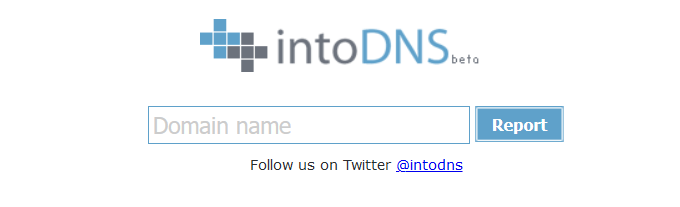
OpenDNS’ Cache Check is a tool that gives unique insights into how OpenDNS resolves your domain. It directly queries your domain using all OpenDNS servers and reports the results.
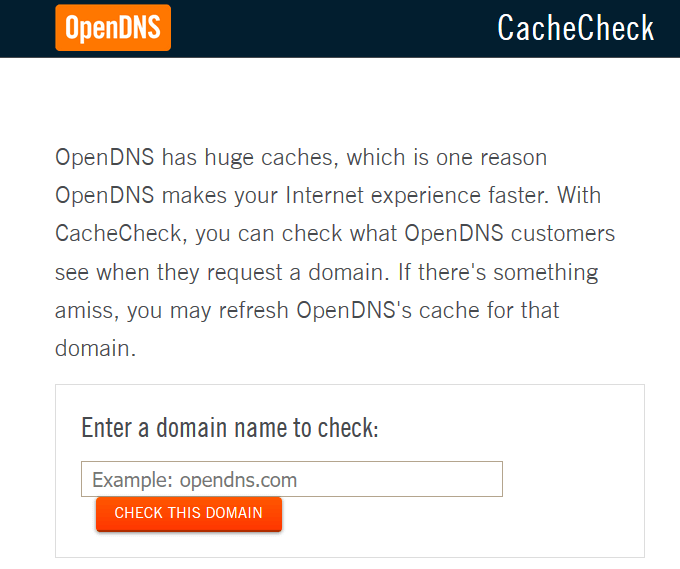
Network Tools provides free network tools including NS Lookup, DNS Lookup, and domain and host information.
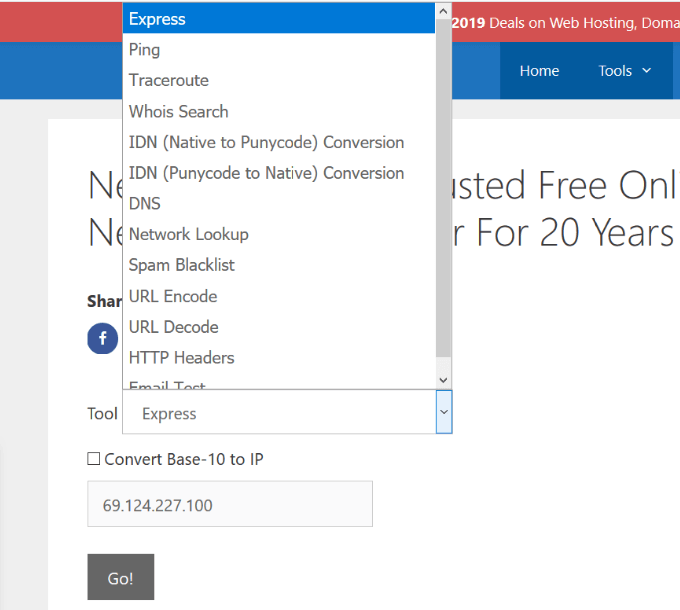
Take Precautions & Be Prepared
All websites will, at some point, experience some downtime. No service can promise 100% uptime.
We have all seen the headlines when high-profile cloud outages occur. However, there are some precautions you can take to keep your business safe from DNS outages.
- Use more than one DNS service provider in different locations and on different servers.
- Separate external DNS servers from internal servers.
- Use different domains for public and internal use.
- The DNS service provider should be separate from domain name registrar.
- Avoid providers that require web-based control panels to update configurations. Instead set up a DNS server that will update your information from a DNS zone transfer that is not available publicly.
- Use two-factor authentication on your registrar account.
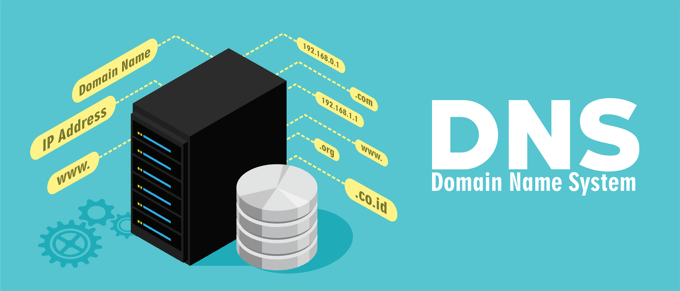
Monitor Your DNS Server
Cybercriminals are finding new ways to spread malware and infect computer systems.
Keeping an eye on your DNS server activity can alert you to signs of poor performance or outages. Be proactive and monitor uptime and performance of your DNS. Detect problems while they are occurring to ensure your website visitors have a positive user experience.
DNS Tools offers a suite of monitoring tools to get real-time insights on how your DNS configurations are performing on the Internet.
If you encounter a problem, try the above suggestions to resolve your DNS outage.