No one in their right mind could argue that the advent of USB was a bad thing. Before we first got the now-iconic USB port, the world was filled with clunky, disparate connection standards.
The typical PC from the early 90s sported LPT, Serial, PS2, SCSI and MIDI ports. To name but a few! Now we have the Universal Serial Bus, but it’s not quite as “universal” as one might hope!

USB Versions & Speeds
It’s important to understand that although two USB ports and cables might look identical, it doesn’t mean they have the same capabilities. That’s because USB standards have improved over the years. The hardware that sends and receives information is faster and the internal wiring differs significantly.
Yet, a key part of USB is the “universal” bit. In practice this means that if a USB cable fits into a port, it will work. The worst that can happen is that it defaults to the oldest, slowest standard that both devices can understand. Which means that some devices simply won’t work properly because they can’t push data through the cable quickly enough.
When you buy a USB peripheral, it will specify which the highest standard is that it supports and – sometimes – requires. That means the computer, the cable and the device must all comply with that particular USB standard for it to run as well as possible.
Right now there are three generations of USB out in the wild, with a fourth as yet unreleased, but in the works. This is the least you need to know:
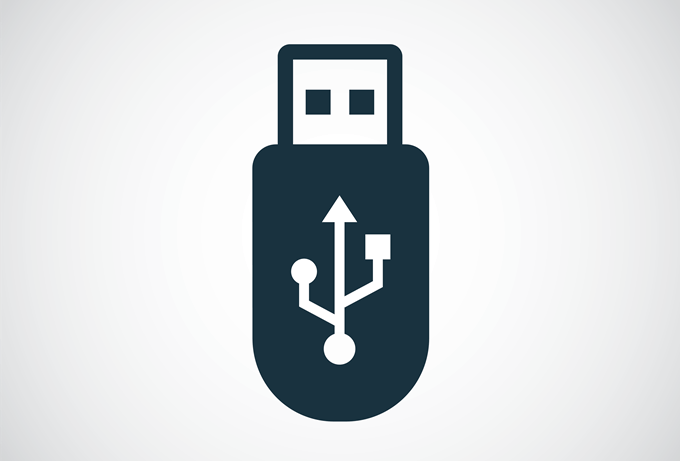
- USB 1 has a maximum theoretical speed of 12Mbps (megabits per second). These old devices will work with current modern USB, but at no more than that speed and usually a lower one. It’s also referred to as “Full Speed” USB, which can be confusing.
- USB 2 is way faster, with a maximum theoretical speed of 480Mbps. The marketing name for USB 2 is “High Speed”.
- USB 3 is the most recent standard at the time of writing and has a theoretical speed of an astonishing 5 Gbps (gigabits per second). Its marketing name is “SuperSpeed”.
USB 1.1 is actually the most widely-adopted USB 1 standard, with virtually no USB 1.0 devices making it into the hands of users. USB 2.0 received a single revision, but USB 3 has had the most revision work with USB 3.1 and 3.2.
These are further divided into generations. USB 3.1 has a Gen 1 and Gen 2 subdivision. USB 3.2 has Gen 1,2 and 2×2.
The generational versions are actually significantly different in performance. USB 3.1 Gen 1 runs at 5 Gbps, but Gen 2 doubles that! The USB 3.2 generations run at 5,10 and 20 Gbps respectively.
Phew!
A Note On Thunderbolt 3 Over USB-C

Thunderbolt 3 is an entirely separate data transmission standard to USB. However, it uses the same USB-C port! This isn’t as confusing as it sounds, so let’s break down what you need to know:
- Any USB-C device will work in any Thunderbolt 3 port.
- A Thunderbolt device will not work in a plain USB-C port without Thunderbolt.
- Thunderbolt USB-C ports often have a small lightning bolt graphic next to them.
- USB-C cables work as Thunderbolt cables, but cheap ones might not sustain the speed properly.
- Thunderbolt cables work as USB-C cables too.
Thunderbolt is a neat technology, but this article is about USB, so we’ll leave it at that.
USB Port Types
Now that we’ve covered the different USB generations, let’s talk about the actual physical ports. Before we do that however, here’s a quick tip – USB 3 ports are conventionally blue inside! That makes it easy to tell them apart from older USB port types.
The original USB port is known as the Type A port. This is the port type we all know and love, which can be found on everything from flat-panel TVs to clock radios. USB 1 and USB 2 Type-A ports have just four pins internally. Two for data and two for power. USB 3 Type-A ports have nine pins in total, but are completely backwards-compatible.
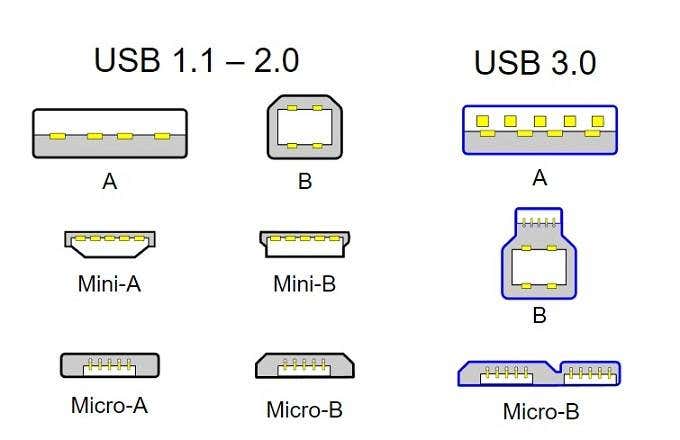
Next we have the less common Type B port. These are usually seen on devices like printers or external hard drives. It’s a female port for devices that aren’t “host devices” like a computer is. Type B USB 1 and 2 ports are not physically compatible with USB 3 Type-B ports.
Lastly, we have the latest Type-C port. This tiny, densely-wired port is reversible. Which means that unlike Types A or B ports, you can insert it any way around. With an adapter, this is compatible with all USB except for USB 1. It replaces other connection types as of USB 3.2 onwards.
That’s it for the so-called “standard” ports, but there are “mini” and “micro” version of these for devices that are too small to handle full-sized USB-A ports. Game controllers, smartphones and other small devices can feature Mini- and Micro- versions of Type-A and Type-B ports. There are also Type-AB ports for devices that act as both a host and a peripheral.
Before USB-C ports, smartphones most commonly featured Micro-B ports. Mini-B ports can be found on devices like the PlayStation 3 controller.
While Micro-B ports are still widely in use for smartphones, power banks and most modern small electronics devices, USB-C is quickly becoming the new standard for every device that uses USB, regardless of size.
USB Power Standards
USB is more than just a way to transfer data between devices. It’s also a way to transfer power. With the exception of Apple’s mobile devices, just about every modern smartphone uses a USB port of one type or another for both charging and data.
In fact, plenty of devices that transfer no data at all still use USB for charging. One example is power banks to small toy drones. Some USB cables only carry power, lacking the wiring for data transmission. Power cables that comes with power banks are sometimes of this type.

It’s actually pretty useful to use a power-only cable to prevent virus infections of mobile devices. For example, at airports where chargers may be provided, hackers can swap them out with malware-infected devices. A so-called “data blocker” USB cable prevents that particular exploit.
In terms of the actual power that comes through a USB cable, there’s a lot of variability. However, one thing you should know is that it if you plug a USB device into a USB-compliant port, it will only draw as much power as it needs or as much power as the port can supply, whichever is lowest.
So you don’t have to worry about plugging your phone into a charger with a higher power rating than the one it came with. As long as both devices and the cable are from reputable manufacturers, it’s not something you need to think about.
What is important to know is that some USB power sources aren’t going to charge or power your device well. USB provides power according to the generation of the hardware. USB 1.0 and 2.0 provide 500mAh of current. USB 3.0 can give up to 900 mAh of juice. USB 3.1 can provide as much as 3000 mAh (3A)!
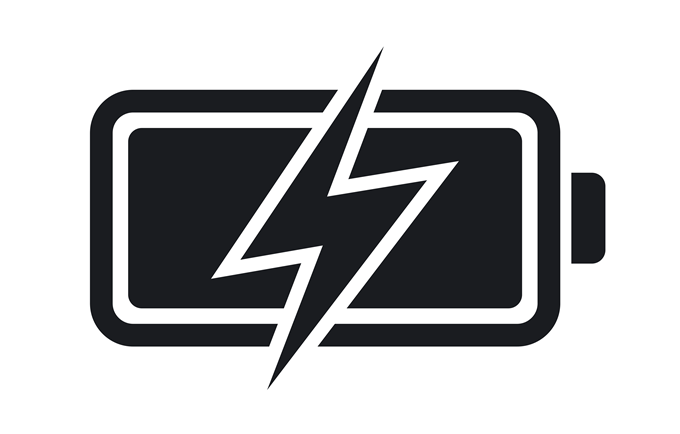
These are simply the numbers a manufacturer must comply with in order to meet the certification minimums. You’ve probably noticed that car chargers and Apple iPad chargers are often rated for 2.1A, which is not part of any USB specification. In order to make use of the extra power available, the device needs to talk to the charger to negotiate how much power it wants.
If it can’t, it will simply default to the minimum, which is usually 500 mAh. All you need to know is that the charger and device both have to support the same “quick charging” standard of power that’s to be transferred above the USB specifications.
Apart from the high power delivery of the latest USB 3 versions, all other quick charging standards are not industry-standard. So there is no guarantee that your “fast-charging” smartphone will power up at its best rate on a third-party charger.
On Android phones, for example, there will usually be a notification letting you know if the device is charging slowly or quickly, along with a time estimate.
Using USB On Macs
USB has been a feature of Apple computers for almost as long as USB itself has existed. The first 1998 iMac did away with all but two USB ports and two FireWire Ports. It’s no great exaggeration to say that Apple had a big role to play in USB adoption.

Modern Macs have also done something radical when it comes to USB technology and have done away with ALL ports in exchange for one or two USB-C ports. This means that if you want to use any device that doesn’t natively use USB-C, the only solution is a USB-C hub.
The good news is that USB-C has so much bandwidth and power, that adding an inexpensive hub device can give you any connection you’d like. Be sure to look for one that has specifically been tested for Mac compatibility. MacBooks with two USB-C ports can work with so-called “dual-hub” devices, which slot into both USB-C ports and combines them for use with the hub.
A Final Note On USB 4
Before we close the book on USB, we need to talk briefly about the future. USB 4 is on the horizon and so it’s a good idea to be somewhat prepared for it. This new standard supports up to 40 Gbps of bandwidth, but is only backwards-compatible with USB 3.2 and USB 2.0.
In practice this is unlikely to bother anyone, since all USB 1 hardware is already essentially obsolete. The Current USB-C port will be the mainstay of USB 4 and so all USB is being unified, making worries about whether different ports will work together a thing of the past. So in just a few years, you won’t have to remember anything you read in this article.