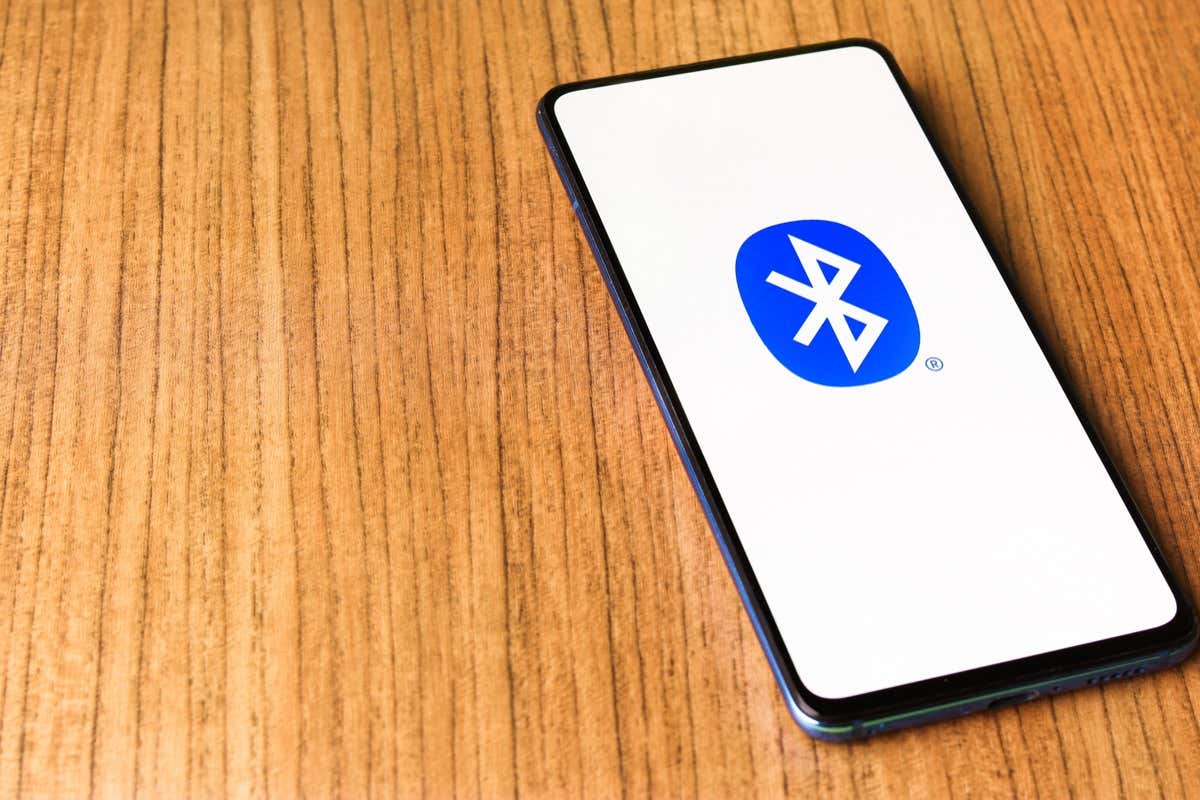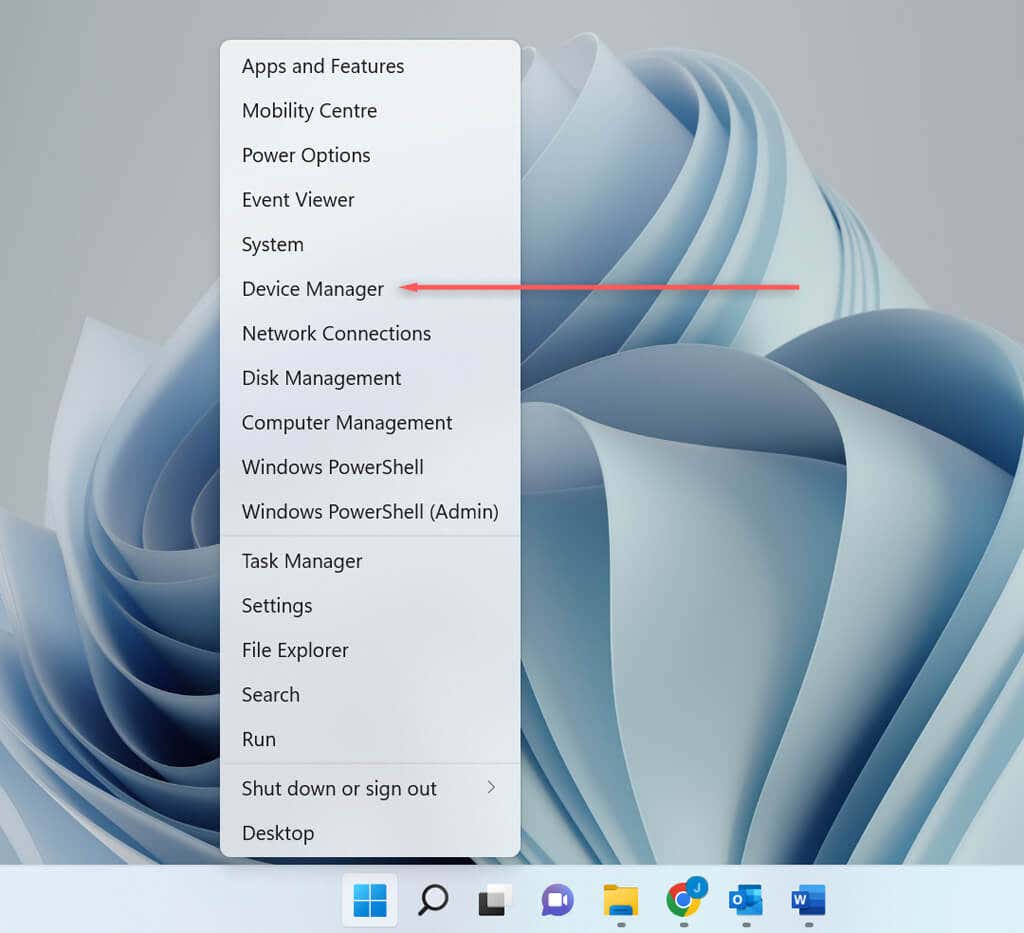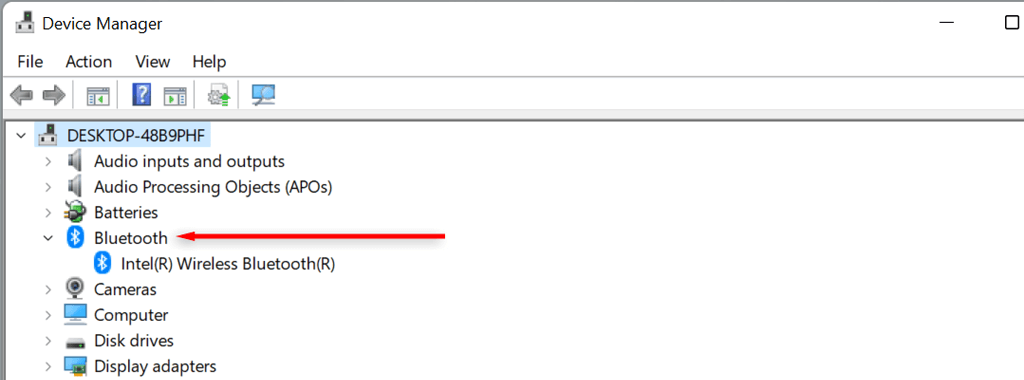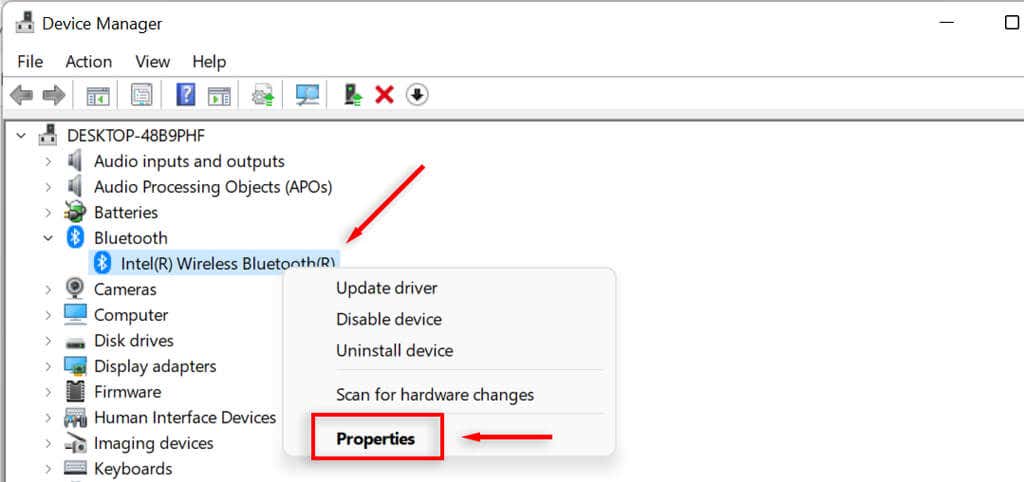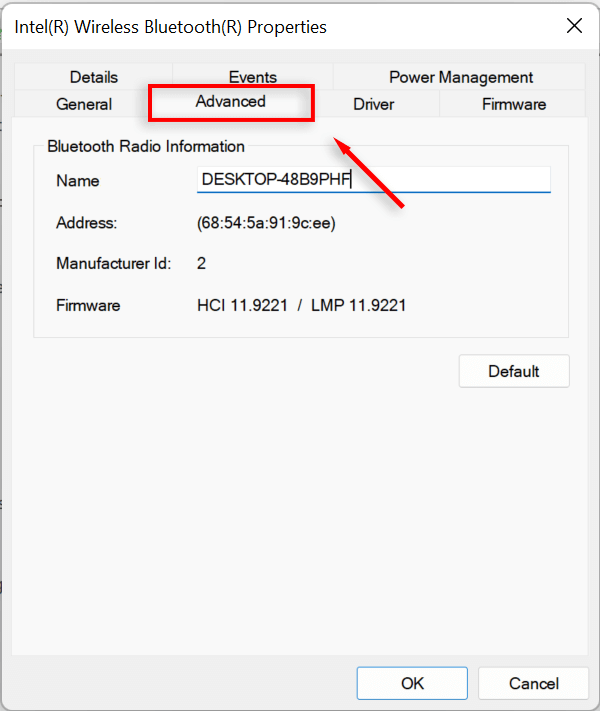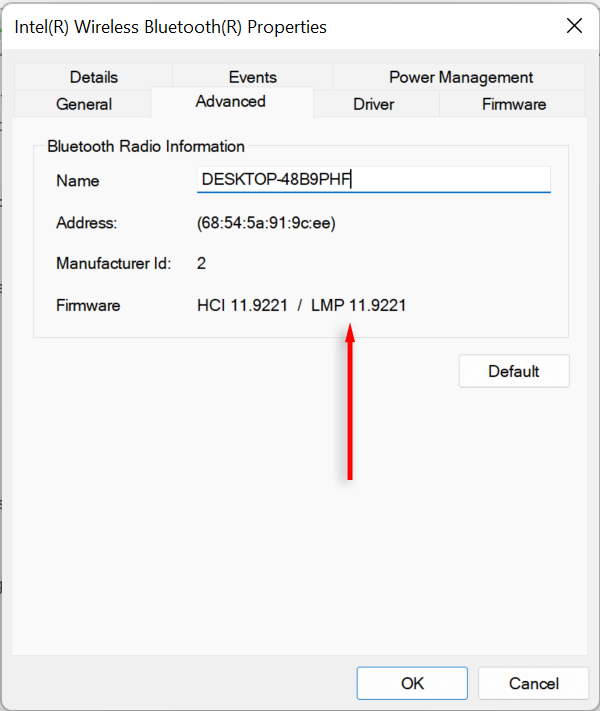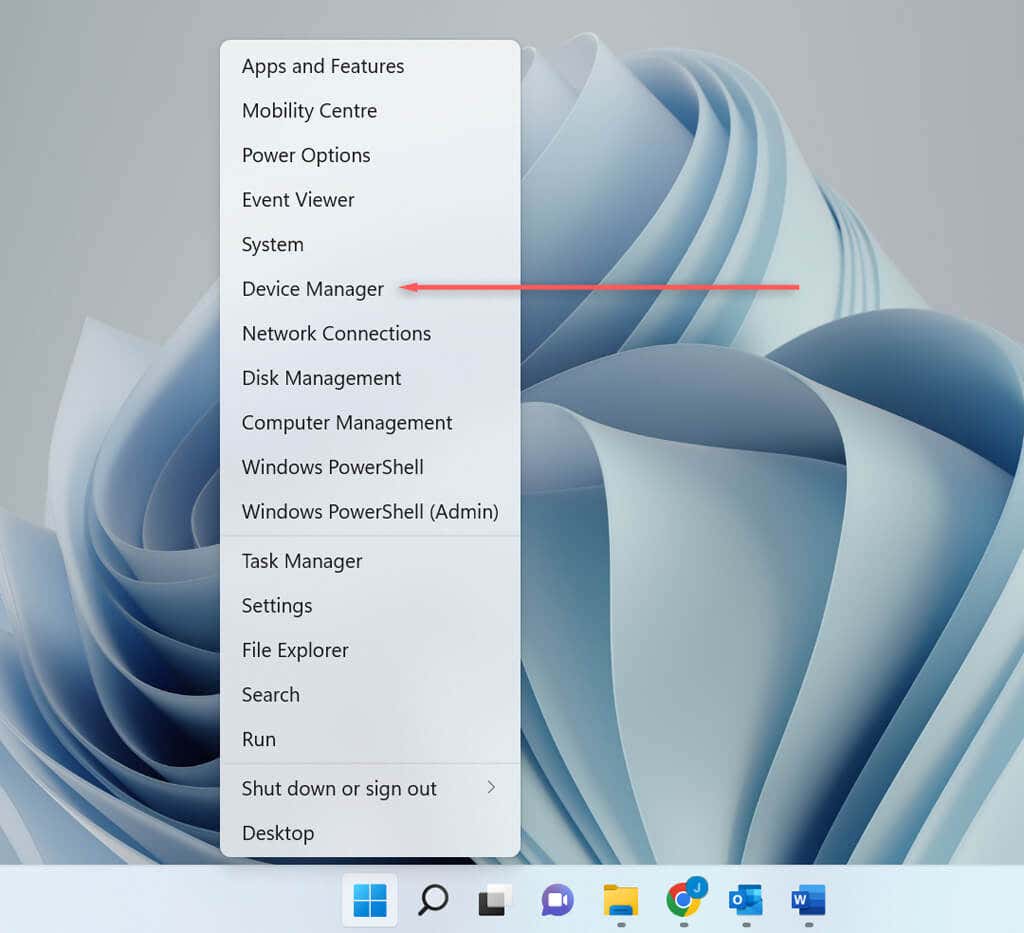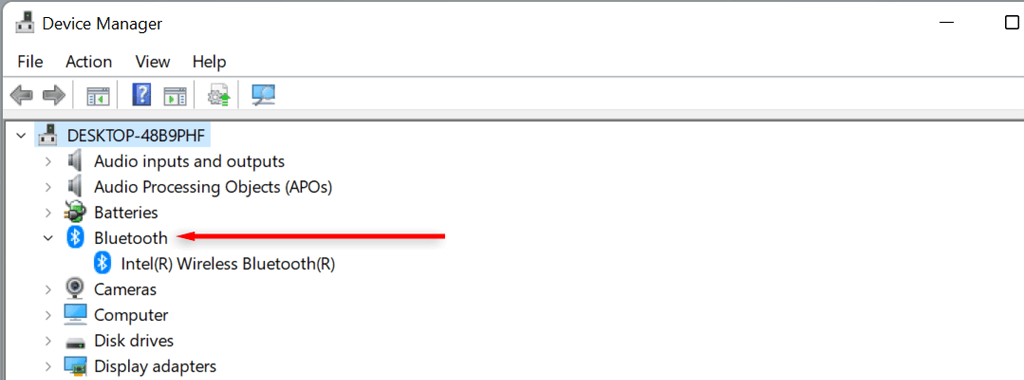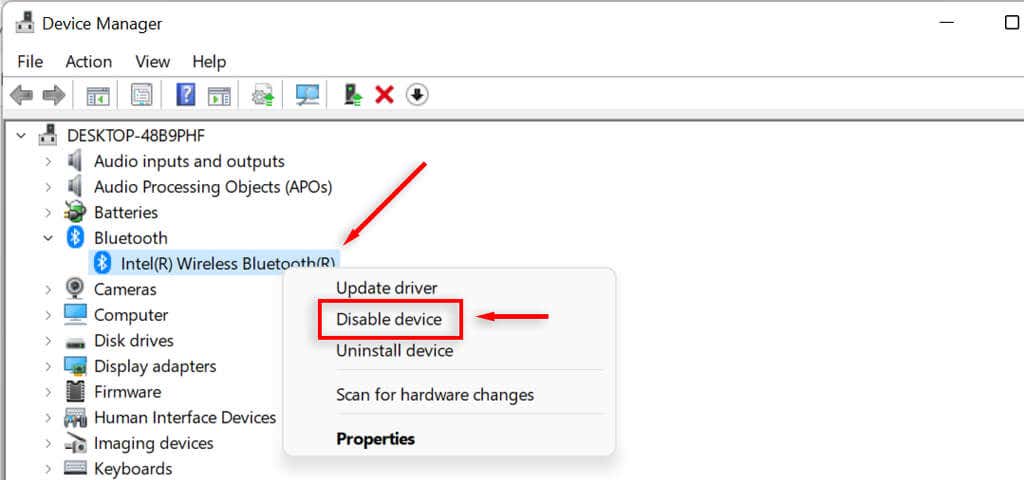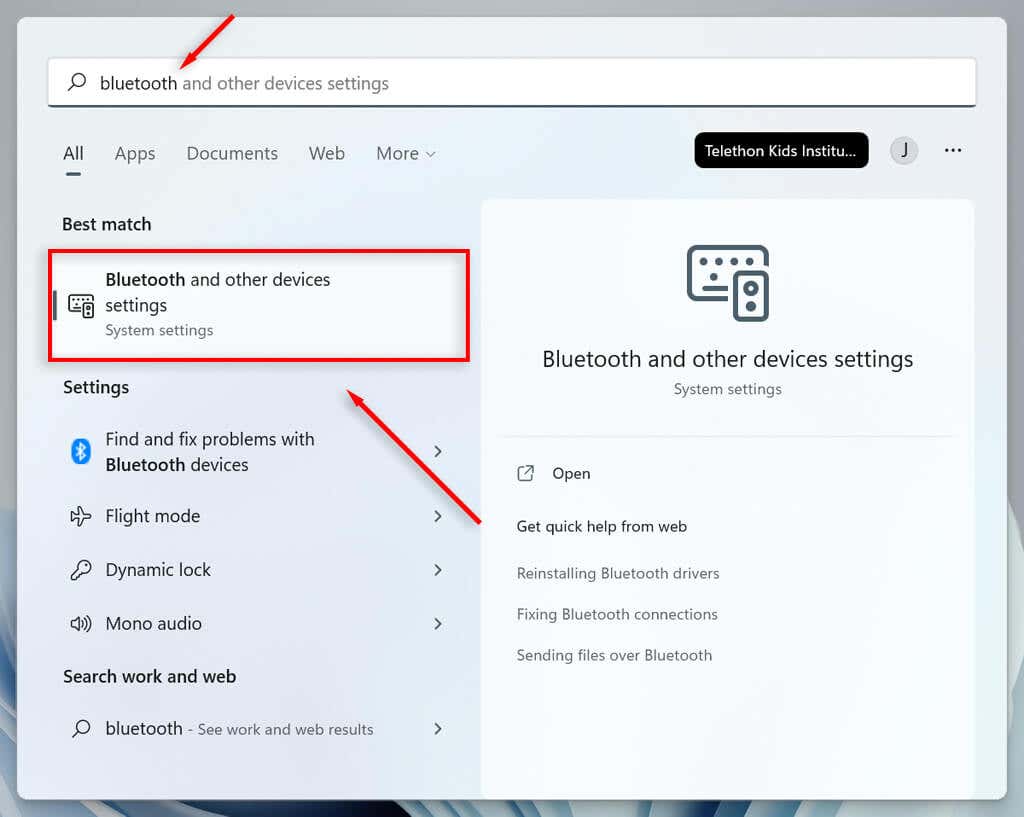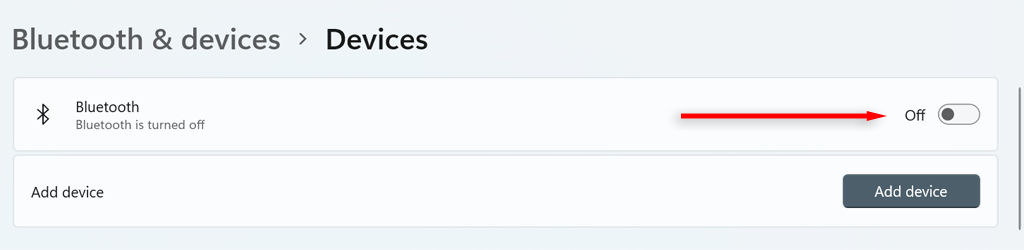Along with Wi-Fi, Bluetooth has become a nearly universal communication technology. From headsets to thermostats, you’ll be hard-pressed to find a device that doesn’t communicate via Bluetooth. So what is Bluetooth 5? And can you upgrade your PC to be Bluetooth 5 compatible?
Below, we’ll explain what Bluetooth 5 is, then cover how you can check your PC’s Bluetooth version and upgrade your adapter to the latest version.
What Is Bluetooth 5?
Bluetooth is a short-range wireless technology found in almost all new electronic devices. It enables you to connect devices together.
For example, it’s used to connect smartphones to wireless devices including wearables (like wireless earbuds), smart home devices, peripherals (like wireless keyboards), and audio devices (like a car’s audio system).
Bluetooth 5 is the latest version of Bluetooth, introduced in 2016 to replace the older Bluetooth 4.2. The first Bluetooth 5-enabled devices were released in 2017, including the Apple iPhone 8 and Samsung Galaxy S8.
Bluetooth 5.0 brought several new features to the table, including increased data rate and bandwidth. Its functionality has improved further with Bluetooth 5.1, Bluetooth 5.2, and the most recent new version, Bluetooth 5.3.
Compared with previous versions, Bluetooth 5.0 had:
- An increased range of Bluetooth connections at 240 meters (a 4x longer range than the previous 60 meters).
- Double the data transfer speeds, enabling faster and more consistent connections.
- Beacon technology, allowing businesses to beam messages to nearby customers.
- Dual audio capabilities, enabling two connected devices at once and improving communication with Internet of Things devices (IoT).
- Increased bandwidth and message capacity including a doubled maximum audio bitrate at 2 Mbps, increasing audio capabilities for Bluetooth headphones and Bluetooth speakers.
- Bluetooth Low Energy communication, reducing power consumption and increasing battery life for peripheral devices.
Luckily, each Bluetooth iteration is backwards compatible, meaning that if your Bluetooth devices are only Bluetooth 4.2-compatible, they’ll still work with a Bluetooth 5 smartphone — but they will run on Bluetooth 4.2.
How to Check Which Bluetooth Version You Have
To check your Windows PC Bluetooth version:
- Right-click the Start icon and click Device Manager.
- Select Bluetooth to expand the drop-down menu.
- Find your PC’s Bluetooth adapter (this will depend on your PC). Right-click the adapter and select Properties.
- Select the Advanced tab.
- Check the Firmware Version. You will see “LMP” followed by a number. LMP stands for Link Manager Protocol. This determines what version of Bluetooth your PC is compatible with, according to the following table:
| LMP Version | Bluetooth Version |
| LMP5 | Bluetooth 3.0 + HS |
| LMP6 | Bluetooth 4.0 |
| LMP7 | Bluetooth 4.1 |
| LMP8 | Bluetooth 4.2 |
| LMP9 | Bluetooth 5.0 |
| LMP10 | Bluetooth 5.1 |
| LMP11 | Bluetooth 5.2 |
| LMP12 | Bluetooth 5.3 |
How to Upgrade Your PC to Bluetooth 5
If you want to make the most of the latest Bluetooth technology, but your PC only supports Bluetooth 4, it’s possible to upgrade. All you need to do is purchase a new Bluetooth adapter that’s compatible with the best Bluetooth specification and connect it to your PC.
Disable the Built-in Bluetooth Adapter
To disable your older adapter:
- Right-click the Start icon and select Device Manager.
- Select Bluetooth to expand the drop-down menu.
- Find your PC’s Bluetooth adapter (this will depend on your PC).
- Right-click the adapter and select Disable device.
- A message will appear saying “Disabling this device will cause it to stop functioning”. Select Yes.
Connect the New Bluetooth Adapter
Now, simply plug-in the new adapter. To check that it’s connected properly and recognized by your PC:
- Open Start.
- Search for “Bluetooth” and select Bluetooth and other devices settings.
- If Bluetooth is toggled to the “on” position it means the adapter is ready to go.
Can I Upgrade My Smartphone to Bluetooth 5?
Unfortunately, if your smartphone (or other handheld device) isn’t Bluetooth 5-compatible, there’s no way to upgrade it. Instead, you’ll have to purchase a new device that is compatible with Bluetooth 5. However, all new Bluetooth 5-enabled peripherals will be backwards compatible with your phone.