The localhost – also referred to as ‘the loopback address’ – is used to establish an IP connection or call, to your own computer or machine. The loopback address is typically used in the context of networking and provides a computer the capability to validate the IP stack.
Anyone with a background or interest in networking will find it important to learn and understand the affiliated computer terminology with the field. Localhost is one such piece of terminology seen as beneficial to any computer technician. Understanding the importance and uses of localhost is also a great place to begin your journey into networking terminology.
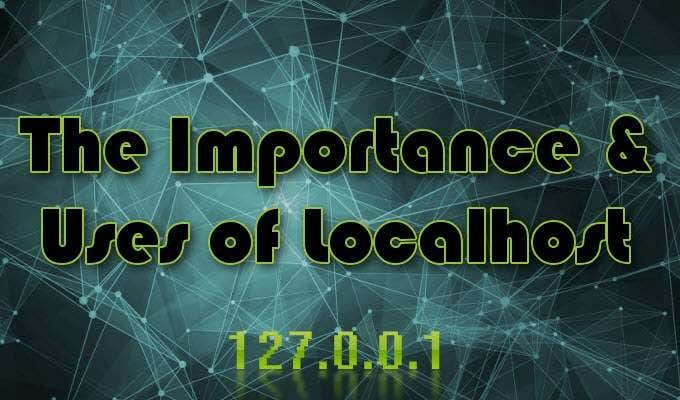
What Is LocalHost and How Is It Used?
Not just a term, localhost can also be a domain name, like netflix.com or google.com. Just like any domain, the localhost will also have its own Internet Protocol (IP) address.
The address needed will depend on the internet protocol being used. Calling the localhost using IPv4, which is the most common IP, will have a range of 127.0.0.0 to 127.255.255.255 but will typically default to 127.0.0.1. IPv6 users can establish a loopback by entering :1.
Internet Protocol
The Internet Protocol (IP) was put in place to establish a standard method for computers to communicate with other devices on the network. It not only governs addresses but also how your data is sent and received for both local networks and on the internet.
IPv4, which is Internet Protocol version 4, is the one most commonly used globally. IPv4 relies heavily on the Transmission Control Protocol (TCP) to handle the bulk of data concerns such as delivery, sequencing, and integrity. This IP was designed as a connectionless protocol to be used on ethernet-based machines.
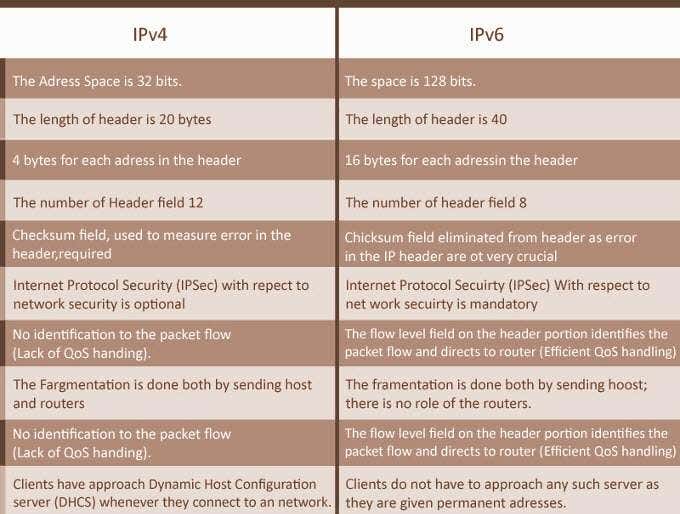
IPv6 has begun slowly replacing IPv4. The demand for IP addresses has grown exponentially in the wake of the digital boom. More and more devices are using the internet, so IPv6 was developed to accommodate the increase and address a few of the fundamental flaws found in IPv4.
Where IPv4 allows for approximately 4.3 billion unique IP addresses for use, IPv6 will permit up to 340 trillion, trillion.
Aside from numbers, IPv6 also offers networking advantages. It opens up easier detection between devices of other IPv6 enabled networks, allowing users to use services without the need for end-user action. The need for the Network Address Translation (NAT) is also significantly reduced when using IPv6. The NAT is what allows IPv4 clients to share a single IP address.
Seeing as IPv4 is the more common of the two used internet protocols, it will be our focus moving forward.
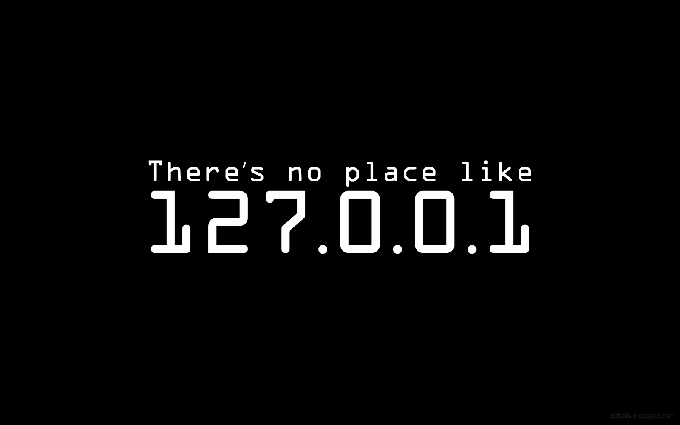
How 127.0.0.1 Works
When you establish an IPv4 connection to the 127.0.0.1 loopback address, a 255.0.0.1 subnet mask is assigned. So, if any public switch, router, or gateway receives a data packet with your loopback as its destination, the data’s information will not be logged.
This means that if a data packet is dropped off outside of the localhost, the information will not continue on to another computer on the network. This helps to maintain network security by preventing your machine from picking up stray data packets that may attempt to activate other services in response.
Common Uses For Localhost
Aside from security capabilities, localhost can be useful in a few other scenarios. There are three primary purposes for the loopback address considered useful to a computer network technician.

Running A Speed Test
Sending a ping request is the most common use you’ll find for the loopback address. Using the Windows Command Prompt, you can test your connection and discover any performance issues your computer may currently be facing.
To perform a ping request to localhost:
- Open the Run function (Windows key + R) dialog and type cmd. Press Enter.
- You can also type cmd into the Taskbar Search box and select Command Prompt from the list.
- Running as Administrator is advised.
- Type ping 127.0.0.1 and press Enter.

The results will be displayed on the screen. The data shown will include the number of data packets sent, received, lost, and the approximate round trip time of the data transmission.
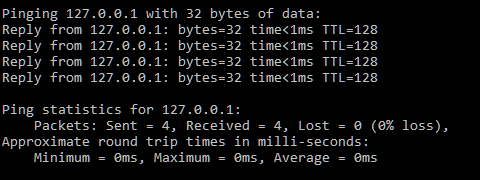
Blocking Websites
When you need to block access to certain websites, localhost can do the trick. The loopback can be quite useful in the prevention of your browser from entering malicious sites. To pull this off, you’ll need to know what host files are and the purpose they serve in this context.
Each time your computer attempts to access a website or remote computer using the domain name, the computer will send a request to the Domain Name Server (DNS) in search of a locally stored host file.
For example, the IPv4 address 127.0.0.1, will be displayed as ‘localhost’ in the DNS. The domain name of any new website you visit will also find itself stored as a host file. This creates a faster load response for any return visits to the same site.

The host file will also contain the IP addresses of all the domain names it stores. You’ll have to edit these IP addresses to match the loopback address 127.0.0.1 in order to block them. Doing so will cause traffic to be directed back to the localhost instead.
Though it works in a pinch, using localhost as a method to prevent access to undesirable websites is not the best solution. The primary reason being that if you were to need access to those sites, you would have to manually remove the entry as an administrator. Only the administrator who created the initial entry will be able to do this, locking out others who need to reach the specific site for one reason or another.
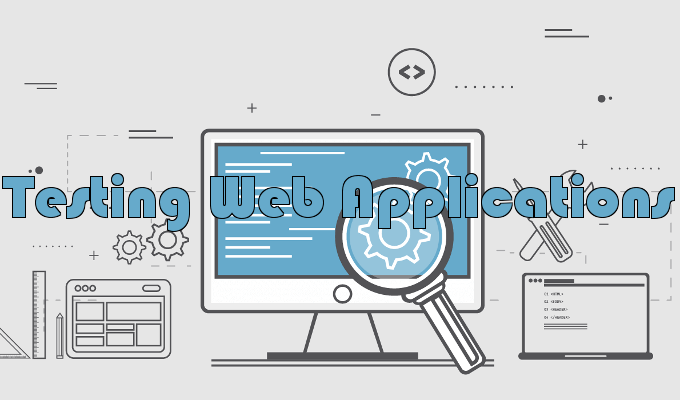
Testing New Programs Or Web Applications
Whenever a loopback is triggered, your operating system becomes a simulated server. This makes it possible to load any necessary files of a program into the server in order to test functionality.
In combination with other software, you can even use loopback to allow side-loaded mobile apps to access desktop server components or send requests to a specific API.