If you have an Office 365 subscription, then you have access to all of the features that the cloud-based versions of Office applications offer. But does that mean that Microsoft Excel online has all of the features you’d find in Excel for desktop?
In this article we’ll do a side-by-side comparison of the two and show what features you’ll find lacking when you use Microsoft Excel Online.
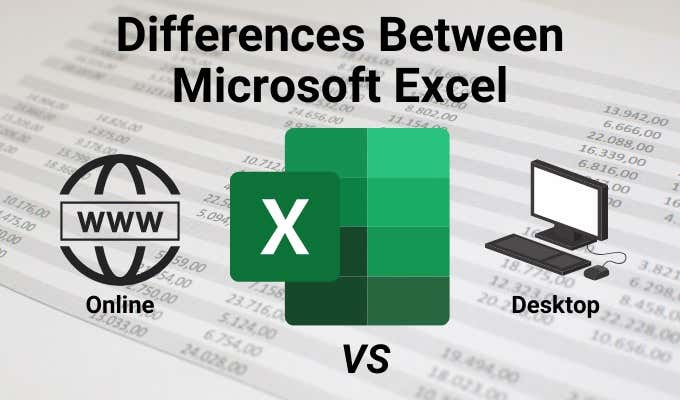
The Home Menu
Starting with the Home Menu, at first glance it looks like the menu in Microsoft Excel online lacks a lot of the buttons in the Excel for desktop version.
This technically isn’t true, it’s just that the online version makes more use of dropdown menus.
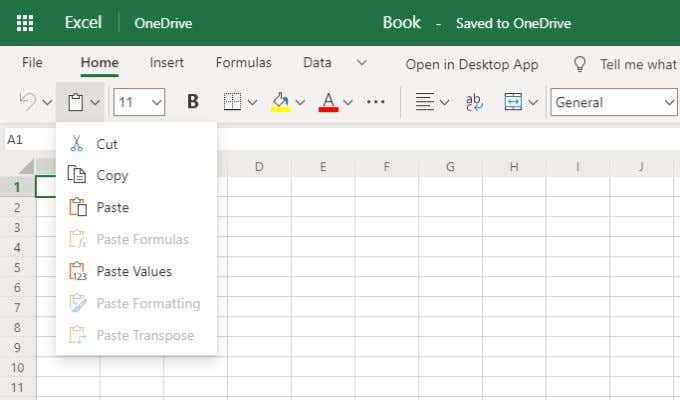
So what’s missing in Microsoft Excel online? On the Home menu, you’ll discover that all of the following features from Excel for desktop are missing from the online version.
- Percent Style and Comma Style from the Number group.
- Customizing new table format styles.
- Customizing new cell format styles.
- Protecting a sheet.
- Locking a cell.
- Filling rows or columns in any direction.
- Entire clear menu is missing (to clear formats, comments, and more).
- Most of the Find & Select menu is missing (formulas, notes, constants, and more).
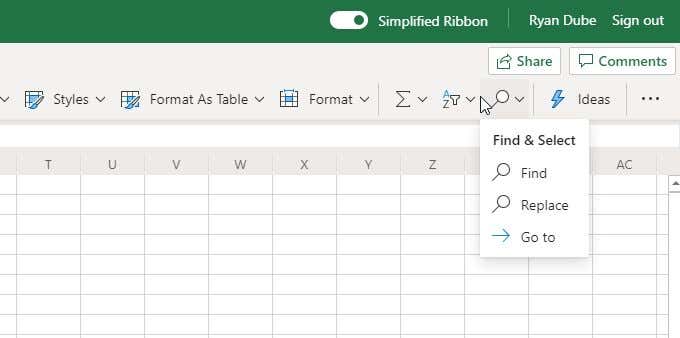
For the most part, when it comes to the Home menu, you really aren’t losing any of the major functionality that you find in Excel for desktop. Just about all of the formatting (including conditional formatting) that you can do on the desktop version, you can do just as well in Excel online.
The Insert Menu
The Insert menu also looks pretty basic in the Excel online version, but again this is because most of the advanced features are buried in submenus.
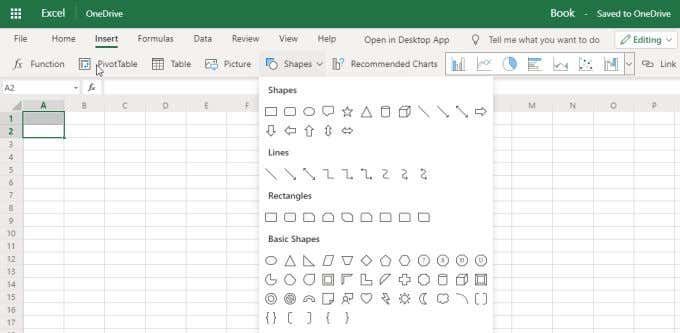
On the Insert menu, you’ll miss out on the following features from Excel for desktop if you use the online version of Excel.
- Creating a PivotTable is missing the ability to use an external data source, and you can’t analyze multiple tables at once.
- No option to insert icons, 3D models, or SmartArt.
- Charts and graph options are dramatically lacking.
- Text box, WordArt, a signature line, and objects are missing.
- No symbols menu.
The most significant difference in the Insert menu between the online and desktop versions of Excel is definitely the charts menu.
Microsoft Excel online does have a selection of charts, but they are very basic. You’ll find 2D column, line, pie, bar, and area charts.
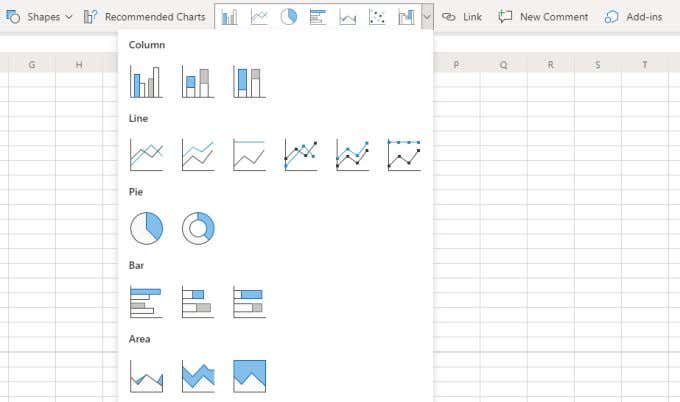
However, in Excel for Desktop, you get a massive collection of each of these chart types. These include 2D and 3D versions of most chart and graph types, treemap and sunburst, histogram, scatter and bubble charts, and even 2D and 3D maps.
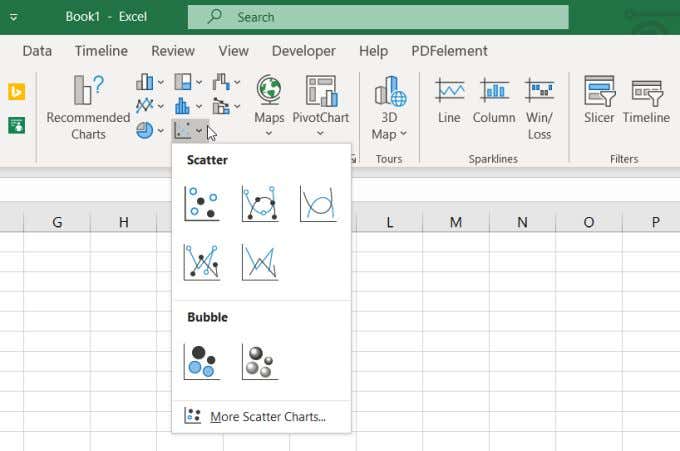
If you do a lot of advanced charting in Excel, you’re probably going to be very disappointed by the lack of options in Microsoft Excel online.
The Formulas Menu
If you select the Formulas menu in Microsoft Excel online expecting to see the variety of options in Excel for desktop, you’re in for quite a surprise.
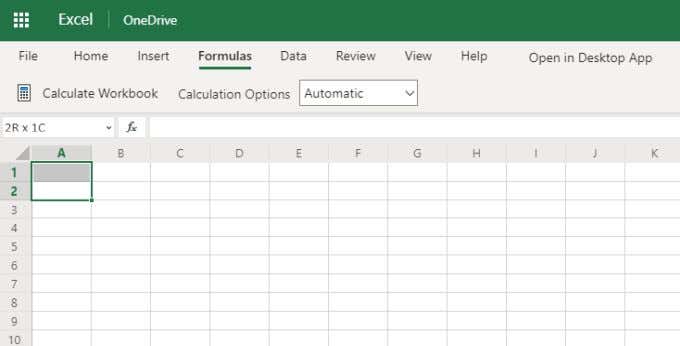
In fact, the menu is pretty much completely empty. When you compare this to Excel for desktop, it’s quite shocking how much functionality is missing.
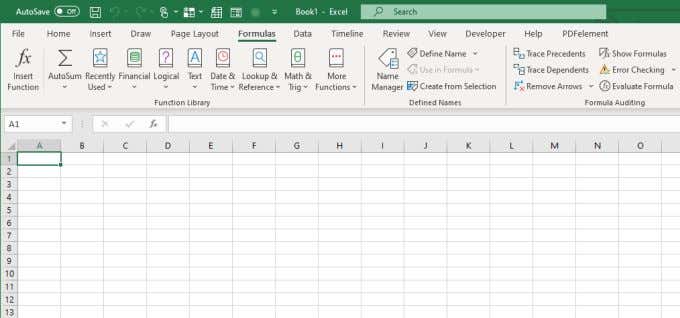
You can see that the Formulas menu in Excel for desktop is just filled with entire dropdown menus with all of those formulas organized into submenus. There are also groups in the ribbon with formula auditing features, and a watch window.
The only features Excel Online matches in this area is the ability to trigger the calculation of formulas in the sheet. Does that mean formulas are missing from Microsoft Excel online? Not at all. You just have to get at them differently.
If you select the function icon near the formula field, you’ll see a pop-up window where you can search for one of the many functions Excel offers.

If you change the Pick a category dropdown to All, you see that just about all of the formula functions you’d expect to be present in Excel are there. You just have to go about finding them somewhat differently than you do in Excel for desktop.
The Data Menu
At first glance, it’s pretty clear that Microsoft Excel online only has about half of the features present in the Excel for desktop version. None of those missing features are found in any hidden menus either.
The following Data menu features are missing from Microsoft Excel online:
- No ability to “Get Data” from external sources like text, web, or database files.
- No advanced filtering options.
- Data tools group lacks text to Columns, flash fill, consolidate, and relationships.
- There are no forecast or outline groups that you find on the Excel for desktop ribbon at all.
Even with all of those Data menu features missing, it is good at least that Microsoft Excel online does provide the ability to bring in stock and geography data sources from the internet.
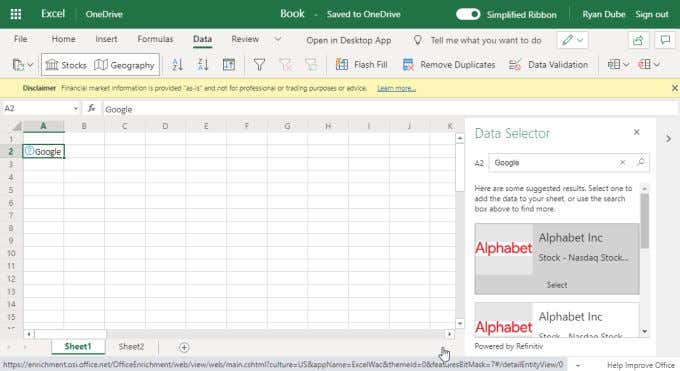
If you aren’t interested in using Excel to retrieve external data sources, then most of the features missing from the Data menu won’t bother you.
The Review Menu
In Excel for desktop, the Review menu is where you’ll typically go to edit and spell check. If you’ve used this in the desktop version of Excel, then you’re accustomed to being able to add comments, notes, and even use an embedded thesaurus.
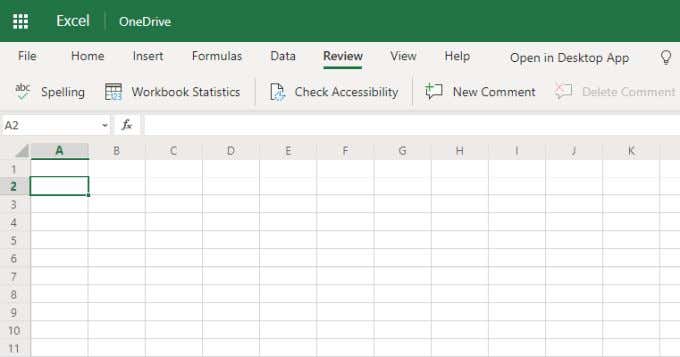
So which of these features are missing from the online version of Excel?
- No embedded thesaurus.
- Missing Smart Lookup insights.
- Missing language translation tool.
- No “Notes” feature, but you can convert Notes to Comments.
- Can’t protect the workbook or sheet.
- No “inking” editing feature.
If you do a lot of editing (especially of other peoples’ work), and you really need the inking or notes feature that you have in Excel for desktop, you’re going to be very disappointed by Microsoft Excel online. This is especially true if you use the thesaurus found in the desktop version.
The View Menu
The View menu in Excel for desktop is filled with a lot of features. By this point you may not be surprised to learn that Microsoft Excel online lacks a lot of those.
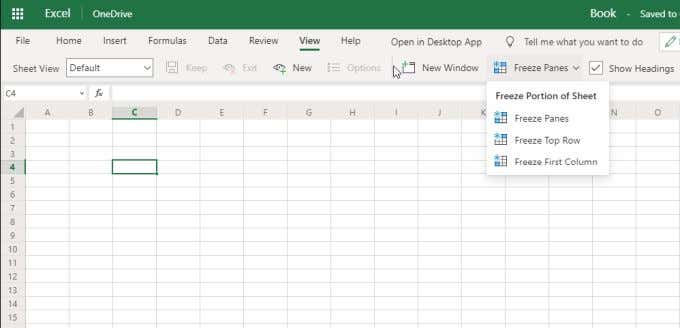
In fact, all you can do is create a private sheet view, open a new spreadsheet window, freeze panes, or hide and show headings and gridlines.
All of the other features are missing, such as:
- Page break, page layout, and custom views.
- Hiding the formula bar.
- Zoom features.
- Arranging, splitting, hiding, or switching windows.
- Macros.
Most of these features aren’t really relevant for an online app anyway. For example, there is no way to create or run VBA macros in a browser based application. Most of these missing features shouldn’t impact your use of Microsoft Excel online overall.
Menus That Are Completely Missing
While Microsoft Excel online offers the core menus you find in Excel for desktop, there are actually entire menus that are completely missing.
These menus include:
- Draw: Use your mouse to draw lines or highlight areas
- Page Layout: Apply themes, margins, orientation, print areas, and align or organize objects
- Timeline: Visually showing events chronologically over a timescale – useful for things like project schedules
- Developer: Adding macros or VBA code to a spreadsheet
In addition to this, there is no way to add any additional add-ins or menus to Microsoft Excel online, since the File menu lacks the Options choice where you would normally go to in Excel for desktop to add those.
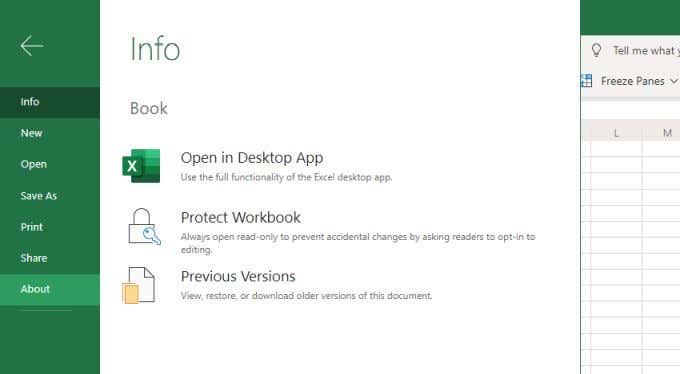
Again, this isn’t surprising for an online app. But it is something to consider if you enjoy adding a lot of additional features to Excel by using add-ins or enabling some of the non-default menus that are available in Excel for desktop.
The Final Verdict
Given all of the core features available in Microsoft Excel online versus everything that’s missing compared to the Excel for desktop version, the online version might fall short. But that doesn’t mean it’s useless.
If you typically only use Excel for its most common uses, like creating spreadsheets for calculations or organization, you’ll find everything you need in Microsoft Excel online. If you need to bring in external sources or you do a lot of VBA coding or macros, you’re going to want to stick to using Excel for desktop.