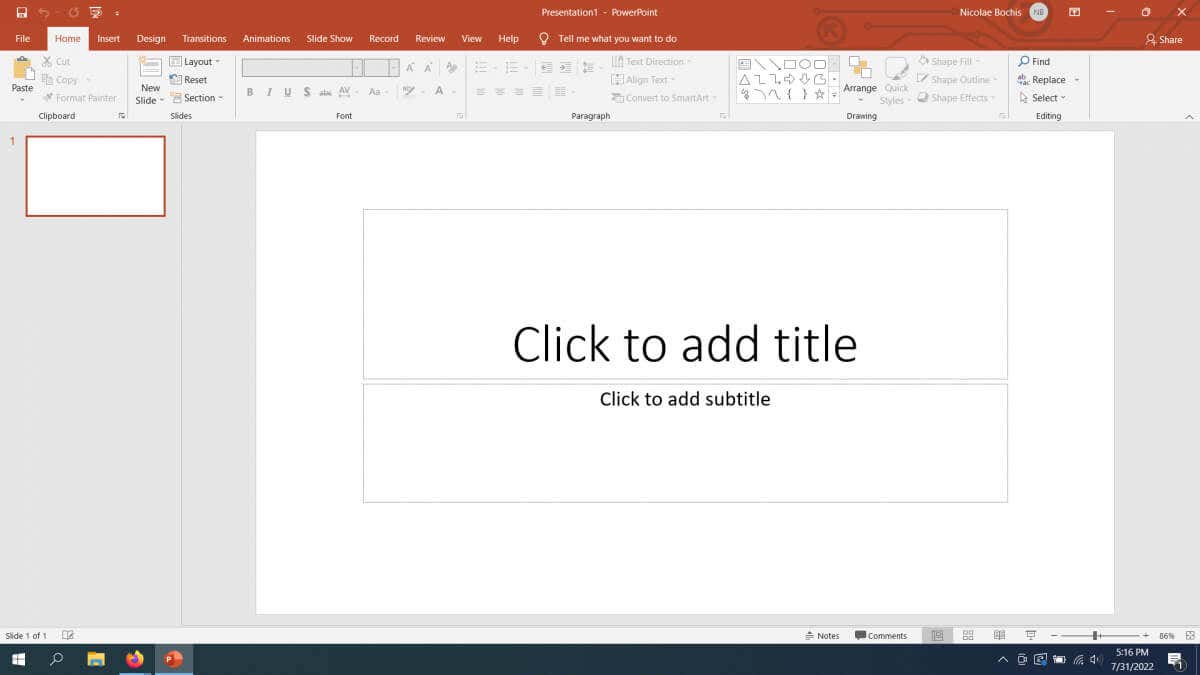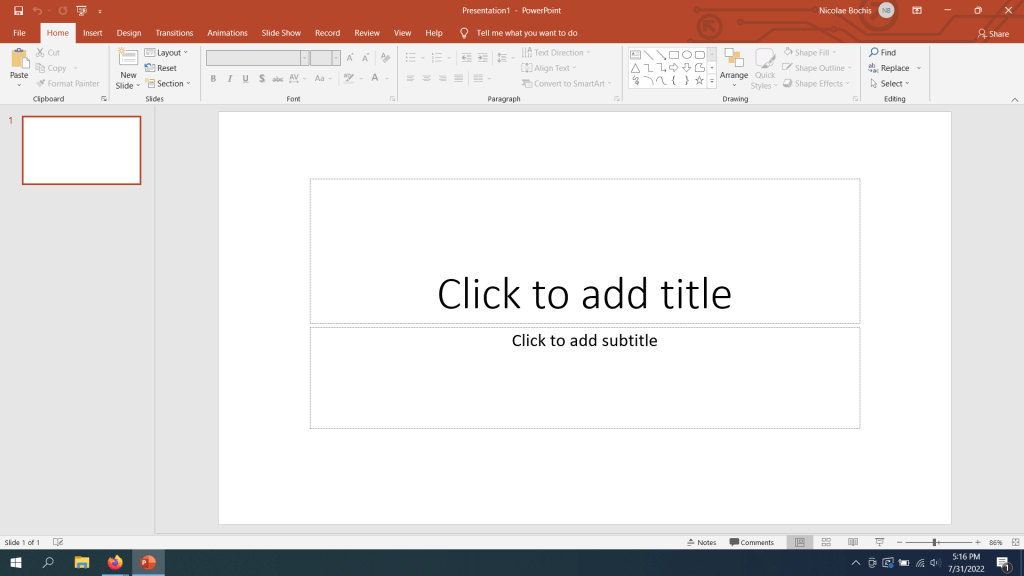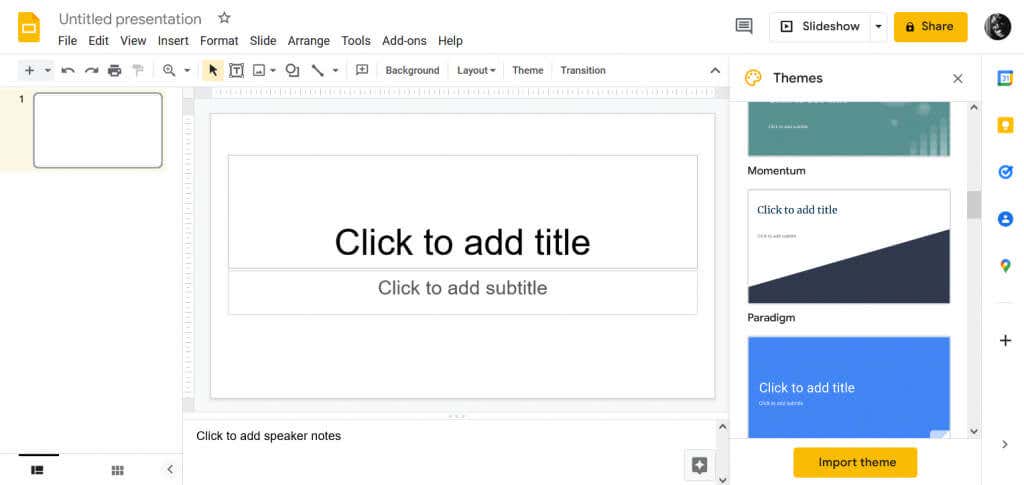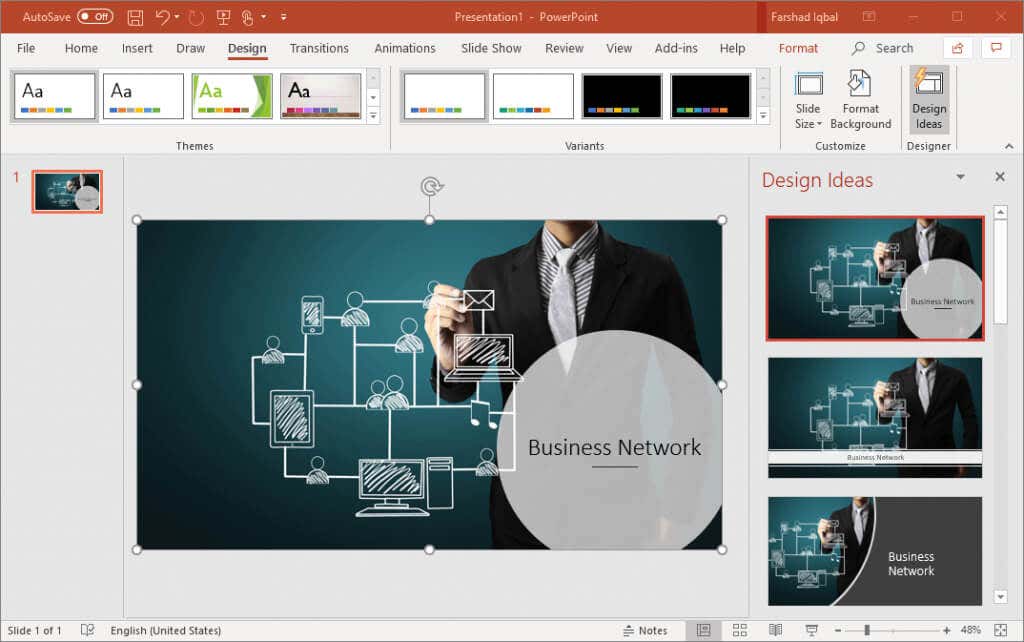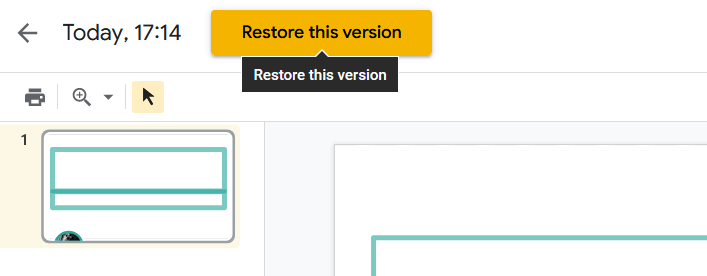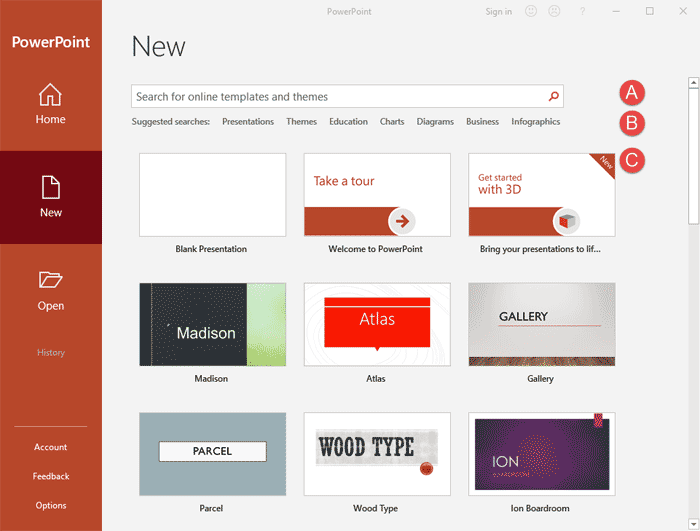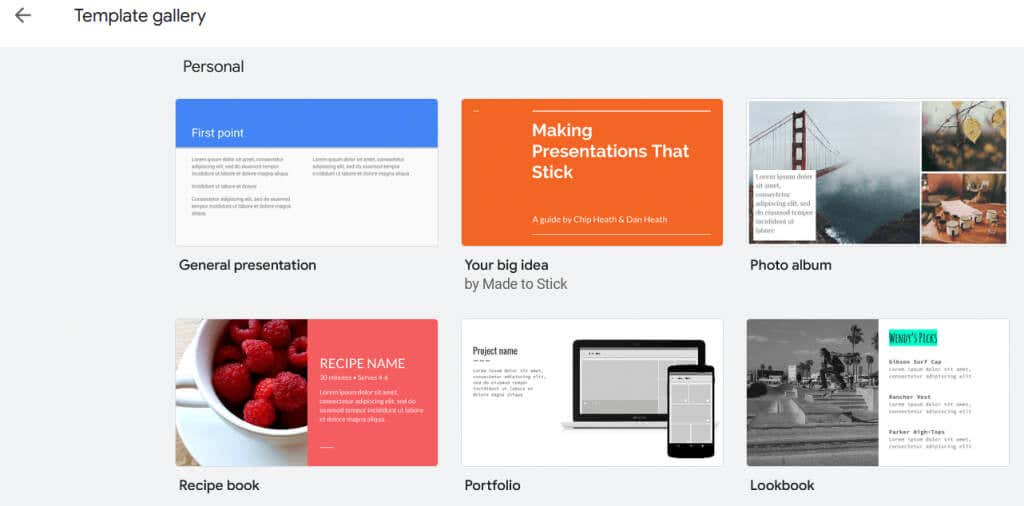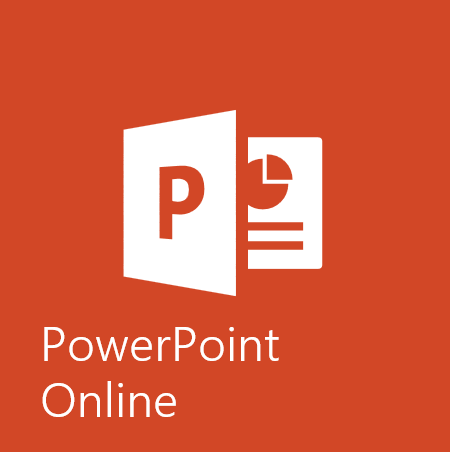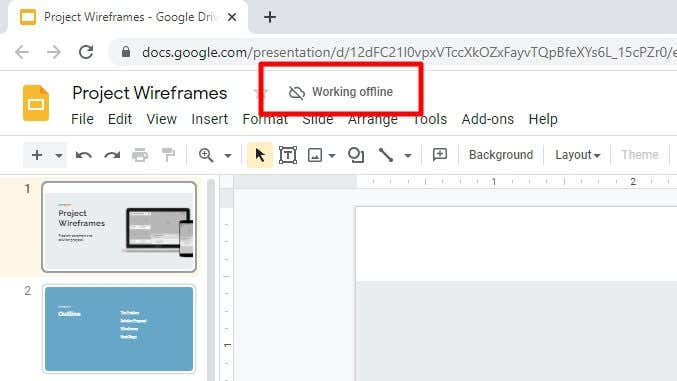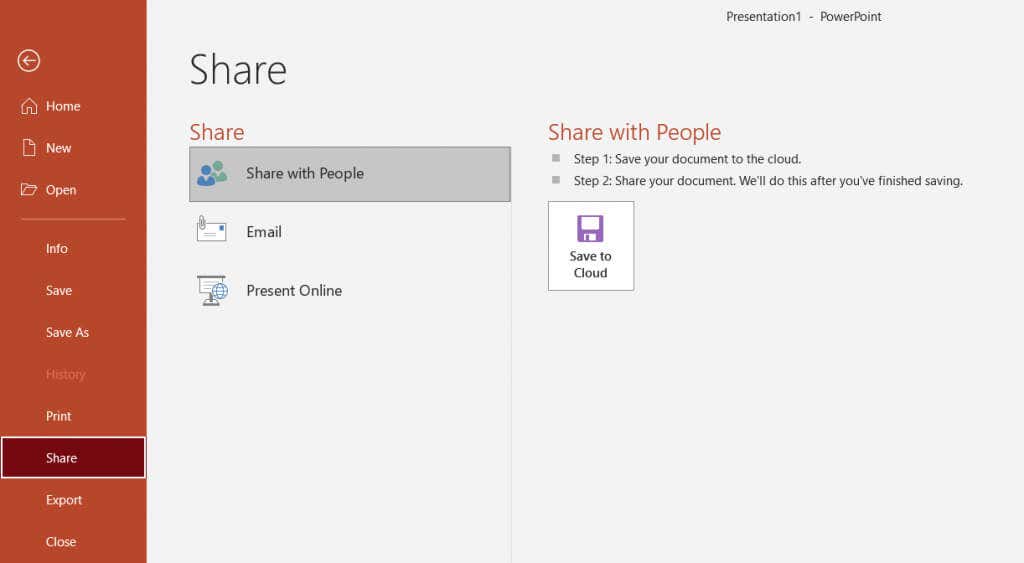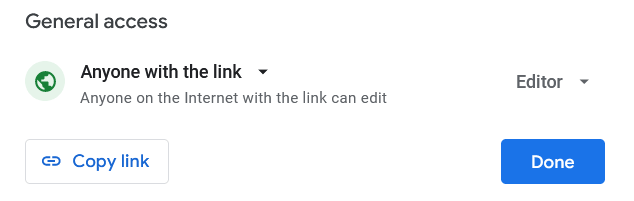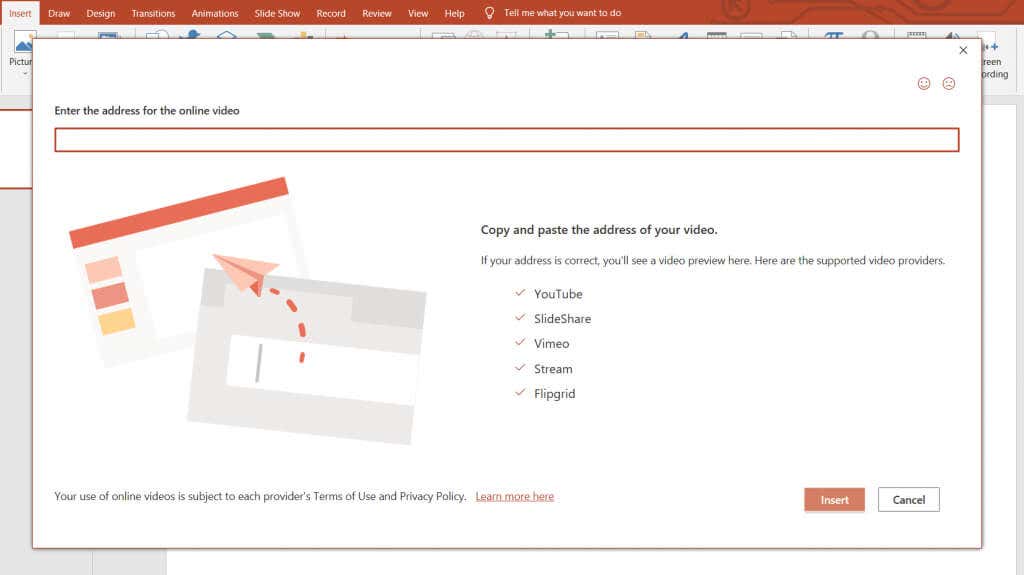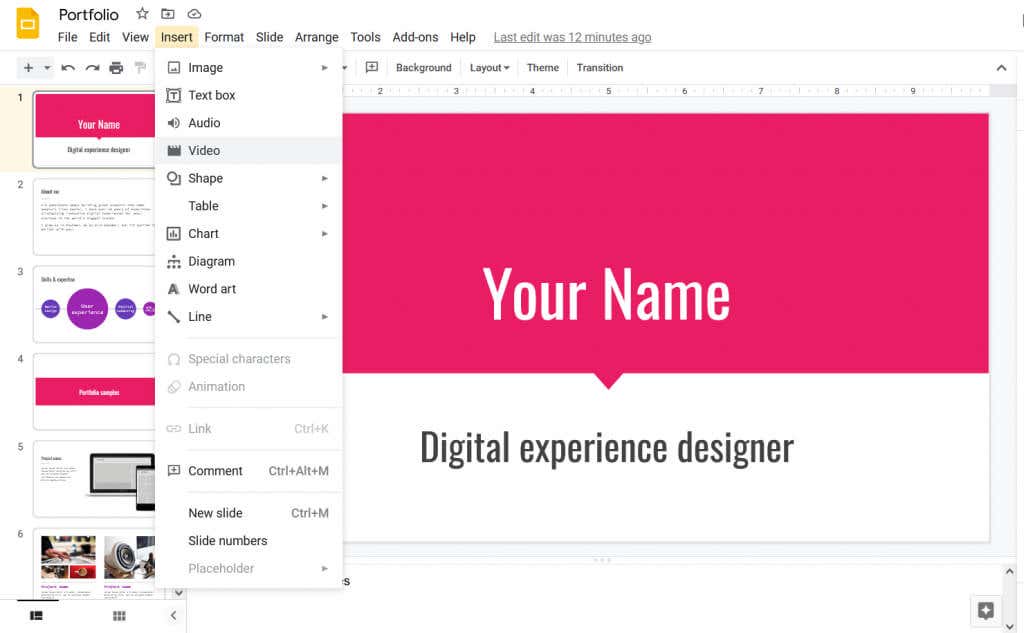PowerPoint has held the position of the best presentation software since 1987. It’s used by millions in schools, workplaces, and homes. But in 2012 Google Slides entered the market as an alternative to PowerPoint. Today, PowerPoint and Google Slides are both popular and are used around the globe, but which one is the best?
In this article, we’ll compare all the important features between PowerPoint and Google Slides to help you decide which tool is best for you.
What Is PowerPoint?
Microsoft PowerPoint is a powerful tool that will help you create professional presentations. You can create slides with custom graphics, animations, and videos to make your presentation more interactive and fun. Having such a long history also means that PowerPoint comes with a large number of templates and resources you can use to impress your audience.
As part of the Suite, PowerPoint is often used alongside Word and Excel. This is why many companies, schools, and new start-ups prefer it.
What Is Google Slides?
Google Slides is part of the Google Docs Editors suite and it’s supposed to be an alternative to PowerPoint. It is a free cloud-based presentation tool that works in any browser, so you don’t have to download it.
You can create, edit, and share creative presentations easily since it’s an online tool instead of a standalone application.
The Comparison
Both Google Slides and Microsoft PowerPoint are powerful presentation tools and the best way to compare the two is to look into their features. It is clear that both will allow you to make professional presentations in which you can:
- Add text, images (jpg, png, and gif), videos, and links
- Add charts and graphs to your presentation
- Use premade templates and themes
- Pick fonts
- Use transitions
- Print to PDF
- Include your team members and collaborate with them through the tool itself
Let’s dive in and check out the detailed features of MS PowerPoint and Google Slides.
Unique Features in PowerPoint
Both PowerPoint and Google Slides have some unique features that set them apart from other presentation tools and from each other. Here’s what sets Microsoft PowerPoint apart:
1. PowerPoint Designer
Microsoft Powerpoint has a suggestion engine that helps you choose the design of your slides and overall PowerPoint presentation. Let’s say you import a visual such as a graph or an image. PowerPoint will suggest slide layouts that will work well with your visual element. All of these layouts are based on professional slide design examples.
2. PowerPoint Broadcast Live
If you need to share your slides with your team members in real-time, PowerPoint’s unique Broadcast Live feature will help you. This feature allows you to invite people to join and view your live presentation.
3. PowerPoint Presenter View
The Presenter View feature projects your presentation onto a second screen. This is an amazing tool for those who need to have their speech notes available on their personal screen. The audience will still be able to follow the captivating presentation, without seeing all the boring text behind it.
Unique Features in Google Slides
Here are some of the special features you get with Google Slides:
1. PowerPoint Compatibility
Google Slides allows its users to make presentations and export them as PowerPoint files. You can also import files made in PowerPoint and continue editing the slides in Google Slides. This compatibility between the two presentation tools is good to have when it comes to collaboration.
2. Automatic Saving
With Google Slides, you don’t have to worry about losing your progress if suddenly the internet connection is cut off, or if the browser bugs out. This tool comes with a powerful auto-save feature. Every little change you make to your document will automatically be saved.
3. Detailed Version History
This is a feature that builds up on automatic saving. If you change your mind after making far too many changes, you can easily go back to an older version of the document. You don’t have to manually redo anything.
Templates
Templates are pre-designed slide shows that you can use freely when you create your presentation. Both PowerPoint and Google Slides offer a wide variety of templates that cover nearly every category you can imagine.
PowerPoint comes with a lot of templates, not only in its gallery but also on the web . Being older than Slides gives it the advantage of having many templates made by third parties.
Aside from templates, PowerPoint offers themes. These are reserved for people who opt to make their presentations from scratch, without using a template. Themes will help with slide design, but it is up to you to choose the layout options.
Google Slides has a gallery of basic templates. These templates are open source, which means that they are available to anyone, and anyone can change them to suit their needs. If you are new to Google Slides and don’t know how to fully unlock the potential of templates, you can watch tutorials available as Chromecast streams. Also, you can check out themes websites for more help with presentation design.
Online and Offline Performance
Microsoft PowerPoint and Google Slides have different approaches to offline and online presentations.
PowerPoint has a very robust offline performance. After all, it was designed as a desktop app. However, PowerPoint Online was created as a separate app that lets its users easily share PowerPoint files and work together on a presentation. That said, PowerPoint falls short when it comes to mobile apps. Microsoft developed apps for Android, iOS, and for Microsoft Surface tablets, but they are not as powerful as the desktop version of PowerPoint.
On the other hand, Google Slides was developed as a cloud-based app which means its primary function is online performance. The online use of Slides is simple and effortless, even when you’re collaborating with others. It is also possible to use Google Slides offline, but only if you use ChromeOS or an extension for the Chrome browser.
Collaboration
Companies and education centers need their teams to work on presentations together, so collaboration becomes an important aspect that you should consider.
PowerPoint has OneDrive integration and has various different sharing options. However, you need to do some prep work before collaboration is possible. The presentation needs to be uploaded to OneCloud or SharePoint Online for Microsoft 365, and the collaborators need to be added via email.
All added team members can see the changes made to the presentation, and in case they are offline, they’ll get a notification that a change has been made. Other sharing options are available in PowerPoint such as direct links, through social media, and through Office Presentation Service which enables live broadcast.
Google Slides, being a cloud-based browser presentation tool, is optimized for collaboration. Everyone can access it, make simultaneous changes, and add notes and comments. All the team members need to work on the same presentation on a Google Account. The original creator of the presentation will send an invitation link to his collaborators and give them editing powers. All changes made on a shared Google Slide presentation are live, and everyone will see them immediately.
Storage and Backup
Both PowerPoint and Google Slides took preventive measures to make their users safe from losing their files due to a software error. But because one is a primarily desktop tool, and the other is a browser tool, the approach to storage and backup options is significantly different.
Microsoft PowerPoint stores all your files directly on your computer. But if you need to share your files, you can choose to store them on OneDrive instead. The only downside to this is that you need to manage two tools instead of one.
All Google Drive users get 15GB of storage for free, and this is where your Google Slides project will be saved automatically. That’s it.
Embedding
Microsoft PowerPoint makes it easy to embed YouTube videos with its online video embed option. You can also add any type of static images or animations. If you feel capable you can even try drawing your own animations.
Google Slide lets you embed videos directly from YouTube or Google Drive. You can also import static images from your computer, Google Drive, via URL, or directly from the camera.
Price
The cost of the software often determines if you will choose one tool over the other. Let’s look at how PowerPoint and Google Slides compare regarding pricing.
PowerPoint is typically bought as part of Microsoft 365, previously Microsoft Office Suite. Microsoft 365 is a subscription-based service and its monthly cost starts at $6.99 but it will increase depending on the number of users and their needs. The standalone PowerPoint app costs $139.00 but will come with no online storage, PowerPoint Designer or Broadcast live features.
Google Slides is a free service and all of its features are immediately available to you. There is no software to buy, download, and install and that makes Google Slides a hassle-free option. But you will need a Google or Gmail account to use Google Slides and perhaps some additional storage space. Depending on the subscription plan it can be $2 for 100GB per month or $20 for 100GB per year.
So which tool do you think is better? Let us know in the comments below! And if you decide to go with PowerPoint instead of Google Sliders, check out our article on the best PowerPoint keyboard shortcuts to speed up your workflow.