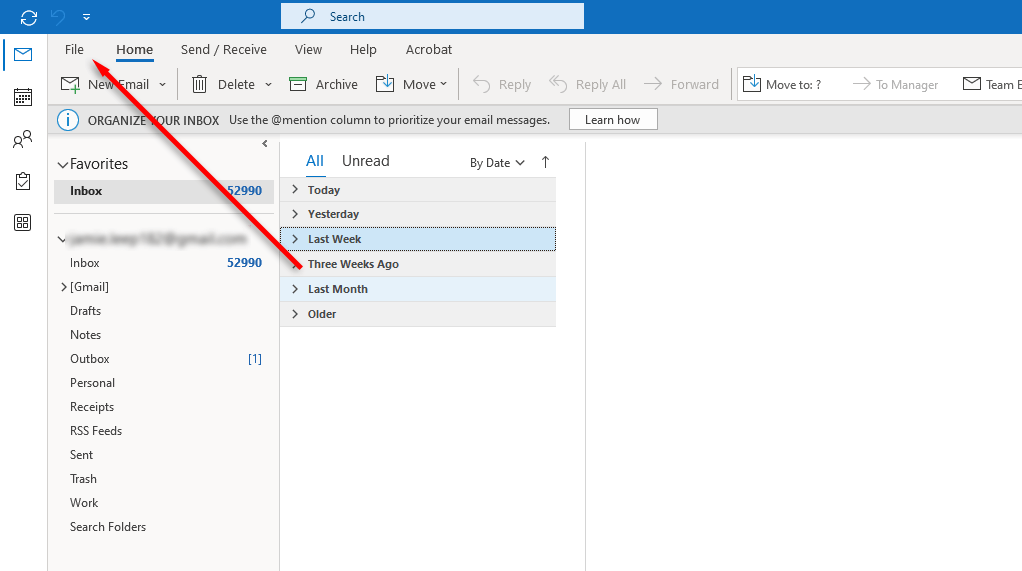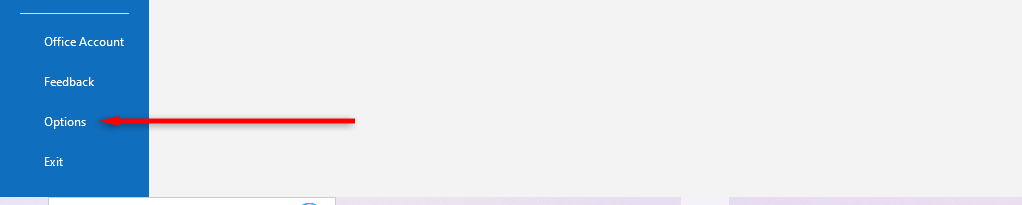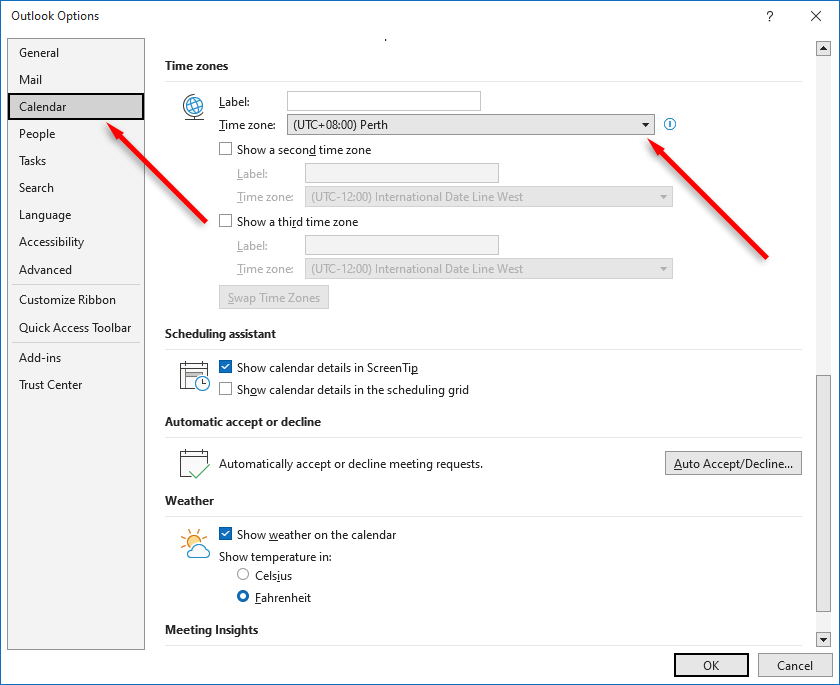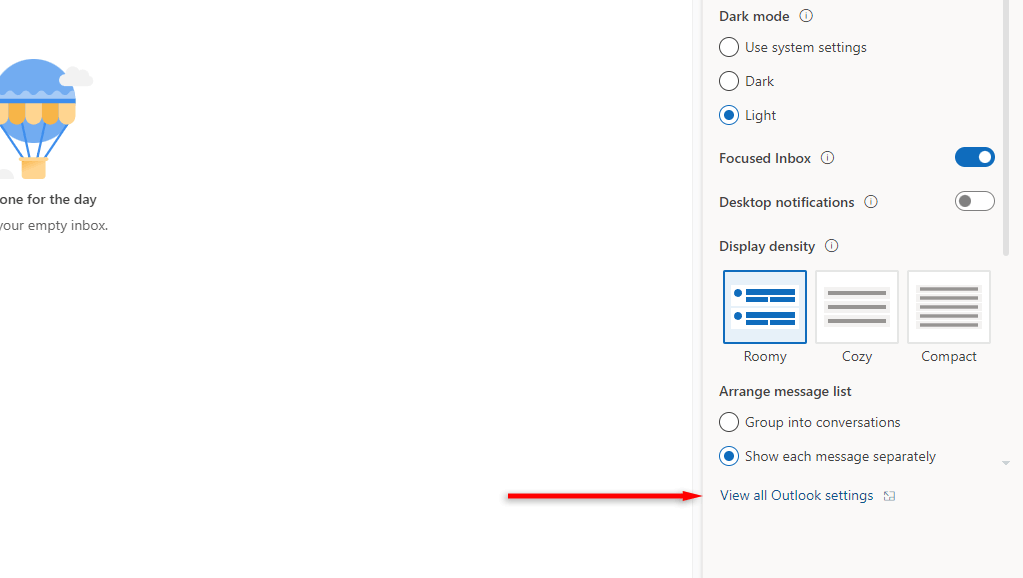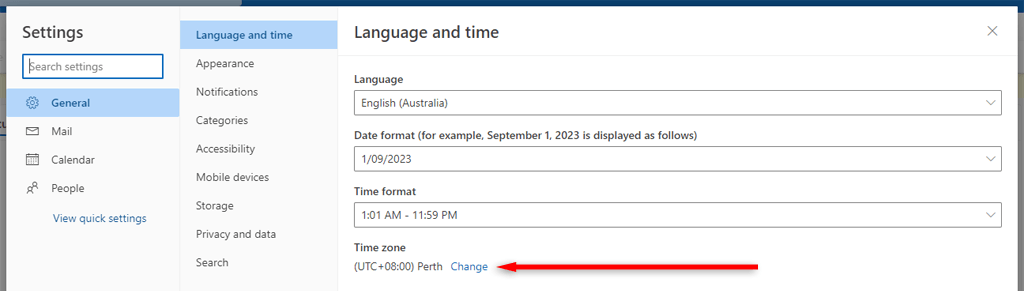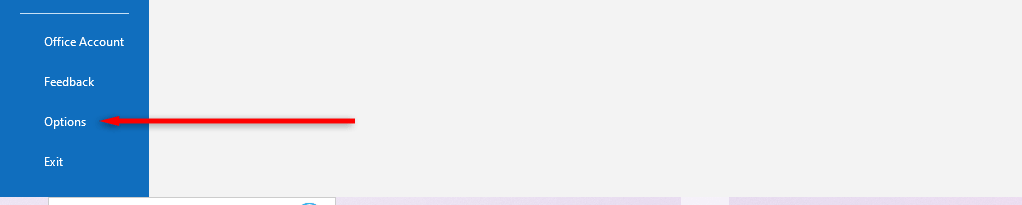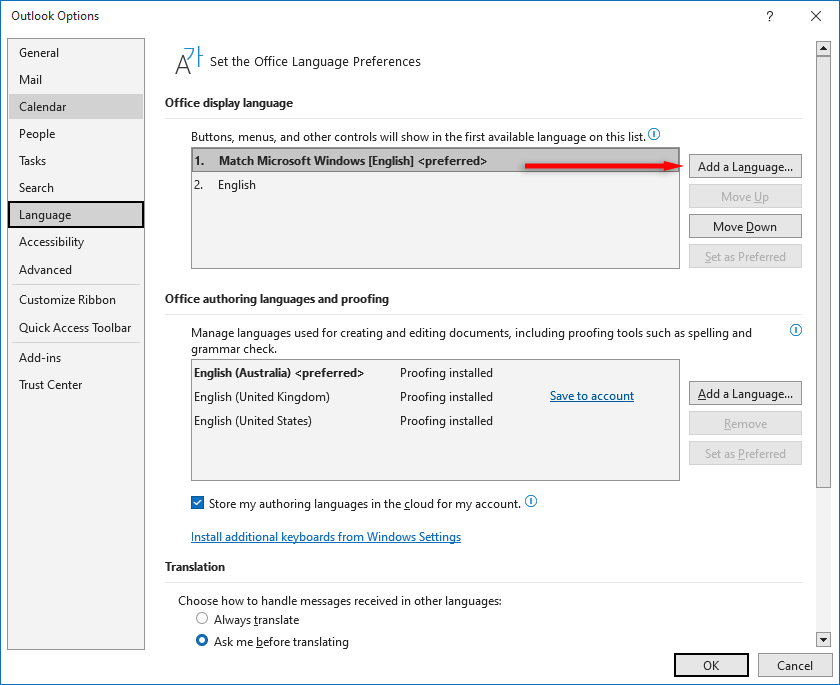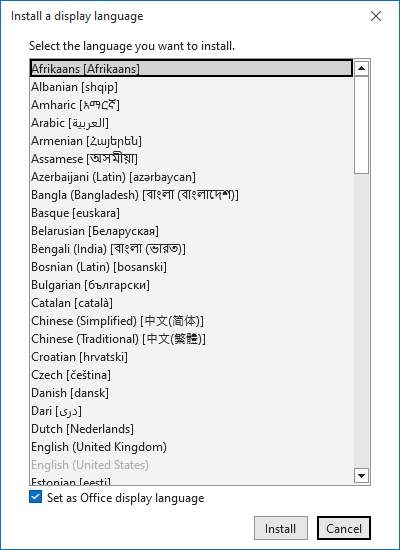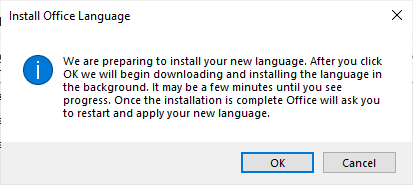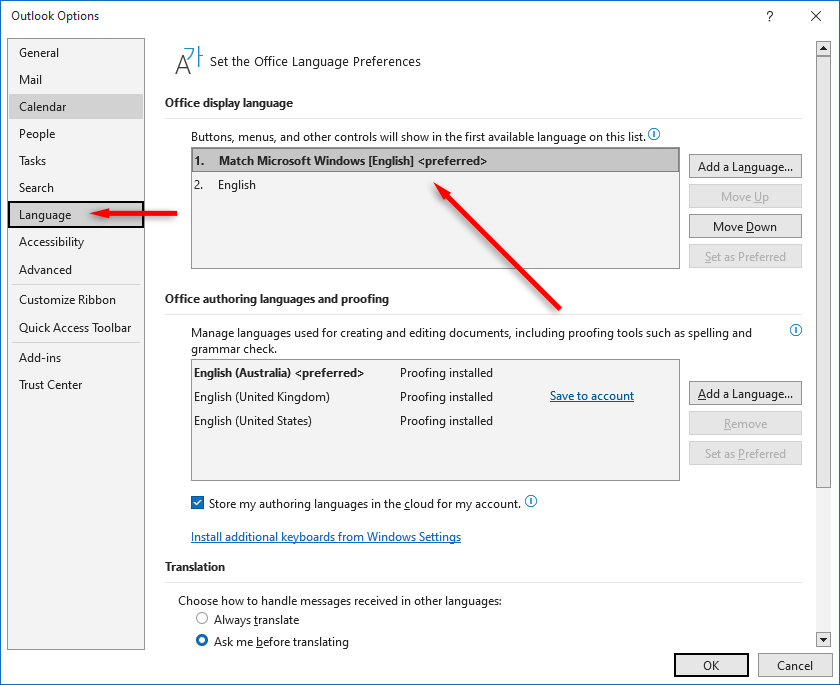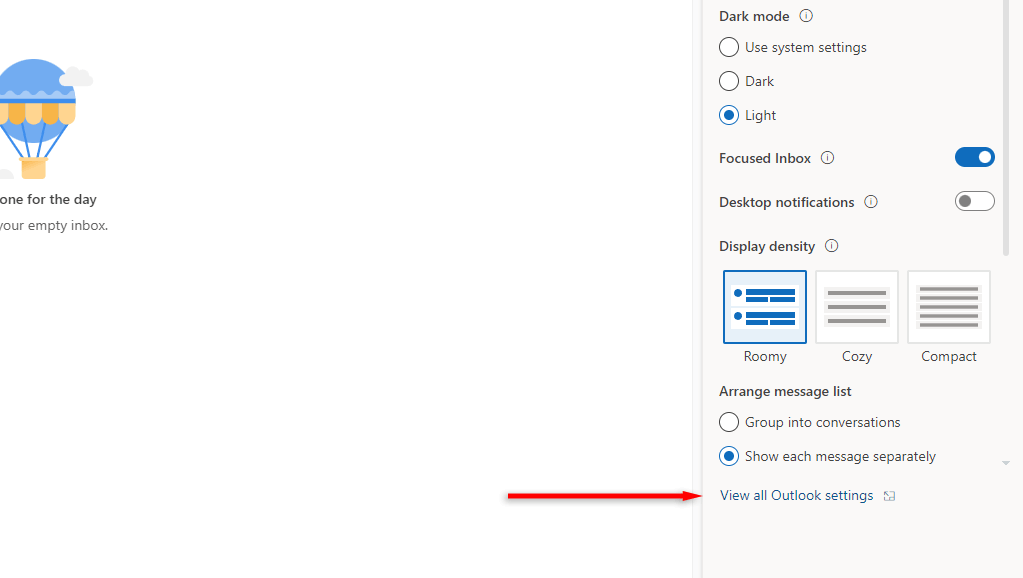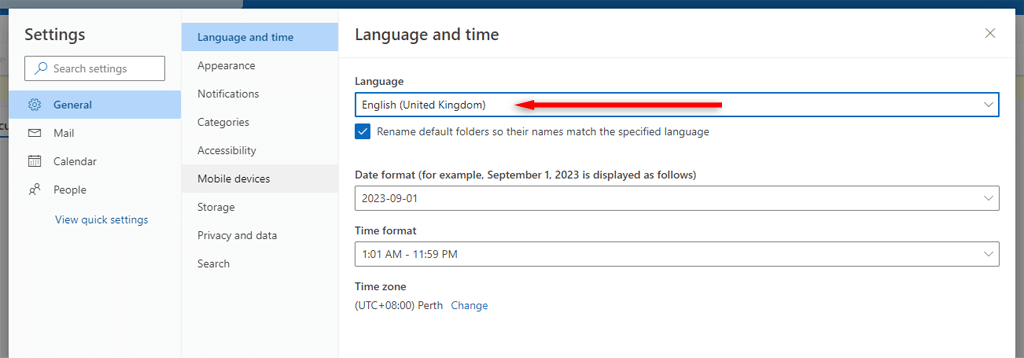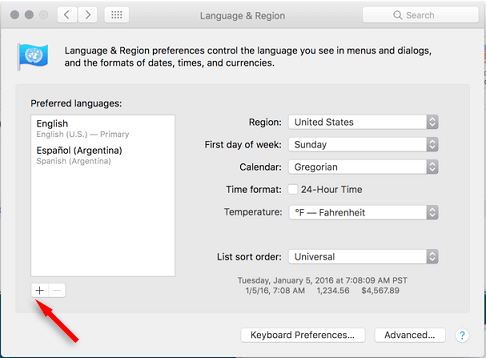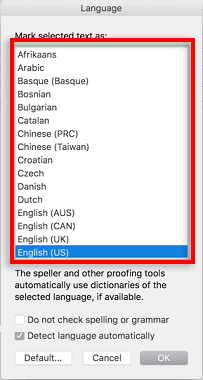Microsoft Outlook is great for communication with friends and colleagues, but the time zone and language settings can cause problems if they aren’t set up correctly. Luckily, if your current time zone in Microsoft Outlook doesn’t match your local time, you can easily change it to a new time zone.
In this article, we’ll explain how to change the time zone in Microsoft Outlook (and how to change the language).
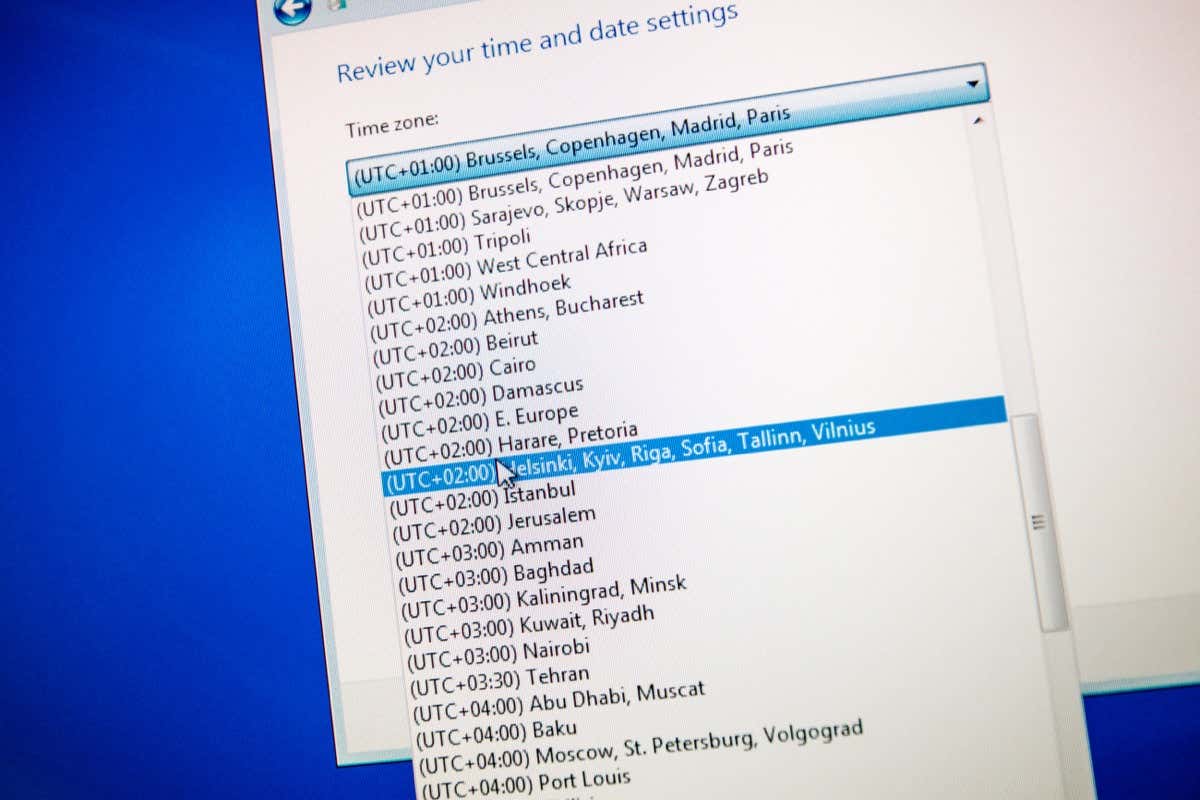
How to Change the Time Zone in Microsoft Outlook
Changing your timezone in Outlook is simple, but how you do it will depend on what platform you’re using.
Change the Time Zone on Windows
To change your timezone on Windows:
- Open Outlook.
- Select the File tab on the top-left.
- Select Options.
- In the pop-up window, navigate to Calendar. Scroll down until you get to the time zone settings.
- Select the Time zone drop-down menu and select your preference from the time zone list.
- Select OK.
Change Time Zone on Browser or Webmail
- Go to Outlook.com in your internet browser and sign in with your email account.
- Select the gear icon in the top-right corner and click View all Outlook settings at the bottom.
- Navigate to General on the left-hand menu.
- In the Language and time settings, under Time Zone select Change.
- Under Display my calendar in time zone, select the drop-down menu. Select the time zone you want to use.
- Click Save.
Change Time Zone on Mac
- Select the Outlook tab on the menu bar. Select Preferences.
- Select Calendar in the Preferences window.
- Scroll down and select the drop-down menu under Time zones.
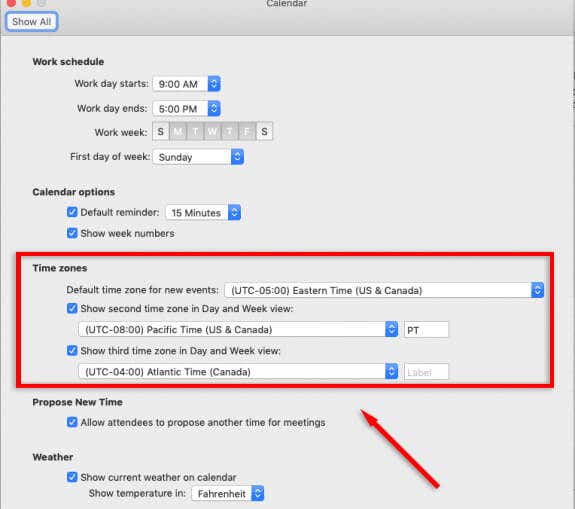
- Select the time zone you want to use. Your preference will be saved automatically.
Change Time Zone on Mobile App
If you’re using the Outlook mobile app, your time zone is whenever your device is set to. To change Outlook’s time zone, you must change your device’s time zone. Android users can find this in General Management > Date and time. iPhone users can do this under General > Date & Time.
How to Change the Language in Microsoft Outlook
Much like the time zone settings, changing your Outlook language settings is easy but differs depending on the platform.
Change Language on Windows
- Open Microsoft Outlook.
- Select the File tab on the top-left.
- Select Options.
- In the pop-up window, navigate to Language.
- Under Office display language, select the Add a Language… button.
- Select the language you want to use and select Install.
- Select OK.
- Wait for your language to be installed.
- Under Office display language, select the language you just installed.
- Select the Set as Preferred button on the right.
- Repeat under Office authoring languages and proofing.
- Select OK.
Change Language on Browser
- Go to Outlook.com in your internet browser and sign in.
- Select the gear icon in the top-right corner and select View all Outlook settings at the bottom.
- Navigate to General on the left-hand menu.
- In the Language and Time settings, select the drop-down menu under Language and select the language you want to use.
- Select Save.
Change Language on Mac
Outlook for Mac follows the language of your operating system.
- Select the Apple menu, and then select System Preferences.
- Select Language & Region.
- Under Preferred Languages, select the + symbol and select the new language from the list. Select Add.
- Your system will then ask if you want to make this language your primary language, select Use [Language].
- Restart your Mac to allow language changes to take effect.
Change Language on Mobile App
If you’re using the Outlook mobile app, your language is whatever your device is set to. To change Outlook’s language, you must change your device’s language. Android users can find this in General Management > Language. iPhone users can do this under General > Language & Region.
Outlook Time and Language Settings
Changing your time zone and language in Microsoft Outlook depends on the platform you’re using. Once you’ve set Outlook up correctly, you can make additional changes to the time and date format and tweak the app to look exactly how you like it.