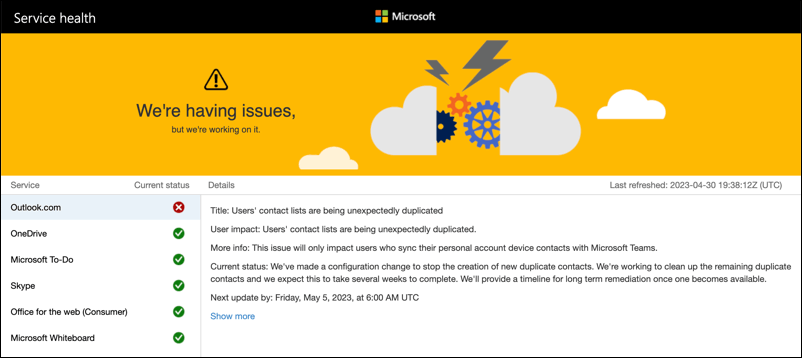Are you frustrated by Office 365 (now Microsoft 365) running slowly on your computer? Office 365 slow performance issues can have a number of causes, but the end result is the same—lower productivity when you need it most.
If it happens to you, you’ll need to troubleshoot the problem. To fix your Office performance issues, follow the steps below.
Why Is Office 365 So Slow on My PC?
There can be multiple factors that can cause Microsoft 365 slow performance. The reasons can be local (such as problems with your network or PC) or remote (such as problems with Microsoft’s server).
Some of the most common reasons for Office 365 slow performance include:
- Out-of-date Windows or Office installations: If your Windows or Microsoft 365 installations are not up to date, then this can cause performance issues. You may be missing important bug fixes, security patches, or feature enhancements.
- Insufficient hardware resources: If your computer does not meet the minimum system requirements for Office 365, or if it is running low on disk space, memory, or CPU power, then this can affect the speed and responsiveness of Office 365 applications.
- Background processes or applications: If you have other programs or services running in the background that are consuming a lot of system resources, such as antivirus software, web browsers with lots of open tabs, or active cloud storage tools, then this can interfere with Office 365 performance.
- Network or internet connection issues: If your network or internet connection is slow or unstable, then this can cause delays when accessing or syncing Office 365 data online. This can also affect the performance of Outlook, OneDrive for Business, Microsoft Teams, and other online services.
- Microsoft server issues: Sometimes, the problem may not be on your end, but on Microsoft’s end. There may be software updates, maintenance activities, or service interruptions that affect the availability or performance of Office 365 servers.
If you’re experiencing any of these Office 365 slow performance issues, you can try some of the troubleshooting steps below to fix them.
Install the Latest Windows and Office updates
One of the first things you should do is to make sure that your Windows and Microsoft 365 installations are up to date with the latest updates. This can help resolve any known issues or bugs that may be affecting your performance.
Check for New Windows Updates
To check for the latest Windows updates:
- Open the Settings app by right-clicking the Start menu and selecting Settings.
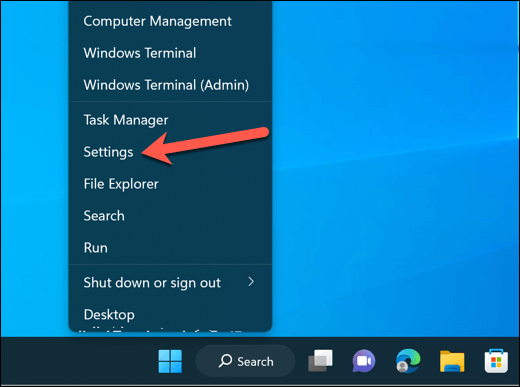
- In Settings, press Windows Update on the left.
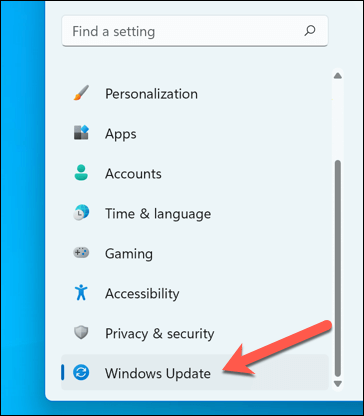
- Windows will automatically check for and begin downloading any available updates. Wait for this update process to begin—if there are any available Windows updates for you to install, click Install now.
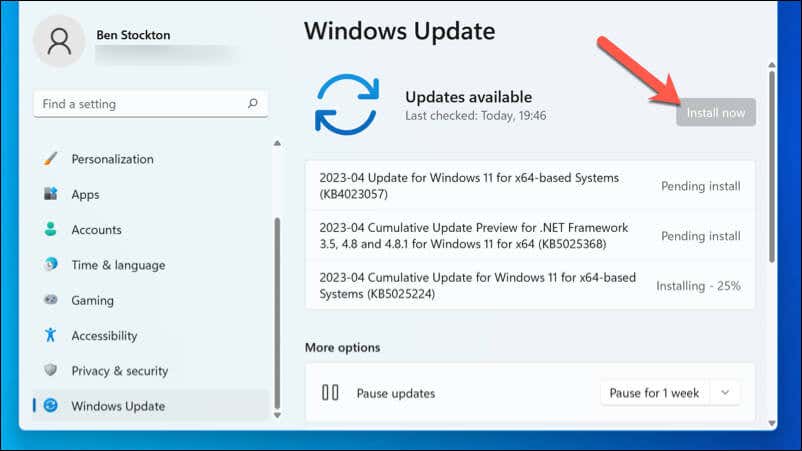
- Once the updates are installed, restart your PC.
Check for New Office Updates
To check for the latest Microsoft Office updates:
- Open any Microsoft 365 app, such as Word or Excel.
- Press File > Account.
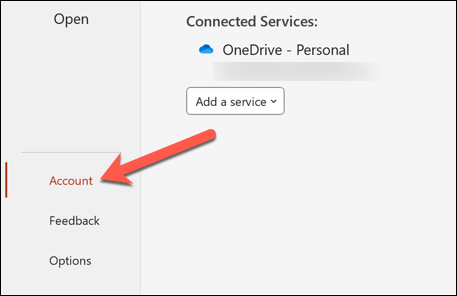
- Under Product Information, click Update Options.
- Click Update Now.
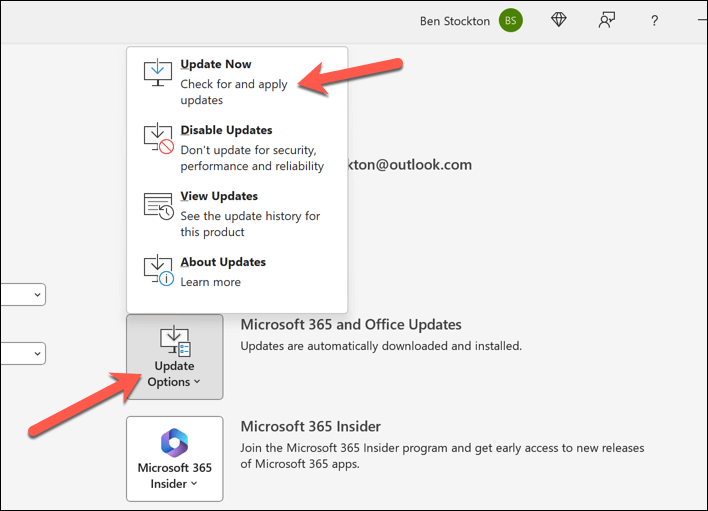
- Wait for the updates to download and install. Once they’ve finished, restart your Office app to complete the process.
Close Other Applications
Another thing you should do is to optimize your hardware resources by freeing up active memory. You can do this quickly by closing unnecessary programs or services on your PC.
To close unnecessary programs or services on your Windows 11 PC:
- Press Ctrl + Shift + Esc on your keyboard to launch the Task Manager. Alternatively, right-click the Start menu and select Task Manager.
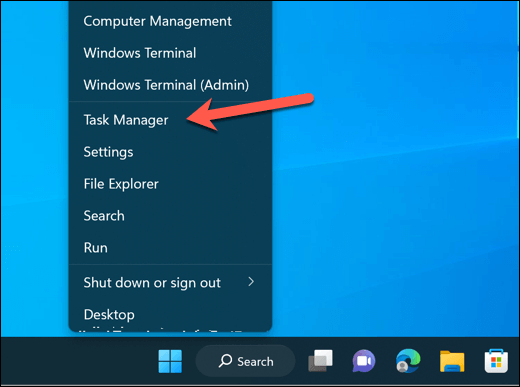
- In the Task Manager window, select the Startup tab to see the list of programs that run automatically when you start your computer.
- Select a startup program that you want to disable and press the Disable button in the bottom-right corner. Repeat these steps for as many apps as possible.
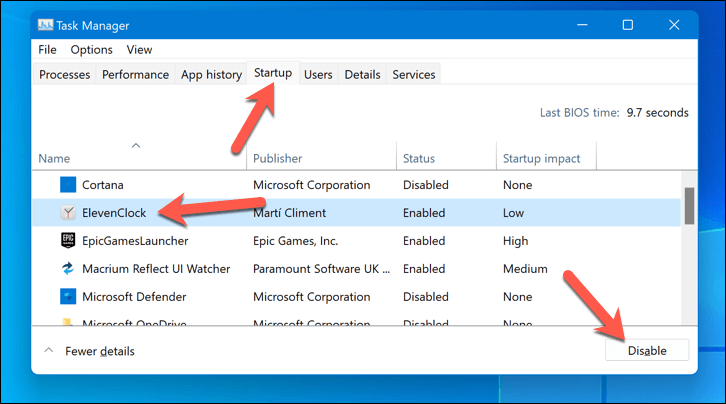
- Next, select the Processes tab to see the list of programs and services that are currently running on your computer.
- Select a process or service that you want to end and press the End task button in the bottom-right. Repeat these steps for other running applications and services.
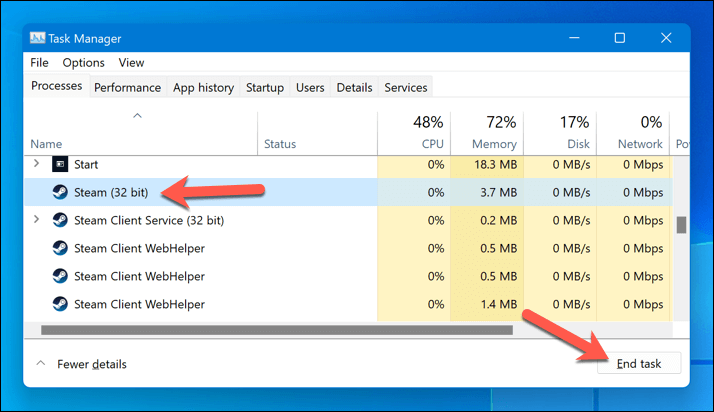
PC still feeling sluggish? You may need to check that it still meets the minimum and recommended system requirements for Microsoft 365. If it doesn’t, you’ll need to consider upgrading your PC components (such as your RAM, CPU, or hard drive), depending on which component is causing the bottleneck.
Alternatively, you can buy a new computer that meets or exceeds the requirements for Microsoft 365.
Check Your Network Connection
Another possible cause of Microsoft 365 slow performance is a poor or unreliable network or internet connection. This can affect your ability to access or sync your online data, such as emails, contacts, calendars, and online documents.
Here are some steps you can take to check your connection is stable enough for Microsoft 365.
- Run a speed test in your browser to measure your download and upload speeds, as well as your latency or ping. You can use any online tool, such as Speedtest.net, to do this.
- If your speeds are too low or your latency is too high, consider restarting your modem and router by unplugging them from the power source for a few seconds and plugging them back in.
- You should also move closer to your router or use a wired connection (instead of Wi-Fi) where possible to help improve your connection speeds.
- Avoid using multiple devices or applications that consume a lot of bandwidth at the same time, such as streaming videos, downloading files, or playing online games.
- If you’re still having trouble, contact your internet service provider (ISP) to check if there are any issues or outages in your area.
Disable Hardware Acceleration
Hardware acceleration is a technique that allows applications to use the power from your graphics card to improve performance. However, if your GPU is underpowered or overworked, then hardware acceleration can actually cause Microsoft 365 applications to slow down.
If that’s the case, disabling hardware acceleration can help improve performance on lower-powered PCs. This isn’t available as a setting in all Office applications, but if it is, you can disable it by following the steps below.
- Open an Office app like PowerPoint and press File > Options.
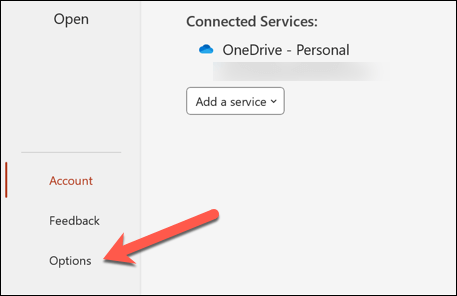
- In the Advanced tab in the Options menu, locate the relevant setting for hardware acceleration. For instance, in PowerPoint, enable the Disable Slide Show hardware graphics acceleration checkbox.
- Click OK to save the changes.
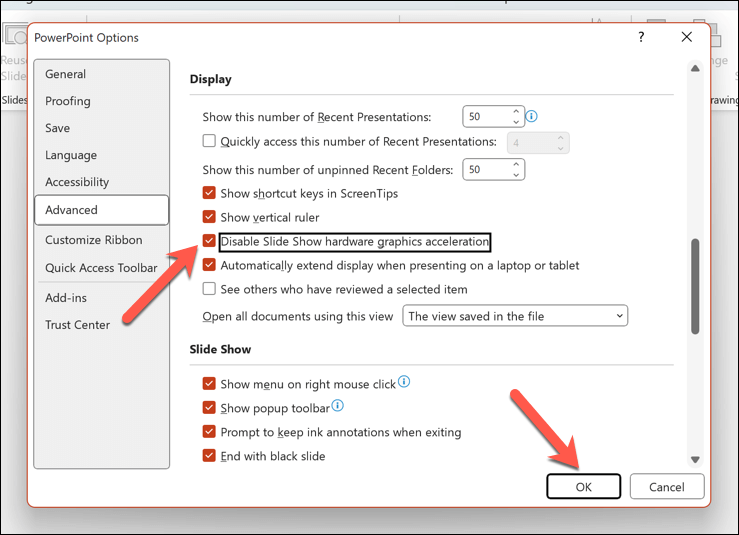
Restart the Office application and check your performance with hardware acceleration disabled. If it hasn’t improved the situation or if performance has worsened, you can repeat these steps to re-enable the functionality.
Check for Microsoft Outages
Sometimes, the problem may not be on your end, but on Microsoft’s end. There may be software updates, maintenance activities, or service interruptions that affect the availability or performance of Office 365 servers.
You can easily check the current status of Microsoft’s services by visiting the Office service health portal. This gives an up-to-date status update for all Microsoft services, including Office 365 applications.
If you see slow performance in Office, check if there are any incidents or advisories for the services that you use in the portal. This can include applications such as Exchange Online, SharePoint Online, OneDrive for Business, or Microsoft Teams.
If there are outages, you’ll need to hold tight and wait for updates. There isn’t much you can do—-Microsoft will resolve the issue as soon as possible.
Improving Microsoft Office 365 Performance
If Office 365 is slow, it can prove disruptive for users and organizations alike. However, by following some of the methods described above, you can troubleshoot and fix the problem—if it’s possible to do so.
Having trouble with other Microsoft apps like Outlook? If Outlook won’t load, for instance, you can always try and restart Outlook to fix the problem.