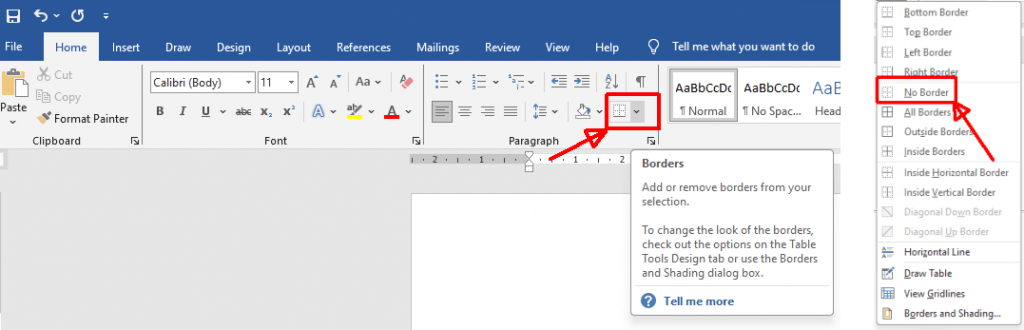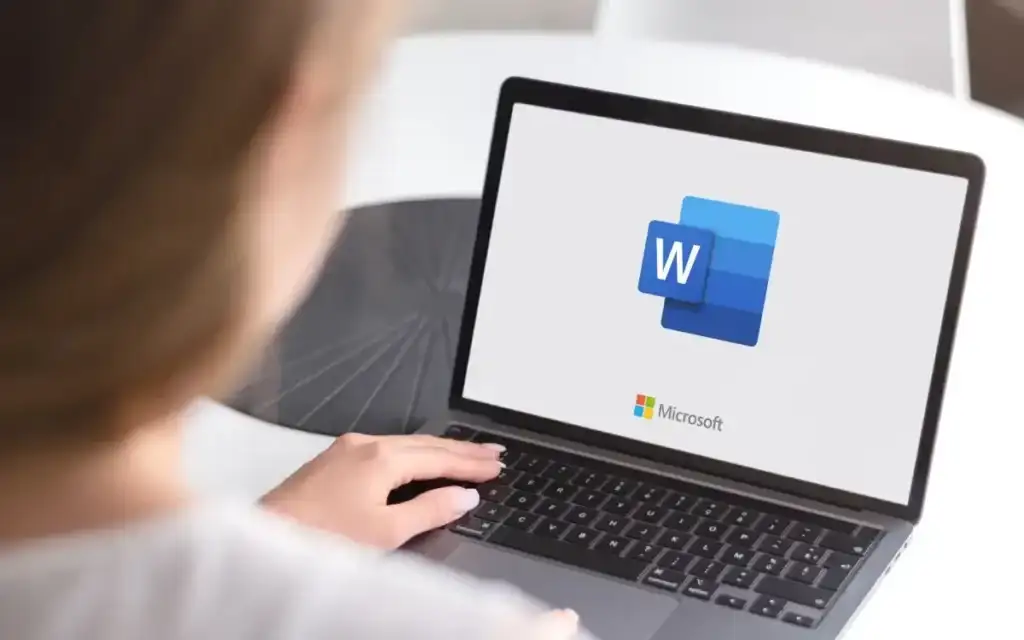
Whether you’re drafting an essay, writing a novel, or editing an article, there’s nothing more frustrating than a solid horizontal line in MS Word that you can’t get rid of, no matter how hard you try. If you’re wondering how to remove a line in Word, there are a few easy ways to remove unwanted horizontal and border lines, and we’ll show you how.
Use Formatting Symbols to Figure Out The Problem
A solid line in your Word document could simply be a line you can easily delete. However,
if you held down Shift and hit the underline key to insert lines into a Word document, you’ve likely created paragraph borders that aren’t as simple to delete as hitting the Del key. You can see exactly what you’re dealing with by showing formatting marks in Word. Here’s how to do that:
- In the ribbon, go to Paragraph and select Show/Hide ¶ to show formatting symbols.
- You should now be able to see what type of lines are in your document.
How to Delete Unwanted Solid Lines in Word
If you’re wondering how to remove a solid line in Word, don’t worry — there are ways to get rid of those pesky lines. It might be that you can simply click the line in question, then press Delete to remove the horizontal line. If there are multiple lines you want to delete, just follow the below steps:
- Select the first line of the group you want to delete.
- Press and hold Ctrl and select the other lines.
- Press Delete.
- All the lines should now be removed.
Removing Inserted Line Shapes
If you want to delete a shape or connector in Word, simply click it and press Delete. For multiple unwanted shapes or connectors, select the first line, press and hold Ctrl as you select the other lines, then press Delete.
If you’re unable to delete the shape or connector, it could be a paragraph border.
How to Remove Paragraph Borders
To remove a paragraph border in Word, here are the steps you need to follow:
- Click above one of the lines.
- In the ribbon, go to the Home tab and the Paragraph group.
- Click the dropdown arrow to the right of the Borders button.
- From the dropdown menu, select No Border.
- This should delete the entire border.
Next time you wonder how to remove a horizontal line in a Word document, you won’t waste precious time and energy wondering how to remove it. You can also rearrange pages in Word to ensure your document flows better. Or check out these Microsoft Word tips and tricks to get the most from the software.