Google Drive is already an incredibly useful service in its own right, but once you bring the power of its desktop components into play you’ll be more productive than ever.
If you’re using a desktop computer then there really is no reason not to install the Google Drive desktop components. If you still need convincing, these are the best reasons according to us why you should give Google Drive Desktop a chance.
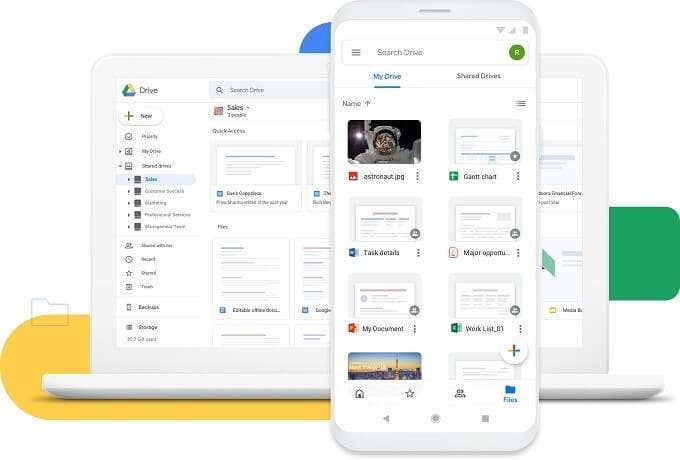
What Is Google Drive “Desktop”?
There isn’t actually a specific product called Google Drive “Desktop”. Rather, there are several methods you can use to get Google Drive to work without an active internet connection.
The first is the Google Docs Offline Extension for Chrome. This official Google extension, once activated, lets you work on your Google Drive documents whether you have internet or not. It’s quite frankly an essential feature and you should absolutely enable this.
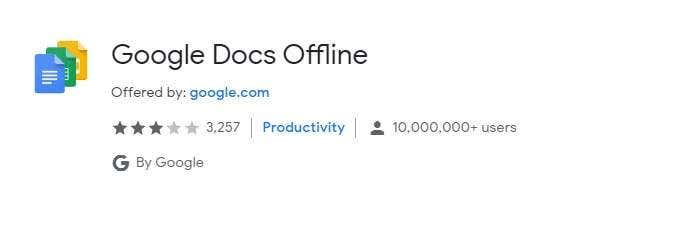
The second part of the desktop component suite is Google Backup and Sync. This syncs copies of certain key folders, such as photos and videos, to your Google Drive automatically. It also creates a DropBox-style folder on your computer where your Google Drive contents are synced to. Anything you copy into that folder will be synced to the cloud!
Now that we’ve covered how to get Google Drive onto your desktop, let’s look at the reasons it will make you more productive.
You Can Keep Working When The Internet Is Down
Cloud-based productivity suites are incredibly useful in a world where people need to work from multiple devices and in collaboration with a team of remote colleagues. However, as soon as the internet goes down for any reason, you lose access to your work! While internet connection losses may be relatively rare at home, it’s a frequent problem for mobile internet users.

It’s also a major issue if you need to travel a lot. On airplanes you can’t use WiFi. On trains and in the subway there may be no reception. Not to mention that you may not have internet access for a while in a different country. So having your work files available at all times is absolutely needed to stay productive.
Sharing Large Files Is Easy
Even in the age of broadband, most email services have some pretty severe limits on the size a file attachment can be. Not a great situation when you need to share high-quality images, audio, or other large media.
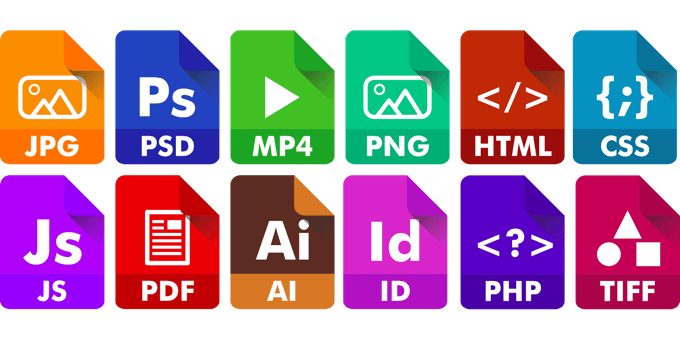
With a synced Google Drive folder on your computer, you can easily share large files by simply storing them on a designated folder on your computer. Anyone you’ve given permission to can sync it to their own computer or access it in the cloud. Google Drive handles all the rest.
Storing Your Backups Can Keep You In Business
If you’re using Backup and Sync, you can save just about anything you want in yourlocal folder and have it synced. Assuming that you have enough storage. That can include any type of file.

For example, you can sync hard drive backup images and simply set your backup software to target a synced folder on your drive. Since you can specify which folders to sync on each of your Windows or macOS computers, you don’t have to worry about having irrelevant files on each machine. So if your computer is stolen or your hard drive is wiped, you can get your data back no matter what.
It Makes Collaboration Dead Easy
No person is an island and most work (remote or otherwise) is done as a team these days. Google Drive along with subcomponents such as Google Docs, makes it seamless to work together on documents. You can leave comments on documents, always see the latest version whenever you sync or connect and even assign specific tasks to other team members with whom you share items.
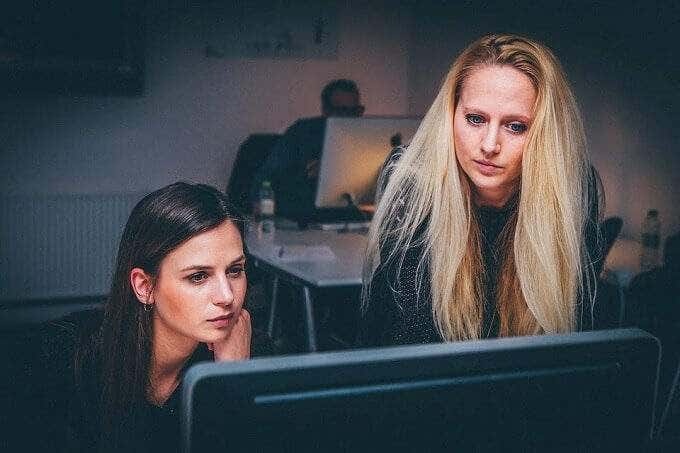
Speaking of which, Google Drive has robust sharing settings, which means you and your co-workers can share content only with individuals who need access.
Scan And Archive Documents As a Team
The dream of a paperless office is still just that – a dream. Which means that plenty of paper documentation still needs to be digitized. There’s actually a pretty cool way you can get your team to collectively digitize paper documentation using this Google technology.

The Google Drive mobile app has a built-in document scanner. Each member of your team simply needs a smartphone, the Google Drive app and access to a shared Google Drive folder. Then they can create scans of documents in the field and save it to that folder.
If you have that folder synced to a computer, that means that all that scanned data will automatically download and accumulate on that machine. Ready to be used for whatever purpose you have for it.
Storage Upgrades With Google One
While anyone can use these productivity tricks for free, a standard Google Drive account only comes with 15GB of storage. A storage pool is shared across services like Google Drive and Gmail. Which means one of the most impactful ways to get a productivity boost from Google Drive desktop is to upgrade your total storage using Google One.
While this will cost you a few bucks, it’s actually some of the cheapest cloud storage you can get. For $1.99 a month, you can get an additional 100GB of storage all the way up to $299.99 a month for 30TB of storage.
This opens up a wealth of possibilities, including easy large backups and team-based projects that need lots of fast, reliable cloud storage. Shifting to a cloud tool such as Google Drive and integrating it with your desktop system is a productivity bonanza, if you’re willing to open up to some out-of-the-box thinking.