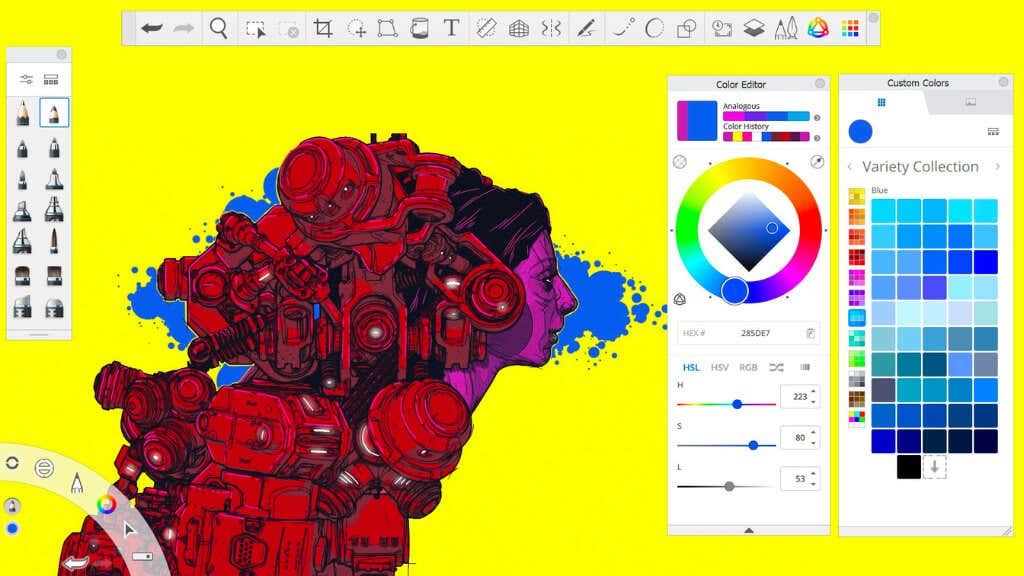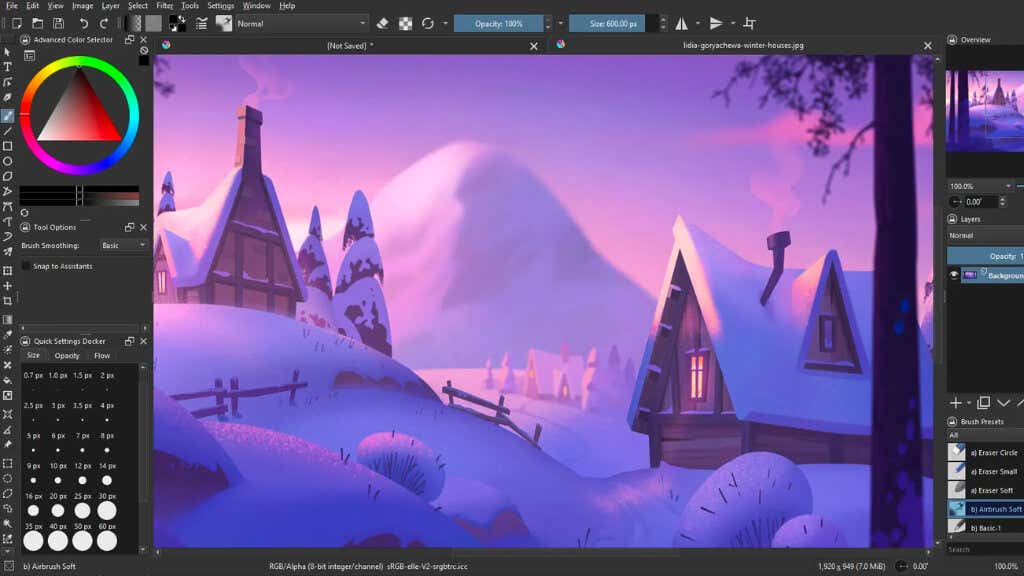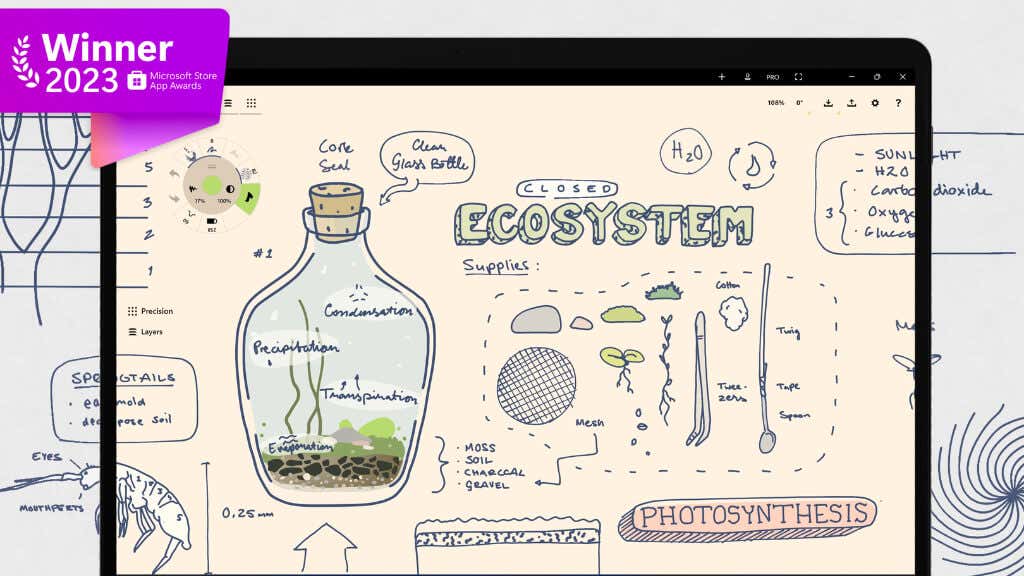Procreate is one of the best apps on iPad for sketching, painting, and visual creation. Sadly if you’re a Windows user, there’s no way to run this app. Luckily, there are a few Windows apps that can do some or all of what Procreate does.
What to Look for in a Proceate Alternative
There can be only one Procreate, but there are aspects of it that we think are key in any alternative that wants to step into its shoes on Windows. Not everyone will need all of these features, but if you’re looking over the fence at Procreate with envy, these are some of the things to look for.
Intuitive User Interface
The hallmark of a great design app is an interface that feels natural, almost invisible, allowing artists to immerse themselves in their creative process without wrestling with complex menus or settings. Look for a layout that’s both customizable and straightforward, with easy access to your most-used tools.
Layer and Color Management
Layers are the backbone of digital art, offering the flexibility to experiment and make changes without altering the original artwork. Coupled with robust color management features, including palettes, gradients, and color picker tools, they empower artists to bring depth and vibrancy to their creations.
High-Resolution Canvas and Zoom
Detail is everything. A Procreate alternative worth its salt should support high-resolution canvases, ensuring your artwork remains crisp and clear, no matter the scale. Smooth, responsive zoom and pan functions are essential for adding those intricate touches.
Compatibility and Export Options
Your masterpiece deserves to be seen. Compatibility with various file formats (like PSD for Photoshop integration) and straightforward export options ensure your art transitions seamlessly from screen to print or across digital platforms.
Advanced Drawing Tools and Brushes
A wide array of brushes and tools is non-negotiable. From pencil sketches to watercolor washes, the best alternatives offer a variety of textures and effects, with the ability to tweak settings for size, opacity, and more. Custom brush creation will truly make your digital canvas your own.
Additional Creative Features
Whether it’s adding motion to your illustrations or experimenting with different perspectives, features like animation assistance and 3D modeling tools allow you to create content far beyond what would have been possible for an individual just a few years ago.
A Procreate alternative should include tools that help you do more than is possible with traditional art programs, including smart features driven by the latest advancements in technologies like AI.
Now that we know more or less what we want from our Procreate substitutes, let’s look at some of the best options for Windows users.
1. AutoDesk Sketchbook Pro ($24.99)
Sketchbook has been a popular drawing app optimized for Windows Tablets, but Sketchbook Pro is meant for desktop Windows users using a pen device, rather than a touch screen. However, it still works with a touch screen just fine. The original Sketchbook has been discontinued, and so now the paid Sketchbook Pro is the only real option for fans of the original.
At least it’s only a one-time fee, rather than a subscription model as is now the standard with the other creative software companies that starts with an “A.”
In terms of features, Sketchbook Pro does an excellent job as an alternative to ProCreate, and just looking at the online portfolio of what artists have created using the app proves it’s more than a toy.
The interface is clean and intuitive. The brush library is robust, and it can handle large high-res canvases. Perhaps best of all, this once-off paid version of Sketchbook is set to get years of updates and support, so for a truly low price upfront, you’ll be set for a long time to come as a Windows-based digital artist.
2. Krita (Free and Open Source But $10 in Microsoft Store)
Krita is a community-driven art program with a great community and a comprehensive toolset built on the needs and suggestions of that very same community.
Krita has animation tools for frame-by-frame animations, and it’s great for illustrators who work with media like comic books, storyboards, or concept art. Krita has an innovative brush engine, and it can import PSD files with support for some Photoshop brushes.
While you can pay for the Windows Store version, we recommend just downloading the normal version for free. If you have a device like a Surface Pro or any other window-based tablet or tablet pen setup, Krita costs nothing but a little of your time to try.
3. Corel Painter 2023 ($429)
(Credit: Jeremy Sutton—created with Corel Painter)
Corel Painter (though it’s just referred to as Painter these days) is exceptional at simulating traditional art media. While the once-off price for this software isn’t cheap, it’s one of the most powerful professional digital art tools on the market.
The detailed brush controls let you recreate real brush strokes. Canvas control goes way beyond pan and zoom, with the ability to add light and texture to the canvas itself. It’s also a color scientist’s dream, with the ability to make up your own precise color palette for each piece.
There are also some great macro tools, such as the suite of composition tools that help you lay out your piece in the most appealing way.
Honestly, this application has everything that a professional digital artist needs to get the job done, but of course, this is reflected in the price. It’s certainly an alternative to Procreate and then some, but it’s more than 30 times the price! So only you and your budget can decide whether the wealth of features on offer here is worth that much more. After all, you could buy a base model iPad, a first-generation Apple Pencil, and Procreate for just the price of a Corel Painter.
4. ArtRage Vitae ($80)
Technically ArtRage Vitae is ArRage 7, but the developers seemed to feel it was time for a reboot, you shouldn’t think this is a new app on the block.
This Procreate alternative supports absolutely massive canvas sizes, up to 32500×32500 pixels. Tool sizes have also increased up to 800% compared to previous versions. You can even paint collaboratively with someone else who uses ArtRage, making it possible to share work in new ways.
ArtRage Vitae has advanced blending and realistic painting tools, it supports the most important formats, such as PSD, and while it’s quite a bit more expensive than Procreate, it’s nowhere near something like Corel Paint. Also, if you’re patient, there’s a 50% off sale on Vitae every now and then.
5. Adobe Illustrator (Approx $25/mo)
Adobe’s software is probably the best-known and most widely-used professional creative suite in the world, so it’s no surprise that Illustrator would be on this list. In fact, although we’re looking at Procreate alternatives on Windows here, it’s really programs like Illustrator that apps like Procreate are trying to compete with at a lower price.
In the old days, you’d have to pay a few hundred dollars once-off for Illustrator, just as you currently do for Corel Painter, but Adobe has almost entirely moved to a subscription basis and annual contracts. So you’ll be paying for at least a year every month what Procreate costs once. That being said, Illustrator is a fantastic program and is used by professionals all over the world.
It has all the actual features you expect but also comes with the benefit of online support from Adobe and years and years of tutorial content.
However, and this is a big one, Illustrator is a vector graphics program first and foremost, rather than a digital painting app. If you primarily want to make crisp vector art, then it’s the best choice, but if you want to make digital paintings, it’s not suitable. Luckily, Adobe does offer a free trial of the software so you can judge for yourself whether Illustrator will meet your needs.
6. Concepts (Free Version, $5/mo, or Flexi Once-off Price)
Concepts is an infinite canvas sketching app that comes with one of the most flexible and interesting pricing systems we’ve seen.
If you just want a basic yet powerful sketching app, you can have it for free. It includes brushes, color wheels, a maximum of five layers, various paper types, and basic JPEG export. This version is meant for tablets, which include the Microsoft Surface Pro devices and their pens.
Then you can pay either a monthly or annual subscription, open up more than 200 libraries, services, and features in the app, and have access to it on all operating systems it supports.
Alternatively, you can buy the base program for a few dollars as a once-off transaction, and then buy brush packs, objects, and other components for individual prices, which means you only pay for the things you’ll use.
Now we haven’t taken time to talk about the actual software, but it’s perfectly competent if you want to sketch and doodle on your Windows tablet. Just keep in mind that this is mainly a digital sketchbook and not a painting app per se. You do have access to a 7-day trial for the professional features though, so there’s no harm in trying Concepts out to see if it works for you!
If you want to find even more great drawing tools for Windows, have a look at Best Drawing Apps for Windows and Best Drawing Apps for Microsoft Surface Devices.