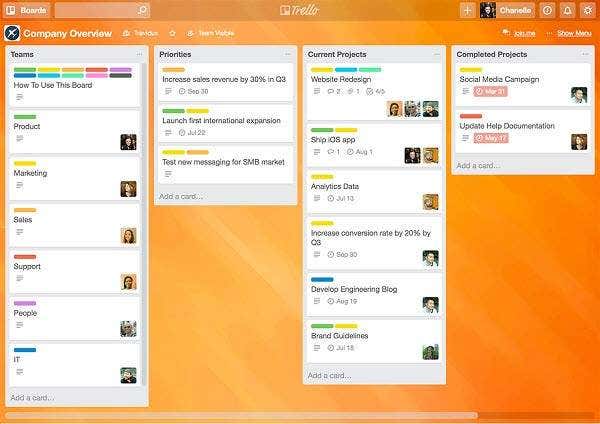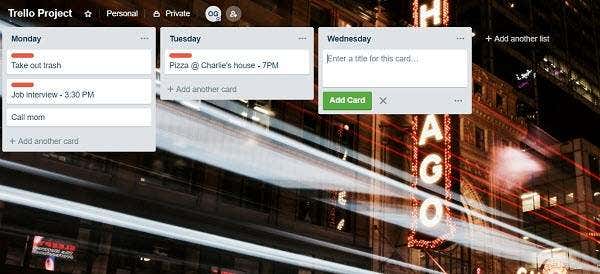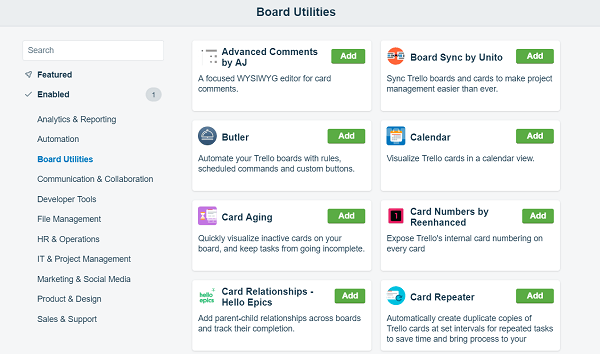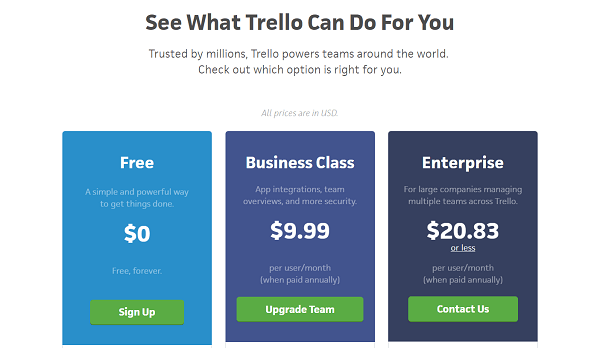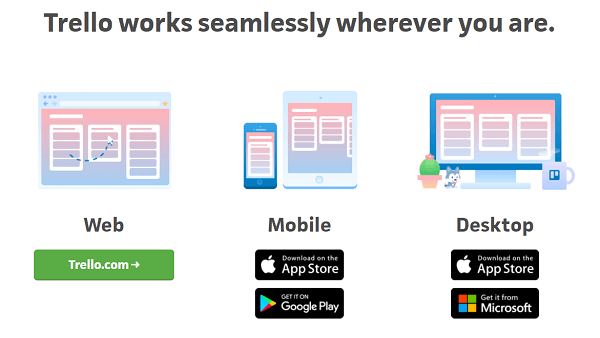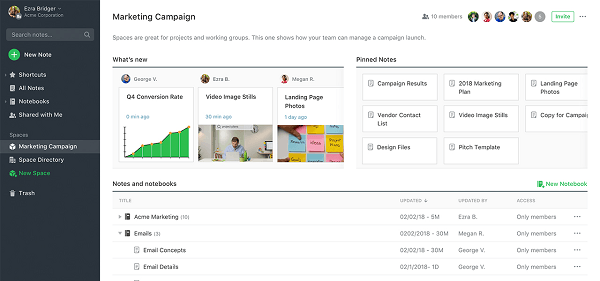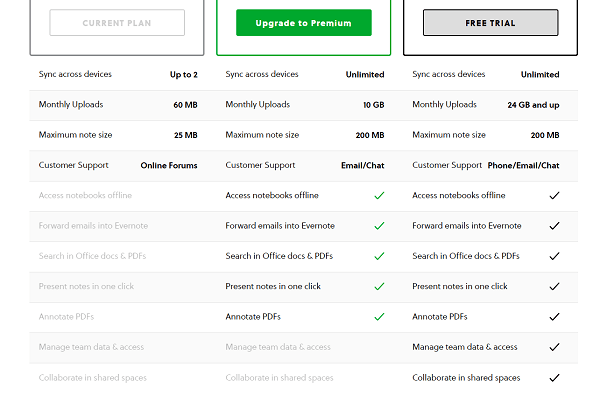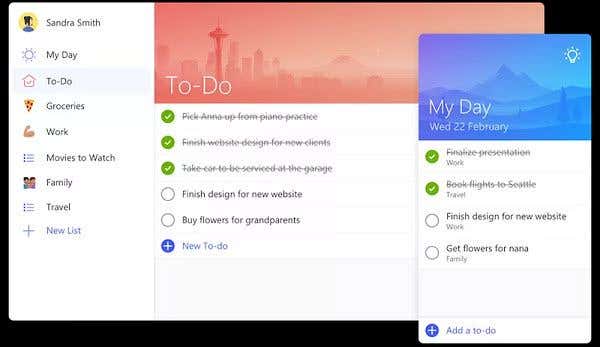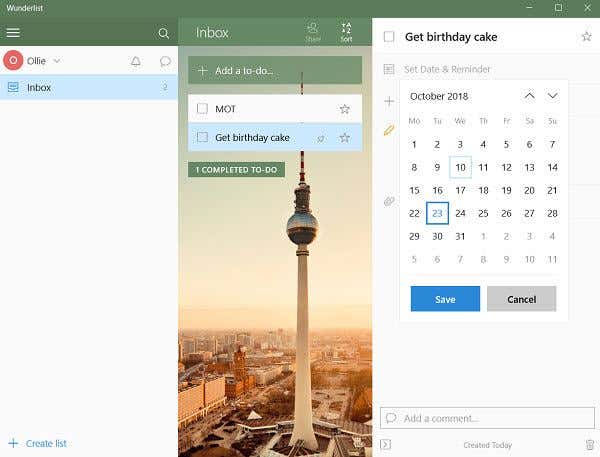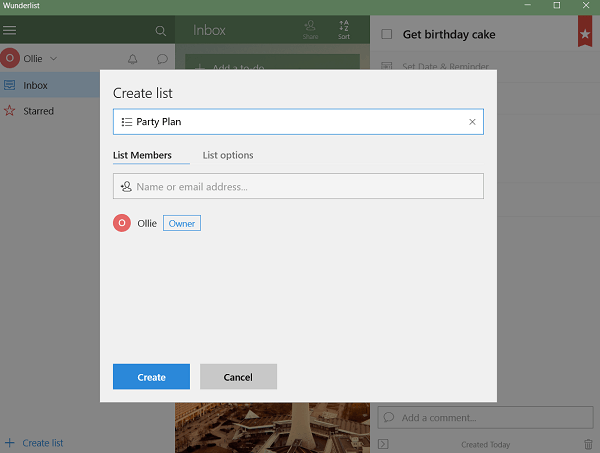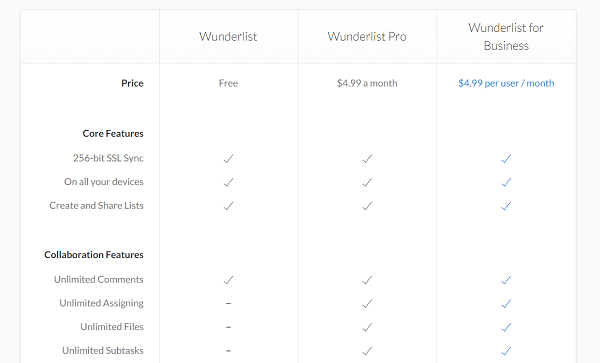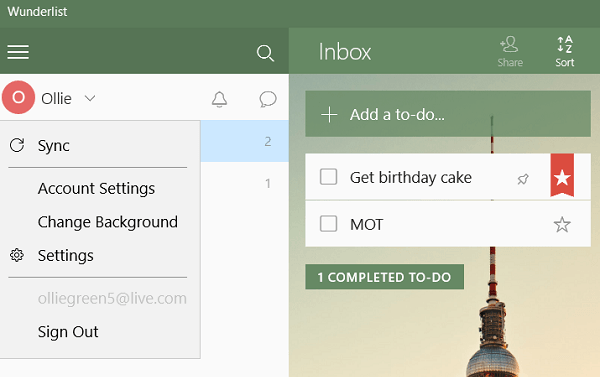If you are struggling to manage your long list of tasks, you may want to consider using one of these desktop apps. They are specifically designed to help you stay on top of absolutely anything, from work projects to chores around the house.
These apps also offer support for collaborating with others, so they’re perfect for any group projects where managing time and sticking to schedule is important.
For the most part, these apps are free to use, but some may have features for an additional fee. We’ll talk more about that as we take a closer look at each app.
#1 – Trello
Trello has become a very popular productivity app that also doubles up as an effective team collaboration tool.
With Trello, you can have boards that focus on a specific project. You add cards to the board and can then attach comments, pictures, and other widgets to each card.
The idea is that you can fit multiple tasks into a single board and have separate cards to track the progress of each task.
When working collaboratively, you can tag users in cards, write their name in a comment to give them a notification, and use labels to effectively manage tasks in a group setting.
Layout
When you visit the home page for Trello, you’ll see a hub that includes all of your boards. From here you can create boards for new projects. It’s very easy to have separate boards for almost everything.
There’s also a tracker feed that can be used to monitor changes and notifications from the boards you have access to.
When you create a new board, you are given some customization options. You can name it, give it a color or themed background, and choose whether you’d like it to be a personal board or a group board. If you choose the latter, you’ll be asked to send invites via email to other Trello users.
You have full control over how you prepare your boards. Everybody does it differently. You could choose to dedicate each card for specific tasks, or have a card for each day of the week.
There is no limit to how many cards you can fit on each board, so you can effectively use a single board to track every single day.
Productivity Potential
There is certainly a lot of productivity potential with Trello. It’s easily remarked as one of the top desktop apps for managing tasks because it has such a wide range of potential uses.
The default board and card system is somewhat limited in terms of functionality, but you can boost it with widgets and the game changes completely. On Trello, widgets are called ‘Power-Ups’. New Power-Ups are added all of the time.
You can add things like group voting or polls for team boards, tools for automating or duplicating cards, and plugins for popular platforms like Google Drive, Slack, Dropbox, and much more.
With Power-Ups, the productivity potential on Trello never really dies out.
Price
Unfortunately, Power-Ups are limited to paying users. You can get a decent level of functionality out of Trello and one free Power-Up per board as a free user, but for better integration or for automating tasks, you’ll need to pay.
You can pay $9.99 per user per month to get unlimited Power-Ups. This also increases your upload limit per file from 10MB to 250MB. An enterprise option for large companies that comes with added security costs about $20 per user, but pricing changes depending on the number of users.
Syncing
Productivity apps are far more useful when you can quickly access all of your boards across multiple devices. For Trello, everything is saved to the cloud, which means you’ll get the same experience across any device you sign into.
Trello has three supported platforms –
- Standalone desktop apps for Mac/Windows
- A web based version at Trello.com
- Mobile apps for iOS/Android
Things to Consider
One of the biggest concerns with Trello is that it requires you to have an internet connection. In today’s age that’s not too difficult, but if you lose internet connection for some reason and want to check your tasks, you will be unable to do so with Trello.
#2 – Evernote
Evernote is a great task management app for anybody that wants a quick, convenient way to jot down thoughts, event dates, and upcoming tasks.
Evernote feels more like a word processor turned into a powerful note taking app, but it comes with useful tools to make sure that you’re not just writing down to-do lists or notes.
For example, Evernote lets you set reminders for each individual note, and you can attach photos or PDFs to your notes to give them a bit of style.
Layout
If you’ve ever used a word processor, you’ll feel right at home with Evernote.
Starting with the far left side, you have access to your notes, a search function, and other navigation tools.
To the right, you then have an access panel for the notes in your selected area from the first panel. Then, finally, you have a full blown word processor for writing your notes to the right of the second panel.
One important aspect in Evernote is the Notebooks feature. With this, you can organise notes into different folders. There are plenty of use cases for this, depending on how much you like to write down. Perhaps the most common option would be to create a separate Notebook for both your work life and your social life.
Productivity potential
Take your standard word processor, add reminder notifications, and then include a powerful organizational feature and that’s Evernote’s productivity potential in a nutshell.
For team collaboration, Evernote is certainly an option. In fact, with the power that comes with the built-in word processor, a lot is possible.
For personal note keeping, Evernote is also suitable. This is especially true if you’re the kind of person that likes to keep their notes informative or you have a habit of writing down everything that comes across your mind.
There is relatively little functionality besides what you’d expect from Google Docs or Microsoft Word. Perhaps the only standout feature is the search function. With this, you can search your entire collection of notes easily.
If you remember writing a note about something but just can’t find it, simply typing in the phrase or word in the search bar will lead you straight to the right note.
Price
Evernote is free for the most part, but you have to pay for additional functionality. As a free user, you get a very small 60MB cap on monthly uploads, so you’ll need to stick to text. You can only sync between two different devices.
If you pay the premium subscription for $7.99/month, you’ll get unlimited syncing, a 10GB upload limit per month, and the ability to access notes offline.
The Business package is $14.99/month per user and this gives you the premium features as well as more collaborative functionality.
Syncing
Evernote has apps for Windows, Mac, iOS, and Android. There is also a web version available at Evernote.com. As a free user, you can sync your notes between 2 devices. If you pay, you can sync between unlimited devices and also save and access notes for offline use.
Things to Consider
For basic note taking, Evernote is a better option than Microsoft Word or Google Docs. It offers reminders and better organizational features. Evernote is somewhat limited if you don’t pay, though, and the layout feels a little clunky in comparison to Evernote when you’re trying to collaborate on multiple tasks at once.
#3 – Wunderlist
Wunderlist is a powerful to-do list app that is supported on a number of platforms. It puts a focus on creating a to-do list with short, straight to the point tasks.
It’s very easy to get set up with Wunderlist and start tracking notes straight away. For people that just care for a quick solution for keeping track of their upcoming tasks, it’ll suit them perfectly.
Layout
If you use any Microsoft apps, you’ll be very familiar with Wunderlist’s layout. If you’re not, don’t worry, it is still very straightforward.
Simply click ‘add a to-do’ then give the to-do a name. After that, you can click on each to-do to add a deadline and also give more information if necessary.
That’s pretty much it. After that, you can see all of your to-dos in one simple list. At any point, you can click the check box to finish the task and archive it. You can also click the star button to pin a specific to-do to the top of your list.
Productivity Potential
There is a reasonable level of functionality given to Wunderlist users. For the most part, you aren’t going to be using Wunderlist to collaborate on complex projects, but it works well for simple tasks.
If you’d like to organize your tasks, you can create multiple different lists. Each list can include its own selection of to-dos.
You can choose to share your to-dos with other Wunderlist users, which makes it a great option for sharing things like shopping lists or upcoming group plans.
It doesn’t match Trello or even Evernote in terms of functionality, but for most basic tasks Wunderlist does more than enough.
Price
The great thing about Wunderlist is that it’s unlikely you’ll need to pay for its services. The first subscription costs $4.99 per month and it gives you unlimited files and subtasks.
You can also get a business version that costs $4.99 per user per month and this introduces a team management feature.
Syncing
Syncing between devices on Wunderlist is very easy, but it must be done manually. Just click your name in the top left, then click ‘sync’.
The reason you need to do this is that Wunderlist isn’t always online unlike the other two options in this list. This means that any changes you make to your Wunderlist account once you are logged in will be saved to your device and you’ll always be able to view your tasks without an internet connection.
Just keep in mind that you’ll need to be connected to the internet to sync up with other devices.
Speaking of other devices, Wunderlist is supported on Windows, Mac, iOS, and Android.
Things to Consider
Wunderlist is a great free option if you don’t need extensive functionality. Although it is possible, Wunderlist isn’t so great when it comes to group management and project collaboration.
Summary
Thanks for reading our overview of the top desktop apps for managing tasks for free. We hope that this list has proven to be useful.