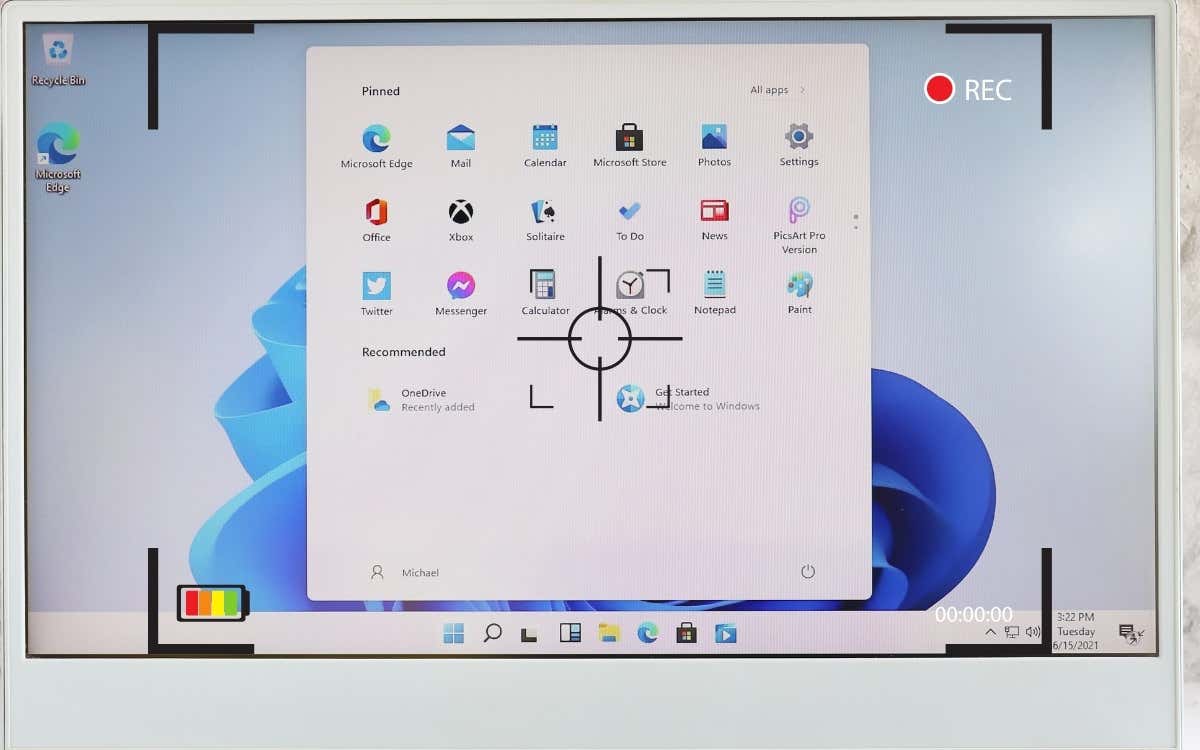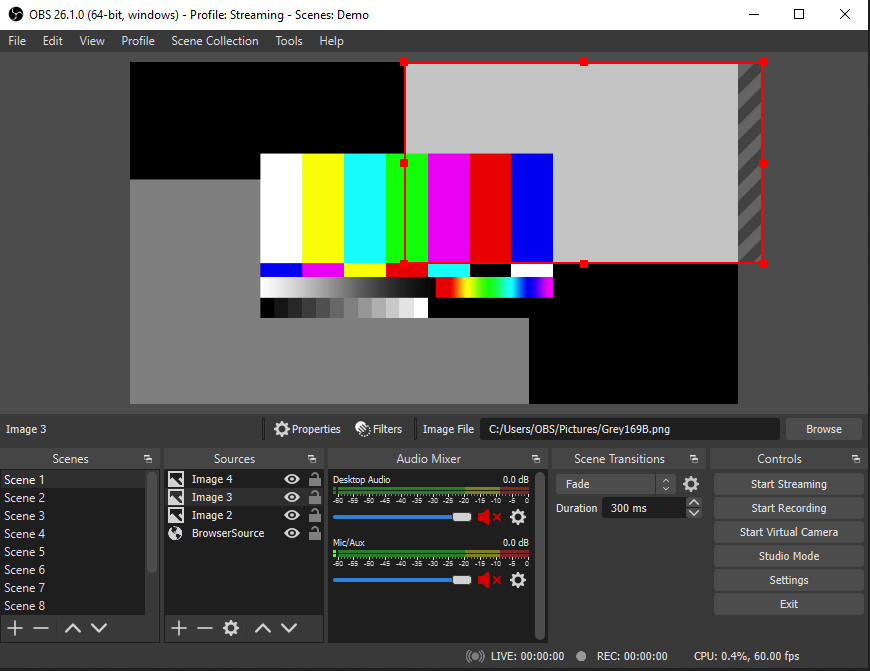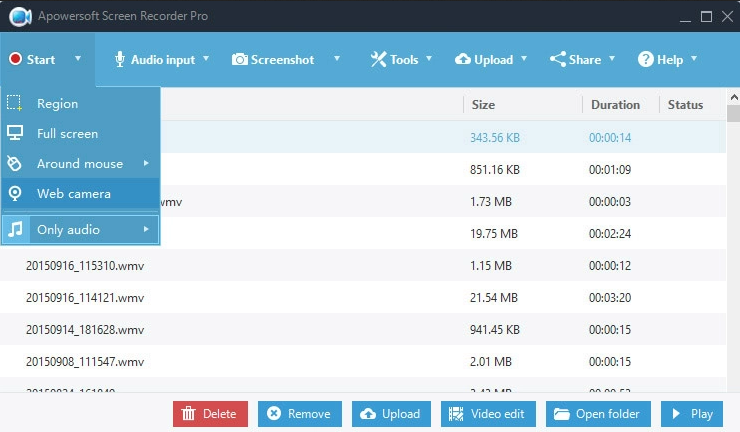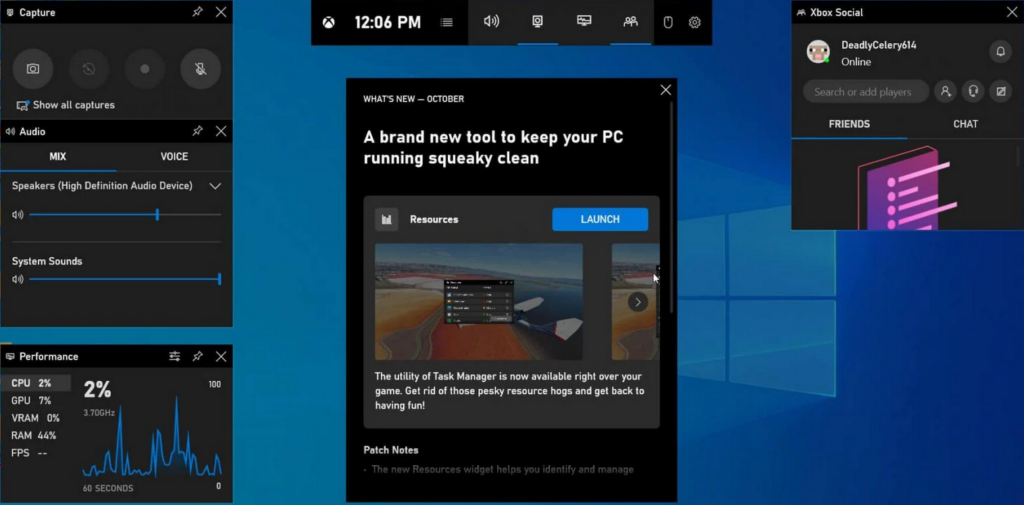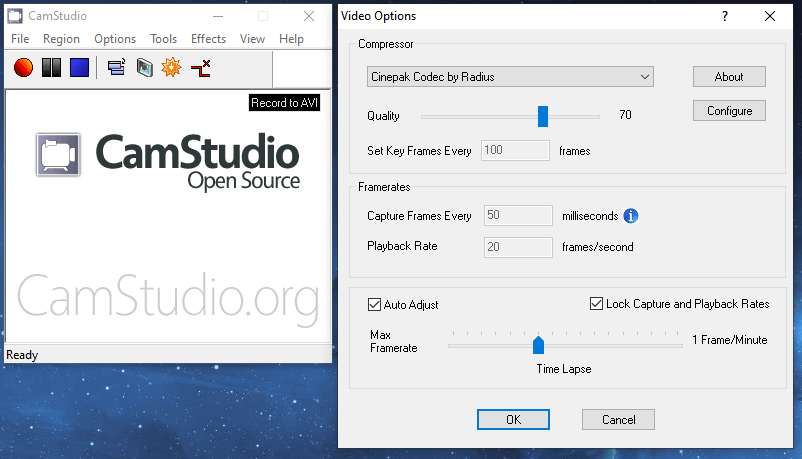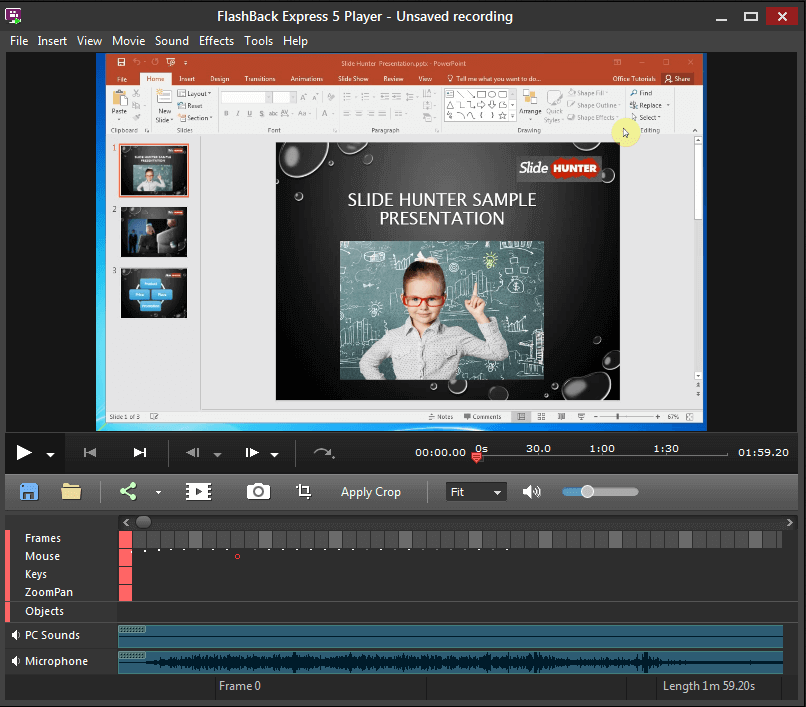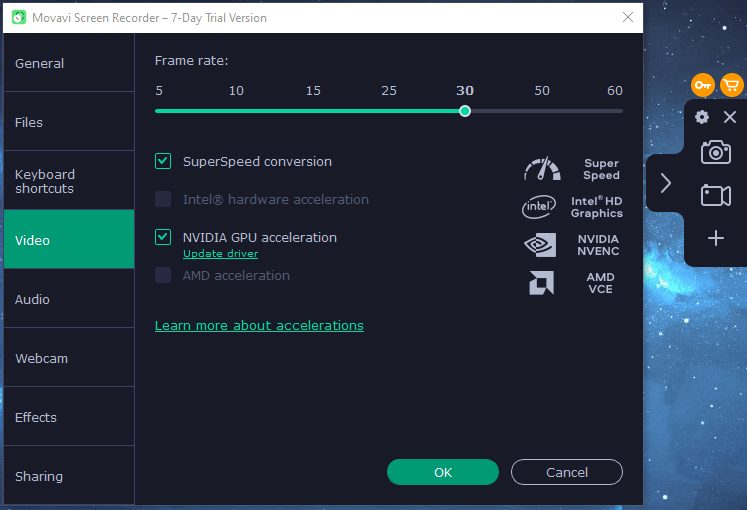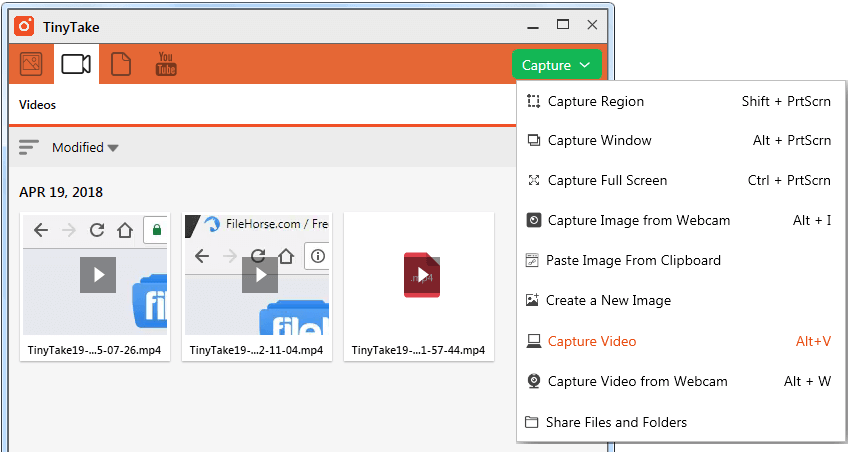Recording your screen professionally doesn’t have to be difficult or expensive, but it can be challenging to find the right tool for the job. In this article, we’ve compiled the best video recording tools for every type of Windows user.
Whether you need a basic recorder or a feature-packed video capturing app for live-streaming, you’ll find it on this list. Also, make sure to check our article on the best screen recorders for Linux to get the most out of both systems.
1. OBS Studio
OBS Studio is a familiar screen recording software, but it comes with lots of amazing features for Windows 11. Because of these features and the fact that it is optimized for live streaming, OBS Studio became a favorite among gamers. OBS stands for Open Broadcast Software Studio as it is a free, open-source recorder that excels at recording screens.
Unlimited and real-time HD screen recording is where the OBS Studio performs the best. But it has so much more to offer. You can configure personal hotkeys that will make recording much faster and easier. This recorder also boasts a powerful API and has in-built plugins, but various plugin integrations are also available. With them, you can make your recording experience more fun as they will bring new tools, overlays, transitions, filters, effects, chats, and many more.
OBS Studio is certainly one of the best free screen recorders out there. In addition to gamers, it is used by influencers, vloggers, and corporations who need screen recording for their webinars, tutorials, and conferences.
2. Apowersoft Free Screen Recorder
Apowersoft is yet another very popular screen recorder for Windows 11. It comes as a free online recorder and as a downloadable app that you can install on your computer for free. Apowersoft’s Screen Recorder Pro is a professional version of this app, and it comes with different subscription plans and various discounts.
The free version of Apowersoft Screen Recorder has a very simple interface but tons of features that separate it from other screen recorders out there. Among them are background and watermark erasing, video conversion, and PDF compression. With this software, you don’t have a limited time for recording, and the recording window is easily customizable.
Easily the best feature of Apowersoft Free Screen Recorder is that it has so many output formats. You can export your videos in WMV, MP4, AVI, MPEG, FLV, ASF, VOB, and even GIF file formats. The app will also allow you to select a part of the screen you want to be recorded or record your whole screen. Although it is designed as a screen recorder, Apowersoft has the ability to include web camera recording too. This is a perfect feature for all the gamers and tutorial makers out there.
3. Screencast-O-Matic
This screen recording software has a free and paid version, but even the paid version is very affordable. The Deluxe package costs only $1.65 per month, while the Premier package is $4 a month. The best part is that Screencast-O-Matic is not only a recorder but also a video editor for Windows 11.
Unfortunately, this software won’t allow you to record videos in HD. The only options are the standard definitions such as 800×600 or 640×480. This app has a recording time limit of only up to 15 minutes. Even so, Screen-O-Matic will allow you instant and easy screen recording. You can also record the audio files and edit them for syncing with your video. The trim tool is there for immediate video editing, but most of the editing tools come only with paid subscriptions.
Screen-O-Matic makes video sharing an easy task. You can share directly from the software to Google Drive, Microsoft Teams, Twitter, Youtube, Canvas, and other platforms. The Deluxe and Premier packages have some advanced features such as drawing on top of your recordings, a script tool, automated captions, a music library, and a screenshot tool. All in all, this is a solid screen recording solution that is also very affordable.
4. Bandicam
Bandicam is a recorder for Windows PCs that comes with a huge list of features. You can choose to record only a portion of your computer screen or the entire screen. Your video files will be saved as screencasts or images, depending on your needs. It also has a 4k UHD video option and it can capture up to 480 fps videos, which makes it perfect for gamers.
Bandicam makes it easy to draw on top of the videos, or outline sections of the screen so you can record perfect video tutorials. It also has the ability to put webcam, smartphone, or other recording device overlays over the screen recording. That means you can put your face on top of your gameplay or instructional video and make it personal.
Among other advanced features are the abilities of scheduled recording, video, and audio recording at once, mouse click and cursor animations, various visual effects and so much more. It can also record from the IPTV, PlayStation, Xbox, Apple TV, and other devices, but to enable this feature you must have a separate capture card. Bandicam is a free screen recorder but it has a watermark constantly present. If you opt for its paid version you will see no watermark on your screen.
5. Xbox Game Bar
Windows 10 and 11 come with a solid built-in screen recorder, the Xbox Game Bar. This screen recorder was mostly ignored by gamers in the past, but Microsoft made an update in 2020 that made the Xbox Game Bar more attractive. The biggest update is that Xbox Game Bar now supports third-party widgets, making it a much more useful screen recording tool.
You can open the Xbox Game Bar by pressing the Qin+G keyboard shortcut. This app has a very unique interface with lots of functionalities, but it’s easy to use. The UI is customizable so you can change it to your liking. But the recorder itself can record only one window panel at a time and it cannot record the whole screen at once. To avoid recording the wrong application, keep all the windows you don’t want in the video minimized.
But Xbox Game Bar allows external audio recording so you can add a voiceover or commentary on your videos. It also comes with some neat gaming features such as keeping track of the performance of your computer, Xbox friends chat, and quick finding of new teammates through the LFG option. This whole app was designed for gamers, and if you want to record games Xbox Game Bar is worth checking out.
6. ShareX
ShareX is another open-source print screen, screen recording, and video capturing app you can use with your Windows 11. It is completely free to use and there will be no watermarks on the videos you record. ShareX is named so because this software allows you to share your screen recordings directly to your social media such as Facebook, Youtube, or Reddit.
ShareX has a few downsides. The interface is clustered and might be overwhelming for beginners. But it does offer various different features you might find interesting to explore. When it comes to screen recording, ShareX won’t be able to capture the games played in full-screen mode.
7. Camstudio
Camstudio is another free open-source screen recorder, much simpler than ShareX. But this simplicity doesn’t mean it can’t do more than simply record your screen. Once you go into the settings, you will be amazed by the options and features available in Camstudio. You can record audio, and capture video and images, directly from your computer or microphone. You can also choose if you want to record your whole screen, a manually selected part, or a certain window that is open at the moment.
There is no recording time restriction and Camstudio can save videos in a wide range of formats. It also has an advanced annotation tool that you can use to add text to your screen captures, as well as drawings, images, watermarks, and more. With Camstudio you can also schedule not only where to start recording but also when to end it. All in all, this is one of, if not the best screen recording software out there.
8. FlashBack Express and Pro
FlashBack Express is a free version of the screen recorder with excellent features. It has no time limit on screen or webcam recording and you can include comments in your videos. The files can be saved in AVI, WMV, and MP4 formats ensuring high-quality videos. Oftentimes people have trouble deciding between FlashBack Express and OBS Studio because they have similar screen recording features.
Its paid version, FlashBack Pro comes with a lifetime license for only $34 for one PC. You can buy online licenses for up to 6 PCs and anything above that will require you to visit a physical store. The Pro version comes with a built-in video editor. You can use it to add various fun effects to your recordings and add images, texts, and sounds.
9. Movavi Screen Recorder
The Movavi Screen Recorder can capture recordings with just one click. It is an amazing tool for recording professional environments such as webinars, meetings, and company events. But it can also serve you to create tutorials, video instructions, and even stream gaming videos. The Movavi is a reliable screen recording tool and it works on Windows and Mac computers as well as on android and iOS smartphones.
Exporting videos from Movavi you get to choose the most convenient format for your device, be it MP3, MP4, MOV, JPEG, PNG, MKV, GIF, or any other. You can also choose to export your recordings directly to YouTube or Google Drive, or share it through WhatsApp or Telegram.
10. TinyTake
TinyTake is a basic free screen recording software, but it does have a paid version that comes with different features. But keep in mind that both free and paid versions of this software have a time limit for recordings. You can record your computer or web camera screens and add annotations. You can save the recordings on your hard drive, or in the online gallery. Tiny Take will also let you share the videos directly from the software via e-mail or on the web.
The free version of TinyTake is a personal plan while all paid plans are considered commercial. The paid version comes with different payment plans called Standard ($29.95/year), Plus ($59.95/year), and Jumbo ($99.95/year). Each of these plans has different recording and storage space limits, but they have no ads. The Plus and Jumbo versions come with an integrated YouTube facility.