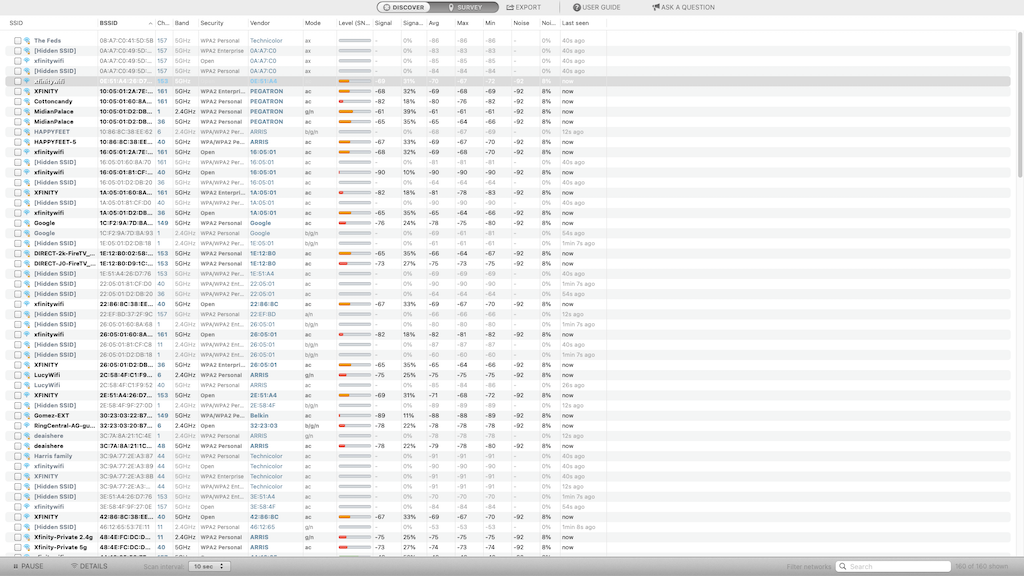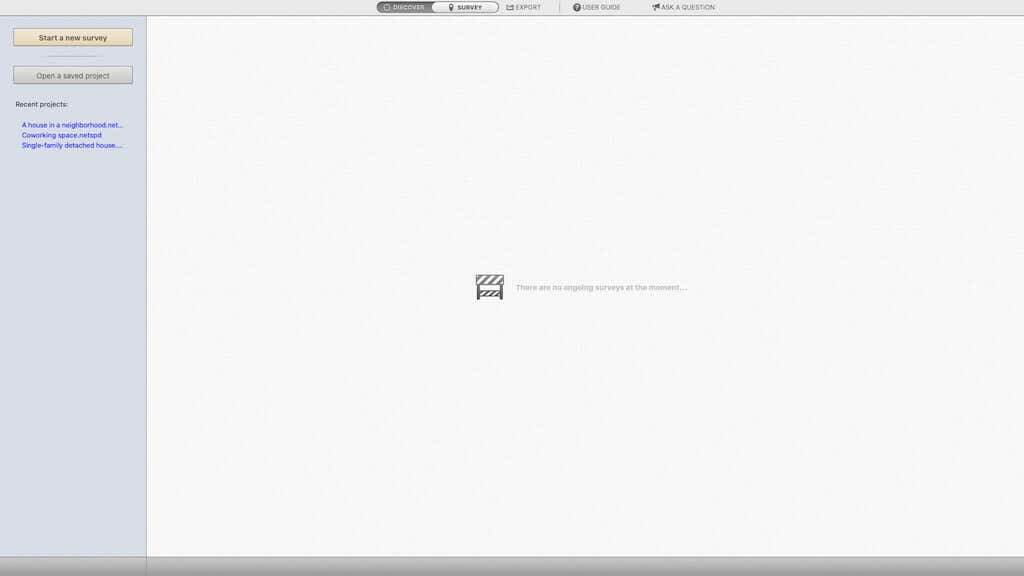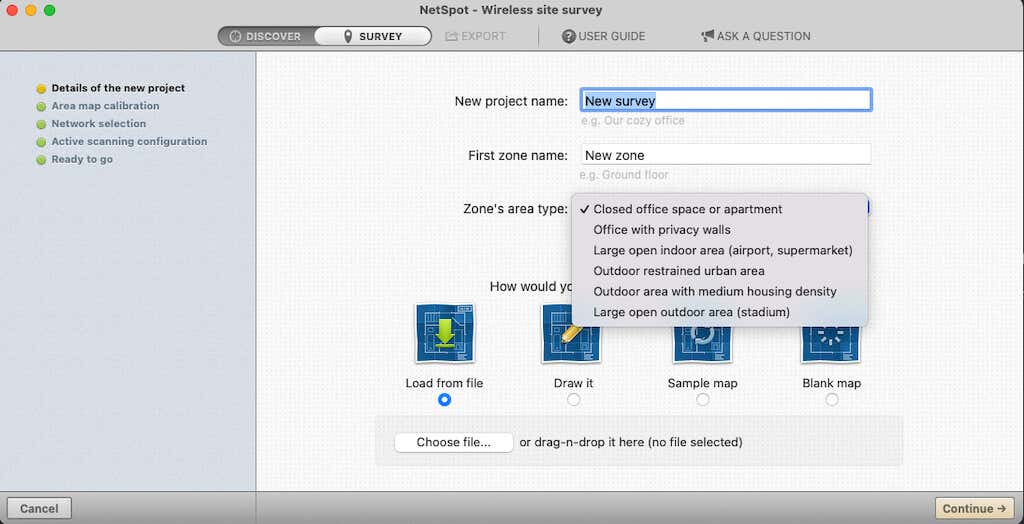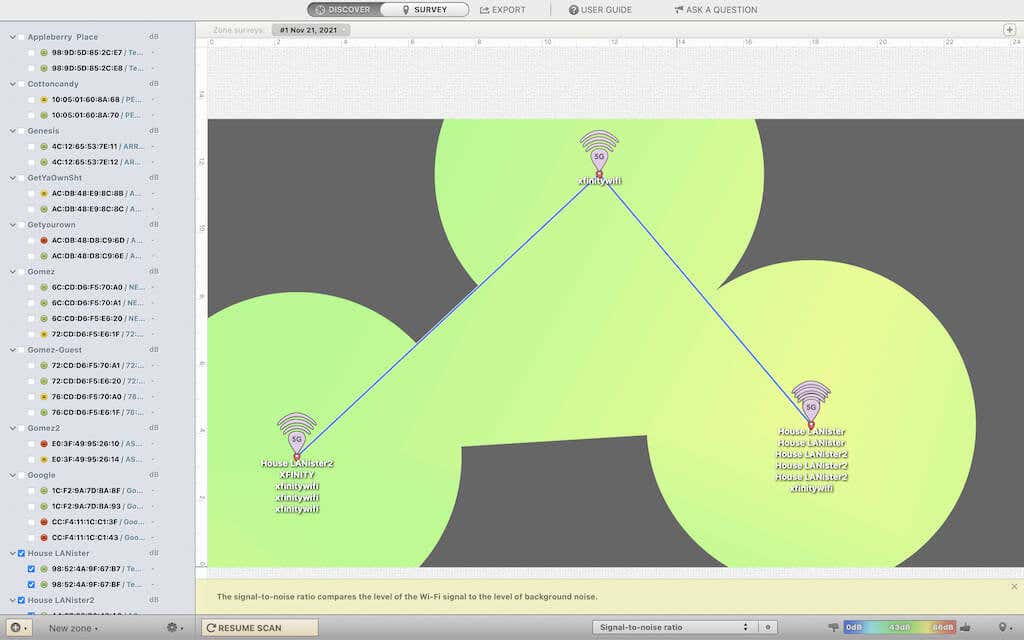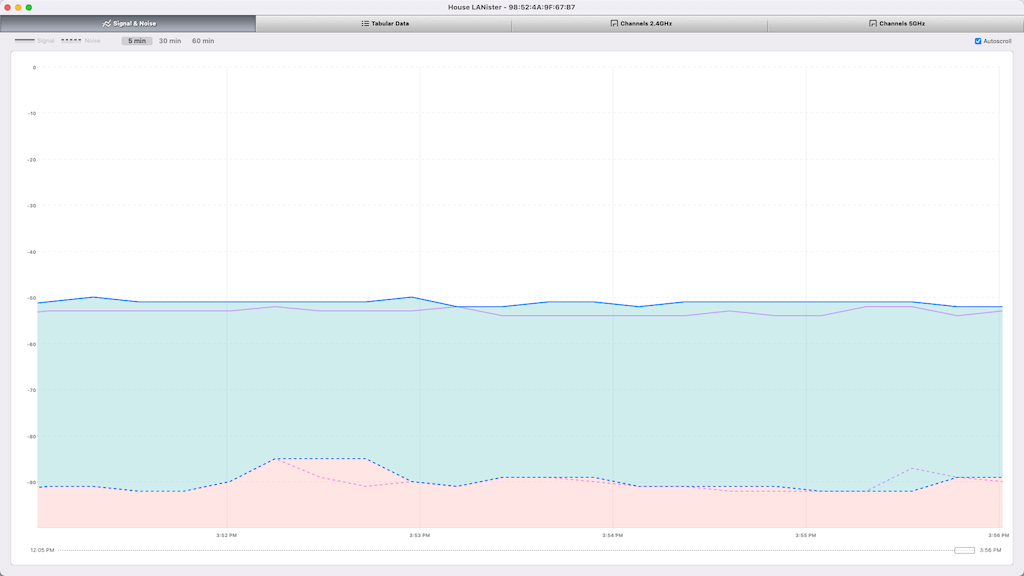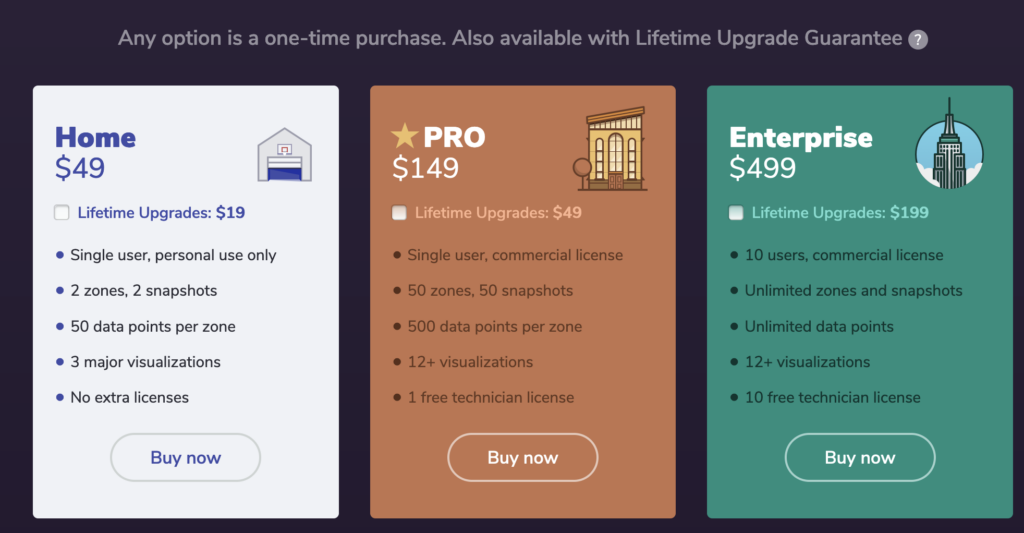Unless you live far away from any neighbors, you likely have multiple Wi-Fi networks overlapping one another. This is especially true in apartment complexes where there may be dozens of different router Wi-Fi networks interacting with each other. Performing a wireless site survey with a Wi-Fi analyzer can help avoid interference from other access points and help you set up an optimum Wi-Fi network.
The downside is that these wireless network surveys tend to be expensive — unless you do it yourself. The NetSpot App is one of the many recommended professional applications for Wi-Fi network surveys, Wi-Fi analysis, and troubleshooting of wireless networks. In this review, we’ll provide feedback on NetSpot’s Wi-Fi analyzer application.
What Is the NetSpot Wi-Fi Analyzer?
NetSpot is a professional-grade Wi-Fi analyzer that works on iPhone, Android, macOS, and Windows. You can use it to perform Wi-Fi network surveys that measure things like Wi-Fi channel signal strength and interference throughout your home. The application is packed with powerful tools and features.
NetSpot Features
When you first open NetSpot, you’re met with a list of every router Wi-Fi network within range and all relevant information regarding those networks: SSID, BSSID, channel, band, security type, vendor, mode, signal strength, and more.
In this default Discover tab, NetSpot performs scans in real-time at set intervals. These real-time scans happen every ten seconds by default, but you can change this interval up to one full minute.
The Survey tab is the tool you would use to perform a wireless site survey.
The main Wi-Fi analyzer screen even lets you see hidden router networks, although their names are displayed as “Hidden SSID.” You can select and add networks by channel to more easily sort through the options.
NetSpot helps you measure your Wi-Fi channel signal strength and steps you can take to improve network quality and functionality throughout the house. For example, if you find certain devices don’t connect as well as they should, a site survey with a Wi-Fi analyzer like NetSpot can narrow down dead zones.
Using the Survey Tool
The most potent tool in NetSpot is the Survey tool. You can use this to manage existing surveys or start new ones. It offers multiple area types for zones, including closed office spaces, apartments, cube farms, outdoor spaces, and more.
Selecting the correct type of zone is essential, as the app uses these settings to calibrate its detection algorithm further.
You can design a map of your space by drawing it, choosing a sample map, or starting with a completely blank map. You can also upload a floorplan of your office or apartment (if one is available) and work off that.
You can calibrate your map by selecting two points and entering the actual distance between them. The app can take any two measurements and calibrate the rest of the floorplan based on those distances, provided the floorplan you use is to scale.
After this, NetSpot asks if you want it to scan any other Wi-Fi networks. After you’ve performed basic calibration, the survey begins. You choose the point in the map where your computer is the first point for the Wi-Fi analyzer scan before moving to the next point.
After you choose one point on the map, the scan will commence. You shouldn’t move your device from this position during the duration of the scan. You’ll need to repeat this process for at least three points throughout the home.
When the network analyzer survey is complete, you can see detailed information about each area, including signal strength, the signal-to-noise ratio, the bandwidth frequency coverage, and more. Selecting a point shows a breakdown of every network and Wi-Fi channel within range of that point.
Using the Discover Tool
The other half of the NetSpot Wi-Fi analyzer app is the Discover tool. This tool displays more detailed information about a Wi-Fi network. By selecting a network and then choosing the Details icon on the lower-left section of the app, you can view its channel, signal strength, noise level, and security type.
You can also break this information down through four different tabs: Signal & Noise, Tabular Data, Channels 2.4 GHz, and Channels 5 GHz.
Why does this matter?
There are different bands to each network range. For example, the 2.4GHz network has 11 different bands, but only three of these do not overlap. The 5GHz band has more bandwidths that don’t overlap, resulting in better connection strength and quality. If you’re seeking the best Wi-Fi network quality, then you’d want to connect to the 5GHz band if possible.
The Discover Tool lets you view individual bandwidths for detailed information about activity on the network. Use this troubleshooting tool to determine the best channel with the least interference to connect to.
Is the NetSpot Wi-Fi Analyzer Worth It?
NetSpot includes many powerful diagnostics tools, and it does so in a lightweight package. There is a free version, but you’ll have access to more of what makes NetSpot useful if you opt for the Home version. It allows you to set up two zones, with two snapshots and 50 data points per zone. You can receive lifetime upgrades for just $19 on top of the base $50 price.
The Pro version is the better bet for commercial use. It’s set up for 50 zones, 50 snapshots, and 500 data points per zone. You can create more than 12 visualizations, as well as gain access to one free technician license if you need to speak with someone regarding your network. You can receive lifetime upgrades for $49 extra.
After spending several weeks with NetSpot, we find that it’s definitely worth the cost for the network performance gains you’ll see. Be warned, though: NetSpot isn’t beginner-friendly. To use the information, you should have at least a base level of networking knowledge.
The good news is that NetSpot includes a user guide with dozens of articles about network terminology and how to use the NetSpot network analyzer to perform a wireless network site survey within your own home to optimize your Wi-Fi network and coverage.
Even with tutorials, it can take time to acquaint yourself with all of the features. NetSpot is powerful, but it can be complicated to use. For example, uploading floor plans didn’t always work as intended, although we had calibrated the app to match the correct distances.
If you have a question or want to submit feedback, you can do so directly within the NetSpot app. The Ask a Question option at the top of the screen lets you reach out directly to the team, and they’ll respond to you through email.
If you have the knowledge and experience with wireless network troubleshooting and diagnostics, you can’t go wrong with NetSpot. But if you’re trying to improve the Wi-Fi within your home and you have no background in networking, you’ll have to do a bit of online reading before you can fully make use of this app.