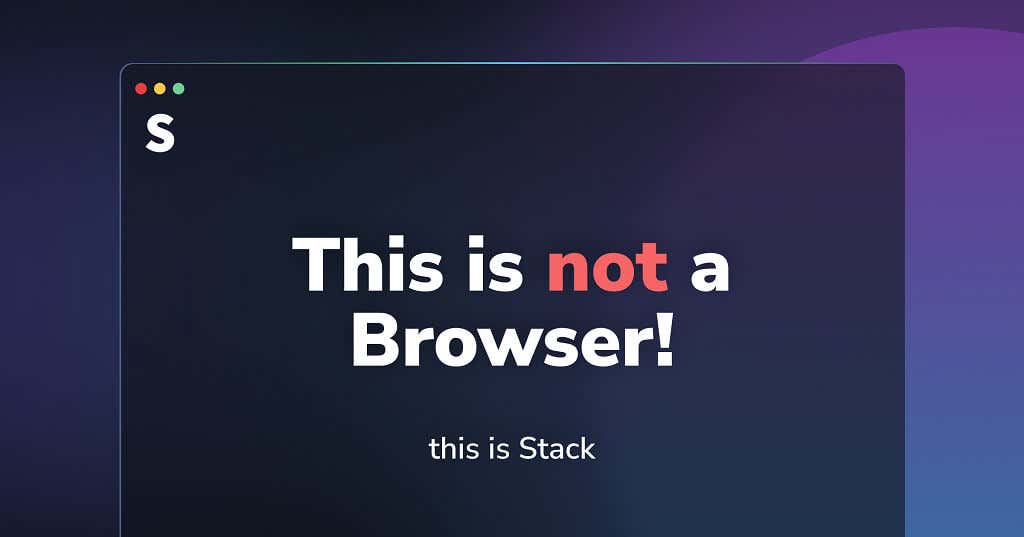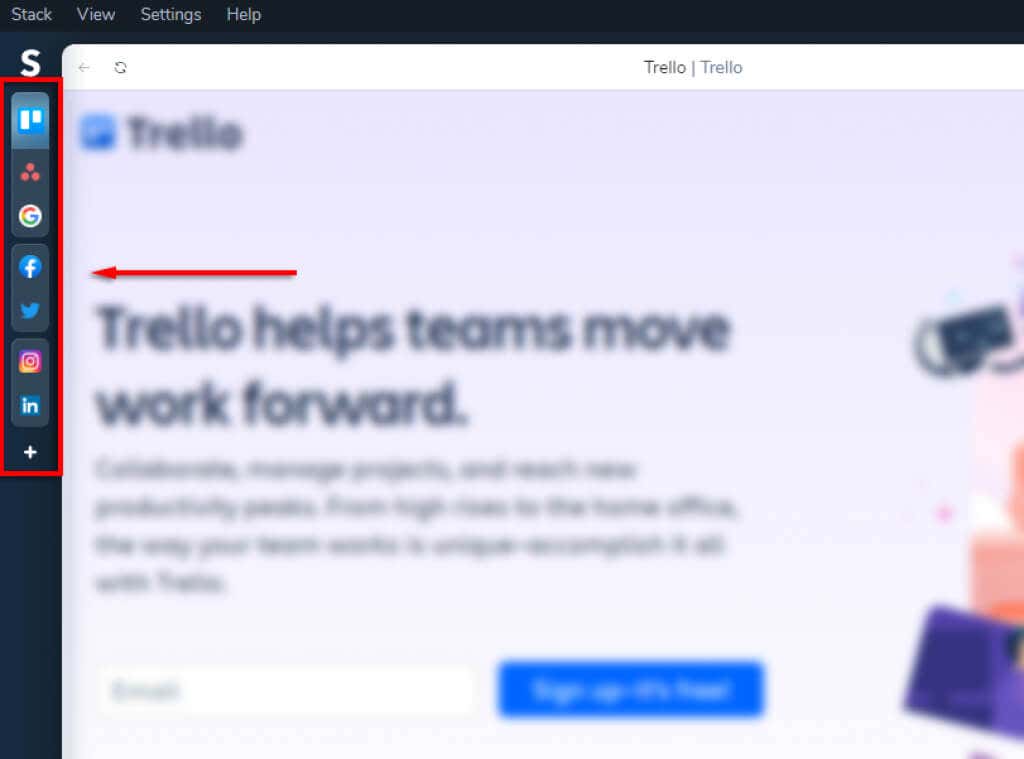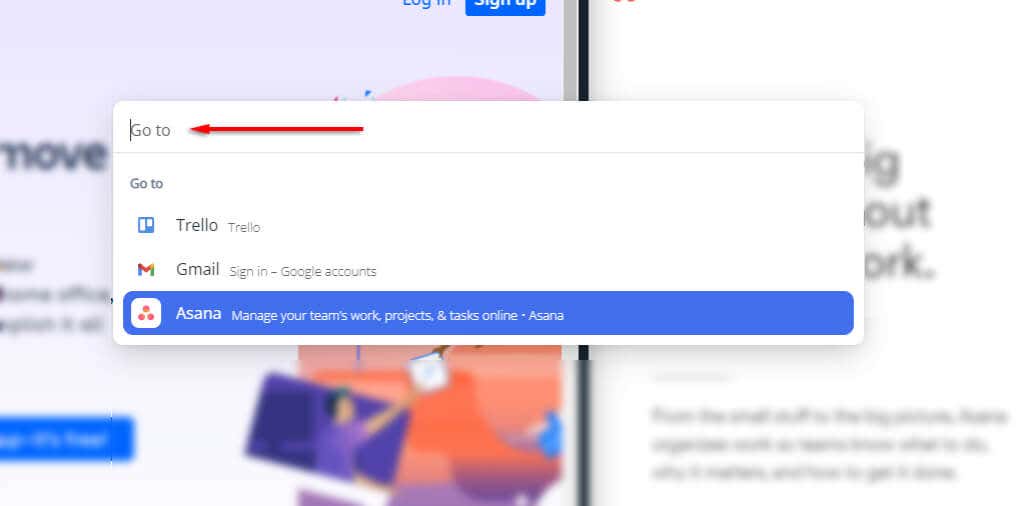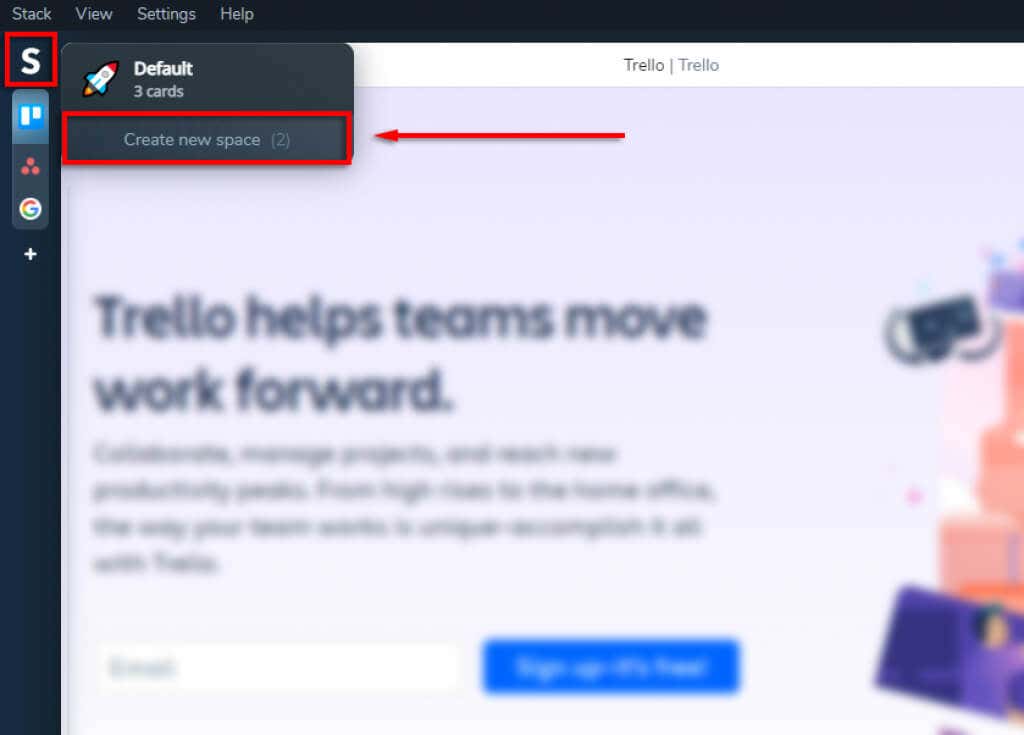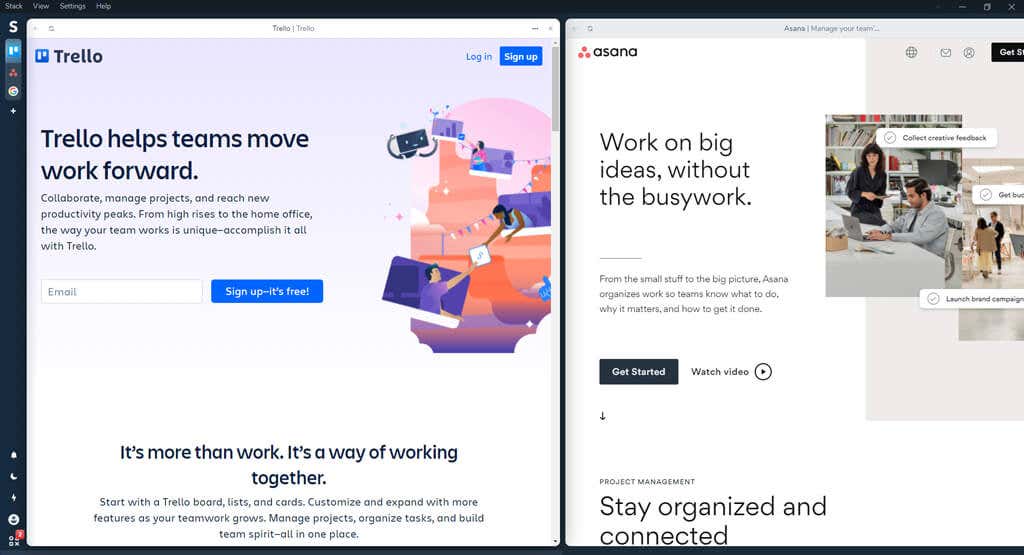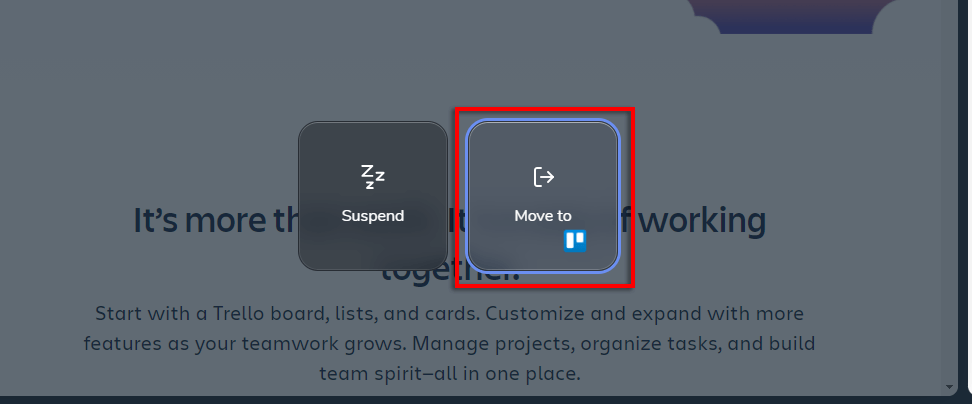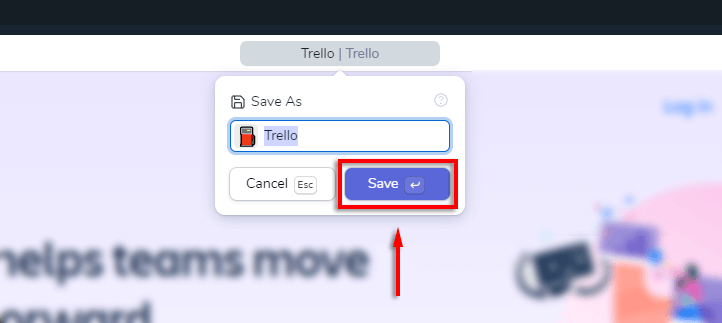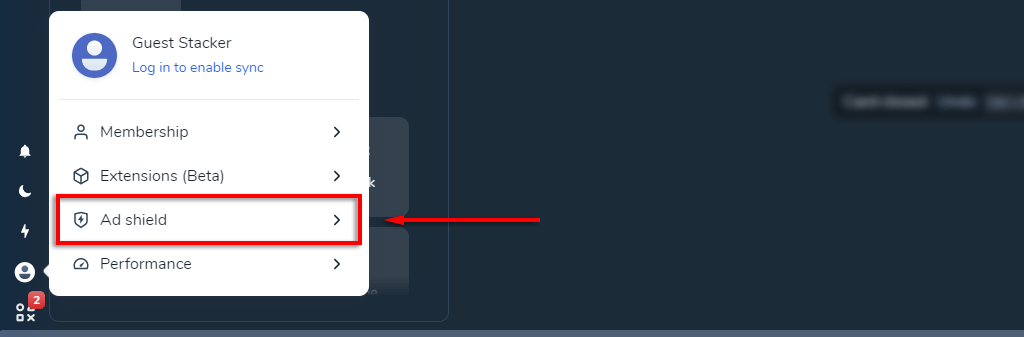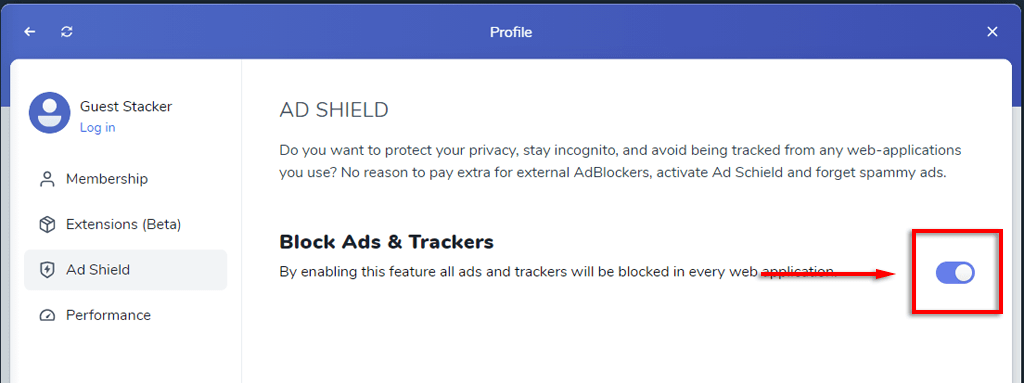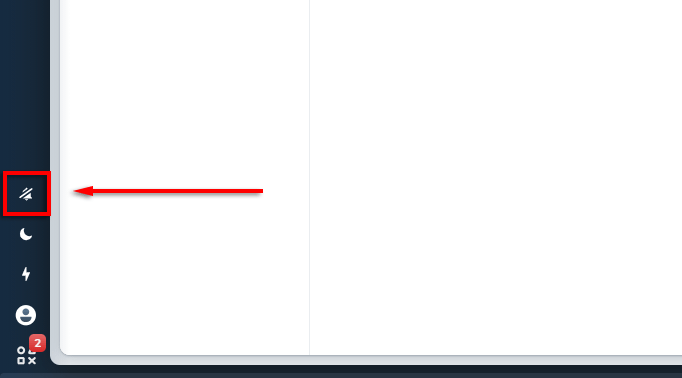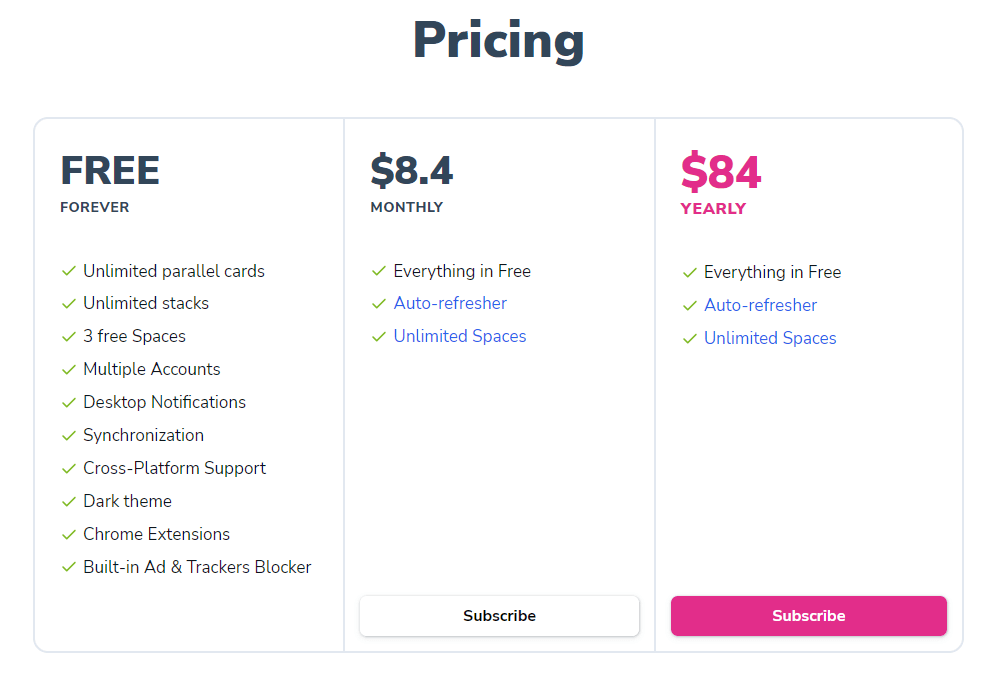The Stack Browser is a new and innovative web browser. Stack targets users who want increased productivity and efficiency from their web browser. The development team even calls this the “browser for productivity.” So, what exactly is the Stack Browser, and how does it perform?
In this article, we’ll introduce you to the browser and discuss the features of Stack, which can make you more efficient, productive, and focused.
What Is the Stack Browser?
Stack is a web browser designed to increase the efficiency of working on the internet. The development team aims to allow different apps simultaneously, with speed-of-thought navigation and a neat, intuitive user experience.
Stack also seeks to address the disorienting and distracting state of the internet by allowing users to reorganize their experience according to their needs.
The development team has begun calling Stack the first “operating system for the internet.” This is because, as development moves ahead, Stack has become more of an internet organizer than just a browser.
The most recent version of the Stack browser, Stack 3.0, is now available on macOS and Windows.
How Does Stack Increase Your Efficiency?
There are several experience-improving features of the Stack browser — let’s take a look.
Tabless Browsing and Parallel Screen View
Stack doesn’t use tabs. Instead, it uses stacks. Each stack is a combination of “cards” that correspond to each app or website you’d like to have open in that stack. These appear in the “SpaceBar”, which is the toolbar to the left of the main screen. When you switch to the stack, all the cards in that stack will open in different panes.
Seamless Switch
Switch is Stack’s shortcut feature. You can access it by pressing Ctrl + L (⌘ + L on Mac) and appears like a basic search field. You can type any app, keyword, or space into the field and it will immediately switch to it.
Spaces
Stack allows you to organize your apps into separate spaces. For example, you may wish to have a “fun” space and a “work” space. If you put all of your work apps into the “work” space, you can switch between them without becoming distracted by those you don’t need access to.
To add a space, click the “S” at the top-left corner and select Create new space. Just name it, and you’re good to go.
Simultaneous App Use
In Stack, you’re able to have multiple web pages, apps, or other windows open at once (much like in Windows). Additionally, Stack features a shortcut bar where you can add your most-used apps or websites.
Drag-and-Drop Function
To make the UX even more seamless, you can drag and drop cards, stacks, and spaces. You can drag them via their toolbar or by the three vertical dots which appear while hovering over them.
Save cards. Rather than just using bookmarks, Stack allows you to save more than just links. For example, save your personal Twitter account by pressing Ctrl + S (or ⌘ + S on Mac). Simply type the name you want to call that card, then select Save.
Ad-Shield and Tracker Blocker
Stack offers an ad tracker and blocker called Ad shield. Unfortunately, very little information is given on this feature, so it’s uncertain how it compares to the best ad blockers for other browsers.
To enable Ad shield, click on your Profile icon at the bottom-left of the screen and select Ad shield.
Next, ensure that Block Ads & Trackers is toggled on.
Extensions
You’re able to use many popular browser extensions, including several Chrome productivity extensions, and Stack is aiming to add more as development continues. To enable these, click on your Profile then select Extensions. You can install extensions by clicking Install Extension.
Focus mode
Stack’s Focus Mode blocks all notifications from any apps or websites you have opened. Turn on Focus Mode by selecting the bell icon in the left-hand toolbar.
Auto-Refresh Feature
The automatic refresh feature lets you set a timer to refresh whichever card you like. This is great for people like stock traders and influencers who need to pay attention to changes in real-time. This is only available to PRO subscribers, currently.
How Much Does Stack Cost?
Currently, there’s both a free and PRO version of Stack.
The free version offers:
- Unlimited cards and stacks
- Three spaces
- Multiple accounts
- Desktop notifications
- Synchronization
- Cross-platform support
- Dark theme
- Chrome extension support
- Ad and tracker blockers
The PRO version adds an auto-refresher function and unlimited spaces. It costs either $8.40 per month or $84.00 per year.
Is Stack Right For You?
Stack is an innovative new take on web browsing. Unlike almost all other web browsers, it’s almost completely different. Focusing on more than just websites, Stack allows you to efficiently organize your social media, websites, apps, emails, and more in a “stack” of separate, parallel panes for easy multitasking.
Do you like Stack? Let us know in the comments.