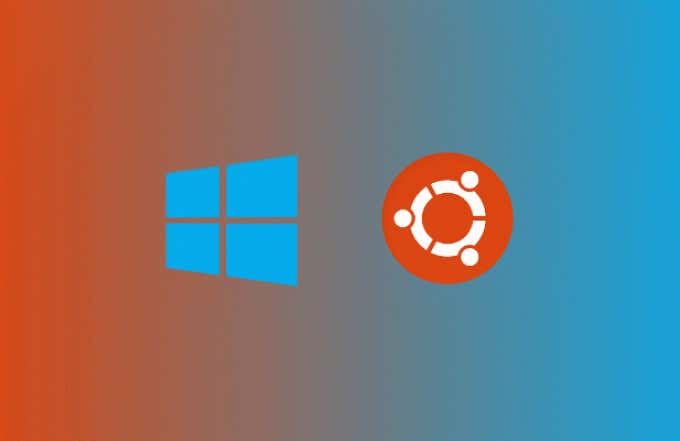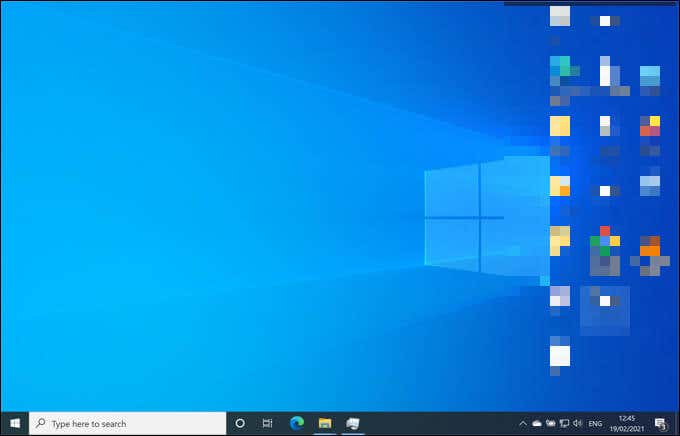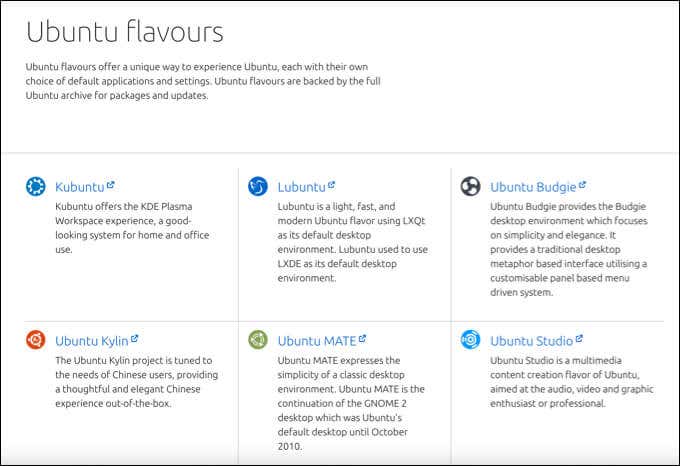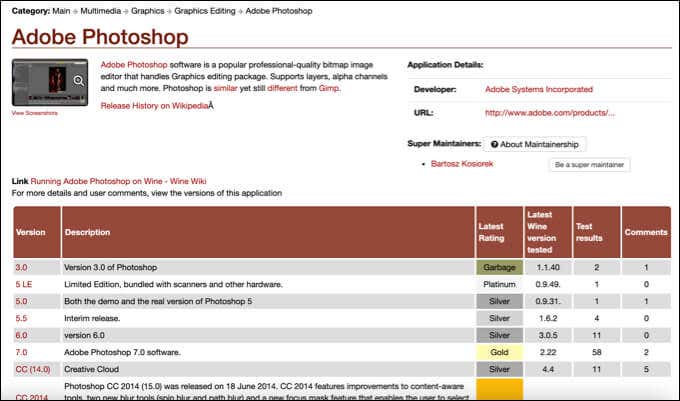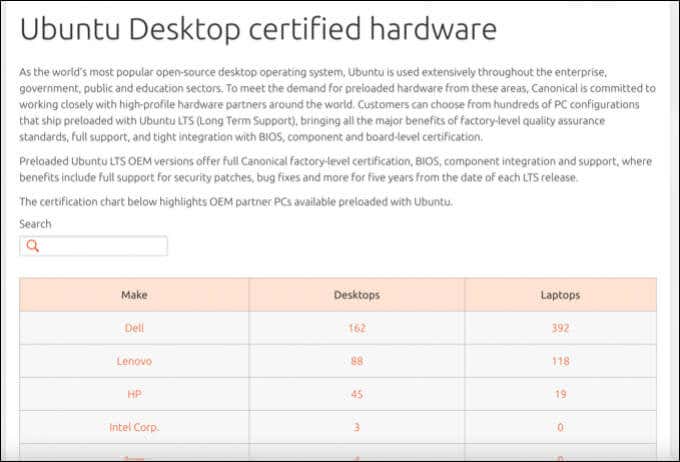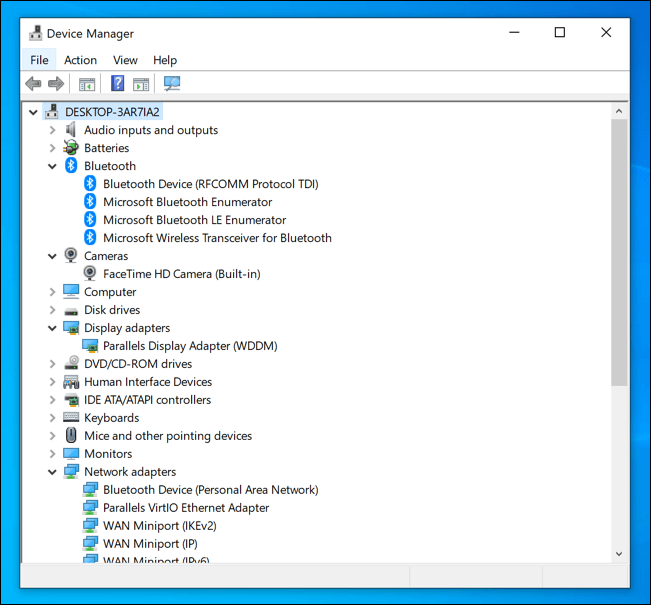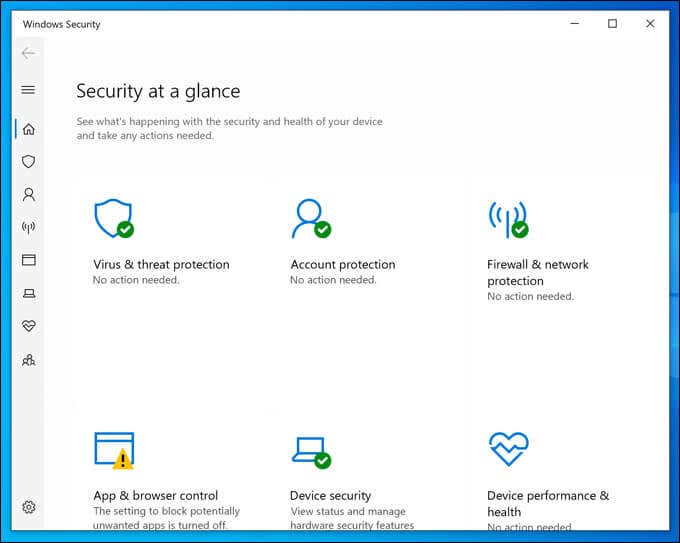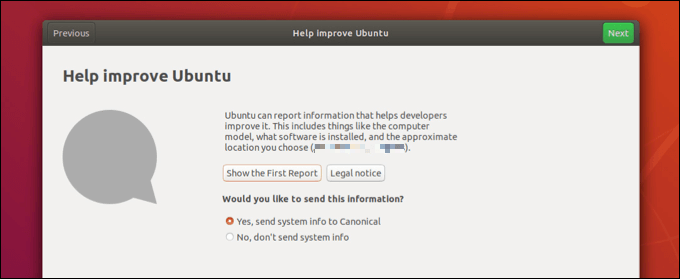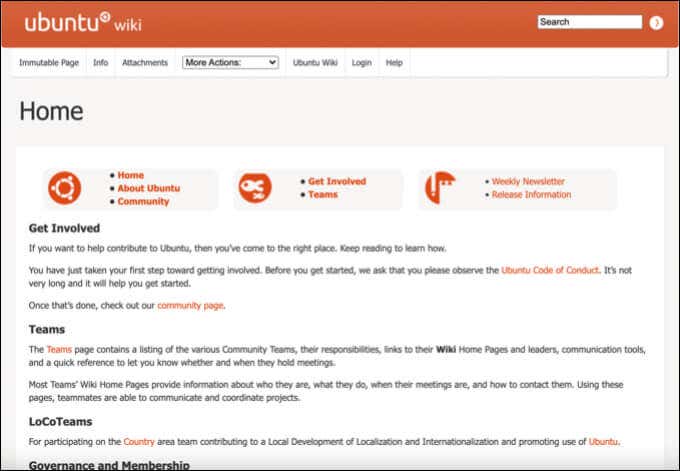Almost every PC or laptop available for purchase comes with a Windows 10 installation. Excluding Macs, you wouldn’t think that there’s much choice in the desktop computer market for different operating systems, but that isn’t the case.
Linux-based operating systems, like Ubuntu, are great replacements for Windows 10 on certain PCs—as long as you’re aware of the limitations. Ubuntu isn’t the only Windows challenger out there, but it is one of the best. To help you decide between Ubuntu vs Windows 10, let’s run through the pros and cons of both platforms.
Functionality, Personalization and Ease of Use
Windows is still the market leader for desktop and laptop computing, with a familiar interface that has evolved over decades. From the walk-you-through-it installation to the familiarity of the user interface (including the Start menu), even beginners should find their way on a Windows computer.
In many ways, the same is true for Ubuntu beginners. The setup process makes everything simple, although it does involve a few more steps than the Windows 10 installer. Once Ubuntu is installed, the OS uses a familiar approach, with a sidebar and a Start menu-style drawer to launch and view your apps and files.
However, Windows offers fewer surprises for everyday use. Functionality is better, with more hardware support (as we’ll explain further below) and a cleaner, simpler interface.
Ubuntu’s strengths, however, lies in personalization and customization. Don’t like the interface? You can switch to any number of alternative desktop managers, thanks to official Ubuntu “flavors” (or versions) that change the Ubuntu interface entirely. Some of these, like xfce, use an interface that’s more in keeping with Windows or Mac.
Windows personalization is more limited, but you can change some parts of the interface with themes, backgrounds, and colors. You can’t, however, change the basics—the Start menu is here to stay. Even Microsoft couldn’t get rid of that!
Software Availability
One of the biggest strengths of a Windows system is software availability. All the biggest software, from Adobe Photoshop to Microsoft Office, are focused on Windows and Mac computers. Similar support for Linux, unfortunately, is often lacking or non existent.
While you can run Windows apps on Linux, this doesn’t work for every application. Some apps won’t run at all, while others are buggy and unusable. Unfortunately, the best approach for Linux users is to find replacements for Windows apps.
These are a number of open source alternatives, created with community support and focused on cross-platform functionality (or are Linux-only, in some cases). If you’re happy to trade Microsoft Office for LibreOffice (with some of the usability and functionality trade-offs), then Ubuntu is a great option.
However, if you can’t do without your favorite apps or games, you can’t stray far from Windows. Microsoft continues to offer the best support for software, and that’s before you take hardware support into account.
Hardware Support
Linux support for hardware is better than it has ever been, thanks (in part) to the success that Ubuntu has had in the desktop market (as well as the funding from corporate backers). However, that’s not to say that Linux hardware support is perfect, as it continues to lag behind Windows in some areas.
Linux support for certain hardware, such as graphics cards and wireless chipsets, is patchy at best, especially for newer hardware releases. In other areas, such as CPU support, the support is better, as this often flows from the Linux kernel where development is the best funded and supported.
Ubuntu does offer a “certified hardware” program that lists pre-built PCs with the best support. If you’re struggling to find hardware that runs Linux, you can check it for compatibility.
Unfortunately, some hardware manufacturers make it harder for Linux developers to create the necessary drivers for Linux or don’t provide their own. Other manufacturers are more supportive, offering support and development time to the community.
However, if you only want to run open source software, you’re limiting access to lower quality hardware drivers. Ubuntu does allow you to install proprietary drivers, but this remains an opt-in, rather than opt-out solution.
For the best (and most universal) hardware support, especially for newer hardware, there’s only one option: Windows 10. Almost all PC hardware is designed with Windows in mind, with software and drivers built for the OS.
You may need to find and install the drivers to run the hardware, but in many cases, Windows will find and install them for you.
Security and Privacy
Windows has always had a poor reputation for security, with malware and viruses running rampant. The situation has improved in Windows 10, thanks to built-in malware scanning and a on-by-default firewall that will protect your system.
Viruses and malware remain an issue for Windows users, however. Unfortunately, Windows’ market share makes it an obvious target for hackers, with plenty of exploits and security holes discovered weekly. Ubuntu is certainly better, offering a more secure system and far fewer (found) exploits or malware.
If you’re worried, you can even install a Linux antivirus to scan your PC for malware. While Linux viruses are rare, they do exist and, at the very least, a Linux antivirus can find viruses that could spread on your network to other hardware.
Privacy, too, is an area where Ubuntu offers far more protection than Windows. The Windows 10 telemetry service sends a lot of detailed information about your PC and user information to Microsoft, including information that could guide advertisements. While you can switch some of this information off, you can’t stop it entirely.
Ubuntu does record some information about your system, but this is mostly opt-in, with the ability to change the setting during installation (you can also change it later). The data it records is less extensive than Windows and, if you switch it off, all data recording stops entirely, making it a big privacy win for Ubuntu over Windows.
Customer Support
If you’re trying to solve problems with your Ubuntu or Windows installation, or if you’re just looking for additional support, you do have options. However, this support can prove costly.
For Windows home users, you can receive direct support using Microsoft’s AI support tool, with personal (real) support costing you money. You may also be able to find support in Microsoft’s support forums, through online support guides like ours, or from third-party support teams and technicians in your local area.
Ubuntu users also have a huge support community to rely on, with forums and a Wiki that will guide you to answers to support issues. For businesses, Canonical (Ubuntu’s backer) offers support and extra security with the Ubuntu Advantage program, costing between $150 and $750 a year.
This gives subscribers access to phone and email support for problems and issues. If you want similar support from Microsoft, you can pay per-issue with Microsoft Professional Support or pay for Unified Support, which could cost tens of thousands of dollars (or more) for mid to large organizations.
Ubuntu vs Windows 10: Fighting Different Battles
Skimming through, you might think it’s a clear cut winner in the battle between Ubuntu vs Windows 10, but that isn’t quite the case. While Windows has far more support for different hardware, and the best range of available software, it falls hard on security and privacy, even with recent improvements.
Ultimately, Windows and Ubuntu are fighting different battles. Ubuntu is a great, secure, free, and beginner-friendly Linux distribution, but if you’re looking for easy familiarity and a plug-in-and-go system, Windows is best—even if there are plenty of reasons to ditch Windows (including the cost).
If you can’t choose between them, you can always pick both. You can dual-boot Ubuntu and Windows or use Windows Subsystem for Linux to run Ubuntu on Windows itself. You could also install Ubuntu in VirtualBox, running Linux as a virtual machine on top of Windows.
Related Posts
- How to Uninstall Ubuntu in a Windows 10 Dual-Boot System
- Preparing for Windows 10 End of Support: Upgrading to Windows 11
- How to Fix a “This file does not have an app associated with it” Error on Windows
- How to Fix an Update Error 0x800705b4 on Windows
- How to Resolve “A JavaScript error occured in the main process” Error on Windows