Android Nearby Share is a handy file sharing option for Android devices. Nearby Share is a relatively new addition to Android, too, arriving in mid-2020 on a limited range of devices. As the number of devices able to use Nearby Share increases, here is your handy guide on how it works.
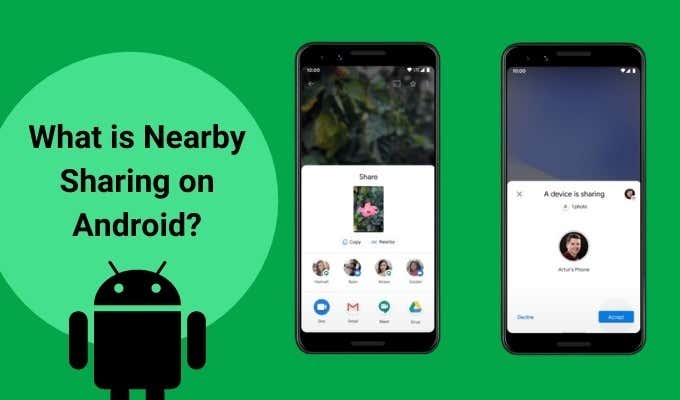
What Is Android Nearby Share?
Android Nearby Share is Android’s answer to Apple’s AirDrop feature. iOS devices have long been able to transfer files wirelessly. Just put the phones near each other, switch AirDrop on, and start transferring files. Android users have begged Google to hurry up and implement a similar feature for a long time—the best part of a decade, in fact.
Now, Google is rolling out Nearby Share to Android devices using Android 6.0 and up. The Nearby Share rollout started with Google Pixel and Samsung devices and is already beginning to appear on other devices. Furthermore, Android-based operating systems, such as LineageOS, are implementing Nearby Share in their latest updates.
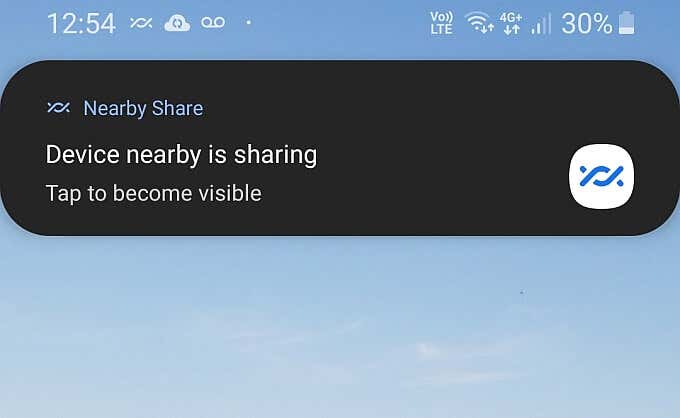
Android actually had an earlier answer for Apple’s AirDrop. It was known as Android Beam, and it used NFC to transfer files, contacts, and other data. However, it didn’t become popular like AirDrop, and Google made the decision to revamp the process in 2019, leading us to Nearby Share.
Windows has a nearby sharing file option, too, in case you were wondering.
How Does Android Nearby Share Work?
Nearby Share allows you to transfer files between Android devices in close proximity. But how does Nearby Share work?
Android Nearby Share creates a temporary connection between the devices. The process chooses the best protocol automatically, selecting from Bluetooth, Bluetooth Low Energy, WebRTC, or peer-to-peer Wi-Fi. The range of sharing options means you don’t need an active network connection to complete a transfer.
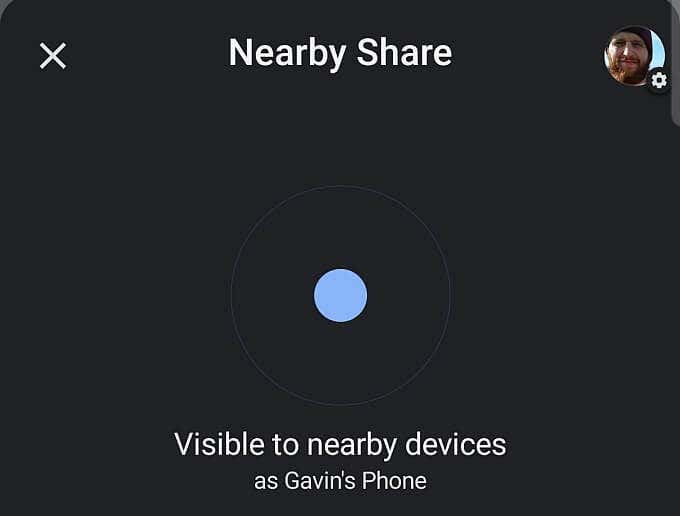
You open the Nearby Sharing app on your device and make your device visible to other users. Then you can share with them (or vice versa), requiring a couple of extra taps to accept or reject an incoming file. The whole process is simple, as you’ll see in the tutorial below.
While Android Nearby Share is useful for small files, you’ll have to try other options for large ones or multiple folders. Check out how to transfer data to a new Android phone for more tips on Android data transfers.
How to Use Android Nearby Share
Let’s take a look at how you can use Nearby Share. You’ll need an Android device running at least Android 6.0. As mentioned above, Nearby Share initially rolled out to Google Pixel and Samsung devices. Your Android device might not yet have Nearby Share functionality—but it will arrive soon!
To check if your device can use Nearby Share, open the Android Settings menu (usually a gear icon) and search for nearby share. If the option appears, then your device should be able to use the feature. If not, you’ll have to wait for a future update.
The following Android Nearby Share transfer was between a Nexus 6 running LineageOS 17.1, and a Samsung Galaxy S8 running Android 9.0.
- Open Nearby Share, then select Turn On.
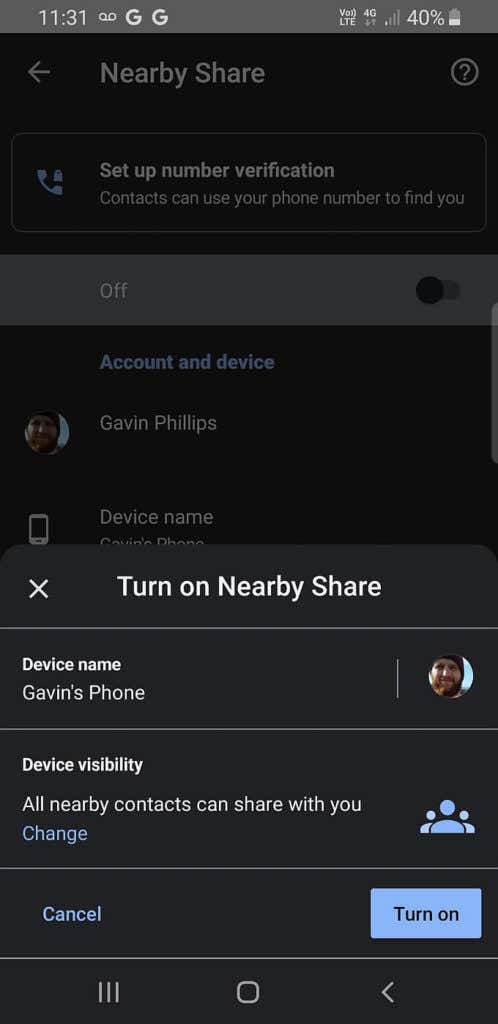
- Browse to the file you want to share, then tap the Share icon. Select Nearby Share.
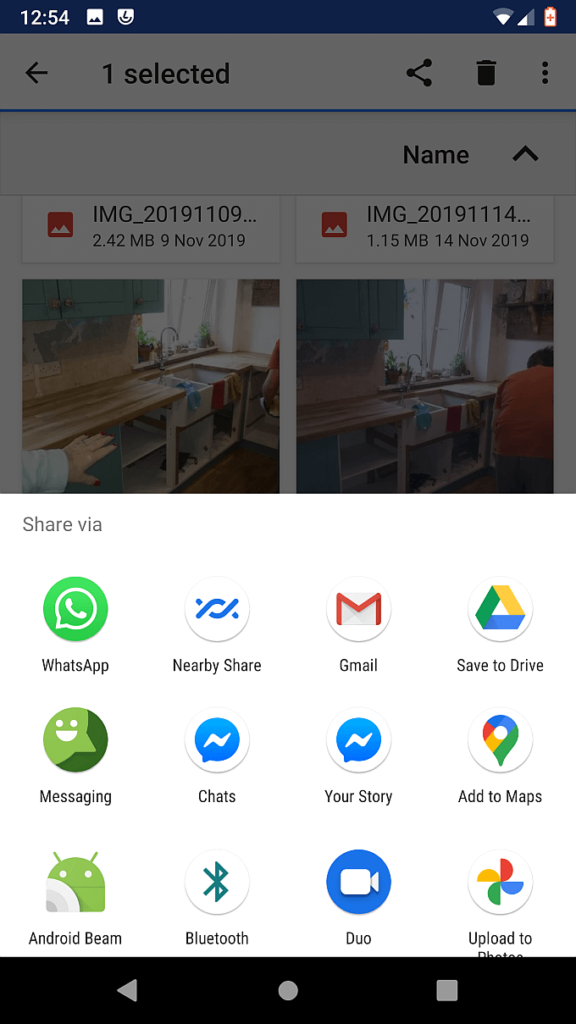
- Then begins a bit of back and forth tapping between the devices. The recipient device will receive a notification that a Device nearby is sharing, and that you should tap the notification to become visible.
- After switching to visible, you can Accept (or Decline) the incoming file. If you accept, the file will transfer fairly quickly, depending on the size of the file. After the transfer completes, your native file manager will open, displaying the new file.
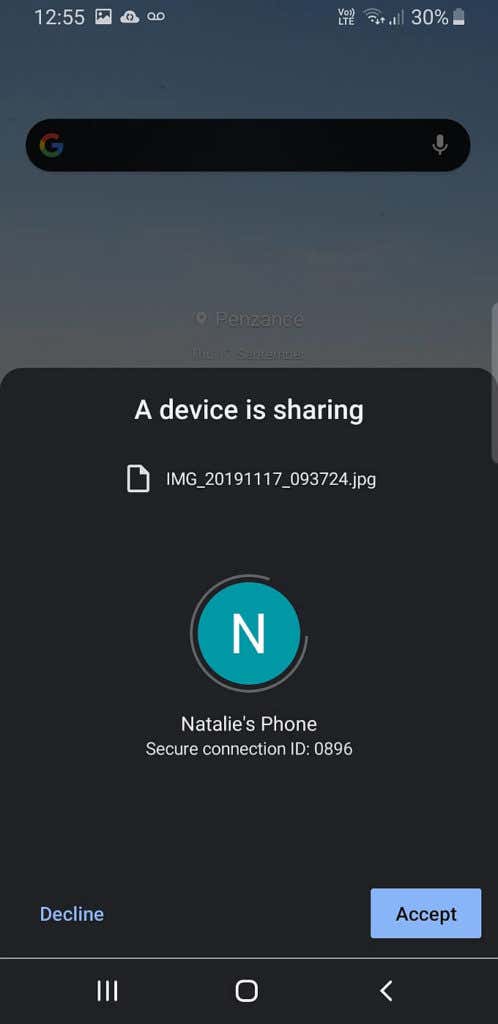
Android Nearby Share chooses the best transfer protocol automatically, but you can override it. For example, you can switch your Bluetooth connectivity on to prompt Nearby Share to use that option.
Android Nearby Share on Chromebooks
Google is bringing Android Nearby Share to your Chromebook, too. As part of the Google ecosystem, you’ll share files quickly and easily between your Chromebook and Android devices. However, the feature isn’t entirely implemented in Chromebooks as yet.
Nearby Share is currently available to the Beta Chrome OS channel, hidden behind some Chrome experimental Flags. However, after switching on the various Flags and updating the latest version of the Chrome OS Beta, I was still unable to connect my devices using Nearby Share.
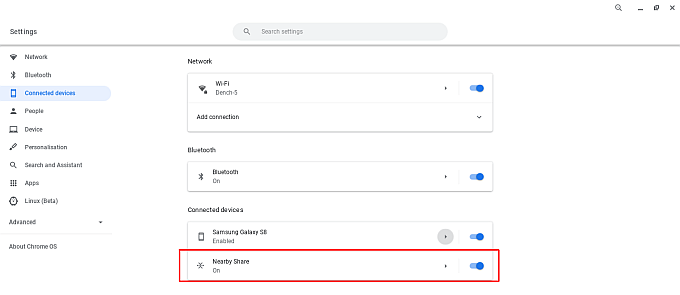
For the time being, Chromebook and Android Nearby Share doesn’t work. But all of the nuts and bolts are ready to go, as evidenced in the Flags and the appearance of the Nearby Share option in the Chrome OS Settings.
Nearby Share Is Coming to Your Android Device
It won’t be long before you can use Nearby Share with your Android devices, and even with your Chromebook. Making a file transfer wirelessly between similar devices is such an essential thing, it begs the question why Google didn’t push Android Beam. Still, the implementation of Nearby Share at long last is a boon for Android users.