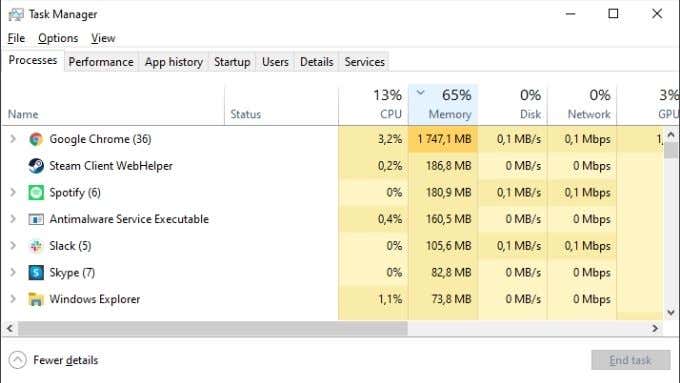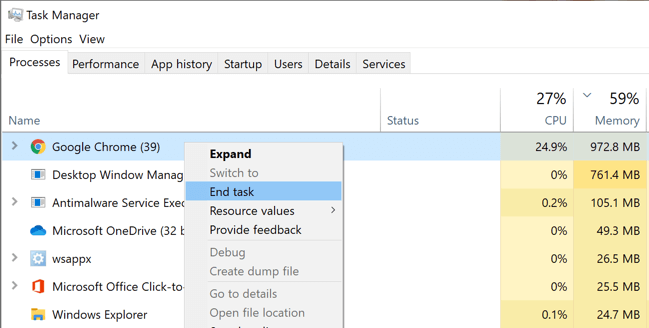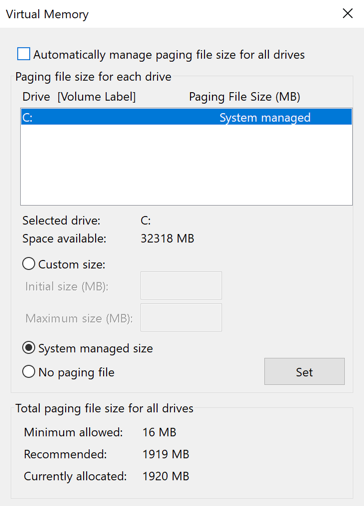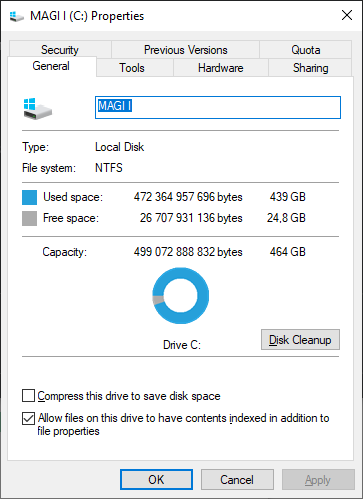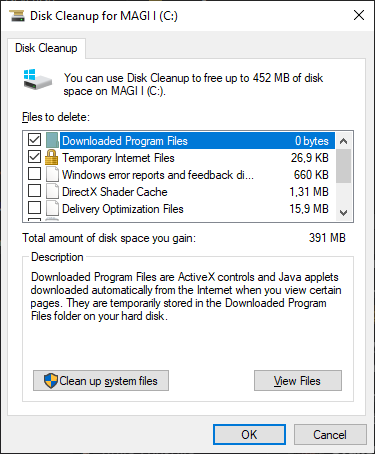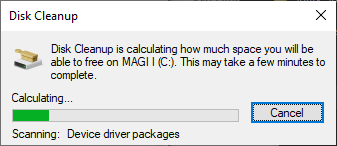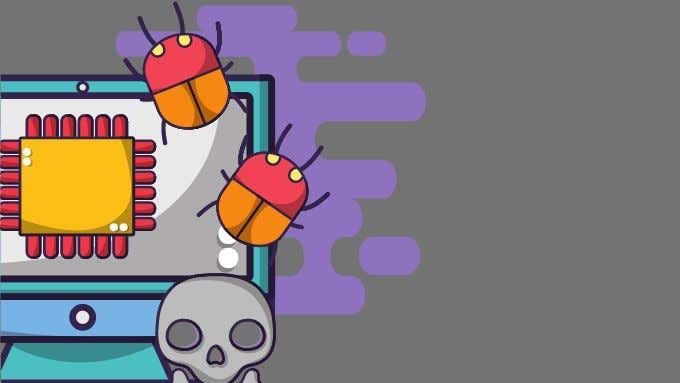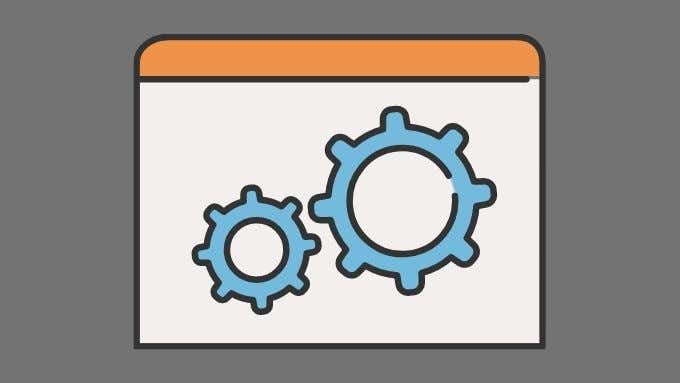You’re just browsing the web, listening to some music and trying to get that Excel spreadsheet done when suddenly you get a popup that says “Your Computer Is Low on Memory”. Why is this happening and how can you fix this error on Windows 10?
Memory Is Not Disk Space
In this case “Memory” does not refer to hard drive space. It refers to RAM (Random Access Memory). That’s the fast working memory of your computer and exists as physical microchips, separate from the hard drives that permanently store your operating system, apps and data.
This means that to fix this issue, you need to free up your computer’s working memory. However, it’s also doesn’t hurt to free up some disk space too if you’re running low.
Close Unneeded Programs (or Browser Tabs)
The most obvious thing to do is close programs that you don’t need. You can do this the usual way by simply using the X button at the top-right of the Window. If the program isn’t responding, you can end it the brute force way.
- Open the Task Manager by using any of the following methods:
- Press Ctrl + Alt + Del and click Task Manager
- Right-click the Start Button and select Task Manager
- Press Ctrl + Shift + Esc
- Click on the Memory header to arrange apps by RAM usage.
- Remember to save your work before you close anything important.
- Right-click on the app that’s using too much memory. Select End Task.
- If your web browser (we’re looking at you Chrome!) is the big memory hog, try closing some tabs instead of the whole program. Also read our article on how to get Chrome to use less memory.
- After you’ve closed the offending app, start it up again. It may use less memory after it restarts.
Sometimes memory management goes awry in a way that can’t be fixed by closing apps. In this case, simply restarting your computer may do the trick.
Check That Your Paging File Is Okay
While RAM is not the same as your hard drive space, Windows does use a reserved section of your hard drive as overflow space when RAM is full, known as the “paging” file.
When you get the low memory warning, it means that this safety net has also filled up completely. If the above measures don’t work, it’s worth adjusting your paging file.
Another option is Disk Cleanup. Windows includes a handy Disk Cleanup utility that can quickly take care of a full hard drive. If your paging file is being squeezed through a lack of disk space, it’s worth trying this:
- Open Windows File Explorer.
- Right-click on the full drive and select Properties.
- Under the General tab, select Disk Cleanup.
- Check all the types of files that you want automatically removed.
- Select Clean up system files.
After the cleanup is complete, you can close the disk properties window.
Check for Malware
There’s a small chance that malware (viruses or spyware) is responsible for the “Your Computer Is Low on Memory” warning message.
To check for and remove malware, you need special software. Windows 10 has a built-in application known as Windows Defender. That’s good enough for most people, but if you’d like check out How to Scan for Malware in Windows 10 and How To Remove Stubborn Malware.
Check Your Minimum Requirements and Buy More RAM (Maybe)
If you’re getting low memory warnings with a specific application, make sure your system meets the minimum Windows 10 RAM requirements of the software you’re trying to run.
Allocate More RAM to Specific Apps
Sometimes you may not be running out of total RAM, but some applications may not be getting the RAM they need. Windows usually does a good job of prioritizing RAM, but you can manually override it if needed. Check out How to Allocate More RAM to Specific Apps in Windows to see how it’s done, along with related caveats.
Adjust Application Settings or Workload
Many programs can be tweaked to use less RAM. For example, Adobe Premiere Pro lets you adjust the maximum usable memory limit. This will free up memory for other apps.
Alternatively, you can reduce the amount of RAM an application needs by reducing the size of the data that it works with. For example, you might want to reduce the resolution of a picture or video that you’re trying to edit.
Fixing the “Your Computer Is Low on Memory” Error
Thanks to how modern Windows 10 memory management works, it’s normal for a large chunk of available RAM to be in use even when the computer seems to be doing nothing. Windows tries to predict which applications you’re likely to launch and preloads that data into RAM. This means that your computer will feel snappier and more responsive in general.
RAM usage isn’t a problem unless you’re genuinely running out of RAM and the computer is forced to swap data for active programs into the paging file. Until you hit that point and none of the fixes above help, don’t sweat it!
Related Posts
- Preparing for Windows 10 End of Support: Upgrading to Windows 11
- How to Fix a “This file does not have an app associated with it” Error on Windows
- How to Fix an Update Error 0x800705b4 on Windows
- How to Resolve “A JavaScript error occured in the main process” Error on Windows
- How to Fix the Network Discovery Is Turned Off Error on Windows