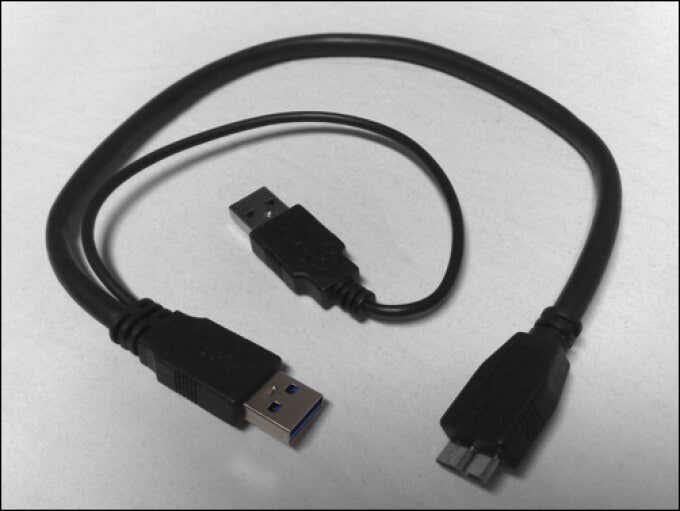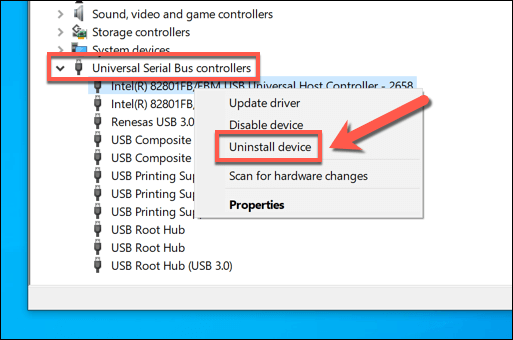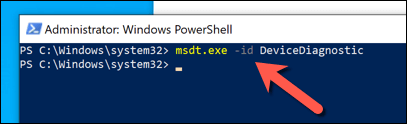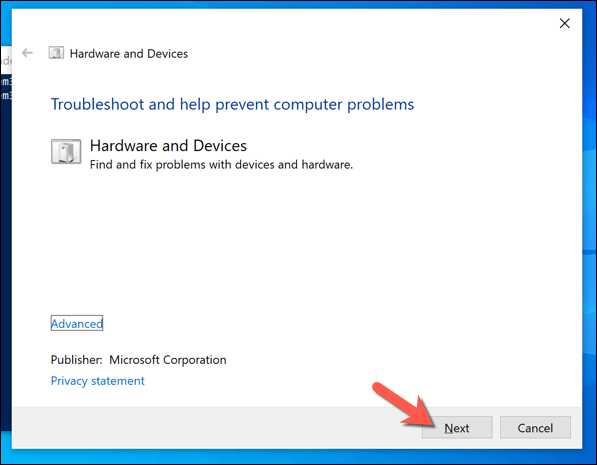If you see a “power surge on USB port” notification appear when you’re using a USB device on Windows 10, don’t immediately panic. The word “surge” may seem troubling, but it doesn’t necessarily mean that your PC or laptop is damaged in some way (although you can’t rule it out).
This error usually appears when the maximum power limit of the USB port is exceeded in some way. This is unusual, but it isn’t impossible—certain devices (including USB hard drives) use a lot of energy, for instance. If you see a “power surge on USB port” error on Windows 10, here’s what you’ll need to do to fix it.
What Causes a “Power Surge on USB Port” Error on Windows 10?
If Windows displays a “power surge on USB port” error, you can usually assume that the power demand of any connected USB peripherals has exceeded the maximum power capacity on the USB port you’re using.
Some USB hard drive enclosures, for instance, are supplied with a dual-headed USB cable. The purpose is to connect the drive to two separate USB ports, spreading the power and data load over two ports and giving the drive itself enough power to operate.
This isn’t an ideal scenario, however. A poorly constructed enclosure (with badly designed circuit boards) may cause the power demands across each port to be spread unevenly. The same message is also likely to appear when any other type of cheaper, poorly made USB devices are connected to your PC.
If Windows detects too much power is drawn from a USB port, it’ll disable it in an effort to protect your PC from damage. Unfortunately, there are no guarantees that damage won’t have already occurred after a USB power surge. You’ll need to investigate the issue and check your USB ports by following the steps below.
Disconnect Your Hardware
If Windows 10 detects a power surge on a USB port you’re using, Windows will automatically disable the port. In theory, this should stop the surge in power and prevent any further damage to your PC or the connected USB device, but this isn’t guaranteed.
If this happens, you should immediately disconnect the device by removing the USB cable from the affected port. It’s important to do this as soon as you see the message, as leaving the device connected could cause long-term damage. Unless the device is drawing a huge amount of power, however, you may escape damage.
Unfortunately, this doesn’t offer a cause for the error in the first place, but it will allow you to resume using your PC (if it’s undamaged). You’ll need to consider whether the device is safe to use and functioning properly before you try to reconnect and use it.
Reinstall the USB Controller Drive in Device Manager
You should never connect any device (USB or otherwise) to your PC if you’re unsure whether or not it’s safe to use. It’s important to consider the quality and expected power consumption of the USB devices you use, as high powered devices from cheap sources can (and most likely will) cause damaging power surges.
If you’re sure that the USB device is safe to use, and it doesn’t immediately cause a power surge issue when you reconnect it, you may need to consider reinstalling the USB controller drivers for your motherboard. A faulty USB controller driver could cause malfunctioning power surge reports like these to appear.
- To do this, right-click the Start menu and select Device Manager.
- In the Device Manager window, select the arrow next to the Universal Serial Bus Controllers category to view the available options. For each USB device listed, right-click and select Uninstall device to remove the installed drivers.
After removing the USB controller drivers, you can check Windows Update or your motherboard manufacturer for the latest up-to-date drivers and install them manually. Alternatively, restart your PC at this point—Windows Update will automatically search for (and install) any available drivers when you restart.
Run the Hardware and Devices Troubleshooting Tool
Windows 10 includes a built-in troubleshooter that can identify issues with your PC and recommend possible fixes. While it can’t fix damaged hardware, it can identify possible causes for a power surge message, such as missing drivers or a broken device.
The Hardware and Devices troubleshooting tool was originally available in the Windows Settings menu but is now hidden from view. To use it, you’ll need to use Windows PowerShell.
- To open a new PowerShell window, right-click the Start menu and select Windows PowerShell (Admin).
- Type msdt.exe -id DeviceDiagnostic and select Enter in the PowerShell window to run the Hardware and Devices troubleshooter.
- In the Hardware and Devices window, select Next to begin checking your PC for hardware issues. This will take some time to complete.
Windows will check your settings, USB ports, and any connected devices for possible problems. If the Hardware and Devices tool can fix any issues automatically, it will do so. Otherwise, it will provide a list of recommendations at the end of the scanning process, so look for any additional on-screen instructions.
Use a Powered USB Hub
If you’re still having trouble with a “power surge on USB port” error message, you may need to consider investing in a powered USB hub. An external hub like this allows you to safely connect high-powered devices to your PC’s USB ports, but only if the hub is powered separately, protecting your USB ports from damage.
This is only true, however, if you choose a reputable manufacturer such as Dell, Anker, or TP-Link. If the hub is unbranded or comes from an unknown source, then it carries the same risk as other cheap USB devices. Connecting it to your USB ports may cause damage, especially if it causes a surge (resulting in the same problem).
If the hub is genuine, well made, and has a good-quality power supply, it should help to stop possible power surges caused by connected USB devices to your PC’s USB ports. If the ports and USB devices haven’t previously been damaged, this should stop the “power surge on USB port” message and allow you to resume using it.
That doesn’t stop the possibility of other power surges (such as lightning strikes) from causing damage to your PC, however. You may need to consider adding a surge protector to your PC setup to protect against these additional risks.
Protecting Your PC Against Hardware Damage
If you’re lucky, a misbehaving USB device won’t cause damage to your USB ports the first time a surge occurs, but that doesn’t mean that it won’t cause damage over the long term. To protect your PC and devices against damage, a powered USB hub is essential, ensuring that the hardware you’re using has enough power to operate.
If you’re still seeing a “power surge on USB port” error with a hub, you’ll need to look closely at your hardware. For instance, if your USB drive isn’t detected, insufficient power could be the cause, or the USB ports might not be working. If you still have problems, it might be time to replace your PC or hardware with newer components.
Related Posts
- Preparing for Windows 10 End of Support: Upgrading to Windows 11
- How to Fix a “This file does not have an app associated with it” Error on Windows
- How to Fix an Update Error 0x800705b4 on Windows
- How to Resolve “A JavaScript error occured in the main process” Error on Windows
- How to Fix the Network Discovery Is Turned Off Error on Windows