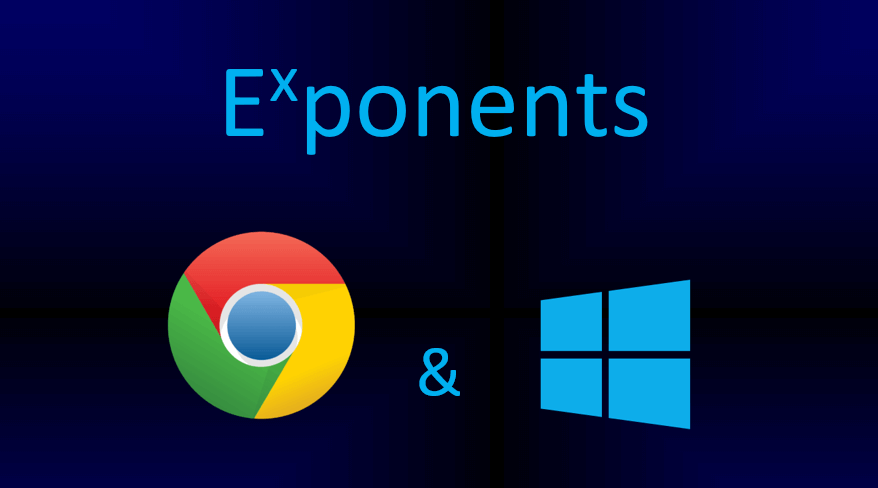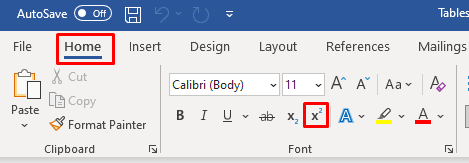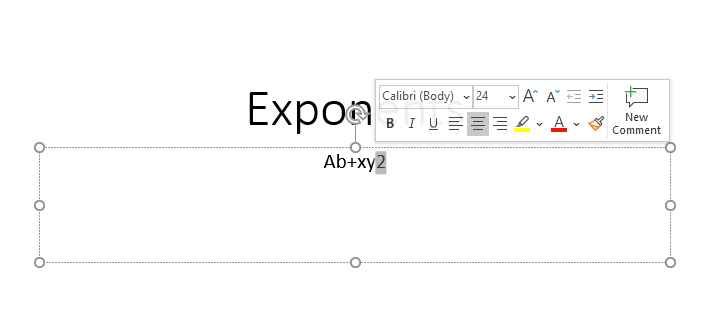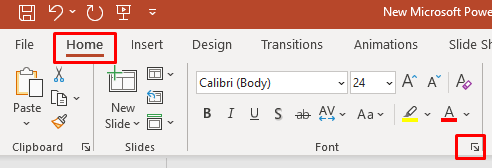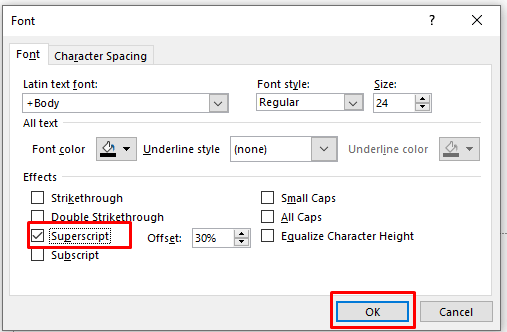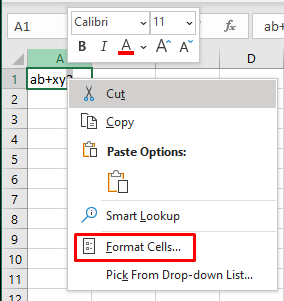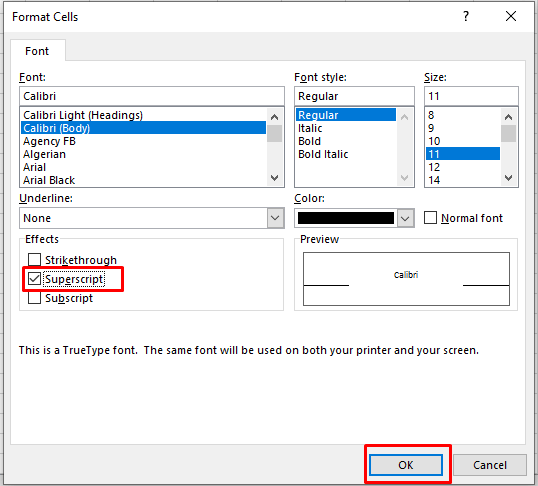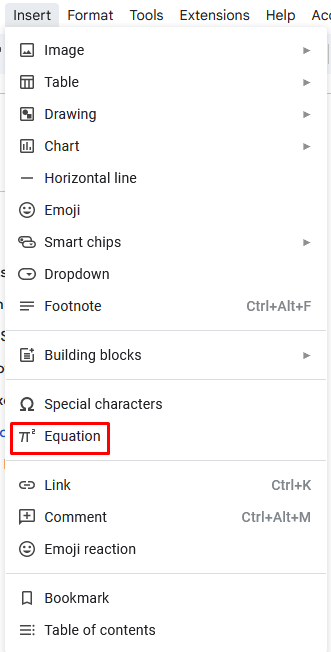Do you use a Chromebook or Windows PC to type out math equations for school assignments or your hobby projects? Then it’s essential to learn how to type exponents. After all, the exponent is often used in scientific notations, geometrical figures, and algebraic formulae. If you’re new to this concept, no worries! We’ve got you covered with an easy-to-follow guide on how to type exponents regardless of whether you’re working on a Chromebook or Windows computer.
Typing Exponents With the Alt Code
You can type the exponents with keyboard shortcuts known as the Alt codes. You’ll have to place your cursor where you want to type an exponent, press the ALT key on your keyboard, and while holding it insert a specific numeric code. Unfortunately, this method works only for the exponents 1, 2, and 3, and you’ll have to use the numpad on your keyboard. Here are the alt codes:
| Exponent | Alt Code Shortcut |
| 1 | Alt + 0185 |
| 2 | Alt + 0178 |
| 3 | Alt + 0179 |
Typing Exponents in Microsoft Word
Microsoft Word has a pretty straightforward way to type exponents. All you have to do is enable the superscript feature.
- Open your MS Word document.
- Type the expression you want.
- Go to the Home tab, and in the font section click on the superscript icon represented as X².
- Write the exponent next to the base number.
You can also use the computer keyboard shortcut. Press Ctrl + Shift + = to quickly enable and disable the superscript function.
Note, you can also write the exponent after a caret symbol instead of using the superscript feature.
Typing Exponents in PowerPoint
- Open your Microsoft PowerPoint document.
- Type your whole expression and select the number you want to make a superscript.
- Go to the Home tab, and click on the small arrow in its front section.
- When a font tab opens, tick the Superscript box under the Effects section, and select OK.
Typing Exponents in Excel
- Open your Excel sheet.
- Type your expression in a cell.
- Select the number you want to be an exponent and right-click it.
- Select Format Cells.
- Under the Effects section in the dialog box, tick the Superscript and press the OK button.
Typing Exponents in Google Docs
- Open the Google Docs page.
- Place your cursor where you want to type an exponent.
- Select the Insert tab from the toolbar at the top of the page.
- Select the Equation.
- Type your exponent.
Bonus – Keyboard Shortcut for Exponents on Mac
If you also have a Mac laying around, here’s how you can type exponents on it:
- Place your cursor where you want to insert an exponent.
- Press Shift + Cmd + + (plus symbol) to activate the exponent format.
- Type your exponent.
If you want to return to normal mode press Shift + Cmd + + (plus) key combination again.
Typing exponents on your Chromebook or Windows PC can be a tricky task, especially when you’re in a time crunch. Luckily, with the instructions and hotkeys provided in this article, you can get the job done quickly and efficiently.
Related Posts
- Preparing for Windows 10 End of Support: Upgrading to Windows 11
- How to Fix a “This file does not have an app associated with it” Error on Windows
- How to Fix an Update Error 0x800705b4 on Windows
- How to Resolve “A JavaScript error occured in the main process” Error on Windows
- How to Fix the Network Discovery Is Turned Off Error on Windows