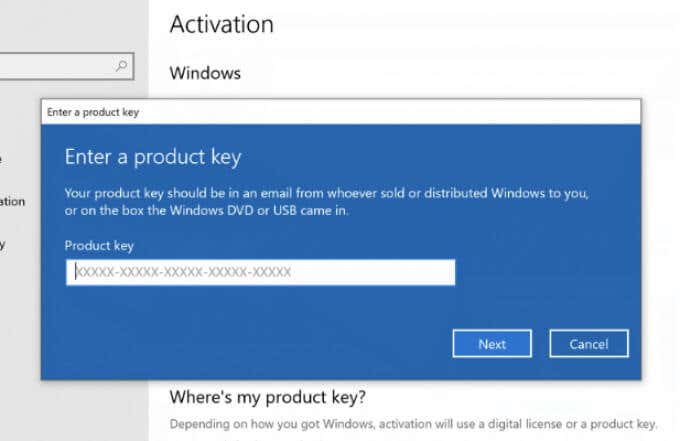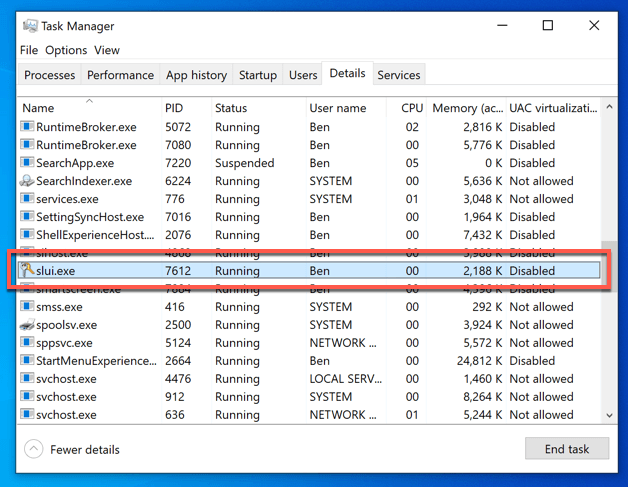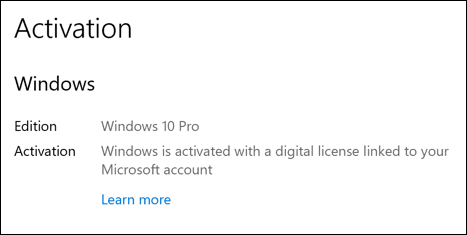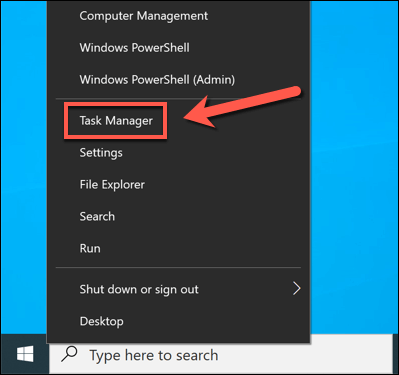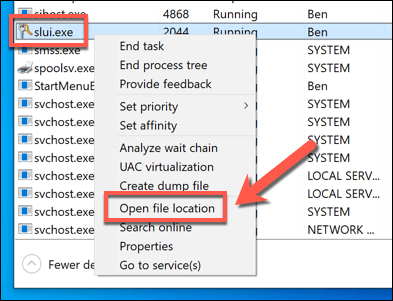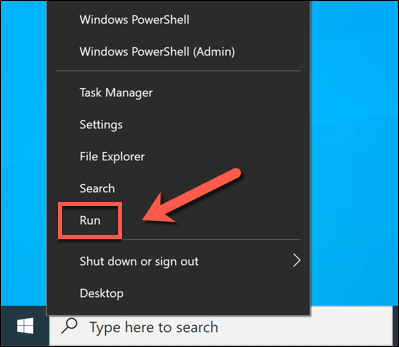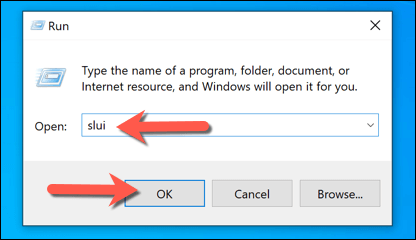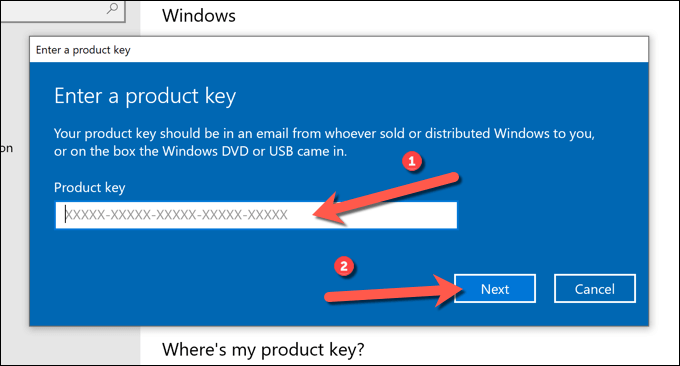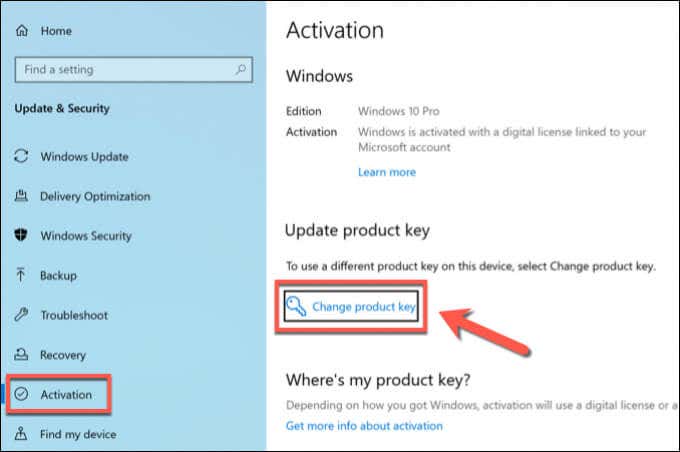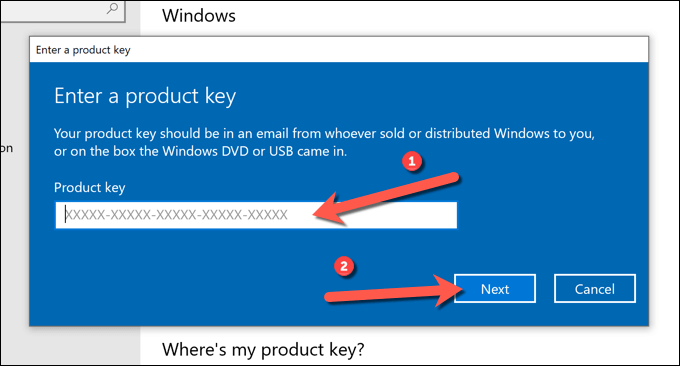Booting up a Windows PC activates the billions of lines of code compiled into various executable files and system processes that underpin the Windows operating system. Some of these processes are more important than others, from the Windows system kernel at the top to the YourPhone smartphone control app at the bottom.
One of the lesser known system processes on a Windows 10 PC, however, is slui.exe. This process is responsible for Windows 10 license activation, including checking if your license is genuine. If you want to know more about slui.exe, here’s what you need to know.
What Is Slui.exe and Is It Safe?
The slui.exe process (also known as the Windows Activation Client) is an important Windows system process that plays a part in the activation of Windows 10 licenses. Each Windows 10 PC requires a license that grants the user access to all of Window’s features.
While Windows 10 will work without a license for a short period of time, access to features will begin to degrade if a license isn’t activated. Failure to activate Windows 10 (or use a genuine license key) will eventually result in Windows no longer working until you resolve the situation.
This is one of the most advanced features that Microsoft uses to protect its revenue. Since a Windows license costs money, any PC without a license results in lost earnings for Microsoft. The same applies to any Windows PC user that tries to bypass these licensing restrictions using activation cracks or online license keys.
That’s where slui.exe comes in. This process will run when you try to change your Windows 10 product key or if you attempt to activate Windows. Windows may also run this process automatically at any point to check that your license is genuine, active, and ready to use.
As a genuine system process, slui.exe is completely safe to run. The only exception to this, however, is if you’ve tried to patch or modify the process using online activation tools. These can sometimes be packaged with malware, and using them may leave you with no option but to reset or reinstall Windows 10.
How to Disable or Remove Slui.exe from Windows 10
If you’re thinking about trying to remove, disable, or otherwise interfere with the slui.exe system process on Windows 10, our advice is simple: don’t.
Processes involved in the activation and licensing of Windows 10 (including slui.exe) are generally protected, considered essential, and shouldn’t be interfered with.
Doing so could cause Windows to revoke your licensing and restrict your access to features. A non-activated Windows PC isn’t very useful. While there are online tools to help bypass genuine activation, these aren’t recommended as they breach the Windows terms of use and can damage your Windows installation files.
There’s no way around it—slui.exe and other processes involved in Windows licensing and activation are here to stay. While you can try to bypass or disable it, doing so puts your PC at risk and shouldn’t be attempted under any circumstances.
Identifying the Slui.exe Process in Task Manager
If you see slui.exe (or the Windows Activation Client) running in Task Manager, you can rest assured that it’s safe to leave running. Trying to end the process (or remove the executable file entirely) is likely to backfire and force you to restore your PC to factory settings.
If you want to make sure that the running process is genuine, however, you can do so from within Task Manager itself. You may wish to do this if you’ve previously tried to circumvent the Windows genuine licensing system using online activation tools, but you can also do it for your own peace of mind at any point.
- To do this, you’ll need to first open a new Task Manager window by right-clicking the Start menu or the taskbar and selecting Task Manager.
- In the Task Manager window, locate Windows Activation or Windows Activation Client in the Processes tab. Alternatively, locate slui.exe in the Details tab. Right-click the entry, then select Open file location to open the folder containing slui.exe in a new File Explorer window.
The legitimate slui.exe system process is found in the C:\Windows\System32 folder. If the running slui.exe process is genuine, File Explorer will open this folder and select the slui.exe file. If it doesn’t, or you’re still unsure, you’ll need to schedule an antivirus scan using Microsoft Defender or another third-party app.
How to Use SLUI.exe to Activate or Change a Windows 10 License
As part of the licensing system for Windows PCs, you can use the SLUI.exe process to activate your Windows 10 license or change your current license key. You can run the process manually using Run, but selecting to change your license in the Windows 10 Settings menu will also launch the slui.exe process.
Launching Slui.exe Manually Using Run
- To run SLUI.exe manually, right-click the Start menu and select the Run option. Alternatively, press the Windows + R keys on your keyboard.
- In the Run dialog box, type slui (or slui.exe) and select OK to run it. This will open the relevant menu in Windows Settings. If you’re having trouble activating Windows online and require telephone support to help you activate it, type slui 4 instead.
- What you see next will depend on if your PC has a current license or not. If your PC lacks a current license, you’ll need to provide one here. If it has a license, you’ll be able to replace it by typing in a new license key in the box provided, then selecting Next and following the additional on-screen instructions.
Launching Slui.exe Using Windows Settings
- To launch the slui.exe process using Windows Settings and access the various options to activate or change your license, right-click the Start menu and select Settings.
- In the Settings menu, select Update & Security > Activation. The Activation menu will change in appearance, depending on whether you have a genuine license installed and activated or not. For instance, to change your key (and run the slui.exe process), select the Change product key option.
- In the Enter a product key box, type a new Windows 10 license key and select Next to continue, then follow any additional on-screen instructions to complete the process.
Using a Licensed Windows 10 PC
As this guide explains, the slui.exe process is a vital component in Windows 10. As one of the processes responsible for system licensing, slui.exe is one of the most protected. It is extremely unlikely that slui.exe is a security risk, but if you’ve used online activation tools, you may want to scan your PC for malware.
You can also link your Windows product key to your account, allowing you to transfer your key when you reset or upgrade your PC. If that doesn’t work, however, you can always transfer your Windows 10 license using slui.exe and the original product key. You may need to check that the key supports your version of Windows, however.
Related Posts
- Preparing for Windows 10 End of Support: Upgrading to Windows 11
- How to Fix a “This file does not have an app associated with it” Error on Windows
- How to Fix an Update Error 0x800705b4 on Windows
- How to Resolve “A JavaScript error occured in the main process” Error on Windows
- How to Fix the Network Discovery Is Turned Off Error on Windows