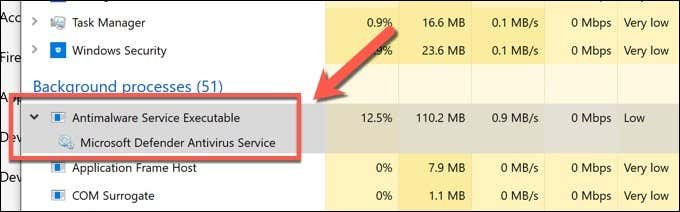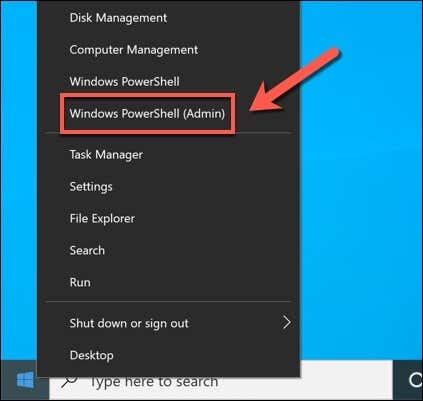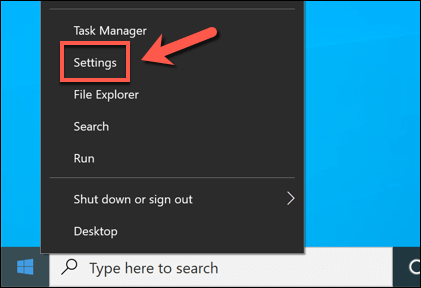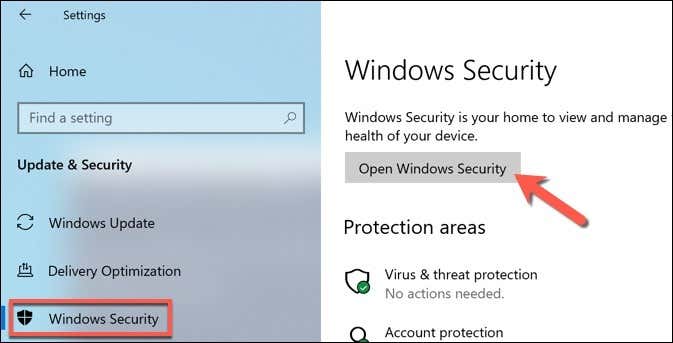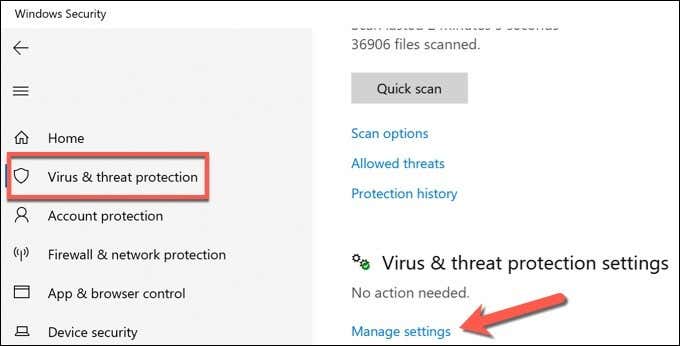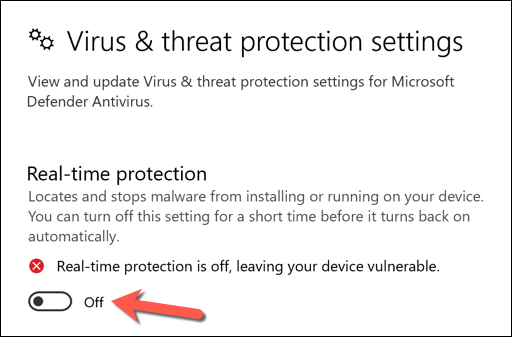When you’re infected with stubborn malware that you find difficult to remove, you might rush to install a third-party antivirus or anti-malware solution. While these work fine, Windows 10 has its own high-quality antivirus protection called Microsoft Defender (previously Windows Defender) that you can use instead.
This protection is among the hundreds of Windows services and processes that make Windows unique. These include the Windows kernel (ntoskrnl.exe) and other important processes such as Antimalware Service Executable, an integral part of Microsoft Defender’s protection. Here’s what you need to know about it.
What is the Antimalware Service Executable Process and Is It Safe?
Most users won’t be familiar with the Antimalware Service Executable process but, as the name suggests, it plays an important role in your PC’s built-in defenses against malware infections. In particular, this important system process is the background process for Microsoft Defender.
As we’ve mentioned already, Microsoft Defender is Windows’ own antivirus and antimalware protection. This ensures that every Windows 10 PC on the market has built-in protection against malware, viruses, and other threats that could compromise your PC and steal (or destroy) your data.
If you spot the Antimalware Service Executable process (or the related Microsoft Defender Antivirus Service) running in Task Manager, don’t be alarmed—it’s almost a certainty that this is the same genuine system process behind Microsoft Defender.
As long as Microsoft Defender is active, the Antimalware Service Executable will run in the background of your PC. It performs and activates all of the important Microsoft Defender features, such as checking files before you open them, running regular background checks on your files, and updating its threat database automatically.
If you switch to a third-party antivirus solution (such as Avast or Malwarebytes), Microsoft Defender will switch to disabled mode, ensuring no conflicts. This means that the Antimalware Service Executable process should be inactive, using no system resources, and remaining unavailable until Microsoft Defender is reactivated.
How Antimalware Service Executable Causes High CPU and RAM Issues
Most of the time, the Antimalware Service Executable remains inactive, using minimal system resources. However, if you spot it using a high amount of CPU or RAM usage on your PC, it’s probably a sign that Microsoft Defender is performing an action.
This could be running an antivirus scan on a file or app, checking for new threat updates from Microsoft’s services, preventing third-party network threats, and more. These are all typical actions of a standard antivirus program, so you shouldn’t (usually) consider some CPU or RAM usage as a problem.
Troubleshooting High CPU and RAM Issues with Microsoft Defender
However, if Microsoft Defender is using a large amount of your system resources regularly, it could point to other issues with your PC that may need resolving, such as corrupt system files. This is especially true if no obvious actions are being performed (such as an in-progress malware scan).
You can temporarily disable Microsoft Defender if this becomes a serious stability issue, but you may want to check that your system files are intact and that Windows is fully up-to-date with the latest bug fixes first.
- To do this, right-click the Start menu and select Settings.
- Select Update & Security > Windows Update > Check for Updates in the Settings menu to check for any available updates (or press Download and Install if there are already updates available). Restart your PC once any available updates are installed.
If your PC is updated, you can check your system files for integrity issues using the System File Checker tool.
- Start by right-clicking the Start menu and selecting Windows PowerShell (Admin).
- In the new PowerShell window, type sfc /scannow and select Enter. The SFC tool will check your system files against the standard installation image and automatically fix any potential issues.
For most users, this should resolve common problems with a corrupted Windows 10 installation that may cause instability issues such as high CPU or RAM issues. However, if your PC is older and struggling, you may need to consider resetting Windows 10 or upgrading your PC to resolve the problem.
How to Disable the Antimalware Service Executable Process
As a major system process, and the background process for Windows’ own antivirus protection no less, it’s almost certain that the Antimalware Service Executable process you’ll see running in Task Manager is genuine and safe to run.
No reports are readily available suggesting that any known malware is attempting (or has previously attempted) to fake this process on Windows. You should only see it active if Microsoft Defender is enabled. If you’re worried about system stability and want to switch Microsoft Defender off, you can do so in Windows Settings.
You can only disable Microsoft Defender temporarily, however. While it can be switched off for a limited period, Windows will automatically switch it back on the next time you restart your PC unless you have a third-party antivirus installed. The only way to keep Microsoft Defender switched off is to install another antivirus.
It’s also strongly advised that you only disable Microsoft Defender if you have a third-party solution installed. Leaving your PC without either Microsoft Defender or third-party protection active (even for a limited period) could result in a malware infection and data loss that you can’t recover from.
- If you want to disable Microsoft Defender (and, by extension, the Antimalware Service Executable process) temporarily, you’ll need to right-click the Start menu and select Settings.
- In the Settings menu, select Update & Security > Windows Security > Open Windows Security.
- In the new Windows Security menu, select Virus & threat protection > Manage settings.
- Select the Real-time protection slider to the Off position.
Switching Microsoft Defender’s real-time protection off will stop any activity by the Antimalware Service Executable process. This can help you determine if your stability issues are specific to Microsoft Defender (and, by extension, to Windows itself) and require further investigation.
Further Troubleshooting for Windows 10
The Antimalware Service Executable process is a safe and legitimate system process for Windows 10 PCs, so you shouldn’t fear seeing it in the Task Manager. Like dwm.exe and others, this process should only be cause for alarm when it uses up a large amount of your system resources over a long period.
If that’s the case, you’ll need to proceed with some additional troubleshooting and maintenance. You should keep Windows updated to install the latest bug fixes and set up an automated schedule to check for new threats and infections. If all else fails, however, you may need to consider a factory reset of Windows 10 to start afresh.
Related Posts
- Preparing for Windows 10 End of Support: Upgrading to Windows 11
- How to Fix a “This file does not have an app associated with it” Error on Windows
- How to Fix an Update Error 0x800705b4 on Windows
- How to Resolve “A JavaScript error occured in the main process” Error on Windows
- How to Fix the Network Discovery Is Turned Off Error on Windows