Windows 10 is now the de-facto standard operating system for modern PCs. With support for Windows 7 ending and Windows 8.1 being particularly unpopular, the install base for Windows 10 is only likely to grow from here on.
It may even be the last numbered version of Windows that Microsoft will sell, with constant updates now making today’s Windows 10 a very different OS to the one that was originally released.

There are however two main versions of Windows 10 – Home and Pro. If you’re in a position where you have to choose between Windows 10 Pro vs Home, these are the differences you should know about.
The Price
This is probably the most apparent difference between Windows 10 Pro vs Home. It’s probably the reason most people want to know how the versions differ. After all, Windows 10 Pro is much more expensive than Home.
Most people don’t actually ever face the price tag of Windows 10, mainly because they either got a free upgrade from earlier versions or because it came included with their new computer. This means the price is hidden in the overall purchase cost.
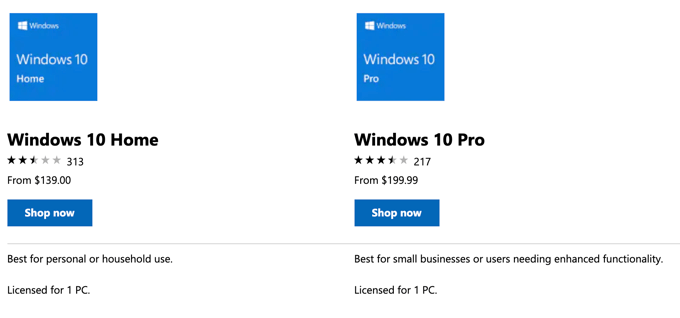
Device Encryption
Windows 10 Pro comes with a Microsoft encryption package known as BitLocker. This lets the computer fully encrypt its drives, which means that no one can read the information on those drives without your encryption key.
To work, BitLocker needs the computer to have a piece of hardware known as a Trusted Platform Module (TPM), which is almost certainly going to be in any professional computer.
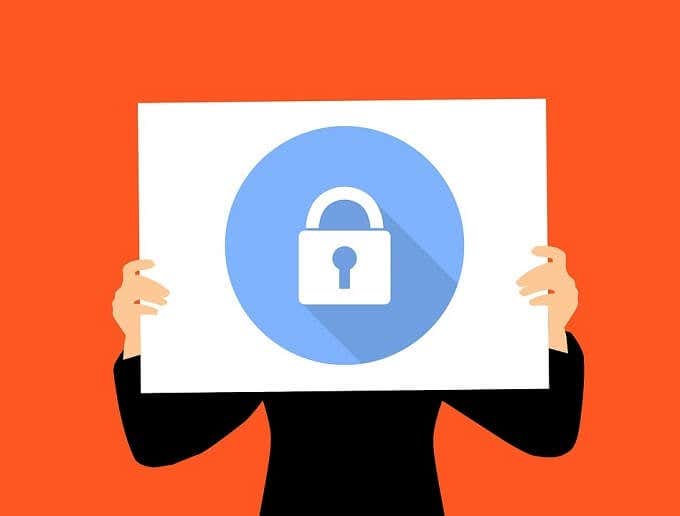
Windows 10 Home doesn’t include BitLocker at all, but that doesn’t mean that you have to say goodbye to data security on your Home-equipped computer. There are third-party solutions you can install that will protect your information with strong encryption.
Encryption is probably something most users only really need for a selection of files rather than the entire disk.
Remote Desktop Features
Windows 10 Home does not come with the full set of Microsoft Remote Desktop tools. A Home computer can be controlled via remote desktop by, for example, Microsoft Support. However, you can’t take control of another computer using a Home machine.
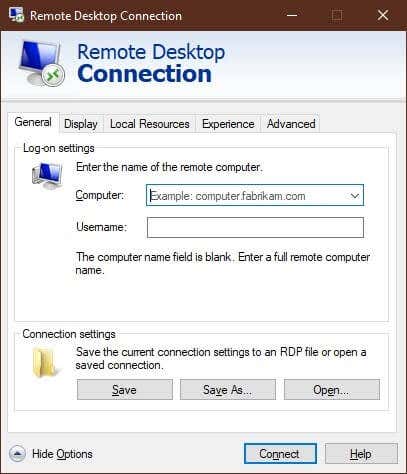
This is actually a painful loss for Home users, since remote desktop functionality is pretty useful even for non-professional users. However, there are plenty of third-party choices you can use to add remote desktop functionality back into your computer system.
TeamViewer is a popular choice, but we also have a soft spot for Chrome Remote Desktop. It is incredibly easy to use and is the way to go if you’re already using Chrome on your computer anyway.
Virtualization
Even if you’ve never heard of the term “Virtual Machine” you almost certainly have used this technology in some way. A virtual machine is a computer that only exists in software. You have a host computer, which is just a normal computer running an operating system directly on its hardware, which then plays host to a virtual computer. This is a simulated computer which, to the software running on it, looks just like a real computer.
There are lots of different uses for virtual machines, but it’s common to have dozens or hundreds of virtual servers running on large data center computers these days. The same goes for professional workstations, which may use virtual machines for various specialized purposes.
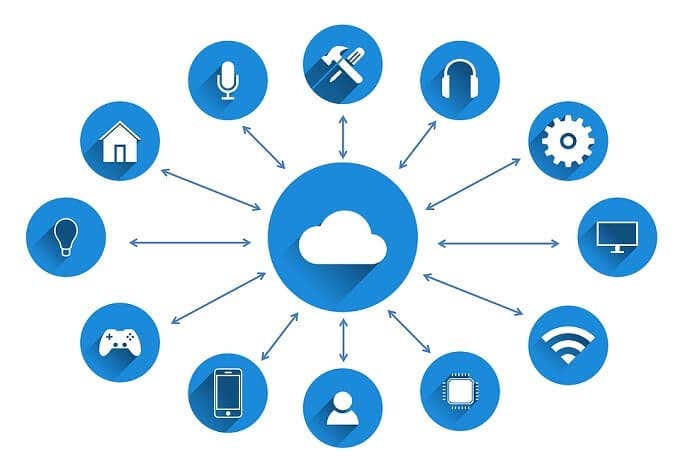
Virtualization is so important that modern CPUs have special features built into them to make virtualization faster and more efficient. The thing is, the software you use for virtualization needs to be aware of those features to use them. Windows 10 Professional has virtualization technology built in, so those who need to run virtual machines can take advantage of their fancy professional CPUs.
As you might expect, Windows 10 Professional has these optimizations included, but Windows 10 Home does not. This doesn’t mean Home users can’t take advantage of virtual machines. You can simply use a utility like the excellent Oracle VirtualBox to run personal virtual machines with no trouble at all.
Enterprise Features
The biggest difference between Windows 10 Pro vs Home comes down to what are commonly referred to as enterprise features. Basically, these are all special features that are most useful to large companies.
They include a whole bunch of management and administration tools that IT departments use to make their jobs easier. They can force company-wide updates, limit what sorts of apps employees can run and generally take control of their computer systems.

Just about all of these features are missing from Windows 10 Home and for the most part home users won’t miss them. There are a handful of tools, such as the Group Policy Editor, that were present in older Home versions of Windows we do miss, but in general these aren’t relevant to most users.
RAM Support
How much memory do you need in your computer? Most home users are perfectly happy with something between 8GB and 16GB of RAM. Even hardcore users are more than happy with 32GB of RAM. So you probably won’t be too bothered by the fact that Windows 10 Home has a RAM support limit of 128GB. It’s going to be a while before the average office or even gaming machine hits that limit.
Windows 10 Pro, on the other hand, supports a staggering 2 terabytes of RAM. This is physically possible, depending on your hardware, but who needs that much memory?

High-end workstations that are running complex simulations or rendering detailed graphics are two examples. Computers that have many CPU cores and run multiple virtual machines may also need these sorts of RAM numbers.
While in practice few computers need 2TB of RAM, plenty of professional computers need more than the 128GB that Home allows.
Dual Socket Motherboards
Caption: The ASUS WS C621E Sage Extreme supports two physical workstation CPUs.
Just about every computer in existence now has multiple CPU cores inside it. Quad-core computers are pretty much the standard these days and that number is steadily climbing.

All versions of Windows 10 support more cores than you can actually stuff into a CPU today, but Windows 10 Home can only accommodate a single physical CPU. So if you want to run a motherboard with two physical CPUs in it (a dual-socket motherboard) you’ll have to shell out for the Pro version.
Which Is Right For You?
If you have to choose which version of Windows 10 to buy, how should you go about choosing?
If you are actually a home user, who just does some web browsing, plays video games and light productivity work in Office, then it’s just fine. There are no performance differences between Home and Professional. All your applications will run equally well on either version, given that the hardware is the same.
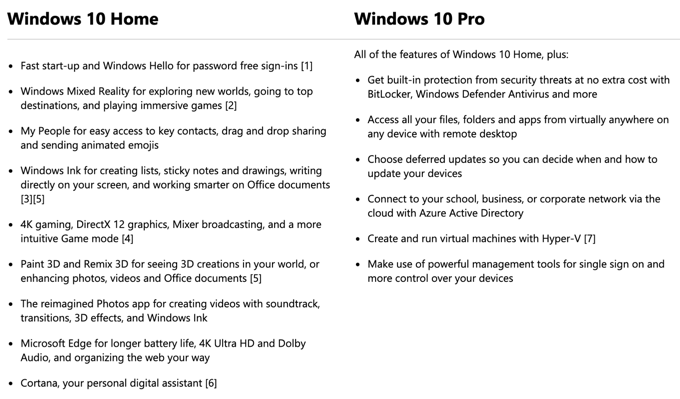
If you are building a professional PC with hardware specs beyond what Home supports, then the choice is also clear. However, beyond this, things will be highly specific to your case. If you work for a company that needs your personal computer to be part of the enterprise, then you may need Pro.
What’s very important to consider is whether any of the features you do need that are exclusive to Windows 10 Pro, can’t be found with third-party software. There are often free utilities you can simply download to restore some of the features cut from Home. This makes paying the significantly higher price rather redundant.
Let us know in the comments below how you made the decision to choose between Windows 10 Pro vs Home.
Related Posts
- Preparing for Windows 10 End of Support: Upgrading to Windows 11
- How to Fix a “This file does not have an app associated with it” Error on Windows
- How to Fix an Update Error 0x800705b4 on Windows
- How to Resolve “A JavaScript error occured in the main process” Error on Windows
- How to Fix the Network Discovery Is Turned Off Error on Windows