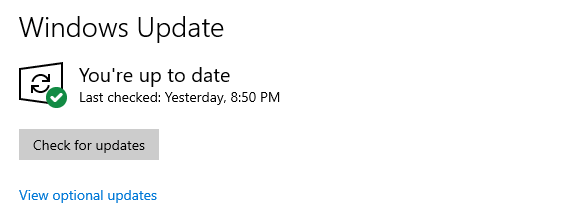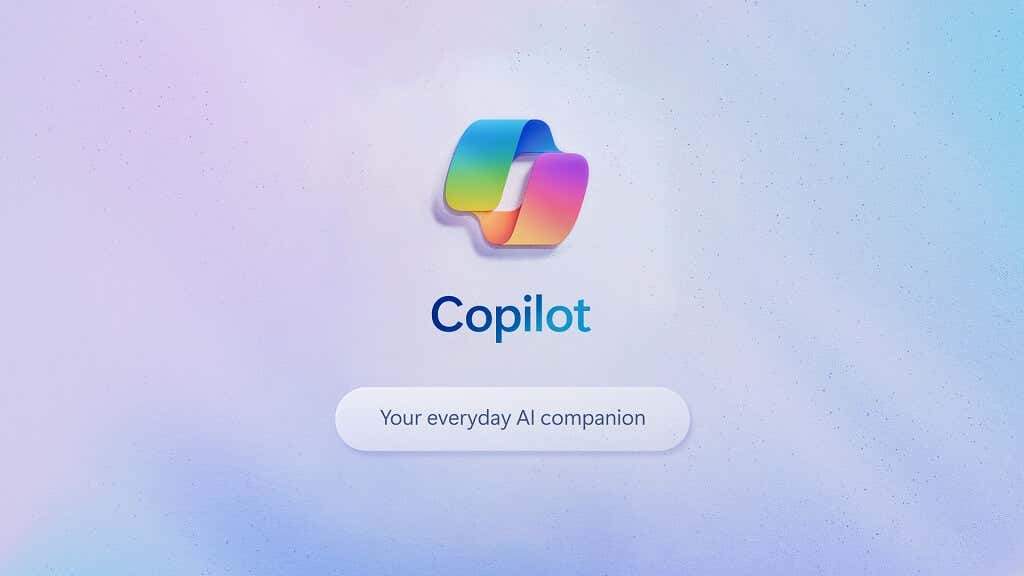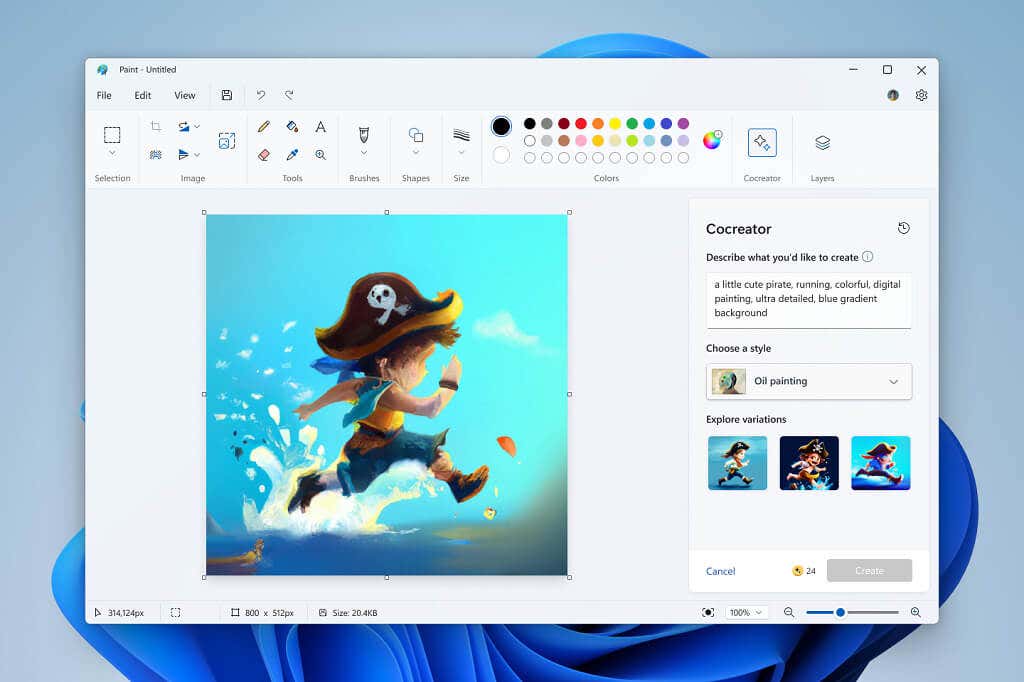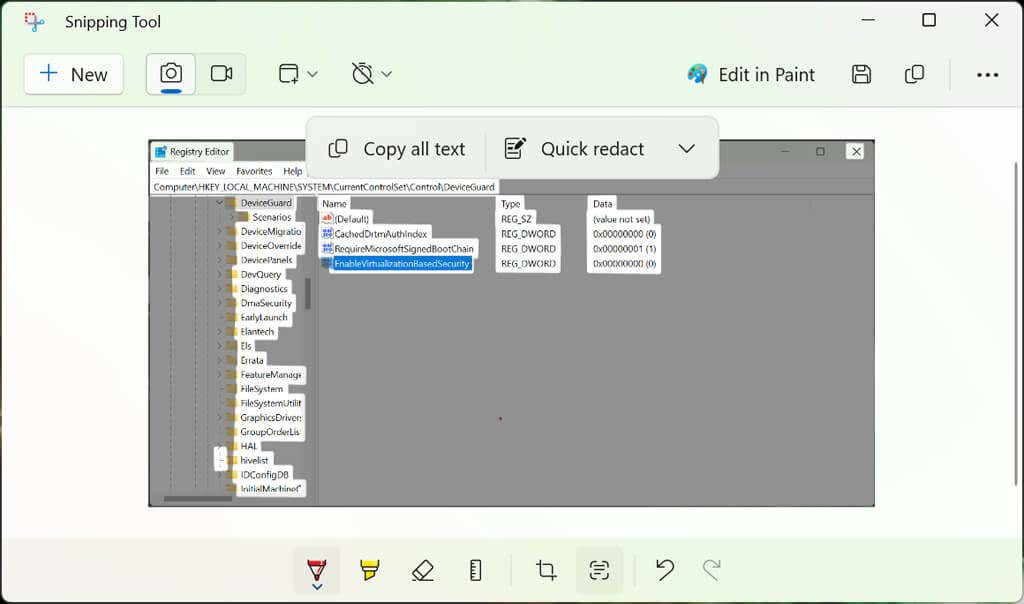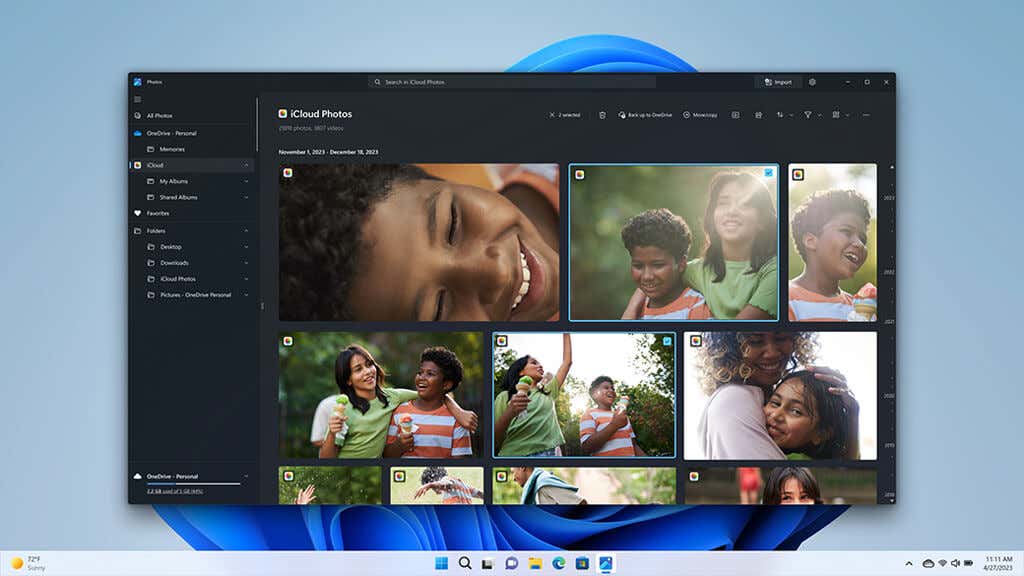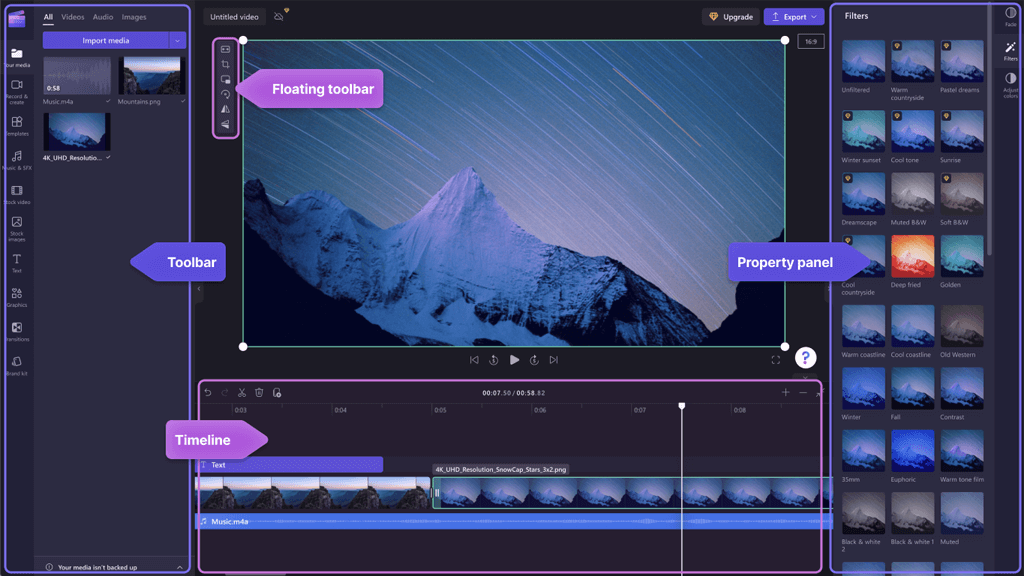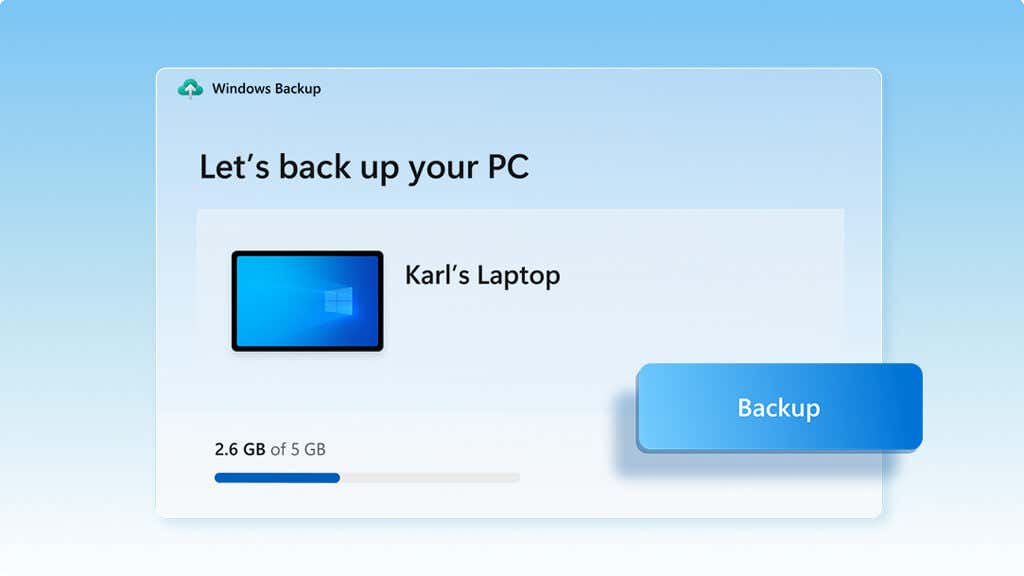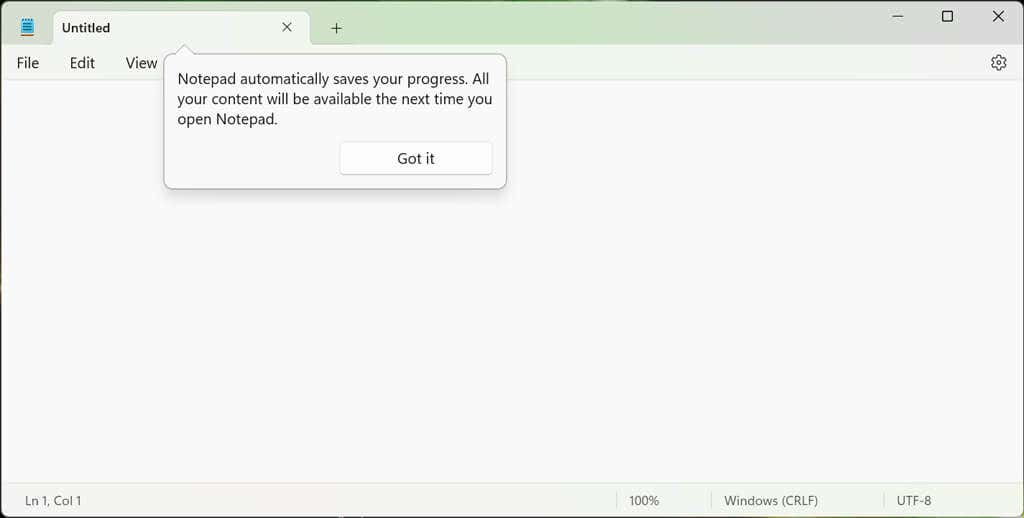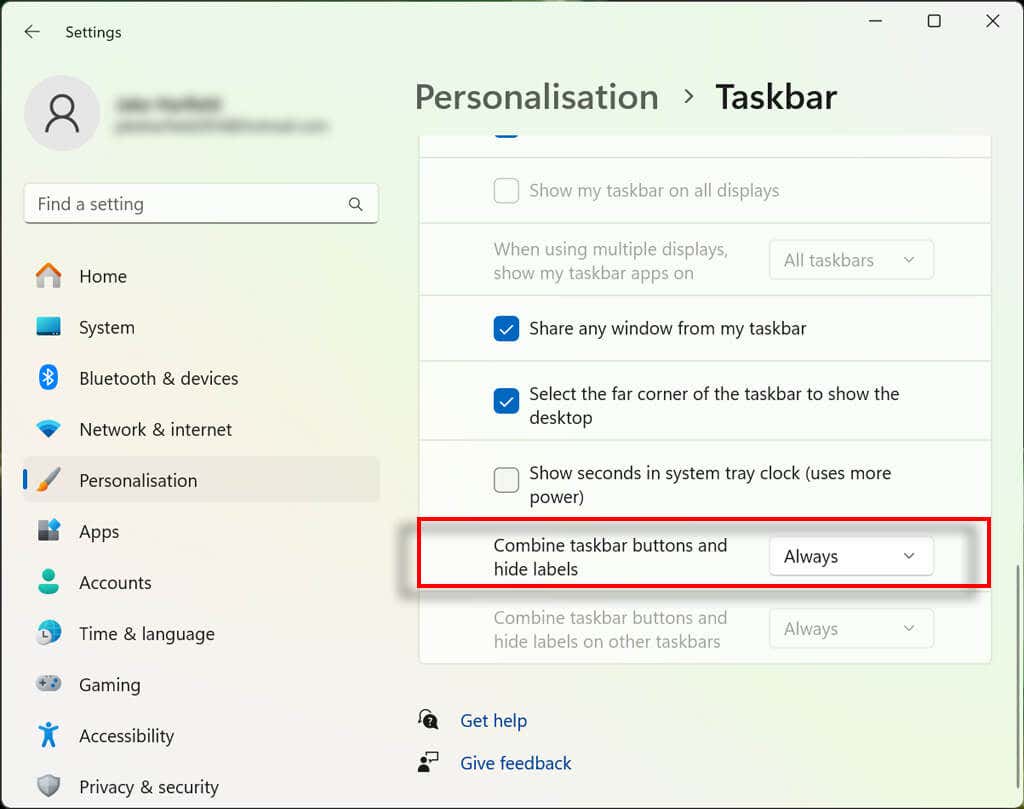In November 2023, Microsoft released a massive update for Windows 11, known simply as “Moment 4.” This update introduced a stack of enhancements to the Windows operating system, and even though it’s a big deal, it seems to have gone mostly unnoticed.
In this article, we’ll cover some of the best Windows 11 new features that appeared in the massive Moment 4 update.
What Is the Moment 4 Update?
The Moment 4 update, also known as update KB5031455, became available to Windows users at the beginning of November 2023. This patch, now automatically installed by the Windows Update feature, installs Windows 11 Version 23H2.
Previously only available to users on the Windows Insider Program, it introduces more than 100 new features, bug fixes, and optimizations, including some groundbreaking additions like Microsoft’s new AI Copilot.
To install the latest update:
- Press the Windows key + I to open Settings.
- Select Update & Security.
- Choose Windows Update, then press Check for updates.
Here are some of the best features from the Moment 4 update:
1. Windows Copilot
Windows Copilot is Microsoft’s new AI-powered assistant, integrated into the Windows 11 operating system. With Copilot, you can use artificial intelligence to perform a range of tasks, help you find information, and organize your day.
Anything you need to do in Windows, the Copilot can do. For example, it can summarize a web page, change your desktop settings, or create an email to send to your coworker. Likewise, you can ask it to arrange the apps and widgets on your screen according to the new Snap Layouts and Snap Groups.
And, it has a stack of general AI features like word and image generation that can be used in all of the Office apps — though it doesn’t quite reach the heights of leading AI tools just yet.
To use Windows Copilot, simply press the Windows key + C and ask it a question.
2. Artificial Intelligence for Microsoft Paint
Many native Windows apps, including Paint, Snipping Tool, and Photos, now have powerful AI features to help you become more creative.
The Paint app has been given a huge upgrade with the new Windows 11 update. It now has layers and background removal tools, bringing it in line with apps like Adobe Photoshop, and making it far more powerful for everyday use. It also lets you work in Dark Mode, making it easier to create art without distractions.
Microsoft has also introduced Paint Cocreator, an AI image generator that will create a unique image based on a simple text prompt.
3. New Snipping Tool Features
Snipping Tool, previously only an app that could help you take screenshots, has also received a few updates. Firstly, it now has screen recording capabilities, letting you capture audio and video with the click of a button. To use this feature, open the Snipping Tool, then press Win + Shift + R.
The second feature added to the Snipping Tool is text extraction. You can now ask the Snipping Tool to extract text from online articles, documents, video calls, and screen recordings. It will then copy this text so that you can add it to your Word docs. This combines well with previous Windows 11 additions, like Live Captions for Microsoft Teams meetings.
Finally, Snipping Tool now has text redaction features, letting you black out confidential images on screenshots before sharing them with others. The app will automatically highlight text fields in the screenshot and you can select Redact text to black them out.
4. Enhanced Editing Features for Photos
The Photos app has received new functionality to make it easier to find, edit, and share photos like a pro.
Some of the key new features include:
- Background blur tool. With the click of a button, blur the background to create a more aesthetic image.
- Enhance search features. Easily find photos in OneDrive, even if you’ve forgotten when you took them. Simply search for objects, locations, or people in the photos you remember, and OneDrive will pull out any photos that match the description.
- Create a slideshow. Once you’ve edited your photos, create a slideshow and share it with anyone in person or online.
5. Auto-Compose for Clipchamp
Clipchamp hasn’t been left out when it comes to new AI features. Now, it’s possible to use artificial intelligence to automatically create videos based on the clips and images you add to its library.
For example, you can add a stack of photos and videos from a recent holiday, pick a video style, and let the AI create a complete video and add animations. Essentially, this makes it way easier to compile and share memories from life events and holidays.
6. A New Cloud Backup Tool
The Moment 4 update has brought an easier way to back up your computer and switch to a new machine, known as Windows Backup.
With Windows Backup, you can easily back up your folders, documents, pictures, and all of your key Windows settings to a OneDrive account. Then, if you buy a new PC but want to keep the same files and settings, you can easily migrate these across.
If you sign into your Microsoft account on Microsoft Edge, you’ll also be able to sync your browsing data, history, websites, and passwords, making it easy to browse between different devices.
The only problem is that if you need more than 5 GB of storage, so you’ll need to buy a Microsoft 365 subscription.
7. A New Way to Log In
The Moment 4 update has introduced a stack of new security features that help protect your information, including Passkeys.
Passkeys combine with other Windows security features like Windows Hello to help you manage your log-ins. Each passkey is a unique credential that combines your face, fingerprints, and device PIN so you only have to sign in once. Then you can easily access websites using these keys, protecting you against phishing attacks.
8. Adaptive Dimming and Dynamic Lighting
Adaptive Dimming is another new feature released by Windows that helps increase security and reduce power usage. It works by dimming (or locking) your screen if you stop paying attention or leave the vicinity of your Windows PC.
By using presence sensors, your PC can Wake on Approach, Lock on Leave, or simply dim if you aren’t looking at the screen. This means that you can leave your computer on without having to manually lock it each time — a boon for those working in fast-paced public areas who need to keep their data private.
In addition to Adaptive Dimming, Windows has also released a Dynamic Lighting feature that lets you add new RGB lighting effects to your devices. With Dynamic Lighting, you can change the brightness and add effects to any RGB devices connected to your PC.
9. Additional Features Added by the Moment 4 Update
Since there are over 150 new features, it’s hard to cover them all in detail. Here’s a list of some other interesting (but less extensive) new features added by this new update:
- Auto-save in Notepad. The new version of Notepad automatically saves when you close it, and restores the text when you re-open the app.
- New archive format support. The Microsoft file extraction utility now has native support for .7z, .rar, .gz, .tar, .bz2, and .tgz archive file formats. This means you’ll no longer need to install 7-Zip or WinRAR in order to extract files.
- New Outlook app. The new Outlook app replaces the previous Windows 11 Mail app and adds a stack of new AI features to compose emails and organize your inbox.
- Developer features. New features including Dev Home, Dev Drive, and WinGet help developers access apps, packages, repositories, and accounts.
- Instant games. Access and play casual games directly from the Microsoft Store without needing to download and install them on your PC.
- “Never Combine” for the taskbar. Finally, Microsoft has added a “Never Combine” option so that you can see all of the instances of a program in the taskbar at the same time. To turn this on, head to the Settings app > Personalize > Taskbar and tick the “Combine taskbar buttons and hide labels” button.
- AI-powered recommendations. Get AI-powered suggestions when you search using the Start Menu, File Explorer, or Bing. The new Start Menu search box is near the notifications and clock icons in the taskbar. You can also now customize the search features on Windows 11.
- New Settings home tab. Quickly manage your Microsoft services, storage, and device settings like Bluetooth and DirectStorage, all in one place.
These features, combined with other Windows 11 features — like being able to download Android apps from the Amazon Appstore — take Windows to a new era of user-friendliness.
Better Than Ever
The Moment 4 update has been the “moment” we’ve all been waiting for, where Windows 11 really takes a huge leap past Windows 10 and into the future. With a stack of new security, productivity, and artificial intelligence feature updates, this version of Windows promises to be the best one yet.