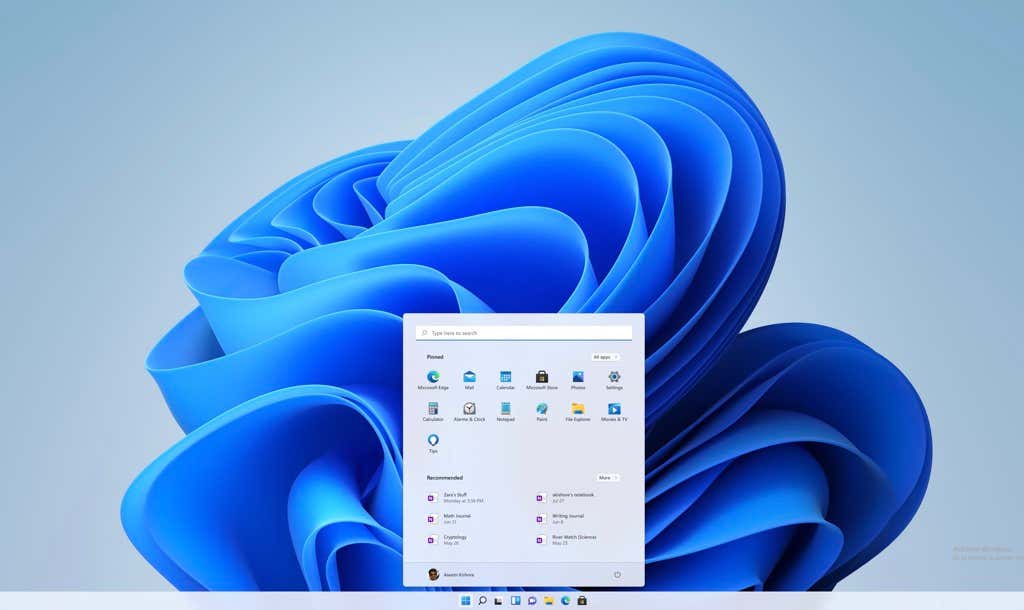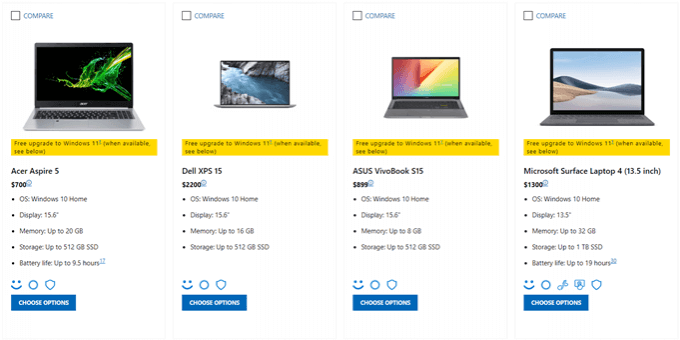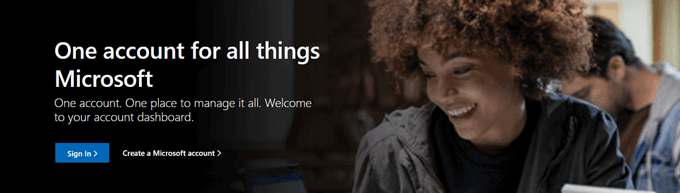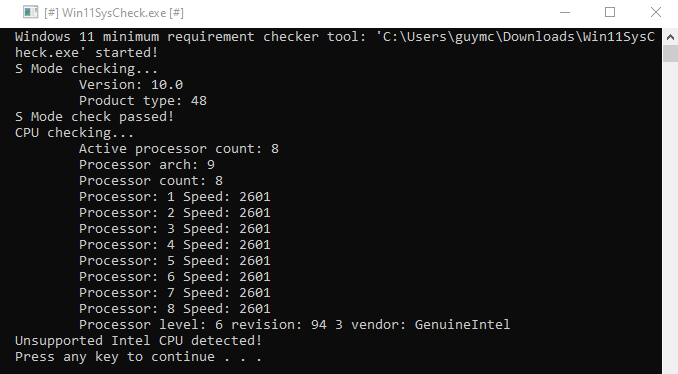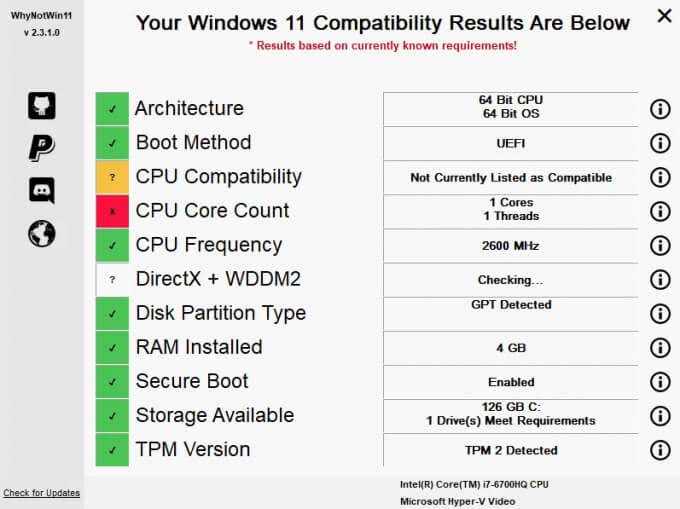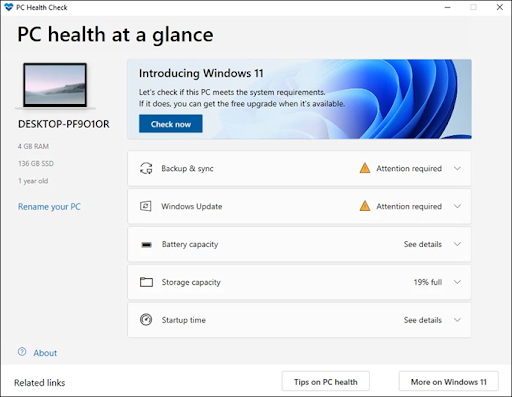For everyone from the home Windows user to the seasoned IT professional, the question most recently at the top of their minds is, “Will my computers run Windows 11?” At this point, there isn’t an undisputed way to determine that. Do we need TPM 2.0? Does the CPU have to be generation 8 or newer? How can we easily check if our current computer is Windows 11 compatible? For apps that will tell you, read to the end.
Microsoft may change the minimum and recommended hardware requirements occasionally. So the answer is a moving target. Expect Microsoft to more clearly define it soon, as Windows 11 will be available to the public on October 5th, 2021. That’s well ahead of the date people theorized about based on a Microsoft promotional image. It had the date and time of 11:11 AM and October 20th, 2021.
Windows 11 Basic Requirements
As of this writing, Microsoft tells us that if our devices do not meet these specifications, “…you may not be able to install Windows 11 on your device and might want to consider purchasing a new PC.” Microsoft provides a convenient link to buy new devices in the quote. For the first time, Windows also has non-hardware requirements.
| Processor: | 1 GHz or faster with 2+ cores on a compatible 64-bit CPU or System on a Chip (SoC). 32-bit is NOT supported. |
| RAM: | 4 GB |
| Storage: | 64 GB or larger |
| System firmware: | UEFI and Secure Boot capability |
| TPM: | Trusted Platform Module (TPM) v2.0 |
| Graphics card: | Must support DirectX 12 or later with WDDM 2.0 driver |
| Display: | Minimum 9” diagonal size, HD 720p with 8 bits per color channel |
| Non-device requirements: | Windows 11 Home requires internet connectivity and a Microsoft account to finish the initial install. To switch out of Windows 11 Home in S mode requires internet connectivity. Internet access is required to get updates and download some features for all editions of Windows 11 editions. Some features also require a Microsoft account. |
Yes, Microsoft will require an internet connection and a Microsoft account to set up Windows 11. If the public complains to Microsoft enough, they may rethink that.
Note that these are the basic requirements just to install Windows 11. As Windows 11 grows with features and updates, Windows 11’s hardware needs may change. In fact, Microsoft just announced that Windows 11 will install on some older CPUs, but those devices may not receive any Windows or security updates.
Windows 11 Features Requirements
There will be some familiar and new features in Windows 11 that the basic install requirements don’t meet. If your device was new in the last 2 years or so, it will at least have some of them. Following are the new features and their requirements.
| WiFi 6E: | WLAN IHV hardware and a WiFi 6E router |
| 5G Cellular Support: | 5G capable modem and 5G service in the area |
| Auto HDR (High Dynamic Range) video | HDR-capable monitor |
| DirectStorage | NVMe SSD using Standard NVM Express Controller driver and DirectX 12 GPU with Shader Model 6.0 support |
| DirectX 12 Ultimate | Works for games and graphics chips that support it |
How Can I Test My PC for Windows 11 Readiness?
It’s good to read a list of requirements and think about whether or not your PC meets them. It’s better to have a simple test to run that will give you the answer. Microsoft did have the PC Health Check app but it ran into problems.
Microsoft has an “…updated preview version…” of the PC Health Check app. With it being a pre-release, re-release, it might not be so great either. Maybe we should wait for the full re-release. Until then, let’s look at some other Windows 11 readiness tests.
Win11SysCheck
A developer from Turkey, who uses the handle mq1n on GitHub, has published Win11SysCheck. It runs as a command-line interface (CLI) tool. It might not be the prettiest app, but it works. Simply download Win11SysCheck and double-click on Win11SysCheck.exe. The browser may prevent the download saying it’s unsafe. We checked it through VirusTotal and it was clear. We also ran it inside Sandboxie to see if it made any calls out to the internet, and it didn’t. Still…no guarantees.
Win11SysCheck does not install itself, it runs as a portable app. In our test, Win11SysCheck.exe reported, “Unsupported Intel CPU detected!”, which is accurate for the test computer.
WhyNotWin11
Another Windows 11 readiness checking app on GitHub is WhyNotWin11, developed by Robert C. Maehl of Kentucky. So far, WhyNotWin11 is the most popular of these apps. It’s lightweight, it’s simple to run, and it’s easy to read. Download WhyNotWin11 and run it. WhyNotWin11 runs as a portable app, just like Win11SysCheck.
WhyNotWin11 gave an accurate result for our test device. Two things that endeared us to WhyNotWin11 are the Check for Updates link and information about each check built into the app. As Windows 11 is still in development, there will be updates to WhyNotWin11 as Windows 11’s requirements may change. Hovering the cursor over the information icons will give more details about the check and what may be done to make sure the device passes.
Windows PC Health Check
We’ve downloaded the pre-release fixed version of Microsoft’s Windows PC Health Check app. It was in the shop for repairs for quite a while. The pre-release has apps for 64-bit, 32-bit, and ARM, and for Windows running in S mode.
It looks and operates exactly the same as the previous PC Health Check app. It properly assessed our test device and has the same checks for Backup & sync, Battery and storage capacity, and startup time as the previous version. However, it doesn’t appear to have any bugs yet. It is pre-release so use it at your own risk.
Are There Other Windows 11 Requirement Checking Apps?
In a matter of hours, the people of the internet developed the Windows 11 specification checking apps we’ve shared. So expect more to come. As always, be careful what you download.