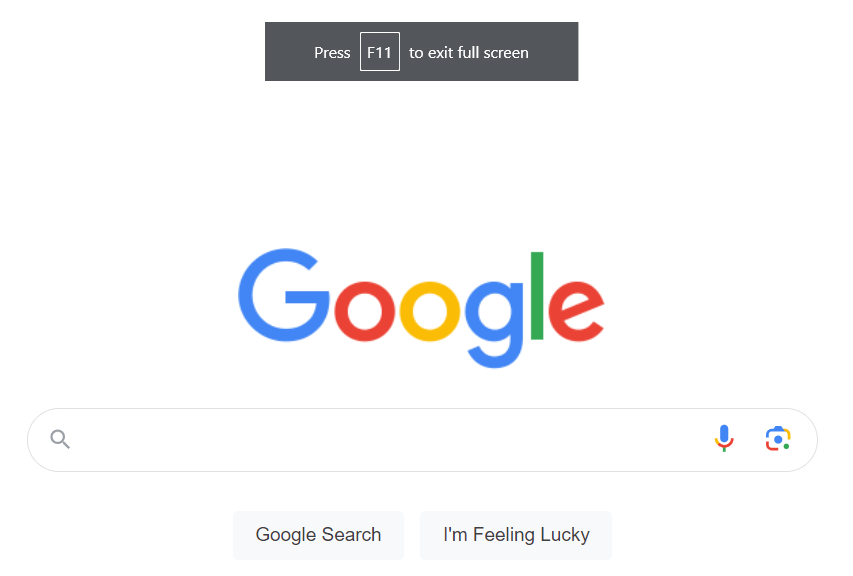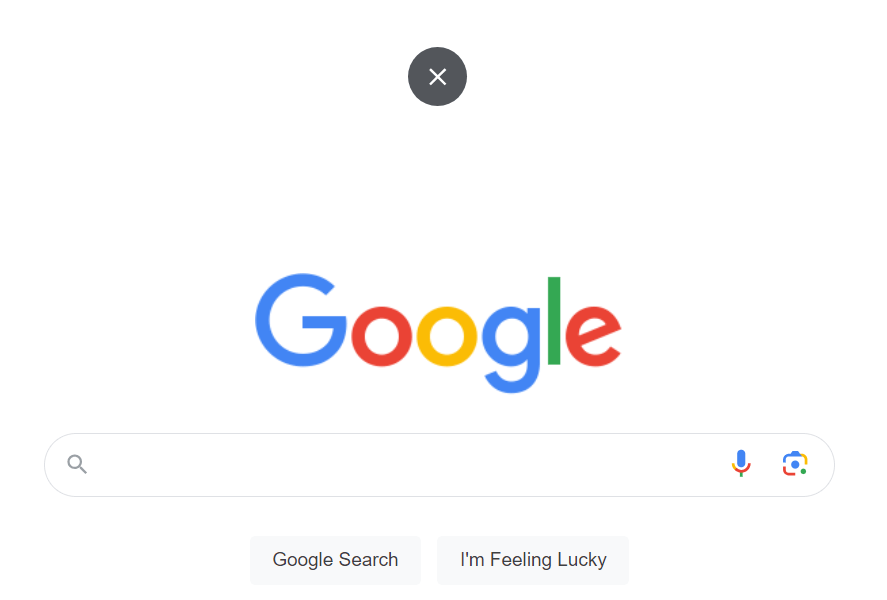When you really want to focus without any distractions, using full screen on your computer is a great idea. What happens when you want to exit full screen, though? We’ll show you how to exit full screen in Windows 11 in a few different ways.
Three Ways to Exit Full Screen on Windows 11 Computers
There are actually three separate ways to exit full screen on your Windows 11 computer, whether you’re using a laptop or a desktop. We’ll take you through each method so that next time you’re in full screen, you can choose which one works best for you.
How to Exit Full Screen in Windows 11 Using F11
The quickest and easiest way to enter and exit full screen on your Windows 11 computer is to tap F11 on your keyboard. On some laptops, the F11 key is also the Print Screen shortcut. If that applies to your laptop, just hold down the Fn key and F11 keys simultaneously to enter or exit full screen. It’s as simple as that!
Exit Full Screen With Esc
There’s another pretty quick way to exit full screen in Windows 11. Just hit the Escape button (Esc). Note, however, that this doesn’t work on all laptops, so your mileage may vary and you might need to use one of the other methods here instead.
Use X to Exit Full Screen
If you’d rather not use your keyboard at all to exit full screen, move your cursor to the top and middle of your screen using your mouse, when you’re in full screen. You should see a white X in a black circle. Click it and you should exit full screen!
Either one of these three methods should get you out of full screen in Windows 11, though using the Esc key may not work on all Windows 11 laptops. Now you know how quick and easy it is to exit full screen on your computer, you won’t have any hesitation using it for distraction free work or gaming in future.