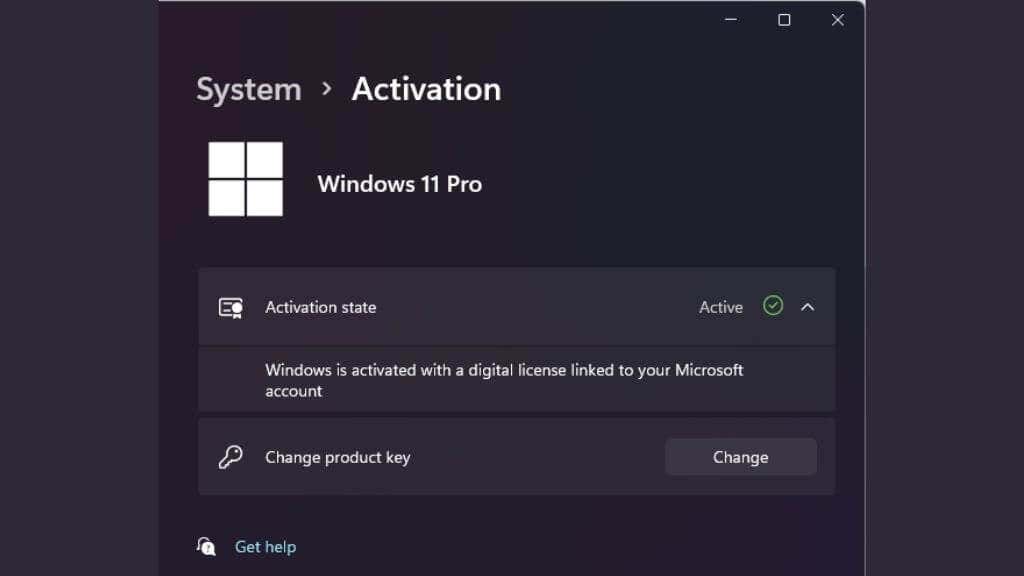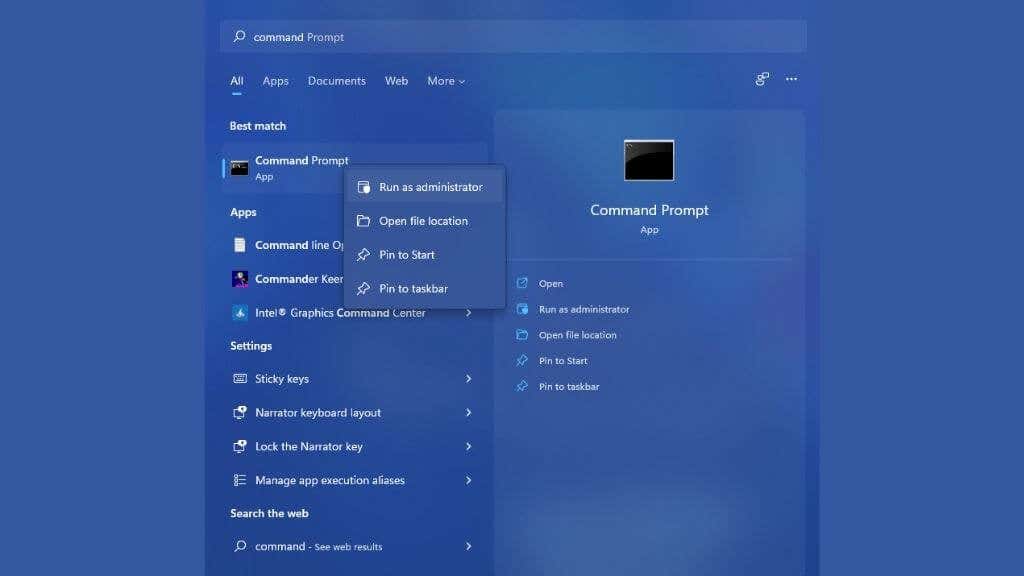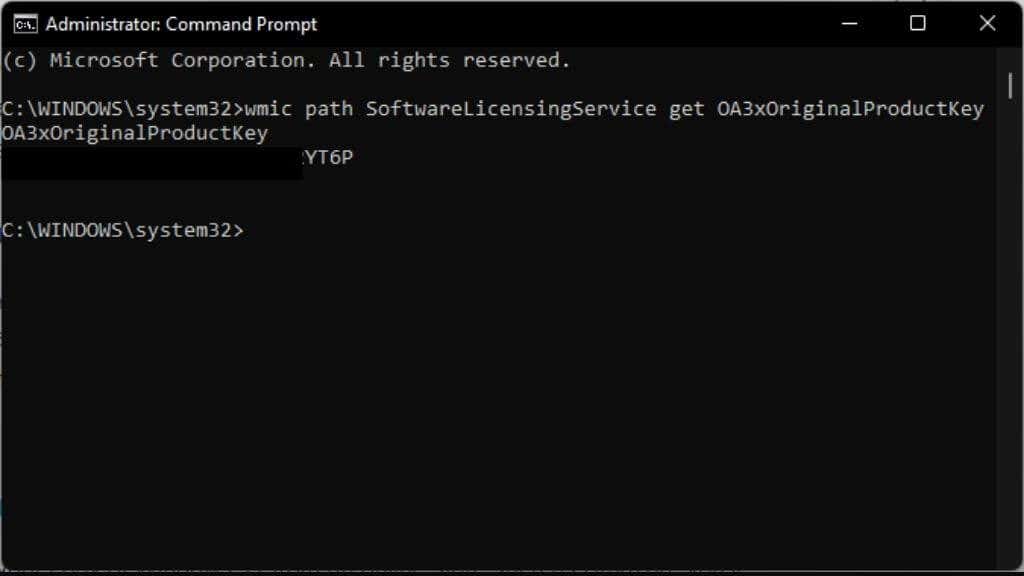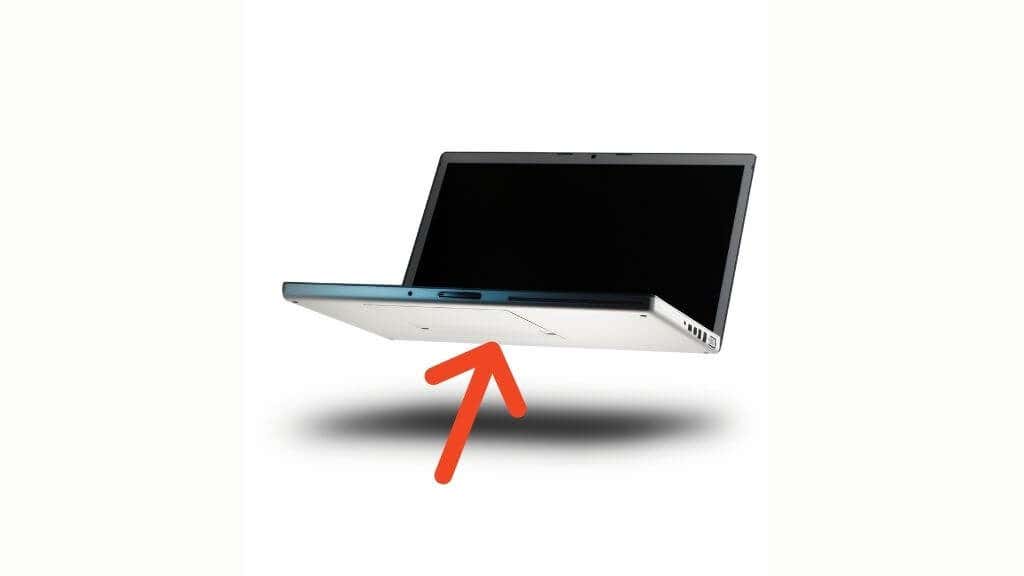If you’re looking for your Windows 11 product key, even if only to store it in a safe place, you may find that there’s no obvious place to find it. If it’s been a while since you’ve upgraded your version of Windows, you may not be aware of how product keys have changed. The good news is that finding your Windows 11 product key is quick and easy.
You Might Not Have a Product Key
The first thing you should know is that you may not have a key at all. Some versions of Windows 11 (and Windows 10, for that matter) are activated with digital licenses. For example, your laptop’s motherboard is likely linked to a digital entitlement for Windows, and so when you reinstall or upgrade to Windows 11, it’s automatically updated and detected.
Remember that you don’t need a product key to install Windows 11; you can activate the operating system after it’s fully installed. There’s no rush either, since other than a watermark and the inability to change your wallpaper, Windows 11 will be fully functional even without a key.
So go ahead with the installation and worry about a key if automatic activation doesn’t work. Even then, linking your Microsoft Account to the local install of Windows 11 should activate it if you’ve done so in the past. Even if it was for an older operating system such as Windows 10, you don’t need a key in both cases, so try them first.
Your Old Product Key Still Counts
If you’re upgrading from Windows 10, but you’ve chosen to do a clean reinstallation rather than an in-line upgrade, you can still use the product key that came with your copy of Windows 10. If you upgraded to Windows 10 from Windows 7 or 8.1, you could try using those keys. While Windows 11 can’t perform an inline upgrade from anything older than Windows 10, you can use whatever key you want to from an eligible product.
Use the Command Prompt
This is quite possibly the easiest way to find your product key in Windows 11.
- Open the Start Menu and type Command Prompt.
- Right-click on the Command Prompt entry and choose Run as Administrator
- Type wmic path SoftwareLicensingService get OA3xOriginalProductKey and press Enter.
You should see a result like this if you have a product key. All you have to do is write it down and save it somewhere. While this method is easy, it doesn’t help much if you don’t have a running copy of Windows 11!
Search Your Mailbox for a Receipt
If you bought your digital copy from Microsoft, you should have an email from them containing your product key. Search our mailbox for emails from them or for messages that contain the phrase “product key,” hopefully, it will be there waiting for you.
Check Your Online Store
If you bought your copy of Windows 11 from an online store such as Amazon, you’d find your product key within your account details. It should either be in your order history or the case of platforms such as Amazon, in a special section dedicated to digitally licensed products.
Check Your PC for Stickers
While it’s not that common anymore, you may find your product key written on a sticker attached to the outside of your computer. These stickers usually have a hologram to denote that they’re genuine.
On laptops, the sticker is usually on the underside of the computer. On desktop computers, it’s generally on the back of the tower. If you don’t find them there, they could be in another spot. Asking the computer manufacturer or checking the manual is one option if it’s hidden somewhere strange.
Check the Disc’s Physical Packaging
At the time of writing, Microsoft isn’t selling a physical boxed version of Windows 11. After all, most people don’t even have optical drives, and it’s easy enough to download Windows 11 media directly from the Microsoft site. Nonetheless, if retail boxes happen, your key should be on a card or sticker somewhere in that box.
A more likely scenario is that if you buy a prebuilt desktop or a laptop computer, the key will be inside the documentation pack that comes with the computer. Most likely with any discs that form part of the software the computer comes with.
Ask Your Company System Admin
Apart from retail copy product keys and digital activation linked to your computer hardware or Microsoft account, there’s also volume licensing to account for.
Volume licensing is a type of Windows license sold to large companies who need to put Windows on hundreds of computers. If the computer you need the key for belongs to our employer, you should ask the system administrator for help. They will have access to the volume licenses and so can provide them to you.
Using Windows 11 Without a Key
As we mentioned above, Microsoft changed its attitude to Windows licensing with Windows 10. Instead of locking unactivated users out of the operating system, you just get mild reminders and limitations on how much you can personalize Windows.
You’ll still get updates; you can buy stuff from the Microsoft Store and use paid subscriptions such as GamePass and Microsoft 365. So if you’ve lost your key and have no other way to activate Windows, you can take your time until you’re ready to purchase a new key.
That said, if you were running an activated copy of Windows 10, you’re entitled to Windows 11 as a free upgrade. If you can’t get Windows 11 activated using your previous Windows key, you should get in touch with Microsoft support, who have always been quick to clear these issues up in our experience.