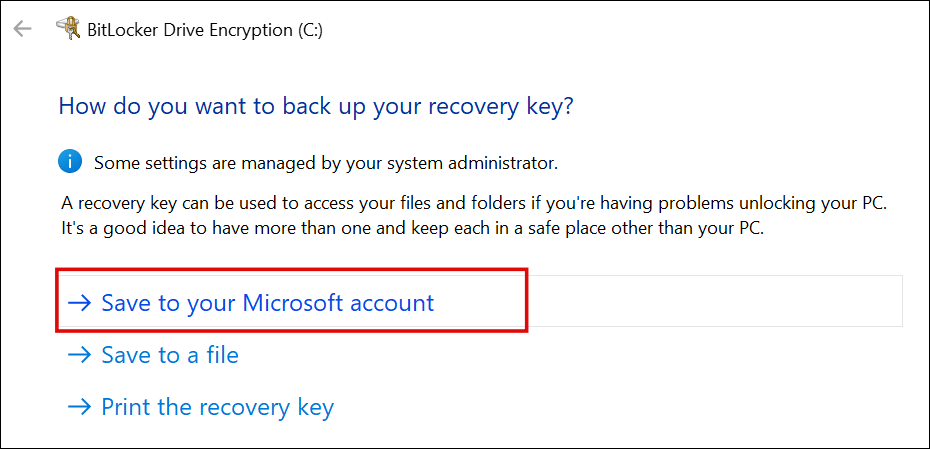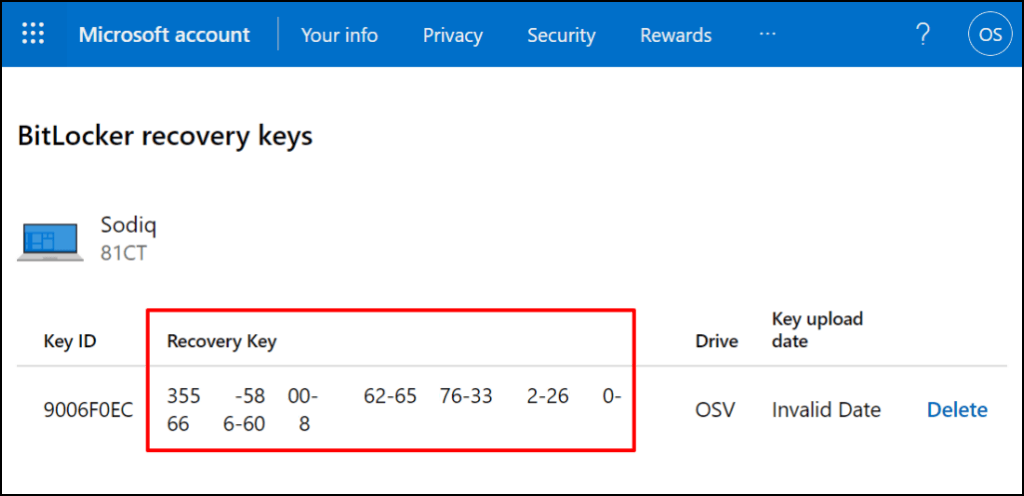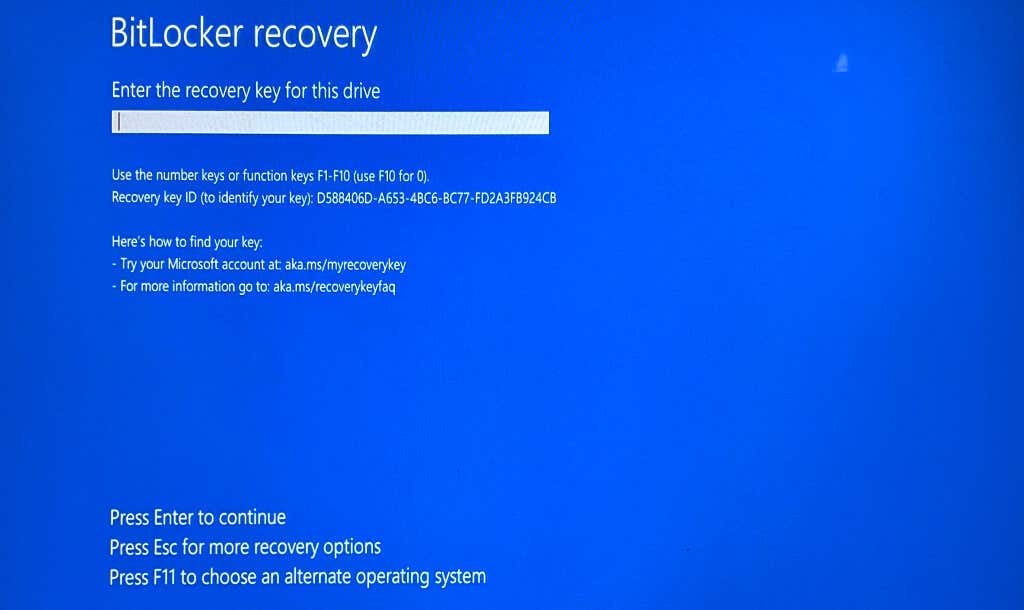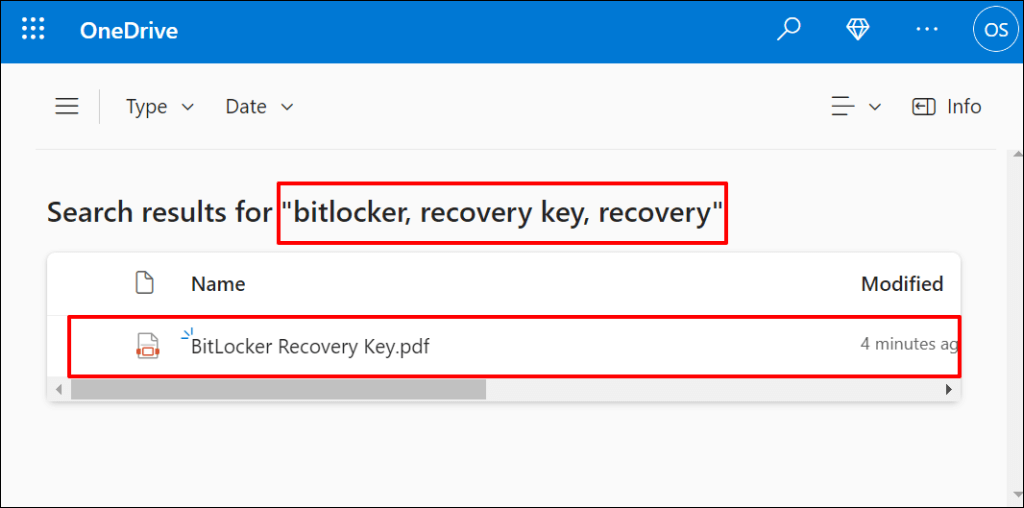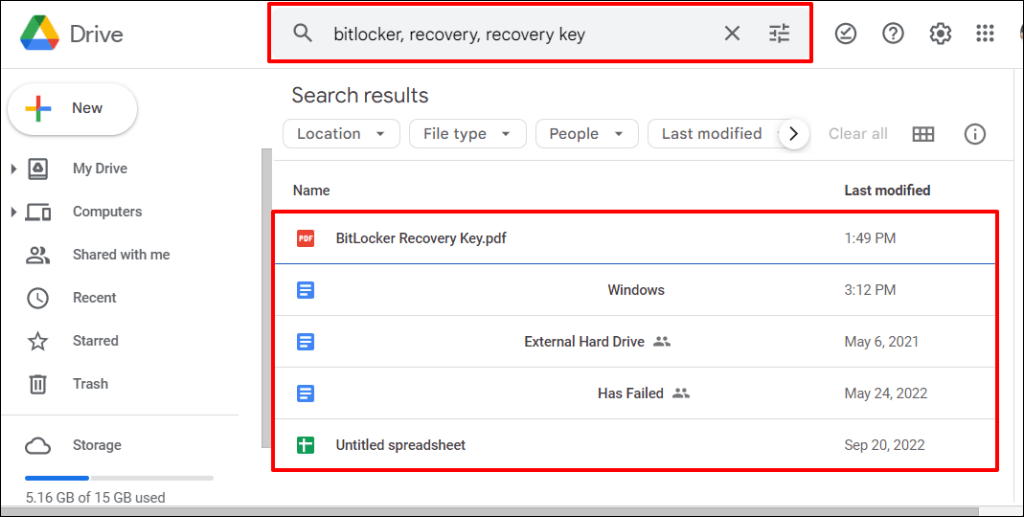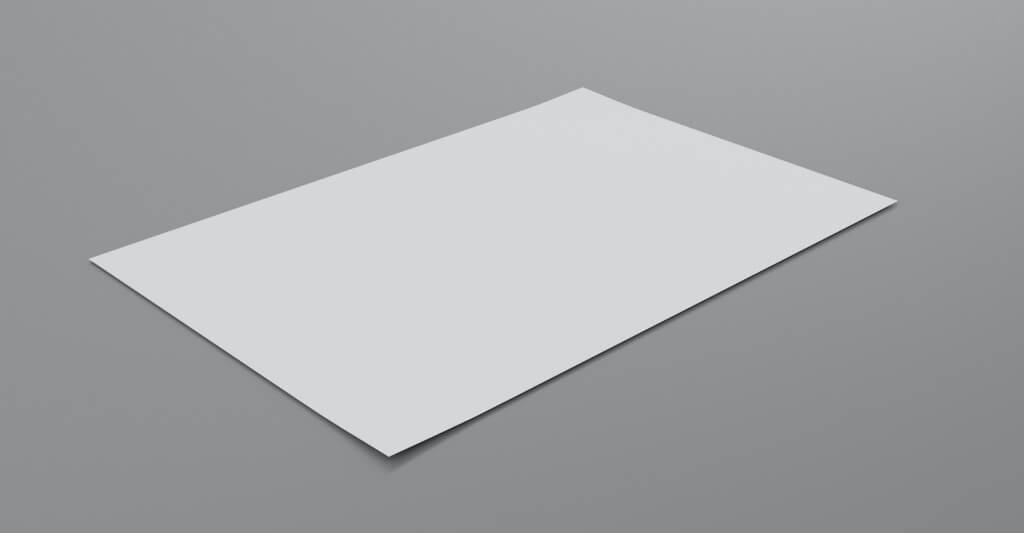Windows might request a BitLocker recovery key if it detects unauthorized access or attacks on your PC’s operating system drive. Entering an incorrect PIN too often or changing your BIOS boot device can also trigger BitLocker into recovery mode.
If you can’t find your BitLocker Drive Encryption recovery key, we’ll show you where to look.
Check Your Microsoft Account
Did you choose the “Save to your Microsoft account” option when encrypting your drive in BitLocker? Visit https://account.microsoft.com/devices/recoverykey in a web browser and sign in to your Microsoft account. You can use any web browser on any device—Windows, Mac, iOS, or Android.
If you have multiple Microsoft accounts, sign in to the account linked to the computer you want to unlock. You’ll find the recovery key below your PC’s name or model number.
The “Key ID” is the BitLocker recovery key identifier, not the recovery key. The 48 hyphenated digits in the “Recovery Key” column are what you need to unlock the BitLocker-encrypted drive.
If your device has multiple recovery keys, use the most recent entry (check the “Key upload date”) to unlock your hard drive. Try other recovery keys if the newest one doesn’t work.
Note: You may not find your recovery key in your personal Microsoft account if you used a work or school account when activating BitLocker. Contact your organization or system administrator to help find your lost BitLocker recovery key in the organization’s Azure AD account.
Find a Recovery USB Drive
Your BitLocker recovery key could be on an external storage device. Insert your USB flash drive(s) into a different computer and check for PDF or TXT files containing your recovery key.
If you find the recovery key, insert the USB drive into your computer and follow the on-screen instructions. You could also type the recovery key on the BitLocker recovery screen.
Check Your Cloud Storage Account
Your BitLocker recovery key could be in your cloud storage. If OneDrive or Google Drive are linked to your Windows PC, we recommend running a search for terms like “bitlocker,” “recovery key,” “recovery,” etc.
Watch out for TXT or PDF files with matching titles/names. We recommend opening documents with different names/titles—you might find your recovery key in their content.
Extend your search to the “Trash” or “Bin” folder of your cloud storage if you don’t find any matching documents.
Look for a Printout or Paper Document
You might have printed your recovery key on paper when you activated BitLocker. Check where you stow important documents for any printout with a long string of hyphenated digits.
What to Do If You Can’t Find Your Recovery Keys
Microsoft Support can’t help you recover or recreate your BitLocker recovery key if lost or missing. Boot into the Windows Recovery Environment and reset your computer if you can’t find your BitLocker recovery key.
Note that resetting your computer will delete all your files, apps, and settings. If you don’t have a backup, we recommend taking more to find your recovery key before resetting your PC.