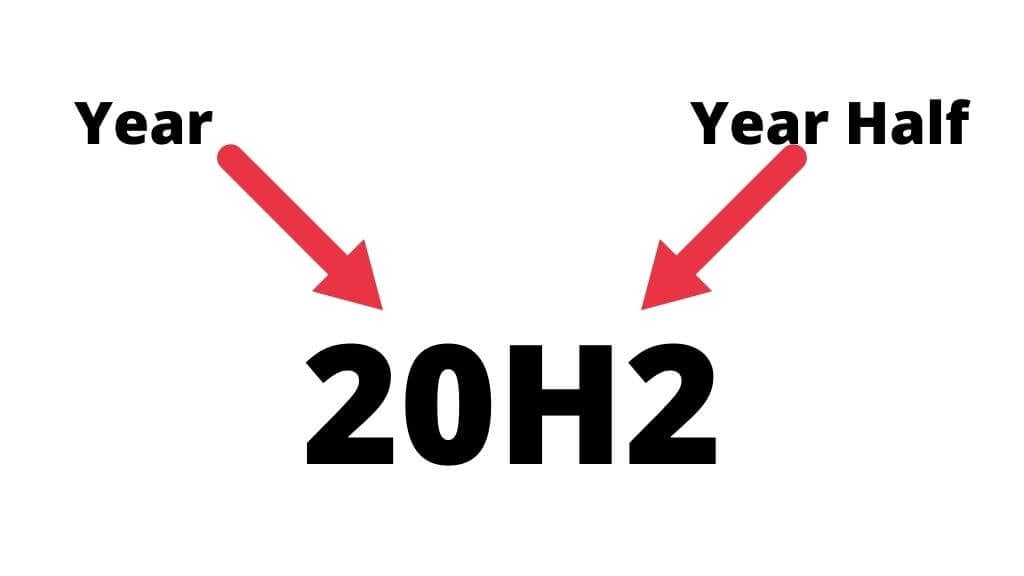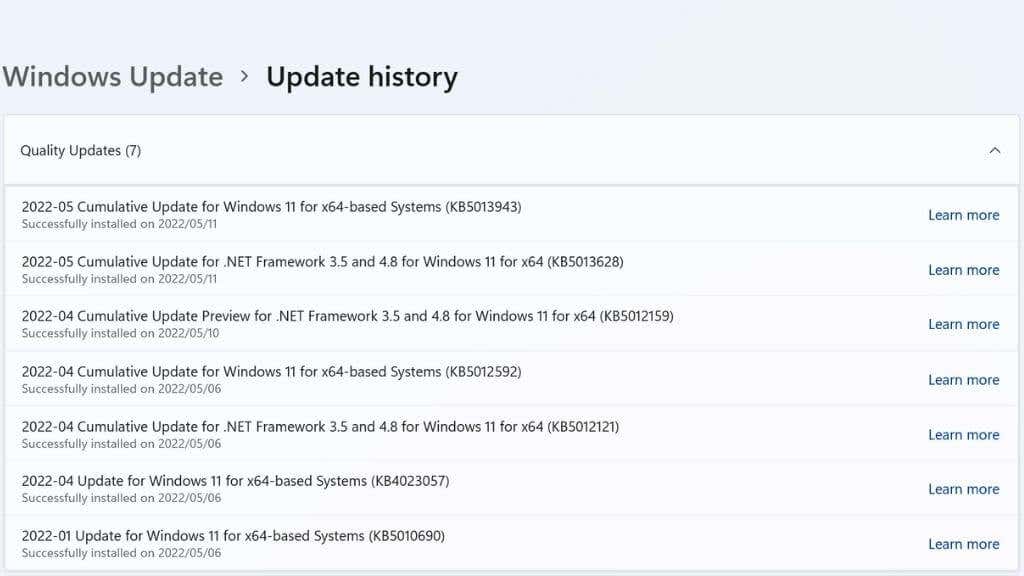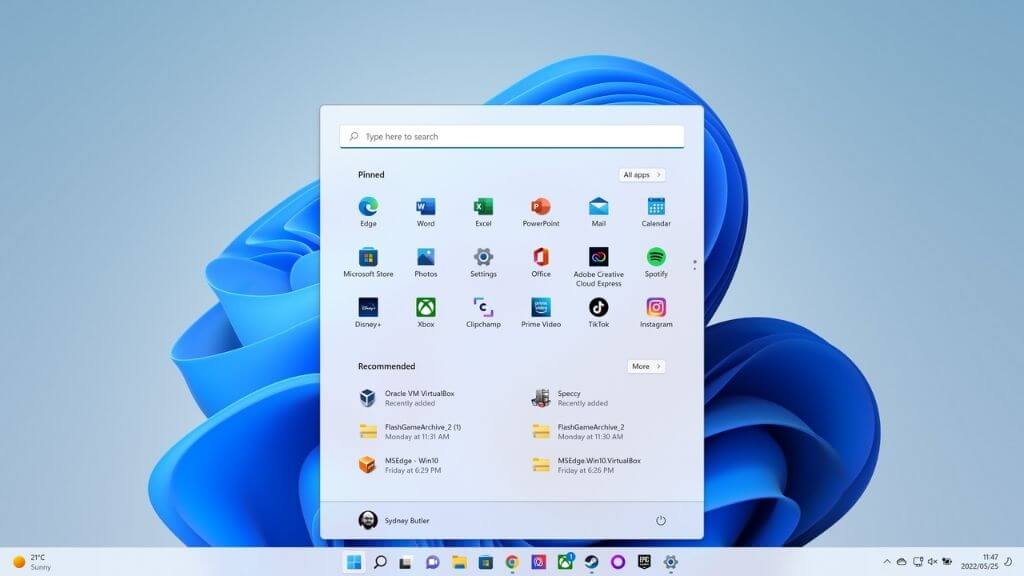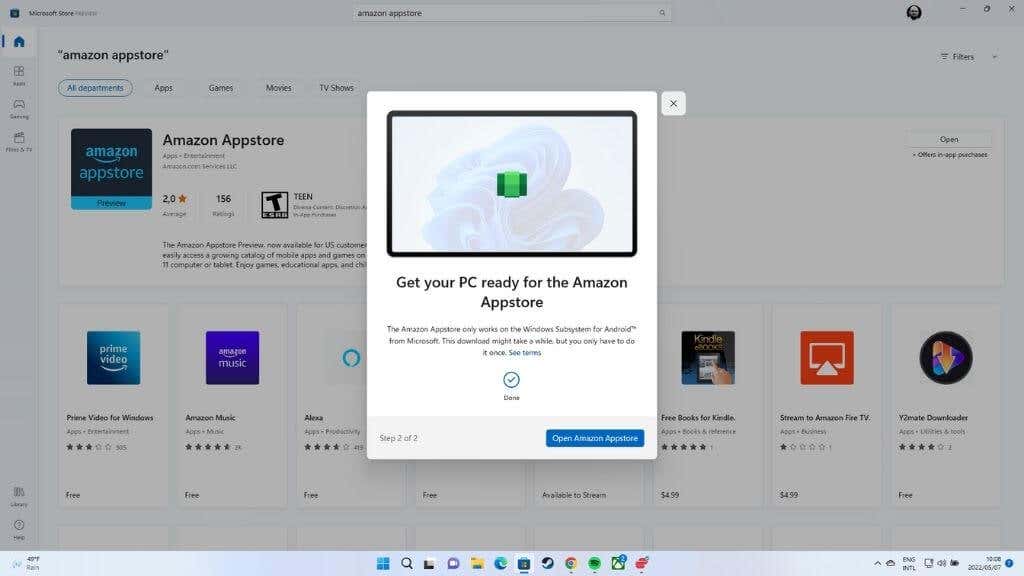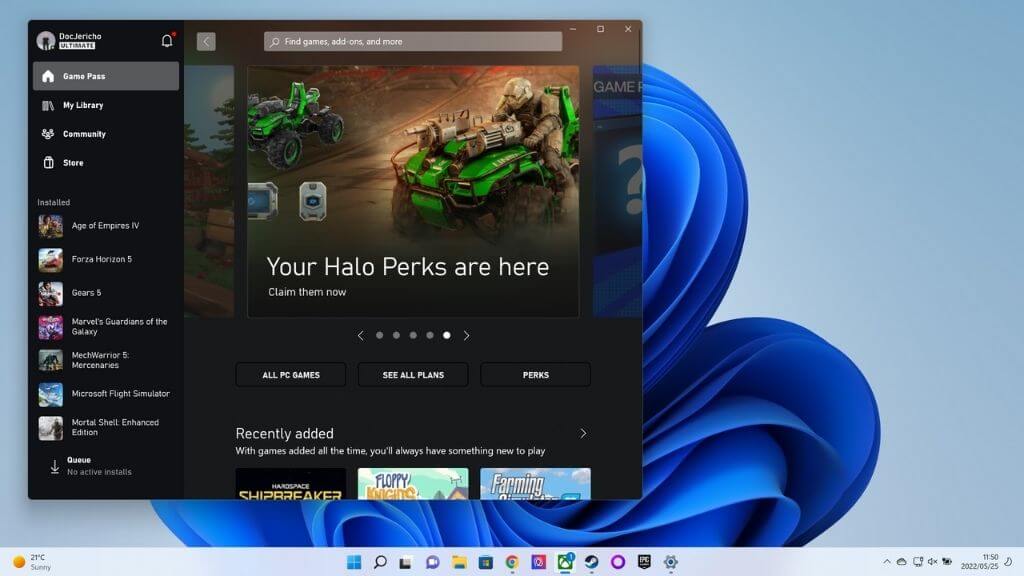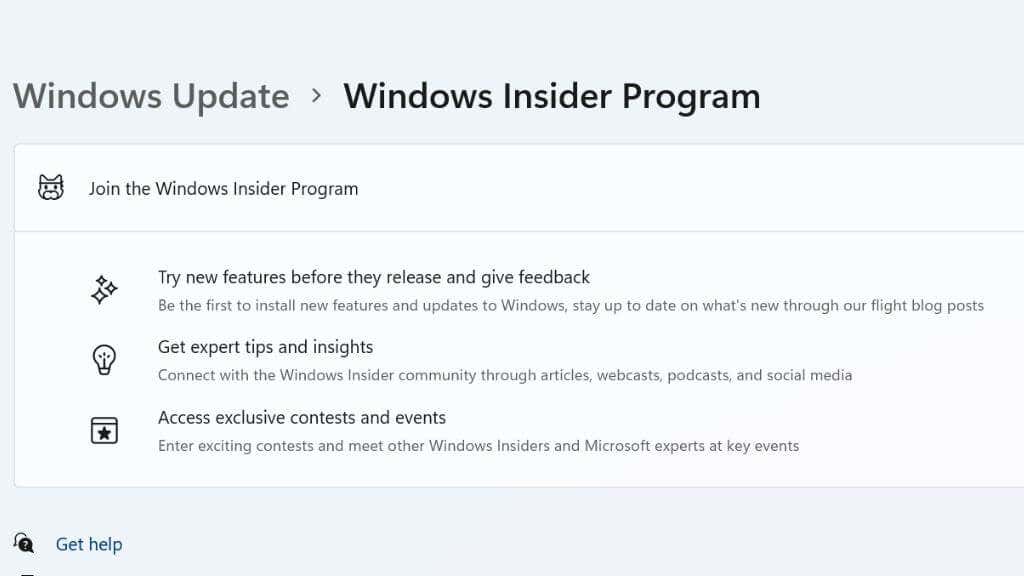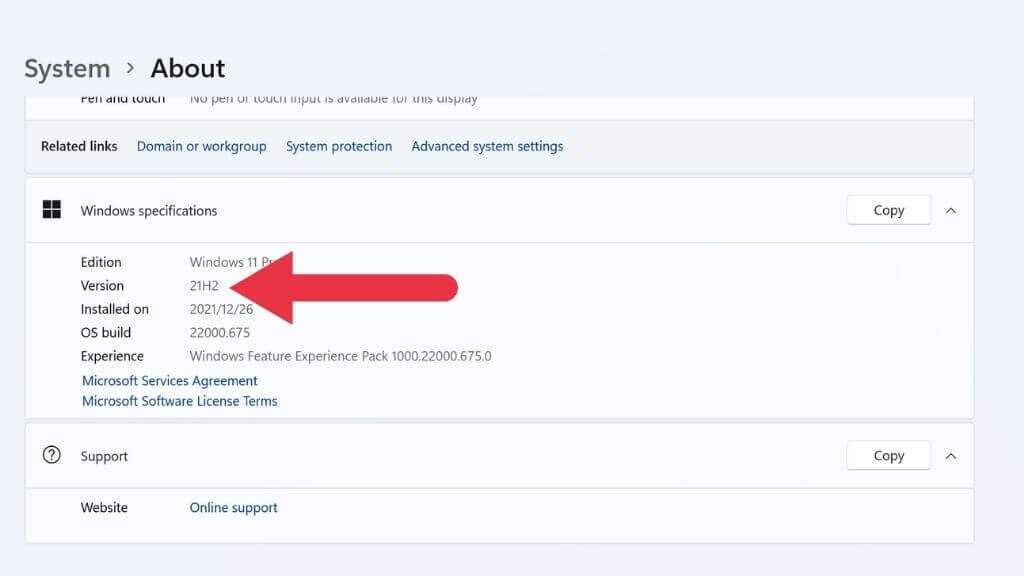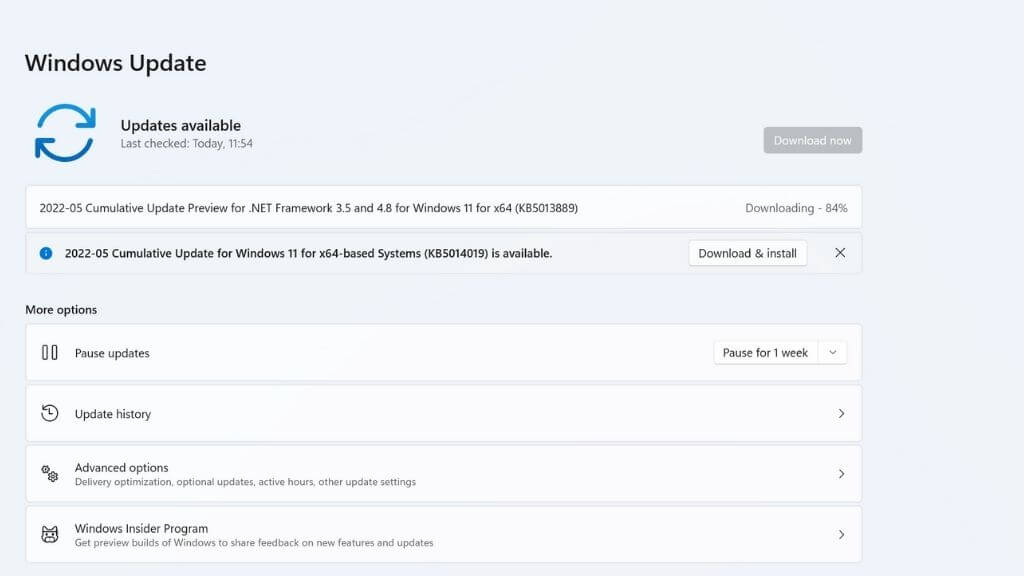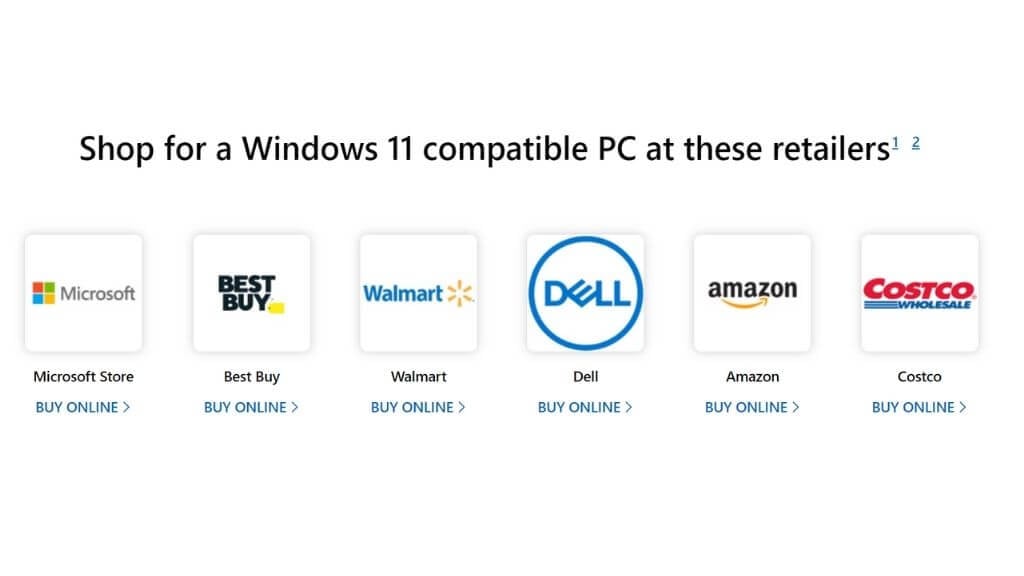Microsoft Windows 11’s release date to the public was October 5th, 2021. This latest version is known as “21H2”, but there have been several minor updates to Microsoft’s latest operating system, with significant updates planned for the future.
If you want to update your current operating system to the cutting-edge, the latest version of Windows 11 is what you want.
Understanding Windows 11 Version Numbers
Microsoft releases two types of updates:
- Feature updates are the big annual releases where Windows gets significant new features and additions.
- Quality updates are incremental updates that include bug fixes and security updates.
Updates marked as “cumulative” contain all the updates that came before them. So you don’t need to install each one that came before first.
Major feature version numbers consist of two parts, the first part represents the year of release, and the second part describes whether the release happened in the first or second half of that year. So, for example, version 20H2 would have been released in 2020’s second half.
Quality updates are labeled with the entire year and month. So the 2022-01 quality update would have been released in January 2022. Multiple quality updates can happen in the same month. Each update has a unique Knowledgebase (KB) number. For example, the 2022-01 Windows 11 release is known as KB5010690.
The built-in antivirus package, Microsoft Defender, receives separate updates known as Security Intelligence Updates. Likewise, the Microsoft Edge web browser and Microsoft Office have their own separate update paths.
The Latest Version of Windows Is Windows 11, Version 21H2
At the time of writing, the latest current version of Windows 11 is 21H2. The latest cumulative Quality update is 2022-05 KB 5013943.
A New User Interface (UI)
Windows 11 has a completely revamped UI. This new version of the Windows interface reimagines the Start Menu setup found in previous versions of Windows, such as Windows 7 and 10. The “Metro” tile system seen in Windows 8 and 8.1 is completely gone, even the vestiges that existed within Windows 10. The Taskbar is now centered in a way reminiscent of Apple macOS and iOS for iPad. However, it can be aligned left if you wish. The Search Bar is now also at the very top of the menu.
Microsoft’s voice assistant Cortana is notably missing from Windows 11 as the company winds its Siri-competitor down. While Siri proved popular on iPhone and iPad, Windows users haven’t been quite as keen on voice assistant functionality.
The new Action Center neatly unifies notifications and controls for Wi-Fi, Bluetooth, and other common functions. Microsoft is also slowly deprecating the Control Panel in favor of the more streamlined Settings app.
The Windows Subsystem for Android
Windows 11 offers the ability to install and run Android apps from the Amazon store in Windows without needing a smartphone. Technically this isn’t yet a working feature in the public release of Windows 11, but it is accessible as a beta feature. We’ve tested this early implementation, and although it more or less works, it is still unpolished.
The Windows Subsystem for Linux
Like the Android solution above, this feature lets you run Linux software on Windows 11. Unlike the Android feature, this is already a part of the main release; you will have to activate and install this component under Windows features.
New Windows System Security Standards
Windows 11 dumps a lot of legacy code which could cause security vulnerabilities. In addition, running Windows 11 requires higher levels of hardware security. Specifically, it requires a TPM (Trusted Platform Module), or you can’t install it.
This TPM requirement breaks compatibility with older CPUs and can only be installed on an 8th-generation Intel or Ryzen 3000-series AMD CPU.
Improved Gaming Performance and Xbox Integration
Microsoft has fully integrated the Xbox app and the Xbox Game Pass service into Windows 11. On top of this, Windows 11 promises to have the best support for video games. It’s the best Windows OS for running 12th-generation Intel CPUs and has the best support for technologies such as GPU-based storage acceleration.
Windows 11 Comes in Different Editions
Windows 11 comes in several editions:
- Home.
- Pro.
- Education.
- Enterprise.
- Pro Education.
- Pro for Workstations.
- Mixed Reality.
- Windows Server
Only the Home and Pro versions are of interest to most Windows users. It’s important to understand that you can only update or upgrade your version of Windows to another version of the same edition. So, for example, Windows 10 Enterprise users can only move up to Windows 11 Enterprise. To change the edition of Windows you have, you must purchase a Windows license for that edition.
Understanding Release Channels
When we refer to the latest version of Windows 11, we are explicitly referring to the main release “channel.” This is the update channel that receives updates that have been extensively tested and cleared for every Windows user.
The Windows Insider channel offers any users access to future versions of Windows and the features that come with those versions. Insiders can provide insight and feedback on these new features, helping Microsoft perfect them before release. We don’t recommend using the Insider channel on your mission-critical main computer since there’s always the chance of instability and data loss.
The Dev (Developer) channel offers Windows 11 updates without being tied to any future Windows update. This channel is meant for highly-technical users involved in developing Windows software.
Once you switch over to one of these channels, you are no longer on the same track as the main Windows build, and so the version numbers discussed here don’t apply.
How to Check What Version of Windows You Have
Checking your Windows version is simple. Just select the Start button > Settings App > System > About.
Then check under Windows Specifications next to “version.” In the example here, you can see this is version 21H2. Many users and publications expected the first major update to Windows 11 to happen in the first half of 2022, but as of the time of writing, version 22H1 is nowhere to be seen. Instead, the next expected version is 22H2, with the code name Sun Valley.
How to Update to the Latest Version of Windows
Whether you’re on Windows 10 or are already a Windows 11 user, all you have to do to initiate an update is head to Start Menu Button > Settings App > Windows Update.
You’ll either see pending updates or that you are up to date. Choose whether to install updates immediately or manually check for updates by selecting Check for Updates. Windows will handle the rest.
If you’re a Windows 10 user who wishes to update to Windows 11 and the update isn’t showing for you, go to the Windows 11 download page and choose the best installation method. We suggest trying the Windows 11 Installation Assistant first, but if you want to update a different computer, you can use the Media Creation tool or burn a downloaded ISO file to a disc. If you have a Windows 10 license key, you can use it to activate Windows 11.
Where Can You Buy Windows 11?
As mentioned above, if you’re a Windows 10 user, you can get a free upgrade to Windows 11 as long as your computer meets the minimum specifications. However, if, for example, you’ve built a computer from components and you need a Windows 11 license for it, you’ll have to pay for a license.
You can buy Windows 11 directly from the Microsoft Store, where you’ll receive a digital entitlement linked to your Microsoft Account. You can also buy Windows 11 from third-party sellers, either as a physical copy that includes disks or a pre-loaded flash drive or as just a license key. In the previous section, anyone can download and install Windows 11 without a key. Later, you can activate your copy by linking your Microsoft Account or entering the key you bought.
It’s possible to get highly-discounted keys from third-party sellers who resell volume license keys but be aware that this could be risky and possibly violate the license terms.
Should You Get The Latest Version of Windows?
At the time of writing, Microsoft has announced that they consider Windows 11 ready for general use nearly a year after its release. That means anyone waiting for stability good enough for business or mission-critical computers can now consider upgrading.
However, except for security and stability updates, it’s generally not a good idea to upgrade to a newer version of Windows the minute the update becomes available. It’s better to wait so that any new bugs or issues are discovered by early adopters and fixed before risking your computer.