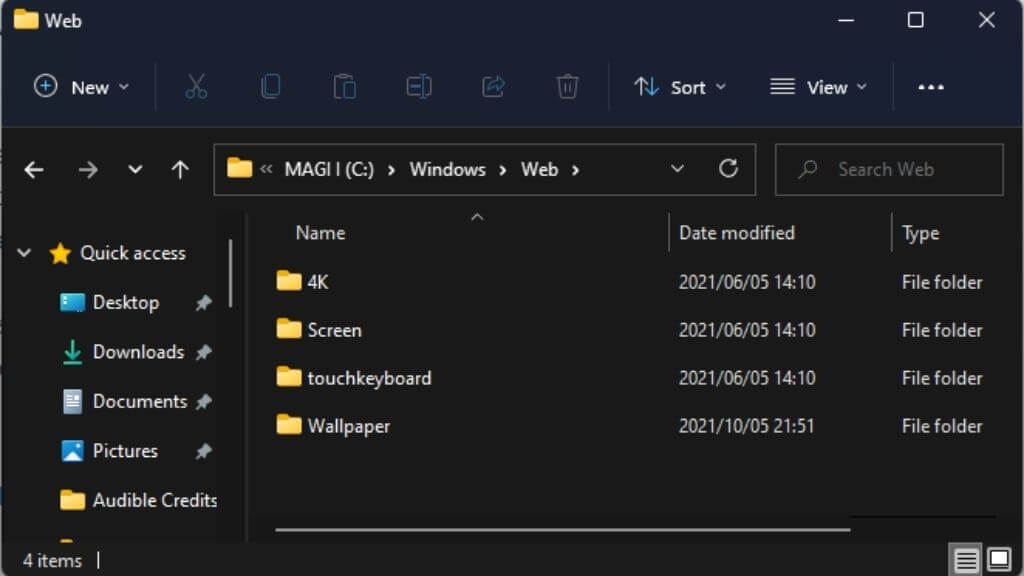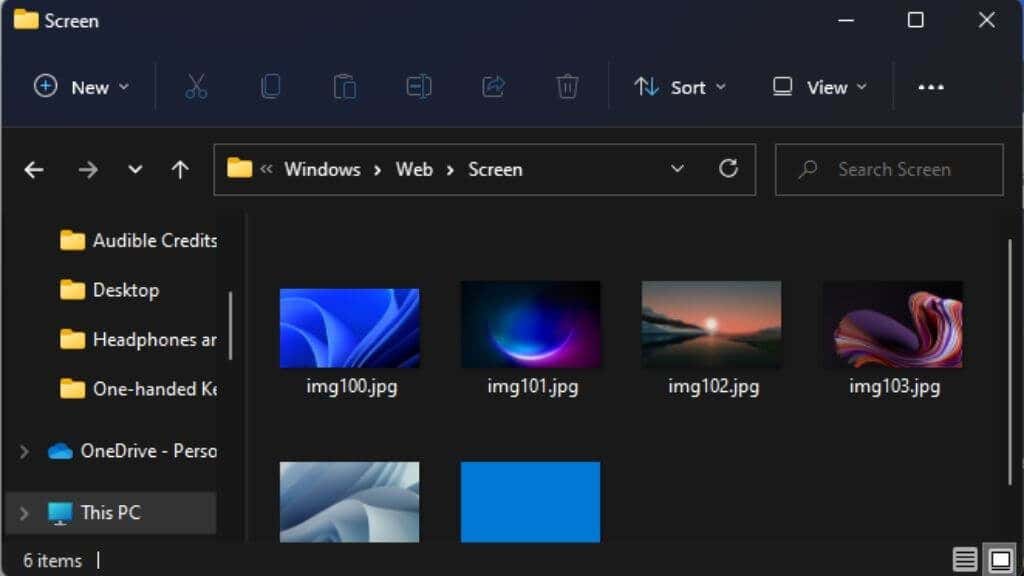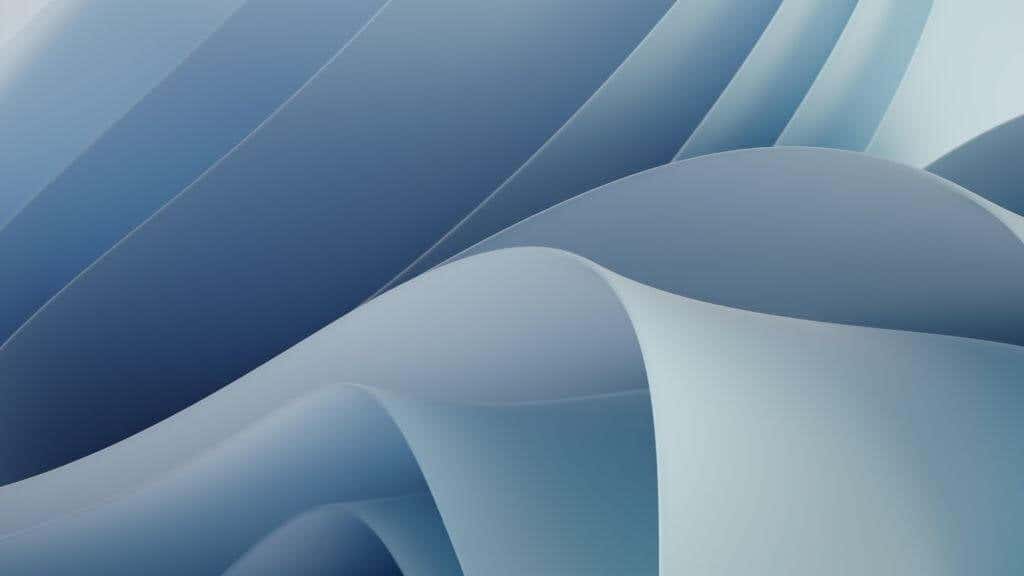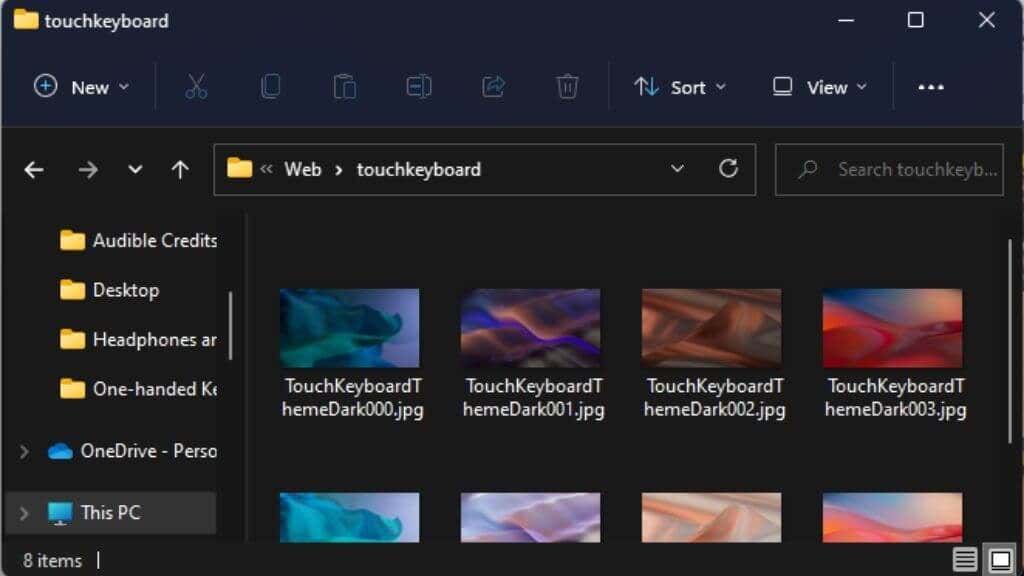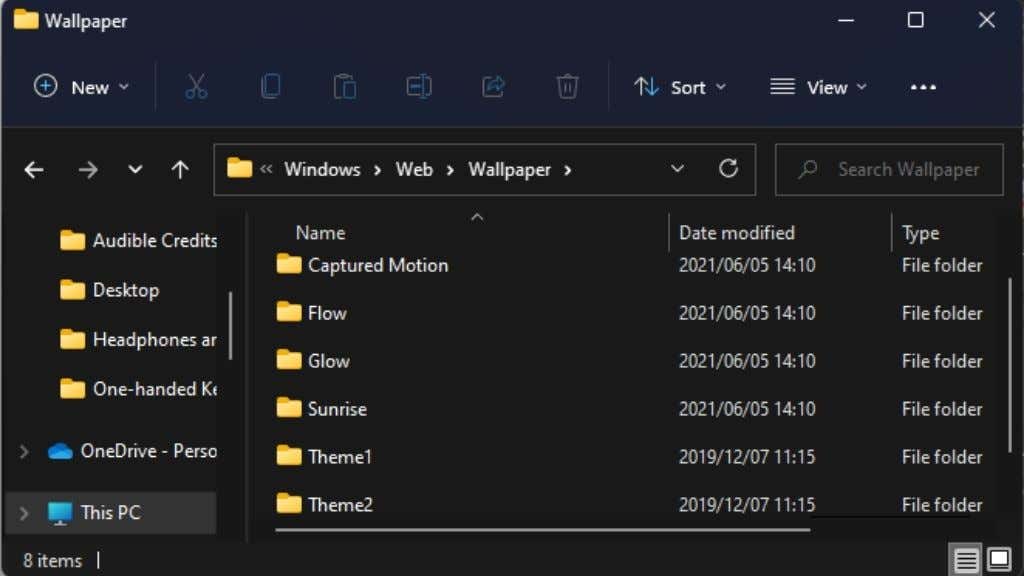Windows 11 offers a slick total overhaul of the Windows, but the real stars are its new jaw-dropping wallpapers. Here are some of the coolest additions, plus a few choice places on the web to get new wallpapers to make your OS shine.
Where Are Native Windows 11 Wallpapers Stored?
If you use the personalization function of Windows 11 to choose a theme, you don’t get to pick between the different native wallpapers freely. Instead, they are tied to particular themes.
The good news is that Windows 11 stores its wallpapers in an openly accessible location. You can pick whichever you want or copy them to other devices, such as a Windows 10 computer or a smartphone.
The default location for these wallpapers is:
C:/Windows/WebThat’s assuming you’ve installed Windows on your C drive. If not, adjust the location accordingly.
You’ll see four subfolders here. The only ones that matter are Screen, touchkeyboard, and Wallpaper.
In the Screen folder, you’ll find several high-resolution images. On our system, all but one exceeded 4K.
We particularly like img104, with these beautiful white swirls.
In the touchkeyboard folder, you’ll find several digital renders, also at very high resolutions. They seem to be backgrounds meant for the Windows 11 touch keyboard, but nothing stops you from using one as your desktop wallpaper.
In the Wallpaper folder, you’ll find subfolders named Captured Motion, Flow, Glow, and Sunrise. There may be additional folders from other sources, but these four contain the native Windows wallpapers linked to the themes of the same name.
Each folder contains four images, which are meant to be used sequentially in slideshow mode, but if you only fancy one of them, you can use it by itself.
How To Change Your Wallpaper in Windows 11
Now that you know where to find the native Windows 11 wallpapers manually, change your desktop background by heading to Settings > Personalization > Background.
Select the Personalize Your Background dropdown to specify whether you want a picture or slideshow as your background. Choose the Browse button to select an image (or a folder containing pictures for a slideshow), and you’re done.
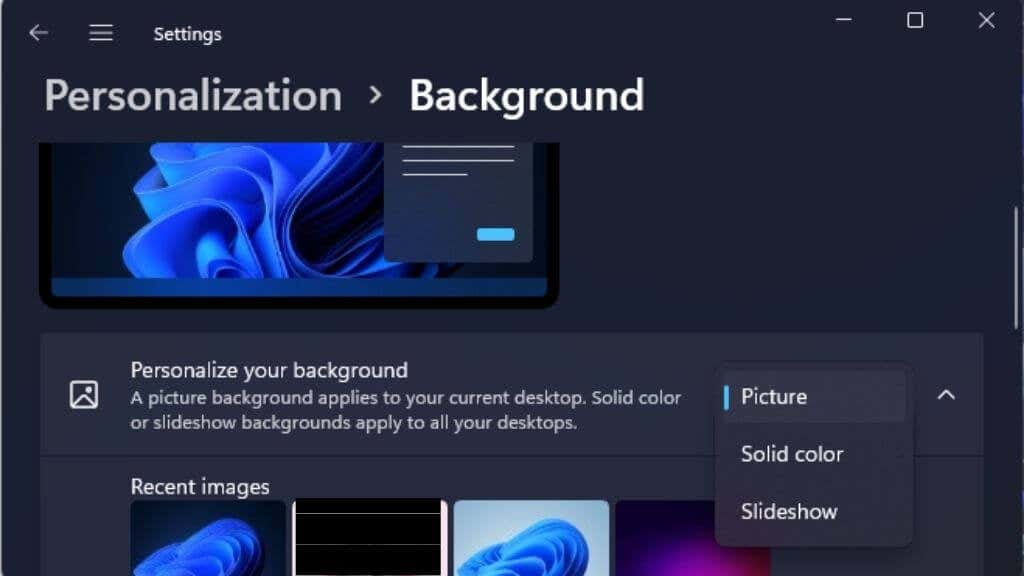
You can use the folder location we discussed in the previous section to access those sweet Windows 11 wallpapers.
Related: For more detailed instructions, check out our guide to changing your desktop background in Windows. And if you have more than one monitor, we’ve also got a guide to setting a different wallpaper on each monitor.
How To Change Your Lock Screen in Windows 11
Your desktop background isn’t the only place to use these great new Windows 11 wallpapers. You can also use them as the background for your lock screen.
The Lock Screen is displayed when the computer is locked, woken from sleep, or when you’ve first turned it on but haven’t yet signed in.
To change your lock screen background, head to Settings > Personalization > Lock Screen.
Select the Personalize Your Background dropdown to specify whether you want a picture or slideshow as your lock screen background. Choose the Browse button to select an image (or a folder containing pictures for a slideshow).
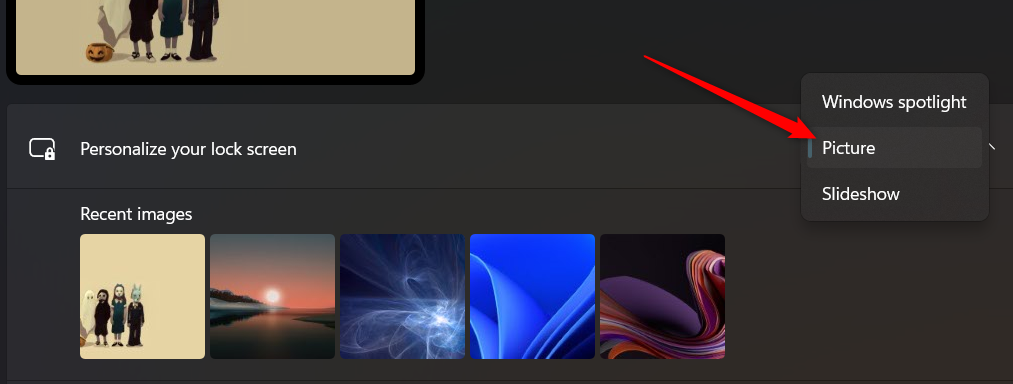
Related: For more detailed instructions, check out our guide to changing your Windows lock screen background.
Great Places To Get More Wallpapers for Windows 11
The wallpapers bundled with Windows are fantastic, but there aren’t many. There are plenty of websites where you can get stunning wallpapers for free, though.
Interfacelift
This site focuses on high-end photography, and you’ll find many stunning 4K images for your computer here. Only a few thousand wallpapers are on the site, and only a subset of those are for desktop systems, but this is a clear case of quality over quantity.
Wallhaven
Wallhaven is a massive site with a seemingly endless supply of wallpapers. They provide images in every genre, resolution, and aspect ratio.
Wallhaven should be the first stop for anyone looking for awesome wallpapers. However, be warned that the site does contain adult content. By default, only the SFW (Safe for Work) toggle should be on.
HD Wallpapers.net
This site offers hand-picked images rather than mass community uploads. We’ve found it’s a great place to get the same sort of pristine digital art Windows 11 ships with.
There are many places to get great wallpapers, and we’ve collected the best in various lists on our sites. So, if you can’t find what you’re looking for with the above suggestions, check out these articles:
- 4K Wallpapers For Desktop: 6 Sites To Find The Best Ones
- Aesthetic Wallpapers for Desktop: 7 Best Sites to Find Them
- Minimalist Desktop Wallpaper: Simple Designs for Less Distraction
- The Best Anime Wallpaper Sites For The Desktop
You’ll have more wallpapers than you know what to do with!