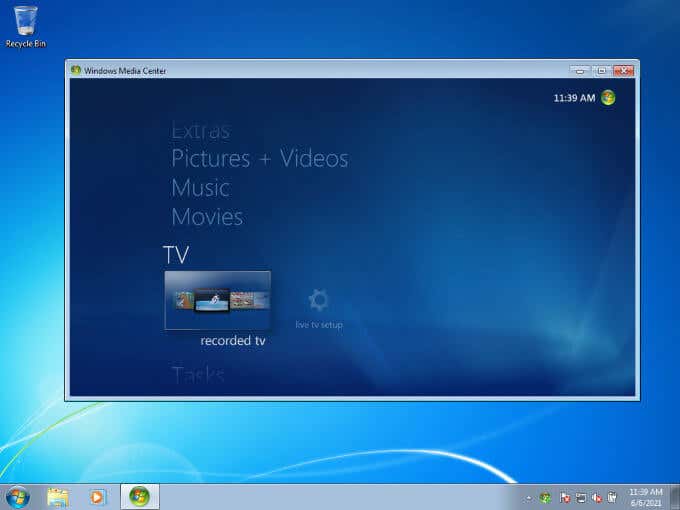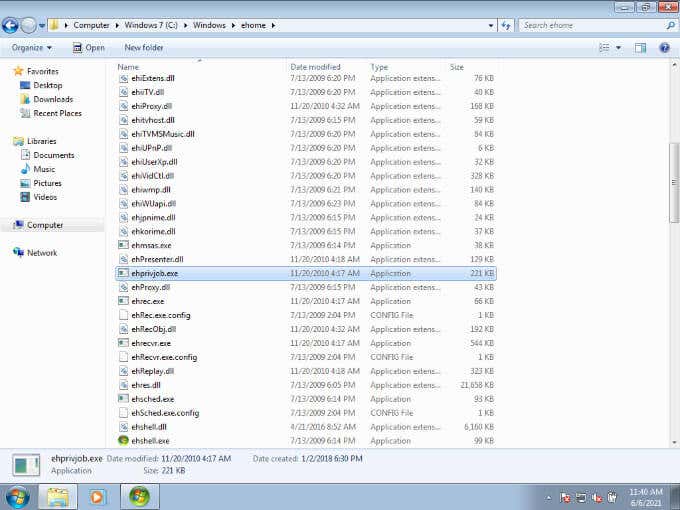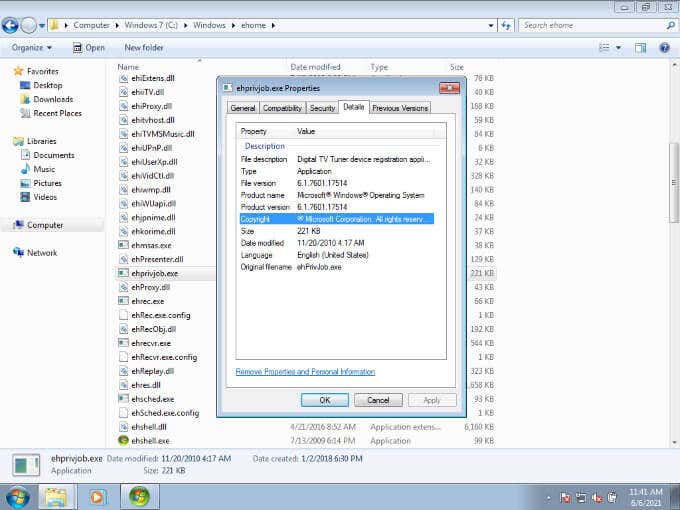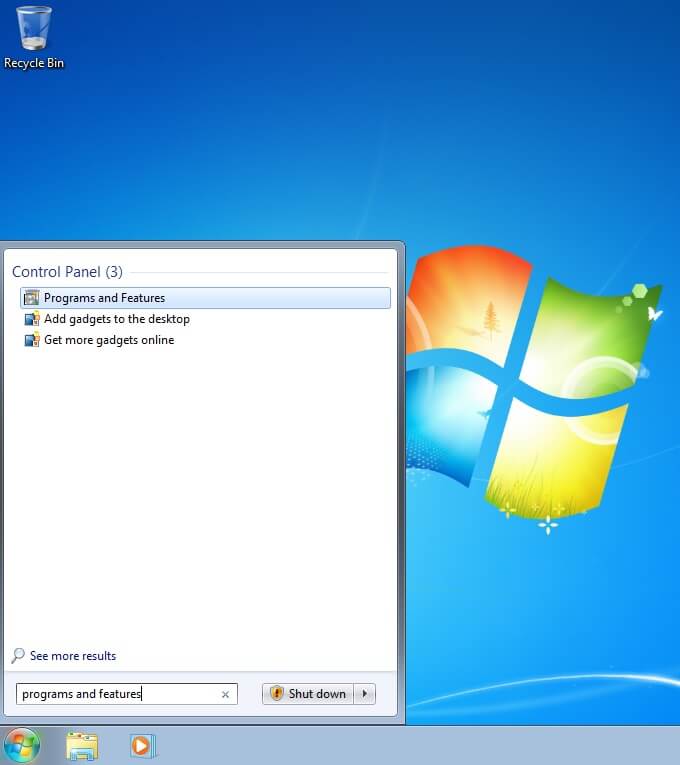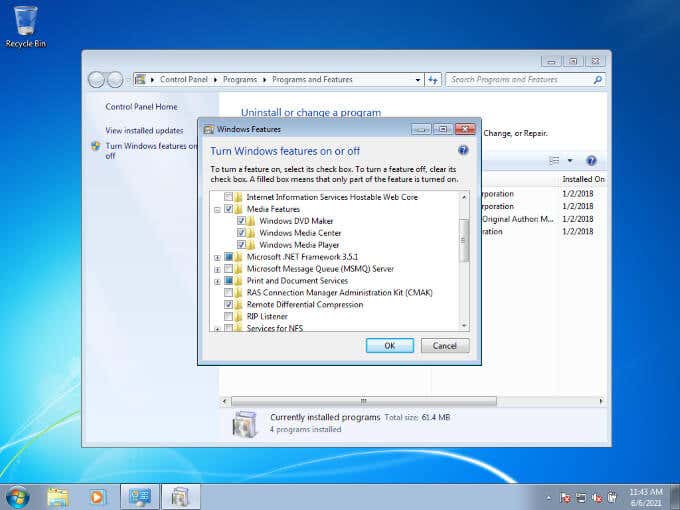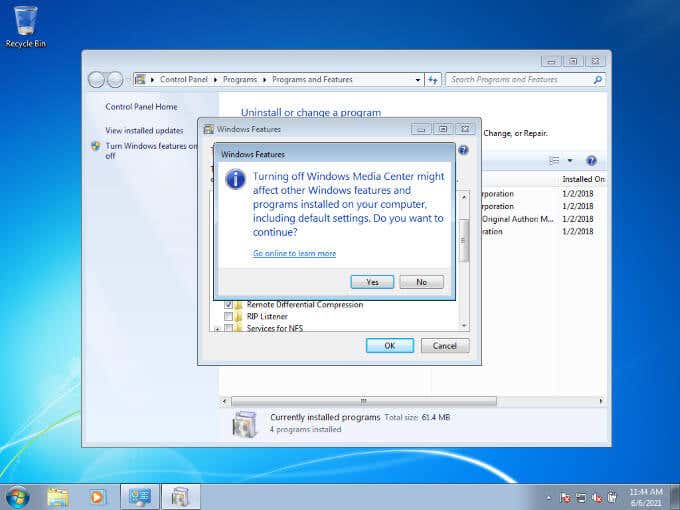Most executable files don’t have the most user-friendly names, and ehprivjob.exe is no exception. If you’re worried about ehprivjob.exe running on your computer, let’s clear up any doubts you may have.
What Is ehprivjob.exe?
Ehprivjob.exe is the main executable of the Digital TV tuner device registration app. This is a part of Windows itself. This app is a scheduled task that runs as part of Windows Media Center. Windows 10 no longer has Windows Media Center as a default part of Windows and there is no official way of installing it again, although it is still possible.
As such, you’re most likely to see this program running on a Windows 7 or 8 computer, although it’s not impossible for it to be on a modern Windows 10 computer. Please note that all instructions and screenshots in this article are from Windows 7.
The application exists as part of Windows’ solution to watching and recording digital cable television signals, assuming that the correct hardware is present for that to be possible. Of course, these days people are more likely to watch videos as an internet-based stream or download. So over time, ehprivjob.exe has become less relevant.
Is ehprivjob.exe Safe?
There’s no need to be concerned if you see ehprivjob.exe in your list of running processes in Task Manager. It’s doing exactly what it’s supposed to. In addition, it’s not a resource-heavy application, so it shouldn’t make any difference in terms of RAM usage or CPU load. There’s no real reason to mess with it, unless it’s causing errors or other issues.
Finding ehprivjob.exe’s Location
This program is a system file and is set to hidden, so you won’t be able to see it unless you change Windows’ settings to show hidden files. Usually you’ll find this file under C:\Windows\ehome\.
We don’t recommend that you delete this or any other Windows system component directly. Instead you should use the correct method below.
Checking ehprivjob.exe’s Legitimacy
While the real ehprivjob.exe should be found in your Windows folder as described above, there are other ways to check if it’s suspicious.
If you check the file’s properties, it should have Microsoft Corporation as its listed developer. The file should be about 221KB in size as well.
Simply right-click on the file and select Properties. Then switch to the Details tab and it should look like this.
If the file calling itself ehprivjob.exe doesn’t match what’s expected, scan it with an antivirus package to make sure there’s no malicious code.
Removing ehprivjob.exe
Since this program is part of Windows Media Center, the only way to safely remove it is by disabling Windows Media Center. Luckily it’s easy to do:
- Select Start and type Programs and Features, then select the listing.
- Select Turn Windows Features on or off.
- Expand Media Features.
- Uncheck Windows Media Center.
- Read the warning and select Yes if you agree.
- Select OK.
After waiting for the changes to complete, ehprivjob.exe will now be gone from your computer’s running processes. However, any functionality specific to Windows Media Center will also be gone.
Fixing ehprivjob.exe Errors
Most of the time, users are unaware that ehprivjob.exe is running. It usually only comes to your attention when it’s name is mentioned in an error like the examples below:
- Ehprivjob.exe Application Error.
- Ehprivjob.exe has encountered a problem and needs to close. We are sorry for the inconvenience.
- Error starting program: ehprivjob.exe.
- Ehprivjob.exe is not running.
- Cannot find ehprivjob.exe.
There are many reasons why these errors might pop up, but there are two general fixes for two main classes of issue.
In the case of crashes and application errors, your best bet is to check the integrity of your Windows system files. This is an automated process and simple to execute. Check out Use These Command Prompt Commands to Fix or Repair Corrupt Files for specific instructions.
Errors that tell you ehprivjob.exe isn’t running or can’t be found are usually from other software that depends on it to work properly. If you’re running Windows 10, then chances are you don’t have ehprivjob.exe on your computer, since Windows Media Center is defunct.
While you can install it again on a Windows 10 system, we don’t recommend it. We also don’t recommend using any software that specifically requires Windows Media Center, since that software is almost certainly out of date as well.
Upgrading to Windows 10
If you’re having issues with ehprivjob.exe and are still running Windows 7, 8 or 8.1 you should strongly consider upgrading to Windows 10. Windows 7 users in particular should upgrade as soon as possible. Windows 7 is no longer supported by Microsoft and doesn’t receive security updates.
It may seem like a drastic step to upgrade your entire operating system just to get rid of ehprivjob.exe problems, but it’s only symptomatic of a larger issue. Since only those on older versions of Windows have ehprivjob.exe in the first place, this is essentially a small public service announcement that the time is long past to upgrade.
The good news is that Windows 10 is constantly updated and most of the issues that made users delay upgrading have been resolved. Just make sure your computer meets the Windows 10 requirements. If you’re worried about having to pay for your Windows 10 licence, since the free upgrade period offer has officially ended, there’s some more good news as well.
Users who download the Windows 10 Media Creation tool and choose the “Upgrade” option for Windows 10 using it, report that they have a digitally licensed version of Windows 10 when all is said and done. No money involved.