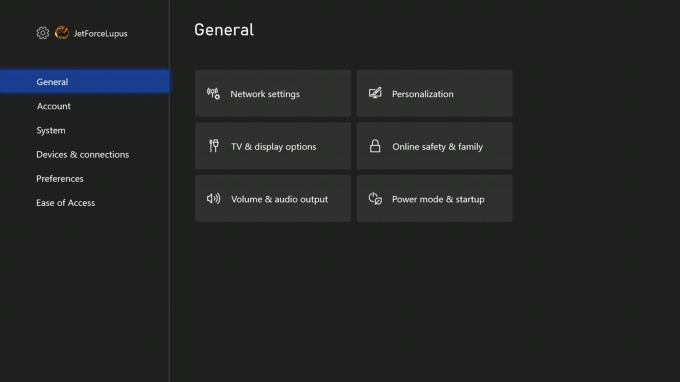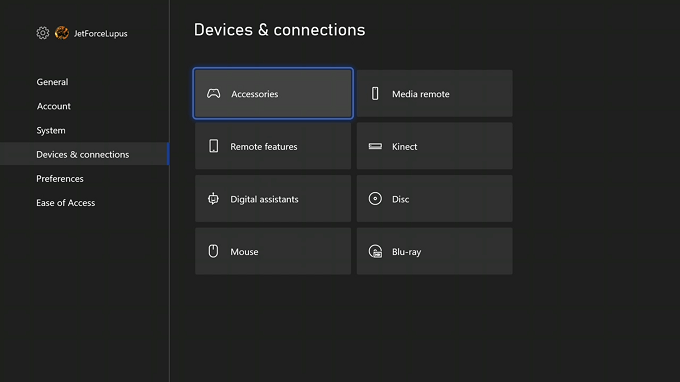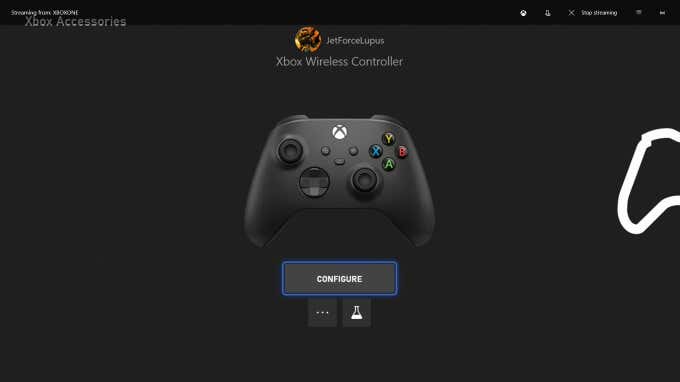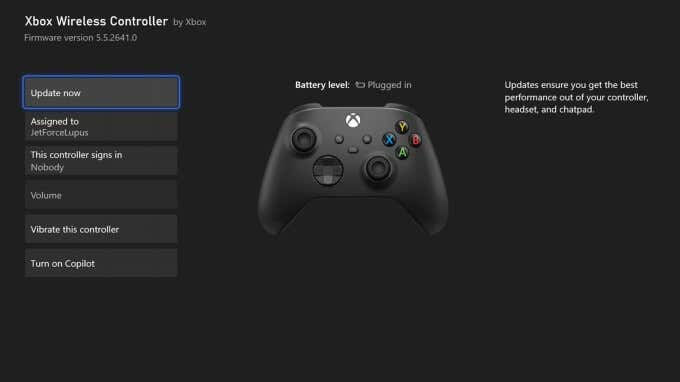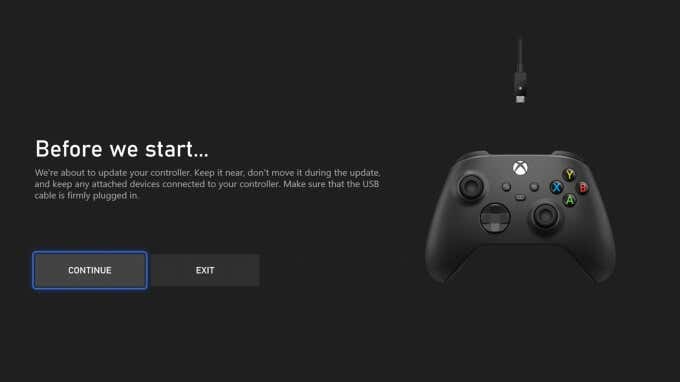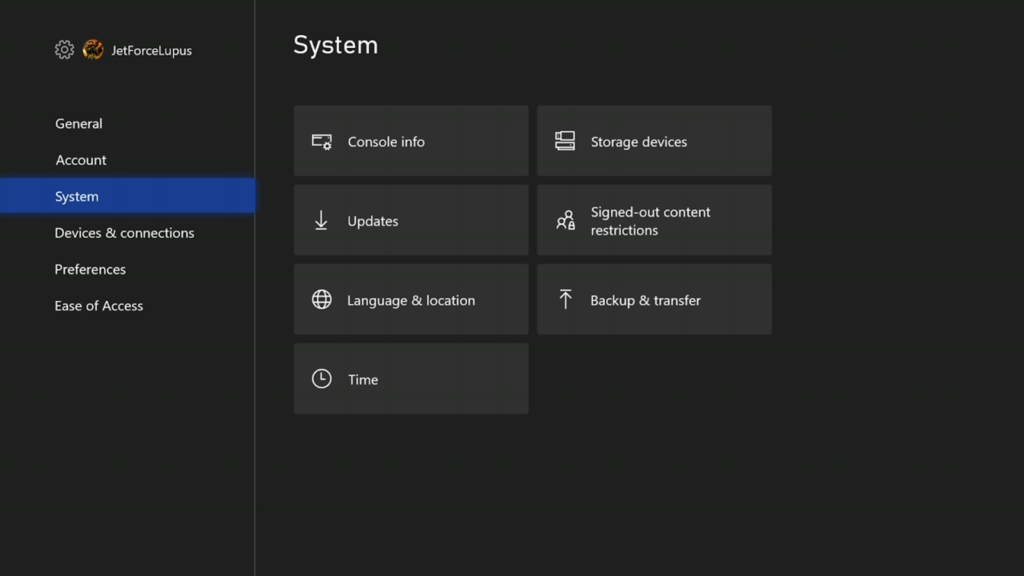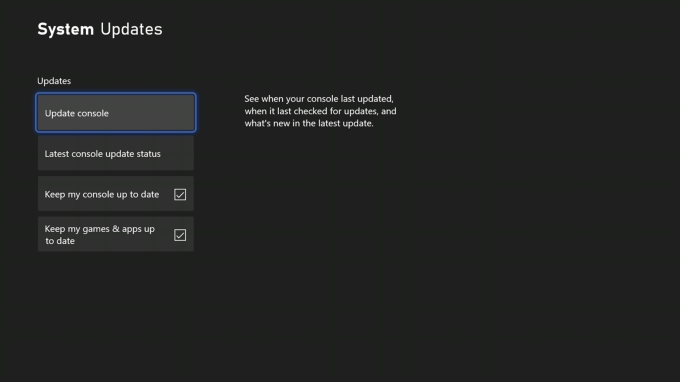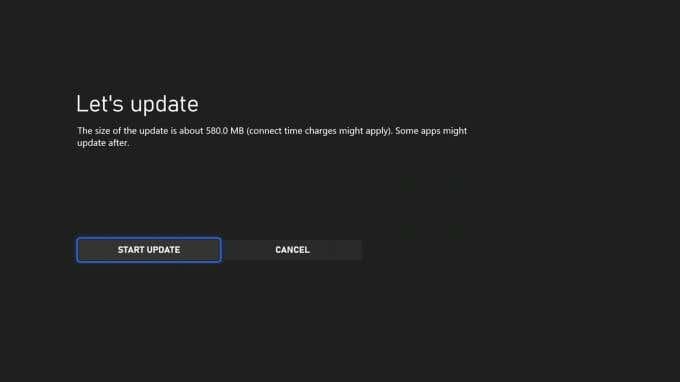The lack of cords on modern consoles is a boon for convenience, but it can lead to connectivity issues if something interferes with the devices’ wireless signal. Given that most Xbox controllers connect through Bluetooth, players have a limited range away from the console.
If your Xbox controller keeps disconnecting, try one of the following fixes. The last thing you need is your connection dropping in the middle of an intense multiplayer game.
1. Move Closer to the Console
Is it possible you’re sitting too far from your console? The recommended maximum range of wireless controllers is 19 feet or roughly six meters. Most people will stay well within that distance, but if you’re sitting far away from the Xbox (like playing on a projector), it might cause trouble with your connection.
2. Check the Battery
If your controller is almost dead. If it is, it might disconnect without warning or shut down. Check the battery indicator on-screen. If the battery level is low, charge the controller or replace the batteries.
It’s a good idea to plug-in rechargeable controllers at least once every two days, depending on your playtime to ensure the batteries are never dead when you want to sit down and play games.
3. Power Cycle the Controller
While most people turn off their controller through the menu, it’s possible to turn it off manually. Press and hold the jewel in the center of the controller for roughly five seconds until it’s no longer lit. Wait 15 seconds and turn the controller back on by pressing down the jewel once more.
4. Re-Pair the Controller
If power cycling doesn’t help and your Xbox controller still keeps disconnecting, you can pair the controller with the Xbox again. Be sure to read the support article on the Xbox site to find the button on other consoles.
- Press and hold the Pair button on the front of the console until the light begins to flash.
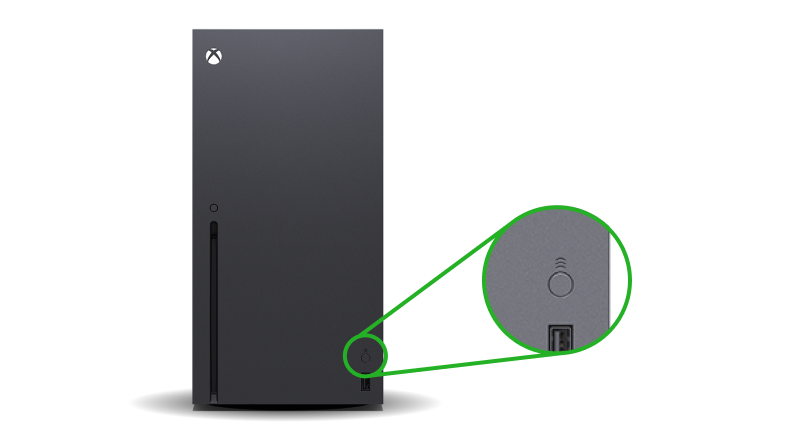
- Press and hold the Pair button on the back of the controller until the jewel begins to flash.
- When the light blinks in sync on both the controller and the console, it means the controller has paired.
You can pair modern Xbox controllers to two different devices at once, but if you move them from console to console, sometimes problems arise. Try repairing the controller and testing it for a while to see if it disconnects.
5. Use a Wired Connection
If the controller continues to disconnect, consider using a longer USB cable to connect your controller to your Xbox. This allows you to sit comfortably while you game without worry that your wireless connection will drop.
If you have a rechargeable battery pack, plugging in your controller while you play has the added benefit of charging it. It’s an easy fix but not the most convenient one. Still, when you’re in the middle of a game, and you don’t want to risk losing because of a faulty controller, a USB cable is a small inconvenience.
6. Update the Controller Firmware
If it’s been a while since you’ve updated your firmware, the controller itself might be the problem. The good news is that you can easily update your firmware.
- Open the Xbox Settings menu.
- Select Devices > Accessories.
- Select your controller by selecting the three dots underneath Configure.
- Select Update Now.
- Select Continue.
Your Xbox will apply the update to your controller. It can take several minutes to complete this process, but afterward, you should try playing with the controller to see if this fix stopped the Xbox controller from disconnecting.
7. Update the Xbox
If you update your controller firmware, make sure you take the time to update the console too. While the Xbox will perform updates automatically most of the time, there are occasions when you need to check for updates.
- Open the Xbox Settings menu.
- Select System > Updates.
- Select Update console.
- Select Start Update.
In most cases, you will never need to perform a console update manually. The majority of updates happen automatically, or you’ll see a notification when an update needs to happen. If you begin to experience errors with your Xbox console disconnecting, it’s a good idea to check and see if the device needs an update.
8. Replace the Controller
If all else fails, you can try to repair the controller by opening it up if you have the tech skills, but it might be easier just to replace it and purchase a new one. Although Microsoft claims its controllers should last for ten years or more of regular play, anecdotal evidence shows many players experience bumper issues, charging problems, and more.
If your controller has been dropped a few too many times or you just spend a lot of time using it, it might be time to invest in a new controller. Think of it this way: it gives you an excuse to take advantage of the new Xbox Design Labs patterns.
Connectivity issues are nothing new, especially with the Xbox Series X. Despite its power, many gamers find their controllers randomly disconnect during play or when the console is turned off. If this happens to you, try one of these eight solutions to correct the problem.