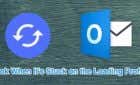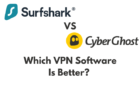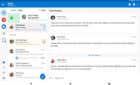One method for geeks, one for novices
MP3, like many other file types, can get corrupted and damaged due to various reasons. When these files are damaged, they won’t play in any media players on your computer. You’ll need to first repair those MP3 files before they can be played again.
Damage to your MP3 files could be caused due to various factors. Maybe there was an issue with your Internet connection while downloading the MP3 files from the Internet. Or maybe there was a virus that infected your files and they ended-up getting damaged.

Regardless, there are several ways to repair MP3 files on your computer. Using these methods, you can get your broken MP3 files fixed and make them playable again on your machine.
Use iTunes To Repair MP3 Files
iTunes is actually a media manager that lets you store and play your music files, but it can be used to fix your MP3 files as well. Basically, you can use the app’s conversion feature to convert your files to MP3 format again.
This encoding process should remove the broken sectors and fix the files for you.
- Launch iTunes on your computer and select the damaged music file you want to fix.
- While the file is highlighted, click on the File menu at the top, select Convert, and choose Create MP3 Version.
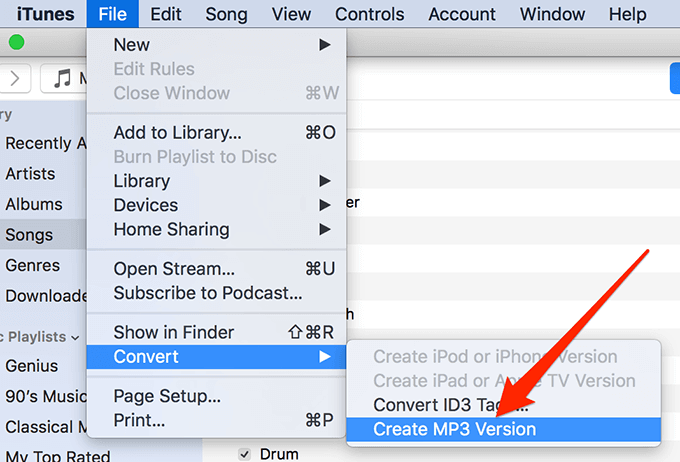
- It’ll start creating another MP3 version of your file.
The resulting file that you receive at the end of the process should be error-free and should play without any issues in your media players.
How To Repair MP3 Files Online
If it’s just a single or a few MP3 files that you want to repair, you can actually use one of the online repair tools for the task. These tools don’t require you to install anything on your computer and you can get your MP3 files repaired by simply uploading them to the web.
- Open a browser and head over to the mp3Repair website.
- Click on the upload icon in the middle and upload your damaged MP3 file.
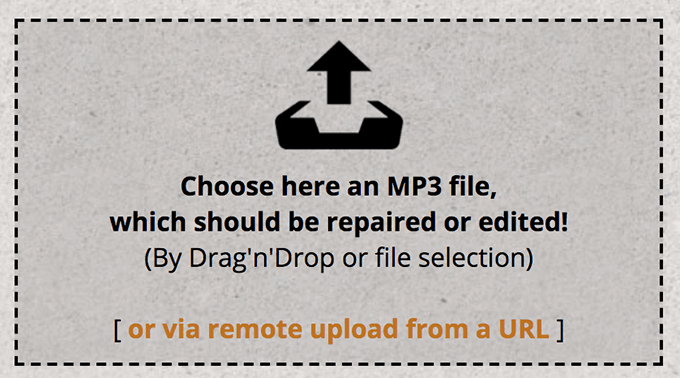
- When it’s uploaded, checkmark the option that says Repair audio length (playtime) and click on the Repair/Edit your MP3 file now! button. It’ll start repairing your file.
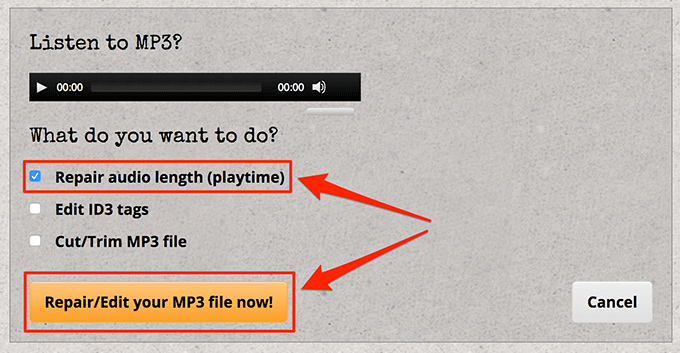
- For some reason, when the file is repaired, the site turns to using German as the language. You can, however, click on the orange button in the middle to download your repaired MP3 file.
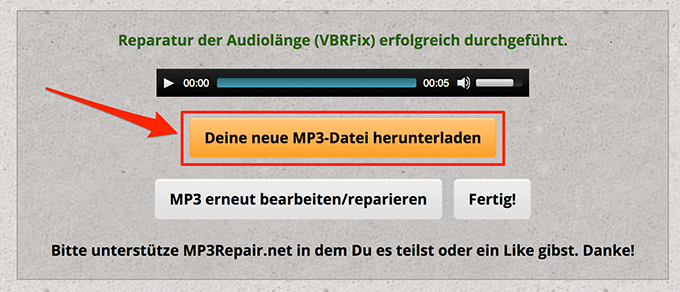
That’s how you repair your MP3 files online.
Repair MP3 Files Using MP3val
MP3val is a free and open-source utility that lets you fix your damaged MP3 files with the click of a few buttons. There isn’t much configuration you need to make and it just works straight out of the box. Also, it’s portable so you don’t need to install it to use it.
- Download MP3val on your computer, extract the archive, and launch the executable file.
- When it opens, click on the File menu at the top and select Add files. It’ll let you add your damaged MP3 files.
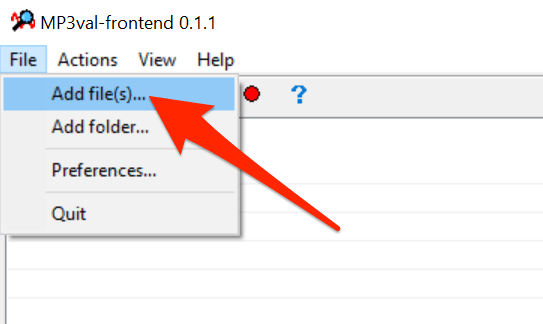
- Add all of your damaged MP3 files that you want to fix to the app.
- When the files are added, click on the Actions menu at the top and select Scan all. It’ll scan all the files in the list for errors.
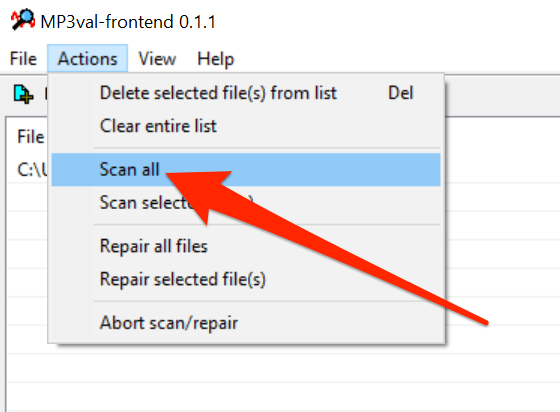
- The State column will say PROBLEM for all the files that the app detects as damaged. To fix these MP3 files, click on the Actions menu again and select Repair all files.
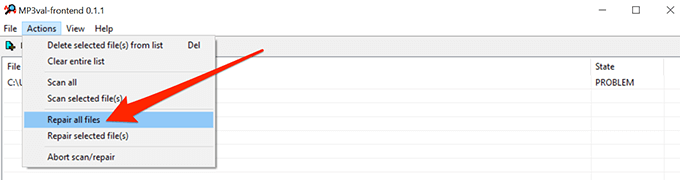
Fix Broken MP3 Files Using MP3 Repair Tool
MP3 Repair Tool is yet another free way to repair MP3 files on your computer. It fixes the files by removing the frames from either at the beginning or at the end of the files. You can also manually specify the number of frames you want to remove until your file gets fixed.
- Download and launch MP3 Repair Tool on your computer.
- On the main screen, it’ll ask you to select the files you want to fix. Checkmark your damaged MP3 files and click on the Repair! button at the bottom.
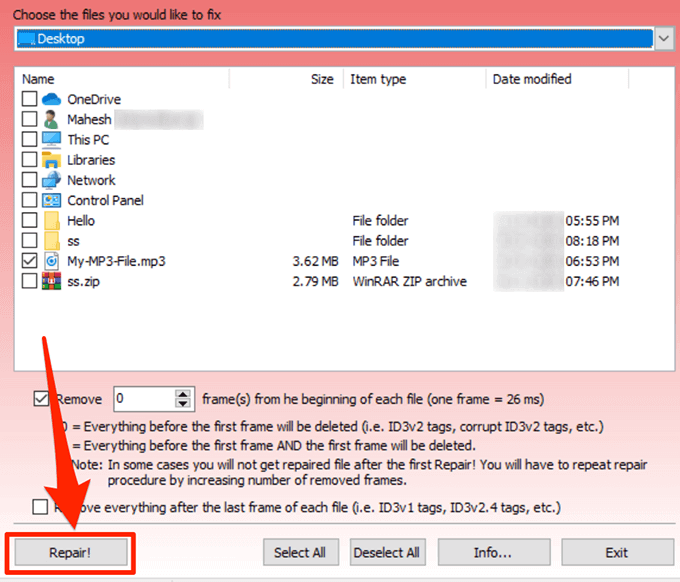
- It’ll let you know when your files are repaired.
- If your files still don’t play after fixing, you’ll probably need to repair them again using the tool. The tool recommends you to keep on increasing the number of frames to be removed by one until your file is fixed.
Enter in 1 in the Remove box and hit Repair!. Keep on increasing this number until your file becomes playable.
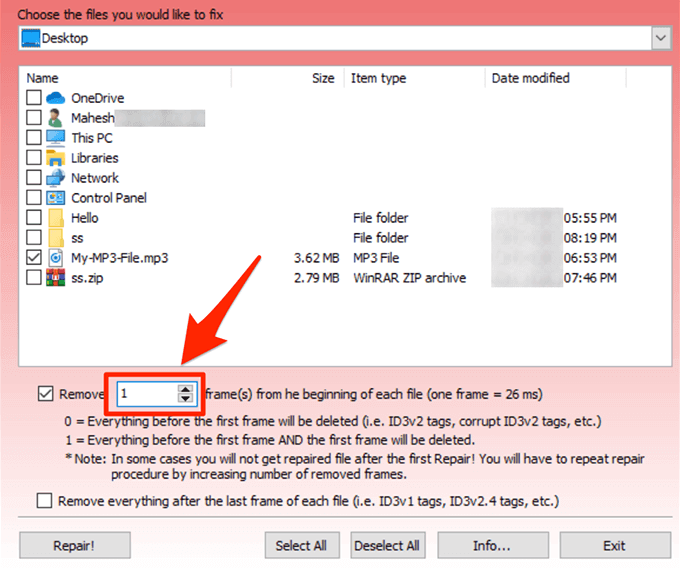
Repair MP3 Files With MP3 Scan + Repair App
Mac users have a free app called MP3 Scan + Repair App to help you scan your MP3 files for any issues and fix them on your machine.
- Download and launch the app on your Mac.
- Drag and drop your damaged MP3 files onto the app interface.
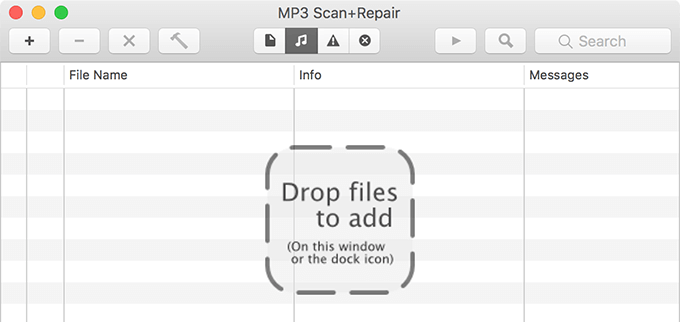
- Click on the hammer icon in the app to start repairing your MP3 files. Please bear in mind that your original files will be replaced by the fixed files.
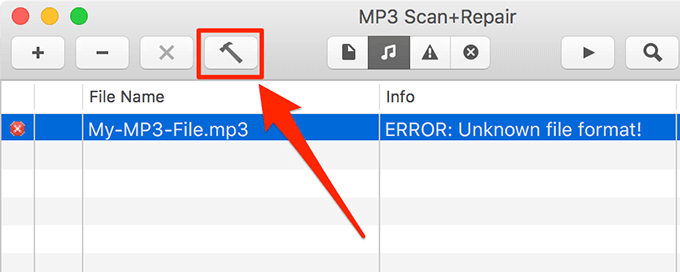
Use MP3 Diags To Repair MP3 Files
MP3 Diags is again a free and open-source app to let you fix your damaged MP3 files on your computers. It has a pretty quick procedure to fix your files and all it basically requires from you is just the folder where your MP3s are.
- Download, install, and launch MP3 Diags on your computer.
- Click on the gear icon at the top menu bar and it’ll let you add your MP3 folders.
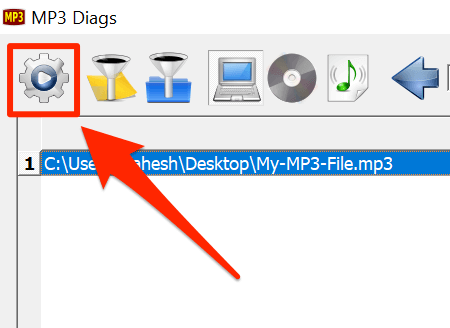
- Select the folder where your files are saved.
- It’ll scan and fix your broken MP3 files for you.

It’ll save the resulting file separately from the original file with _repaired as the suffix in the file name.