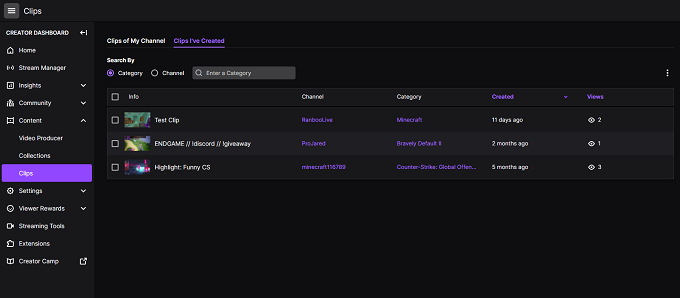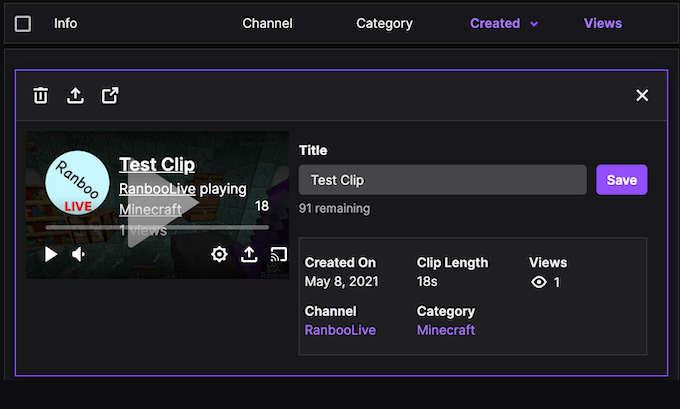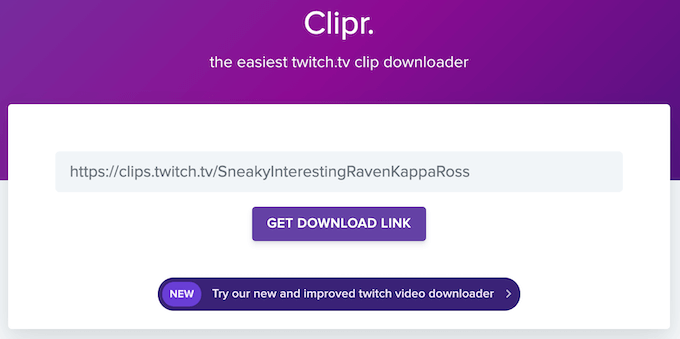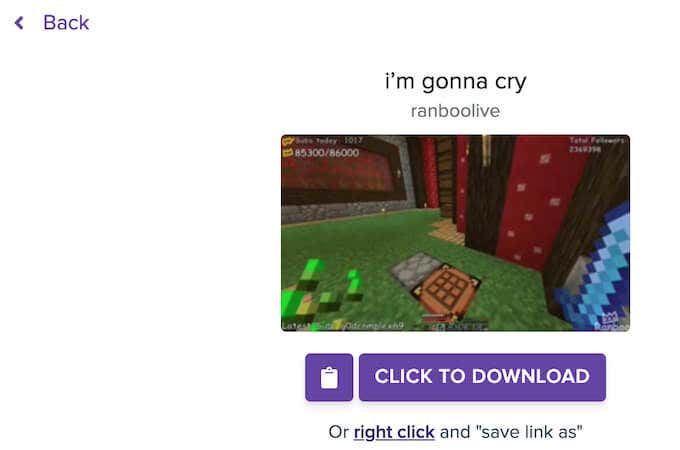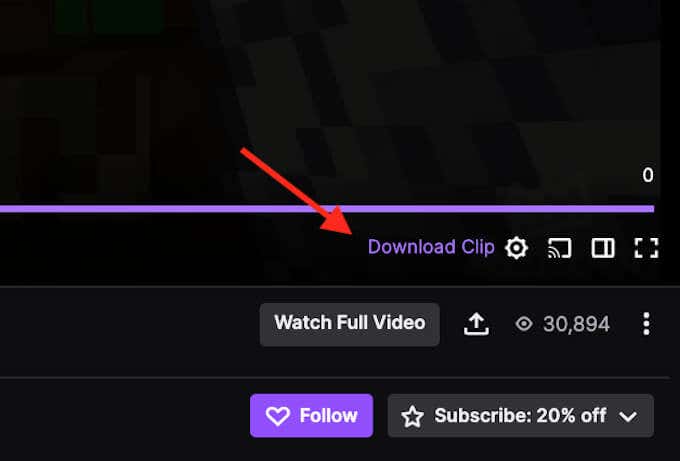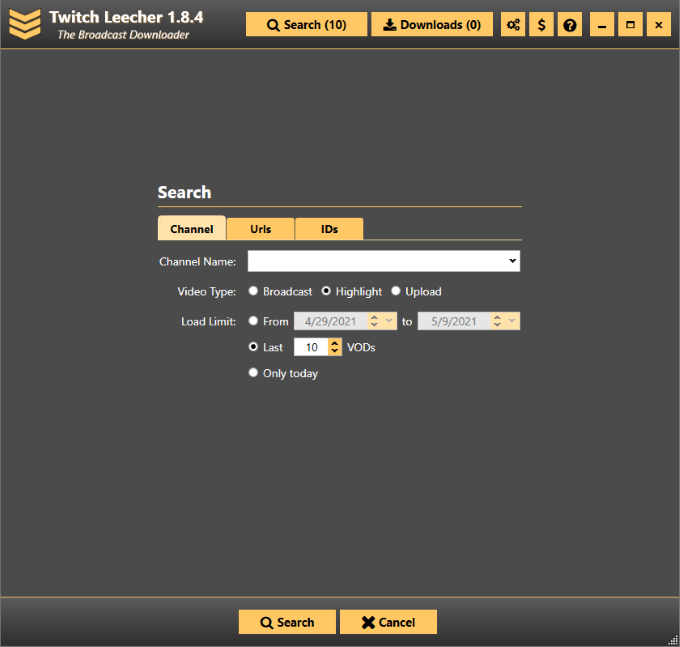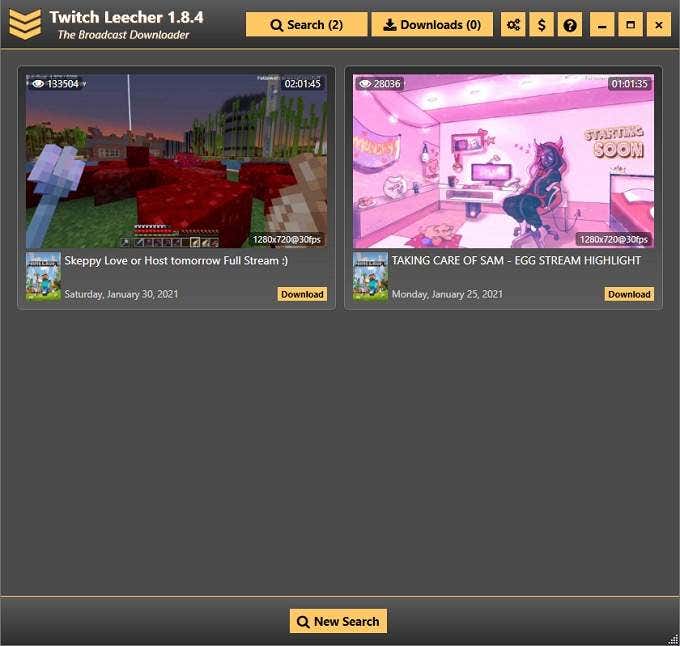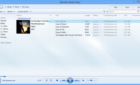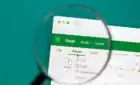Preserve great gaming moments for all time
Twitch has a long history with a lot of impressive gaming moments, like when AOC streamed Among Us. The problem is that videos don’t last forever, and a rise in the number of DMCA notices means your favorite videos might one day be removed.
The good news is that you can not only clip on Twitch, but you can also download those clips for posterity. It doesn’t matter if you’re the one who made the original clip or not–you can use third-party tools as well as Twitch’s own features to download clips.
How To Download Twitch Clips
If you make clips of your favorite Twitch moments, you can find them in your Creator Dashboard.
First, select your profile photo and then select Creator Dashboard. In the next screen, select Content > Clips. This screen will show you a list of every clip you have made. select one of the clips to expand it, and then select the Share button at the top of the screen–not the one on the video itself!
There are two Share buttons. The one within the video only allows you to post to Twitter, Facebook, and Reddit. It also provides an embed link. The Share button you want is above the clip, beside the trash icon. Select that button and then select the first icon on the left–the one that looks like a download arrow.
After you select Download, the clip will be saved to your computer.
This method is the easiest way to save clips you have personally made, whether on your own channel or from someone else’s. It’s fast, straightforward, and doesn’t require you to jump through hoops–but what if you find a clip that captured an iconic moment on someone else’s channel?
In cases like that, you need a third-party tool.
How To Download Twitch Clips With Clipr
Clipr is a website created for the sole purpose of downloading clips from Twitch. It’s no surprise it’s one of the most popular options on the web, considering its clean and easy-to-use interface.
If you find a clip you like on someone else’s channel–like this clip of a random Minecraft streamer singing while he farms, for example–all you have to do is go to Clipr’s main page and enter the clip’s URL into the field. Select Get Download Link and the field changes to this:
Select Click To Download to save the file to your computer. You can also right-click and select Save Link As if you want to give it a specific file name as it downloads. If you want to share the download link with other people, select the Clipboard icon to copy the link. After this, you can paste it into a Discord channel, Facebook chat, or anywhere else.
How To Use Twitch Clip Downloader
Clipr is a useful tool, but there are extra steps involved. You have to navigate to a different website and copy and paste links just to get to the download page. There’s an easier way if you’re a Google Chrome or Firefox user–the Twitch Clip Downloader extension.
This extension can be installed in just a few steps and adds another option when viewing clips, right above the Watch Full Video option: Download Clip. After you install the extension, all you have to do is select Download Clip and it will automatically save the clip to your computer.
If you intend to save a lot of different Twitch clips, this extension is definitely a time saver.
How To Batch Download Twitch Clips With Twitch Leecher
All three of the above methods are useful for downloading one video at a time, but what about situations where you want to download all of the clips on a given channel? That’s where Twitch Leecher comes in.
This is a free tool on Github that allows you to download multiple clips at one time. It’s safe to use. All you have to do is download it from the Github page and run the .exe file. It will install to your drive.
When you open the program, you are presented with several different options. You can search a specific channel for broadcasts, highlights, or uploads within a set period of time. You can also search for specific video URLs or video IDs.
You can enter multiple URLs or IDs at a time. After you do, select Search at the bottom of the page. The next page will show all of the results. You can select Download beside any result you want to save to your drive. It will temporarily shift to the Downloads section at the top of the page.
Twitch Leecher makes it easy to select multiple videos one after the other, rather than navigating between separate pages in order to save the files to your drive.
Don’t wait until it’s too late–if you have a favorite Twitch clip, save it to your personal drive for the sake of preservation. You can always upload and share it later down the line, especially if it becomes the stuff of legend.