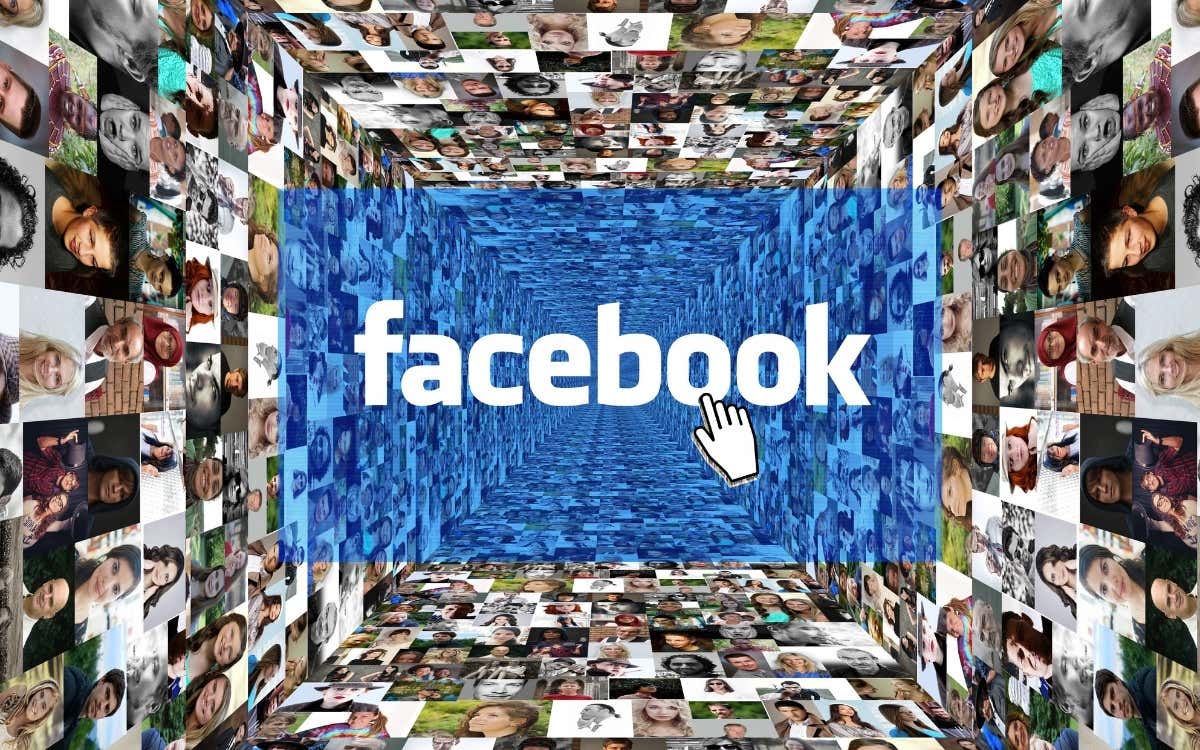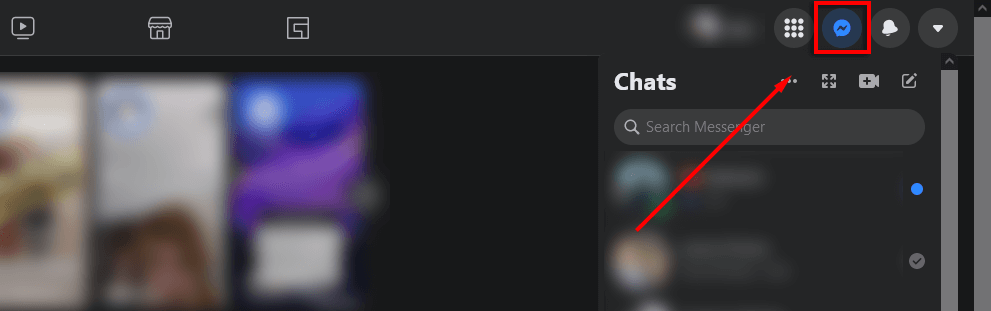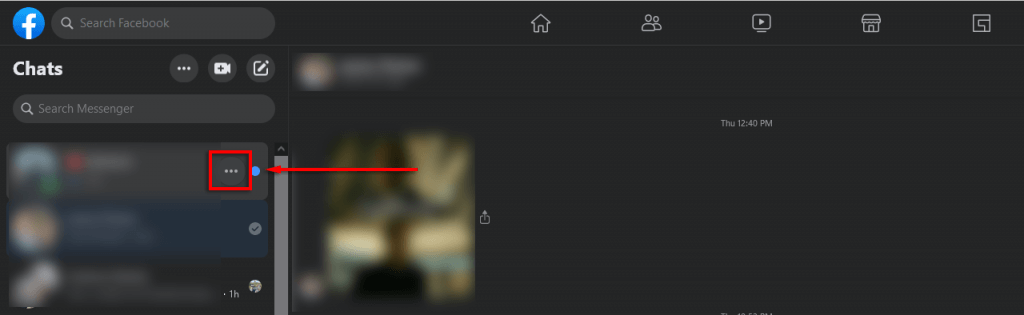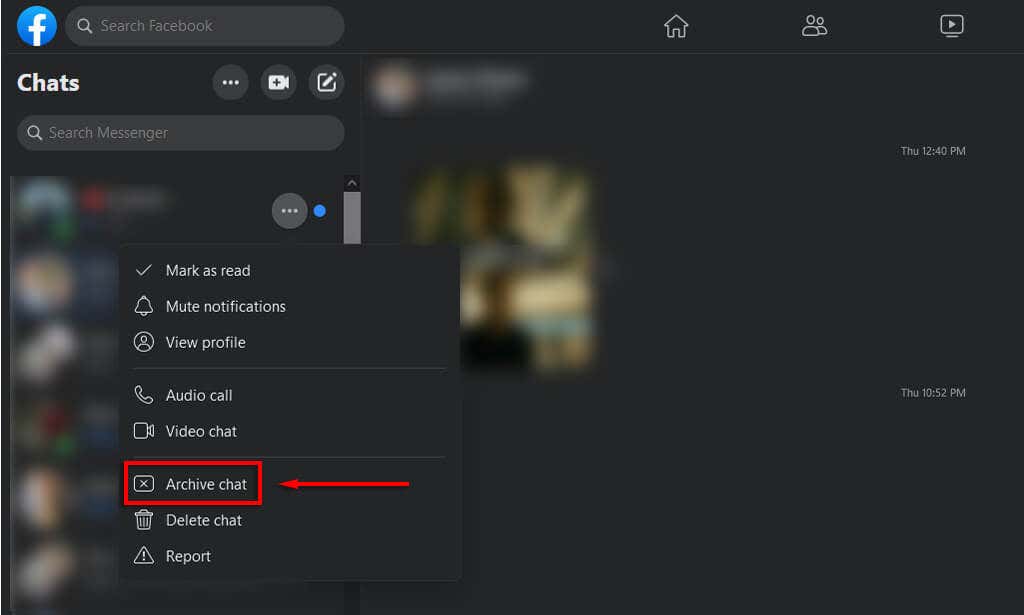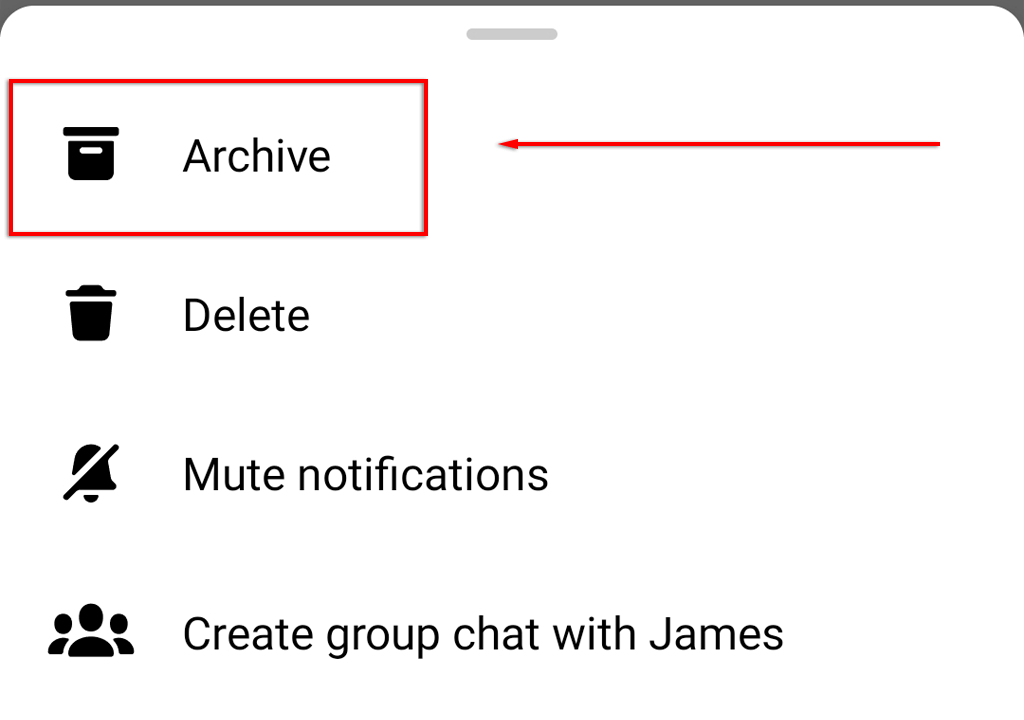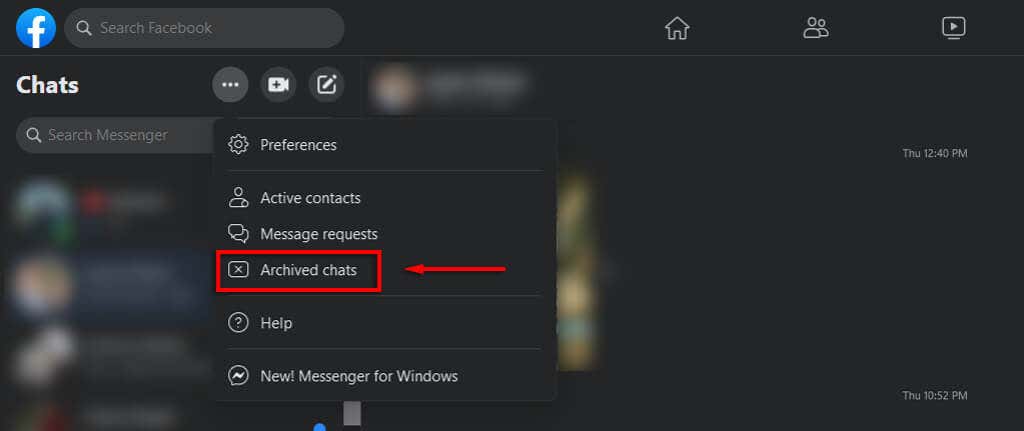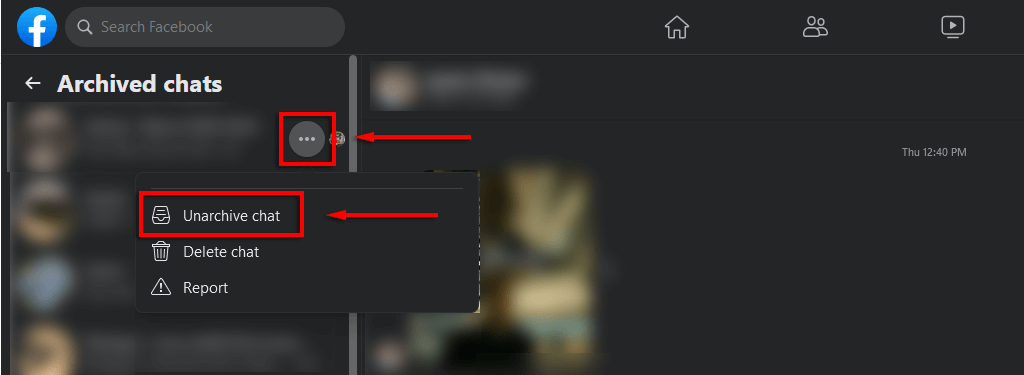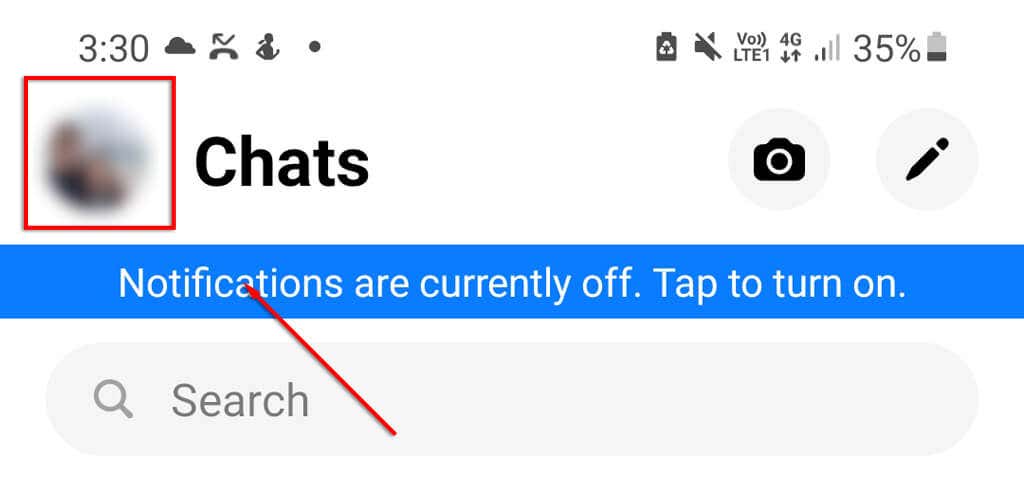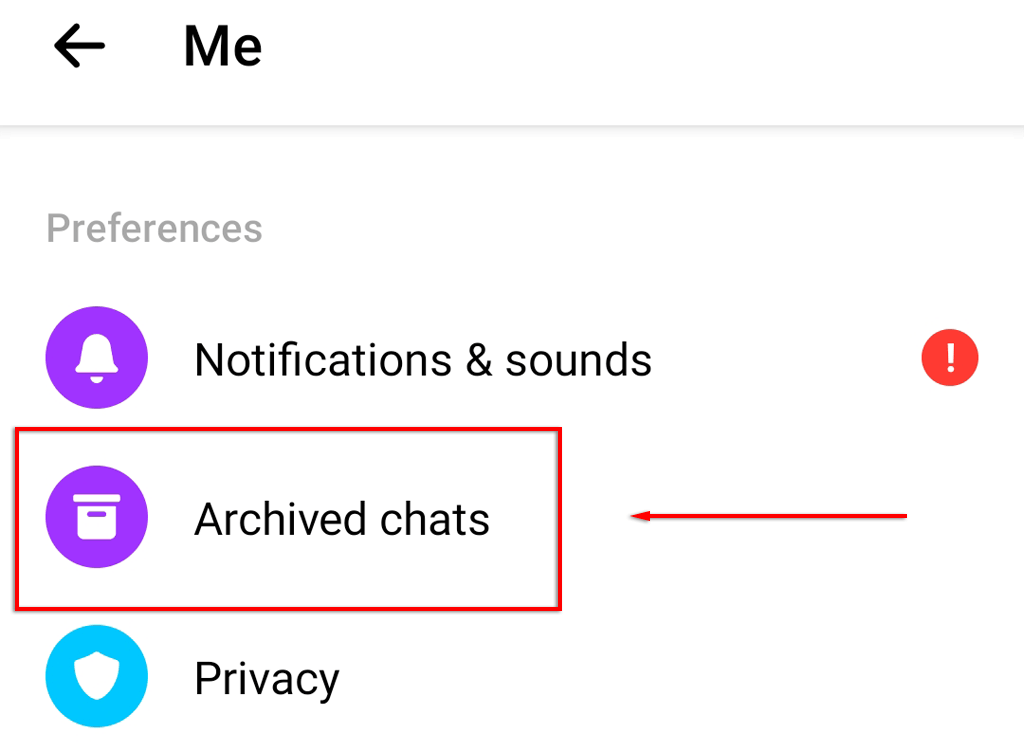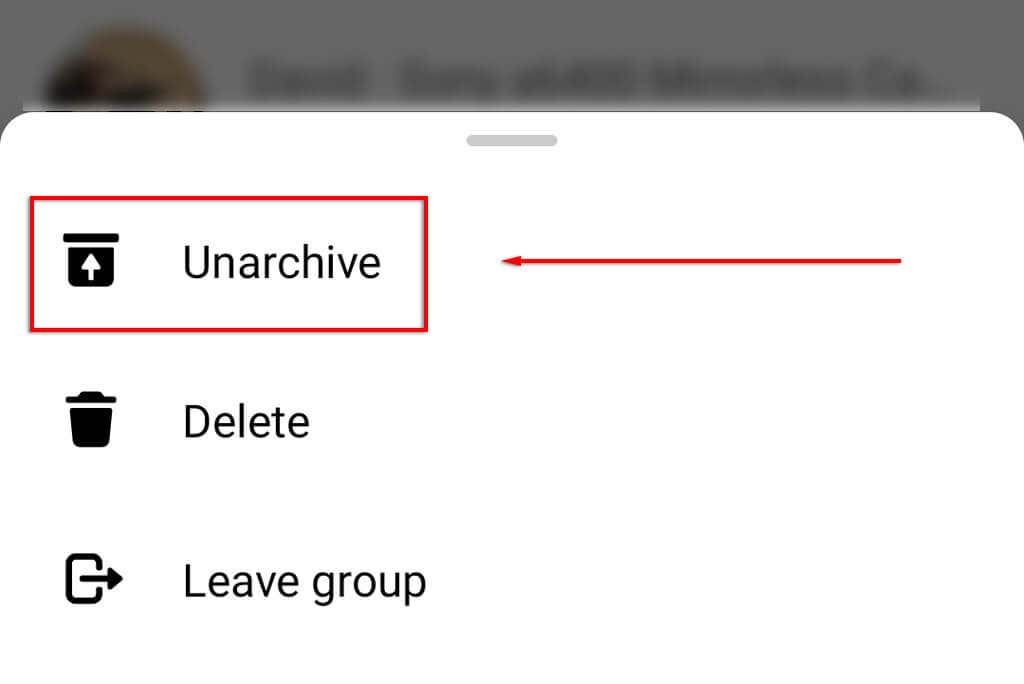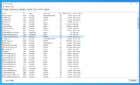A great way to organize your messages
If you’ve been using social media for a while, your inboxes are probably packed with old conversations, many of which you likely haven’t touched for ages. Facebook Messenger lets you delete or archive these old messages.
In this article, we’ll explain the difference between deleting and archiving messages. Then, we’ll cover how you can archive your messages, see archived messages, and unarchive them.
What Is the Difference Between Archiving and Deleting Messages?
You can delete individual messages to prevent your conversation partner from seeing them, and you can also delete entire conversations if they’re no longer needed. You cannot retrieve deleted messages—they’re gone for good.
Archiving, on the other hand, lets you hide a conversation but preserve its contents in case you need to access or reactivate it later. You can only archive conversations (including group chats)—not individual messages.
Archiving helps organize your inbox and make sure that important conversations are saved. If you archive a conversation, you will still receive notifications (unless you ignore or block that person). Any new messages from that person will appear as a new conversation in your inbox.
How to Archive a Conversation in Facebook Messenger
It’s easy to archive a conversation in Messenger, but the process is slightly different depending on whether you use the web or app version.
How to Archive a Conversation on the Messenger Website
If you’re on a Mac or PC, you’ll need to use the website to archive a conversation. You can also use the website instructions on iPhone or Android if you prefer it to using the app.
- Open the Messenger.com website and log into your Facebook account if you haven’t already. Alternatively, you can access this by clicking the Messages icon in the top-right of the Facebook homepage and selecting See all in Messenger.
- In the left-hand chat list, hover your pointer over the conversation you want to archive. Select the icon with three dots.
- Select Archive chat.
How to Archive a Conversation on the iOS or Android App
If you’ve got the Messenger app installed on your iPhone or Android, you can archive conversations that way.
- Open Messenger.
- Find the conversation you want to archive. Tap and hold your finger on it.
- On the menu that appears, tap Archive.
How to See and Unarchive Conversations in Facebook Messenger
Once you’ve archived a conversation, it’s easy to find and access.
How to See and Unarchive a Conversation on the Website
To view archived messages from your web browser:
- Open the Messenger website.
- Tap the three dots at the top-left of the screen and select Archived chats.
- To unarchive a conversation, in the left sidebar, hover your cursor over the person’s name you want to unarchive. Select the icon with three dots. In the drop-down menu, click Unarchive chat.
How to See and Unarchive a Conversation on the Mobile App
To see your archived text messages from your mobile device:
- Open the Facebook Messenger app.
- Tap your profile picture in the top-left corner.
- Tap Archived chats.
To unarchive your chats in the app:
- Find the conversation you want to unarchive and then tap and hold your finger on it.
- On the menu that appears, tap Unarchive.
Note: If you have a lot of archived threads, you can use the search bar to find a specific conversation.
Freshen Up Your Inbox
Archiving chats in FB Messenger is a great way to organize your inbox and remove unnecessary conversations. This is particularly useful if you have many short-term conversations (for example, if you buy/sell on Marketplace or use Facebook to run a business).