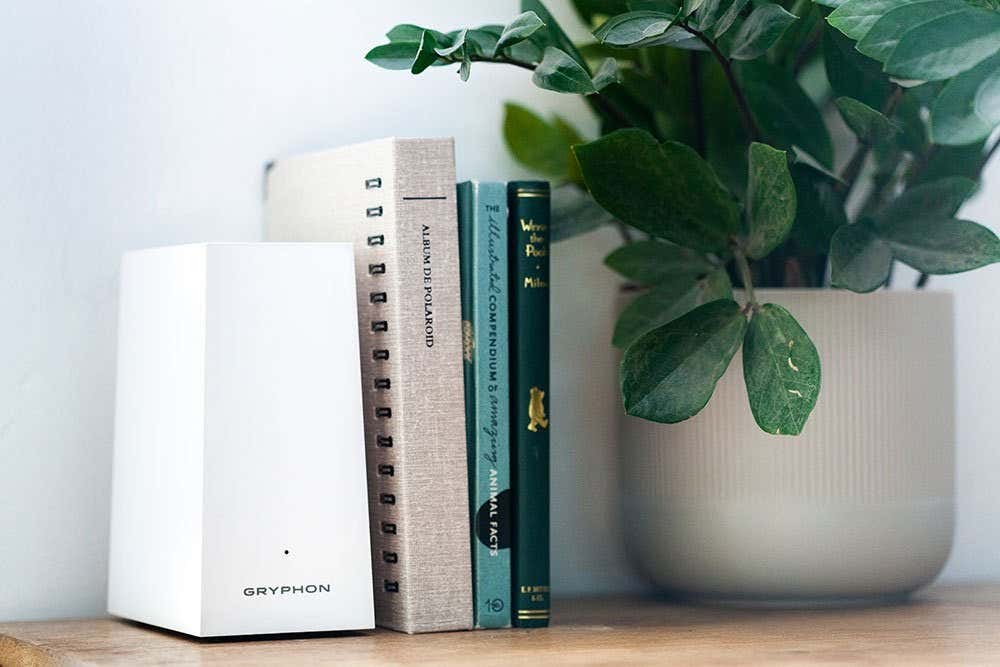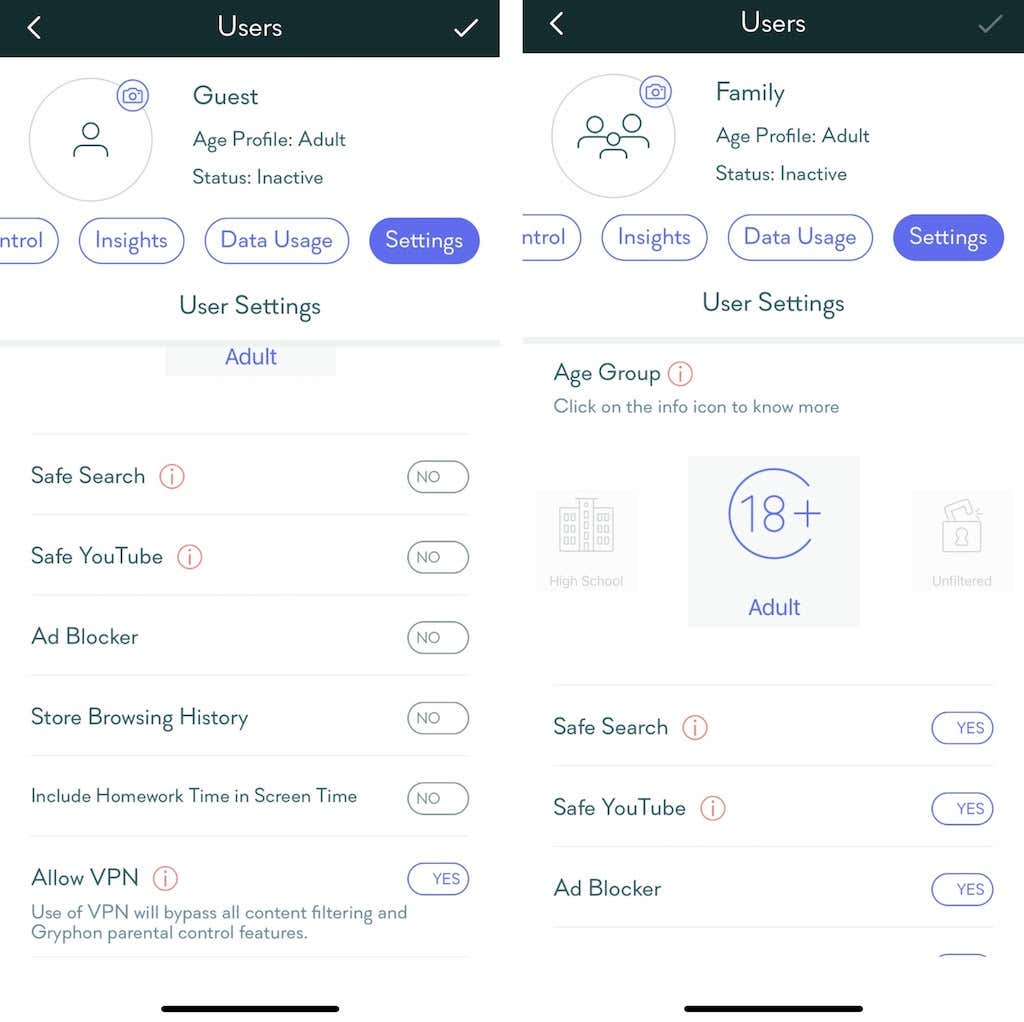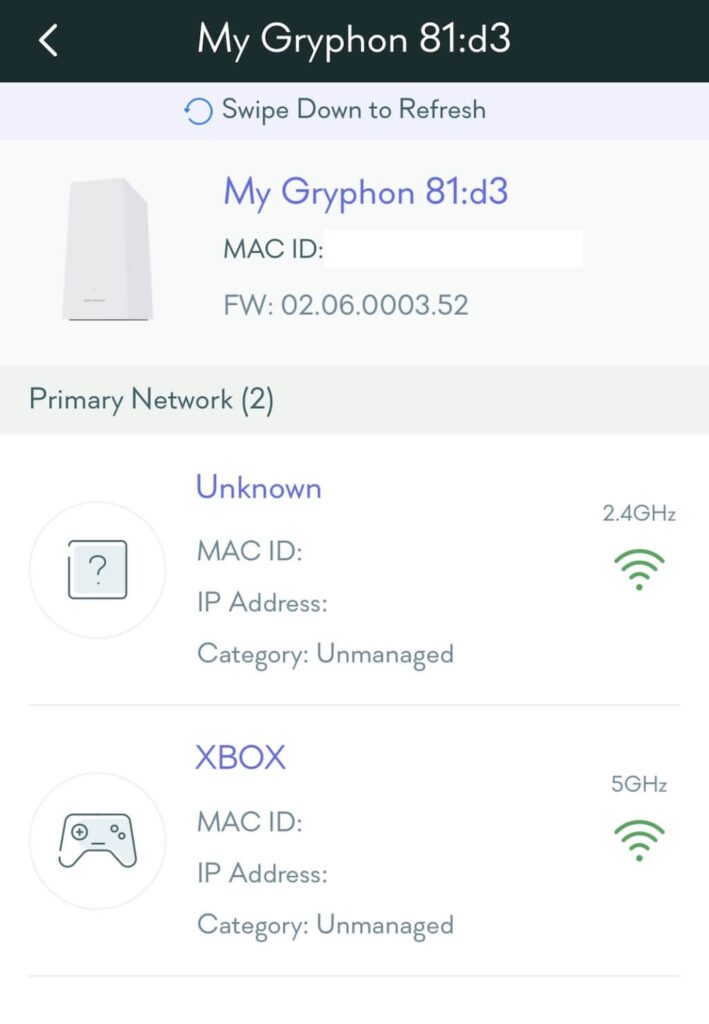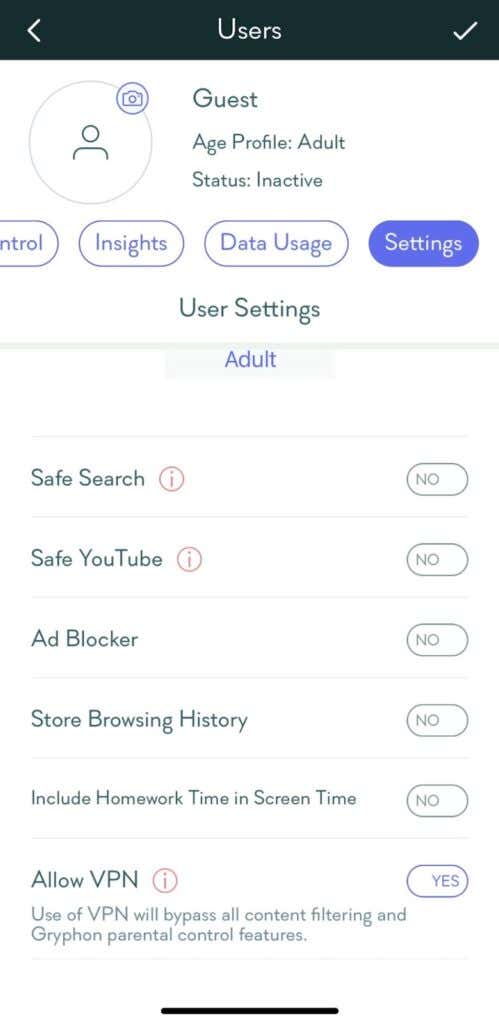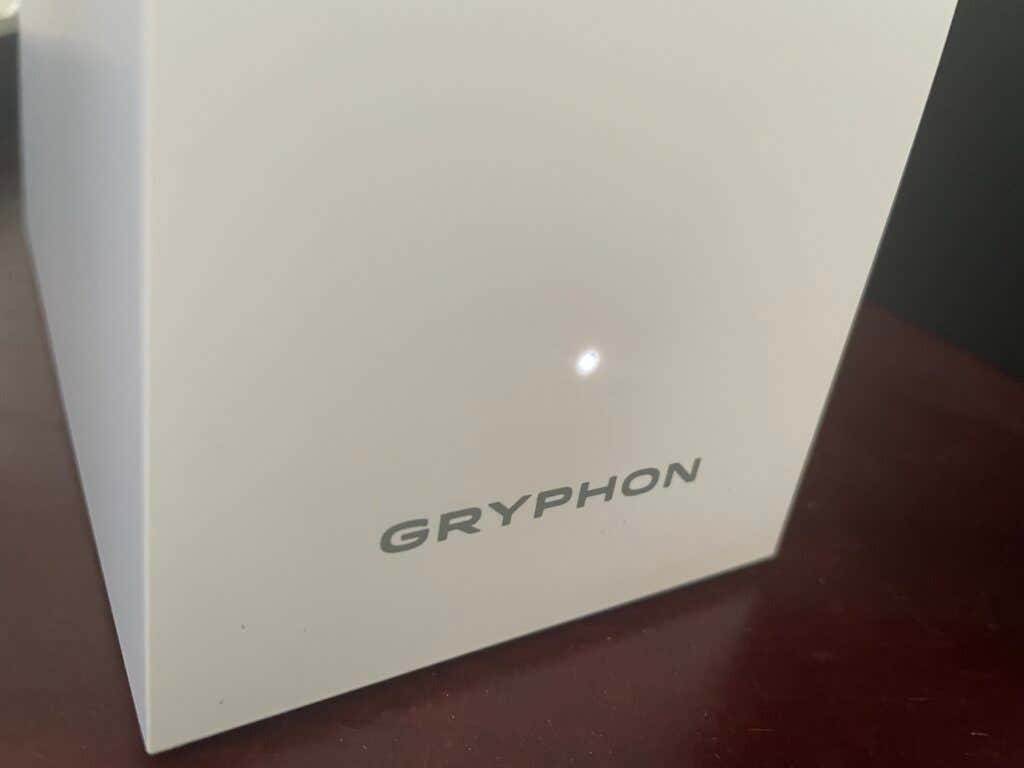In the modern home, Wi-Fi isn’t a luxury–it’s a necessity. A solid connection means your kids can do schoolwork from their rooms, you can browse the web in bed at night, and the gamers in your family never have to worry about lag. The easiest way to achieve a great connection is with a mesh router: two or more devices that overlap with each other to provide redundant, thorough coverage.
Gryphon sent two sets of their routers for us to test: the Gryphon Tower and the Gryphon AX router. While this review mostly focuses on the Gryphon AX router, we did test the Gryphon Tower. Spoiler: it’s good, but the AX is better.
Gryphon Tower vs Gryphon AX
The primary difference between the two router types is their coverage. They aren’t interchangeable; you can’t use one Gryphon AX and one Gryphon Tower. The Tower provides up to 5,000 square feet of coverage with two routers (one serving as a repeater) and throughputs speeds up to 1.3 Gbps.
The Gryphon AX, on the other hand, can handle Wi-Fi 6. It supports up to 4.3 Gbps and can support a greater number of connected devices. It also handles triband networks (2.4 GHz and two 5 GHz). There is built-in malware filtering and intrusion detection technology to keep your home network more secure, along with a ton of parental controls. The physical design of the AX is much smaller than the Tower, which makes it easier to fit into tight spaces.

The only real downside to the AX is that each router has only two ports. One is the connection point for the Ethernet cable from the router. If you want to hardwire a gaming console or a computer, you will only have one port to work with.
Price and Value
On its own, the Gryphon AX is $279. You can also purchase a two-pack for $479, resulting in savings of $80. You can combine more than just two Gryphon AX routers if you have a larger home, but two of the routers are sufficient to cover 5,000 square feet of space. Gryphon also provides a 90-day money back guarantee if you’re on the fence about taking the risk.
While these routers aren’t cheap, they compare to similar devices on the market. For example, the ASUS RT-AX86U has many of the same specifications, but costs $345. It also supports lower throughput speeds.
We examined many of the top Wi-Fi 6 routers on the market, and there are few options with better speeds and similar features for this price point. In addition to the base purchase price of the router, it includes 12 months of Gryphon Premium for free. Many of the best features of the router are locked behind a premium subscription. This subscription normally costs $99 per year or $9.99 per month.
App and Router Features
What stands out most about the Gryphon AX and its app are the number of features and options it brings to the table.
Users
You can set up multiple users within the app and assign specific devices to that user. Each user has their own settings that include Screen Time, Web Browsing, Access Control, Data Usage, and more. Creating individual users means you can limit the amount of time or the kind of content an account can access. For example, you can set specific periods of time that your kids can access the internet with their laptop.
You can also view their browsing history via the app. It even includes a feature called “Show CDN” that declutters the browsing history so you can more easily see the websites that the user visited. Access Control allows you to block websites by URL or by category. You can block gambling or dating websites, social networks, and even music and video streaming sites.
The ability to block specific websites during certain hours is tremendously useful for both parents and people that need help focusing on tasks and avoiding distractions.
There are a variety of individual settings you can activate within User settings, too:
- Age Group: Assign specific safety settings based on age. Options range from Toddler (blocks all except specified safe sites) to Unfiltered (unrestricted access.)
- Safe Search: Filters out adult content from popular search engines.
- Safe YouTube: Blocks all YouTube videos that are flagged for adult content.
- Ad Blocker: Blocks ads on a hardware level, meaning any connected device can see content without the need for an ad blocker extension.
- Store Browsing History: Tracks the browsing history of that user so that you can review it from within the Gryphon app.
- Allow VPN: If you choose to allow a user to use a VPN, it can bypass Gryphon’s filtering and parental control features.
Security Center
Remaining safe while browsing the web is more important than ever before, especially today when there are so many data leaks. The Security Center warns you of two major risk factors: weak passwords and open ports.
If a connected device has an open, unguarded port, it can be used as a backdoor for hackers to gain access to your network. If you have a password that’s deemed “weak” by the software (as in too easy to guess), Gryphon will alert you from the Security Center.
The Security Center can be accessed from the main page, where you’ll also see the number of malware applications that have been blocked, the amount of data used, and the last time a speed test was performed.
Devices
The Devices tab allows you to see every connected device on your network. However, if you have a smart home or just connect with a lot of devices, it can be hard to sort through everything. This tab breaks devices down into a series of categories: Managed, Unmanaged, Gadgets, TV & Games, Priority, and HomeBound.
If that isn’t enough, these categories are broken down even further based on the connection type. You can view all devices, only wired devices, any devices that are offline, or any device connected to your primary network.
Tapping any device gives you a breakdown of its information, including:
- MAC ID
- Device type
- What user it’s assigned to
- IP address
- Whether or not port forwarding is enabled
You can also choose to not monitor that device, and grant priority to up to three devices in your home. Giving a device priority will give it the majority of network bandwidth if multiple devices are vying for it.
Installation and Setup
The idea of a mesh router can be intimidating to many people, especially anyone who doesn’t consider themselves “tech savvy.” The Gryphon AX is incredibly easy to set up. All you have to do is download the app from the Google or App Store, create an account, and follow the on-screen instructions.
These instructions boil down to:
- Plugging in the router
- Using the app to scan the QR code on the bottom
- Placing your phone nearby until the two can synchronize
The majority of the setup process is automatic. Once the first router (or Primary router) is set up, you can add a mesh repeater. Again, this process is much the same as setting up the first one.
It took less than 90 seconds to set up each router. After the devices were up and running, the app presented the option to set a Wi-Fi name and password. The best feature is that it allows you to use the same SSID and password so that any existing devices will automatically connect, rather than having to reconnect all of the devices at once.
Once you have the Gryphon app set up, you can personalize your experience. You can manipulate granular settings like the channel selection for different network bands, use Wi-Fi radio control, and even enable or disable the IoT network. This last feature is particularly useful if you have a smart home, as it lets you keep all connected devices on the same network without interference from other devices.
The app allows you to choose what level of malware protection you want. However, it does have a “recommended” level that provides protection without being too intrusive. You can even control the LED light on the front of the router, choosing whether it’s always on or if it should go off during certain hours.
The app is insistent with regard to account security. For example, if you don’t enable two-factor authentication, it will prompt you to do so until you agree. You can also ask the app to require Face ID if you’re an iPhone user.
The Verdict
The Gryphon AX provides incredible Wi-Fi coverage throughout the home. With the primary router on the top floor and the mesh repeater on the lower floor, we found devices to have better connections and higher Wi-Fi speeds than with just a single router. Every aspect of this router, from the setup to the day-to-day operation, was unobtrusive and allowed us to focus on using our devices instead of worrying about connections.
The Gryphon AX is well worth the price, especially considering the added security features, parental control options, and the ease of setup. Anyone would be hard-pressed to find a router with these same features for a better price.