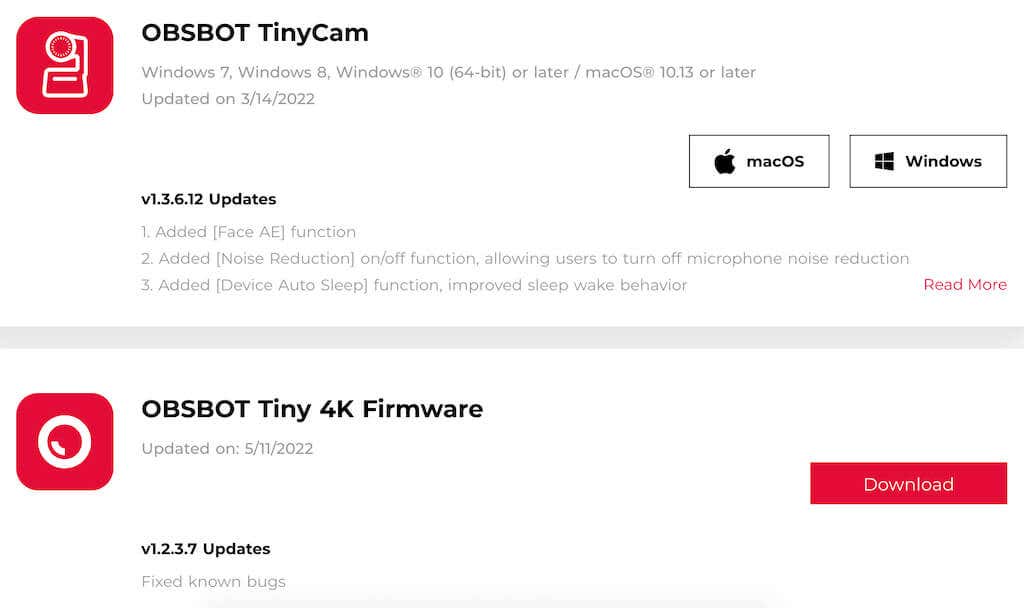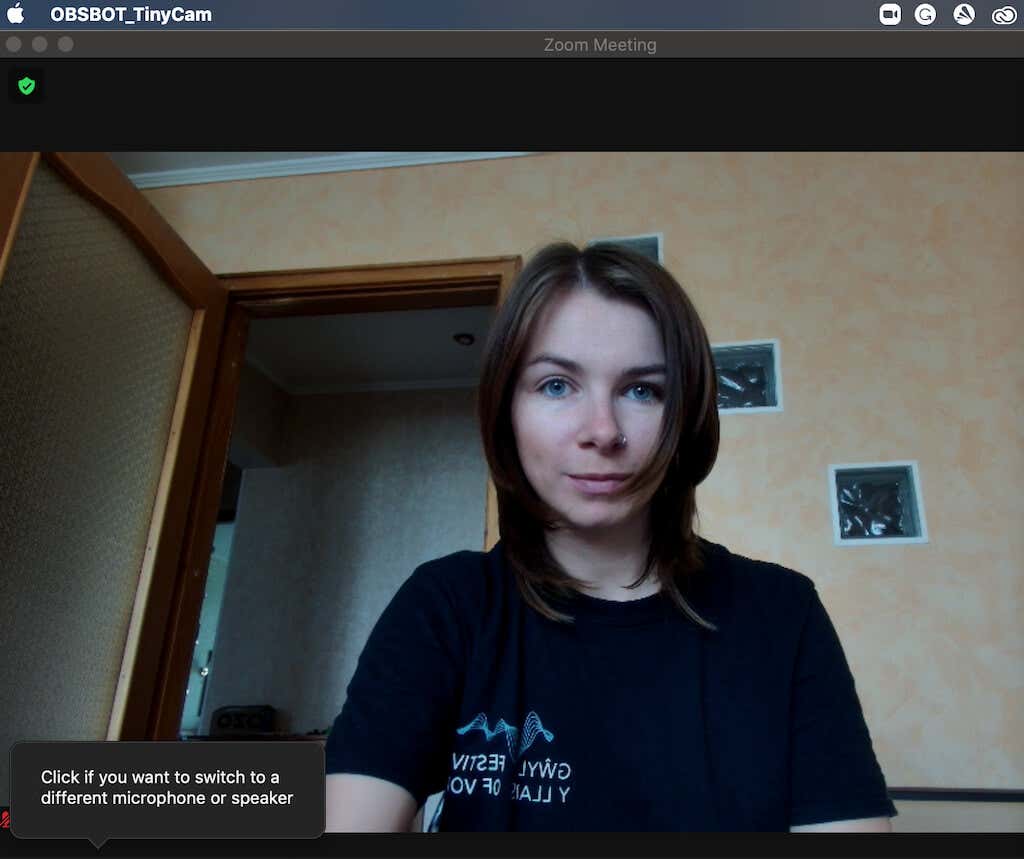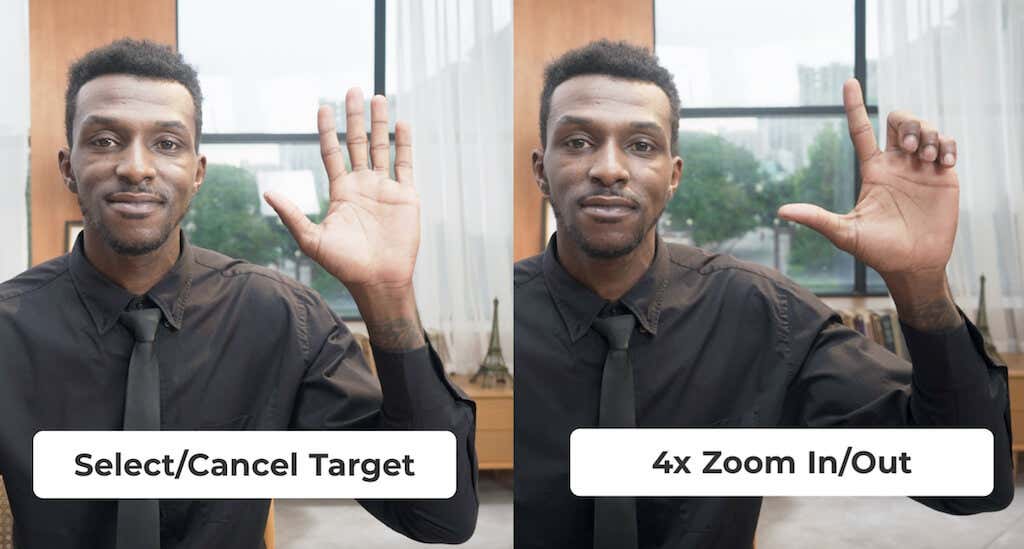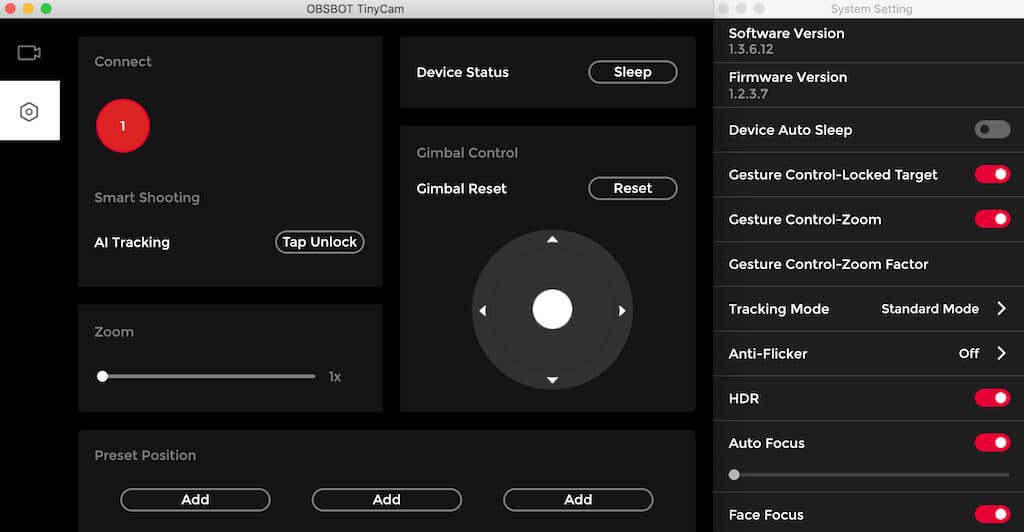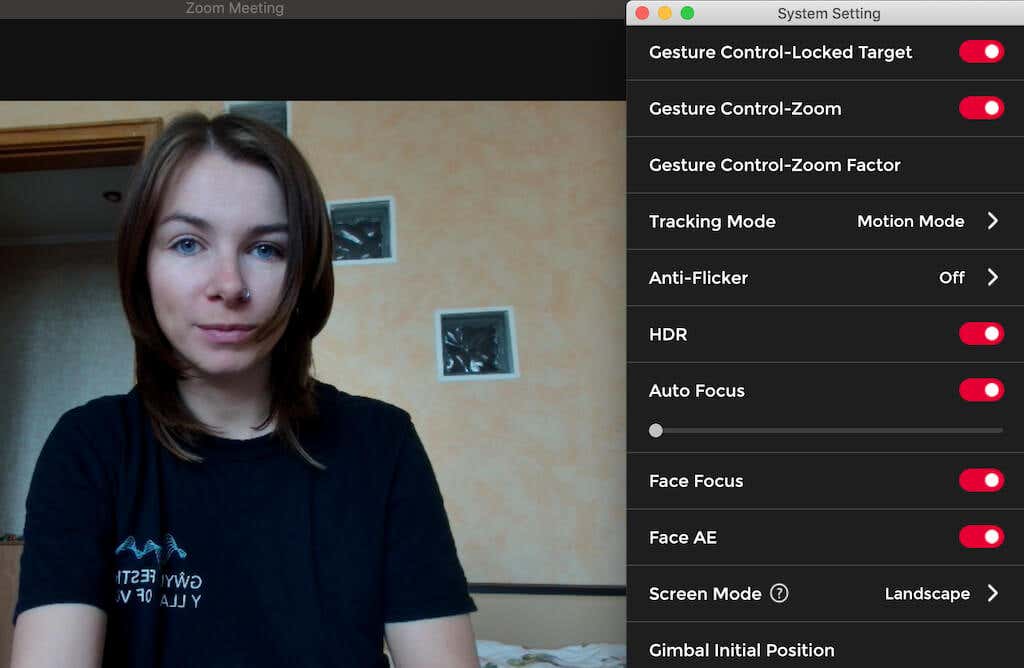If you tried working from home before, you know the importance of staying connected with your team at all times. That’s why it’s crucial to choose the best software and hardware that will help you replace face-to-face time with online communication.
The OBSBOT Tiny 4K is a new AI-powered PTZ webcam that will make sure you always look your best on camera. The AI tracking is a great feature for anyone who needs to get up and move around a lot during online meetings, and the 4K video quality is here to make sure your live streams look flawless. What else can the OBSBOT Tiny 4K do? Find out in our review of this smart webcam.
OBSBOT Tiny 4K: First Impressions & Specs
The OBSBOT Tiny 4K is a unique camera compared to other webcams on the market. OBSBOT Tiny is a PTZ 4K webcam and offers a PTZ (pan-tilt-zoom) gimbal and AI tracking as well. This camera can auto-track you as you move around. You’ll find this kind of technology on top-tier conference cameras. You’ll also have to pay a steep price for them. The OBSBOT Tiny 4K is a more affordable alternative for anyone who needs a PTZ webcam to track their movement during the call while also delivering a stunning 4K image.
Let’s have a look at the full list of specs of the OBSBOT Tiny 4K AI-powered PTZ webcam.
- Size: 89.4mm x 58mm x 58mm (without mount), 142mm x 58mm x 58mm (with mount)
- Weight: 147g (without mount), 176g (with mount)
- Max video resolution: 4K@30fps, 1080p/60fps, MJPEG, H264
- Supported resolutions: 3840×2160, 1920×1080, 1280×720, 640×360
- Zoom: 4x digital zoom
- Focus type: AF/MF
- HDR: Yes
- Field of view: 86°
- Audio: Built-in dual omni-directional mics with noise reduction
- Gimbal: 2-Axis gimbal, max control speed: 120°/s
- Charging ports: USB-C & DC power ports
- System requirements: Windows 10 or later, Windows 8, Windows 7, macOS 10.13 or later
- Price: $269 on the official OBSBOT store, or from $228 on Amazon
Compared to its predecessor OBSBOT Tiny, the 4K version sports quite a few improvements. The max video resolution changed from 1080 to 4K resolution improving the image quality. Tiny 4K also has improved digital zoom, autofocus, and HDR.
Design & Unpacking
The first sign that the OBSBOT Tiny 4K is a higher-end webcam is the packaging. It comes in a stylish red and white box that in turn houses a hard carrying case. With premium packaging like that, you can be sure that your gear won’t be damaged when transported.
When you open the carrying case, you’ll find your Tiny 4K together with the charging cables and a mounting device. The case itself is a hard shell that can be used to store or carry the Tinky 4K with you. OBSBOT Tiny 4K is compact, light (5.18 ounces without mount) but durable. It has a matte black body with a round base. The base has a green light bar on the front that illuminates when the camera’s on. The top of the base rotates so the camera can pan left and right.
On top of the rotating base, you’ll find a gimbal with the camera attached. The gimbal can tilt the camera up and down, allowing it to track moving objects. The cylindrical head of the camera houses a lens that is surrounded by a red ring.
The branding isn’t invasive, and you’ll only find the brand name on the front of the camera. If you’re into minimalistic and clean design, you’ll appreciate this camera’s overall look.
What’s in the Box
Here’s everything you’ll find inside the box when unpacking your OBSBOT Tiny 4K:
- OBSBOT Tiny 4K camera
- OBSBOT carrying case
- USB-C to USB-C Cable
- USB-C Female to USB-A Male Adapter
- USB-A to DC Power Cable
- Magnetic mount
- User manual & Warranty card
The Tiny 4K bundle we had for testing also included a few extra accessories: remote control and a small tripod. The remote control comes with a set of batteries, so you can use it right out of the box. OBSBOT offers a large selection of accessories for their cameras, which we’ll talk about a little later.
Setup & Daily Use
The setup process is as easy as it can be: connect the Tiny 4K with your laptop or desktop via a USB-C cable, and you can start using it.
OBSBOT Tiny 4K has a magnetic mount that you can use to fix the camera on top of your PC so that it sits at the same height as your face. The magnetic mount system works well with both laptops and desktops, though you might find that on thinner computers like MacBook Air it looks a little chunky. Nevertheless, the mount will keep your camera fixed on top of your PC, and even has a self-adhesive strip for a more permanent setup.
If you prefer keeping the webcam separately from your monitor, you can use a tripod to mount it on your desk or somewhere else. You can use one of the OBSBOT tripods made specifically for the Tiny 4K, or any other standard tripod that you have at home.
Once connected to your computer, the OBSBOT Tiny 4K powers by itself via USB-C. The next thing you need to do is download the OBSBOT TinyCam software to control OBSBOT Tiny and get access to its full functionality. You can also download an electronic version of the user manual, and the latest firmware from the official OBSBOT site to ensure the software is up to date.
Video & Audio Quality
As you can tell from the name of the camera, the OBSBOT Tiny 4K can record video in 4K resolution. This gives you four times the pixel density of 1080p and allows you to zoom in without the video quality dropping significantly. The 4x digital zoom will still get you a 1080p video, which is useful when you’re doing a presentation using a physical chalkboard that you need to film from across the room.
The default setting on the OBSBOT Tiny is capturing video in full 4K at 30 fps. If you’re using Tiny 4K for live streaming or simple video calls, this is the recommended setting. The 4K Ultra HD (UHD) lens will help you to have crystal-clear video quality.
When you need to record video in a dim-lit environment, you can use the HDR feature to get a better light-dark balance and enhance the colors. The HDR setting is disabled by default. You can switch it on using the TinyCam software. Tiny 4K also comes with features like auto-exposure and smart white balance that help you make the subject of the video look great in any lighting conditions.
AI-Powered Features
There are a few more automated features that you should be aware of while using the OBSBOT Tiny 4K. One of them is auto-framing. This feature uses AI to identify the most important object in the camera’s field of view and automatically focus on it. This can be useful when there’s more than one subject in your video (like when you’re showing different objects to your audience), and you want the camera to switch between them. If you want the OBSBOT Tiny to only focus on your face, you can use the TinyCam app to switch to face mode.
Another AI-powered feature is auto-tracking. OBSBOT Tiny 4K uses a next-gen AI tracking algorithm that enables it to lock on a target (you), and automatically follow them around the room. If you suddenly need to change your position during a stream, you don’t have to worry about staying in the shot. The Tiny 4K will keep the focus on you. The movement of the camera is surprisingly smooth, even when you’re moving at a fast pace, like when you’re dancing or doing sports.
Speaking of fast movements, if you’re filming a dance class or delivering a presentation with a lot of movement, we recommend switching to a higher frame rate – 1080p at 60 fps. This setting will bring down the resolution but it’ll also reduce motion blur.
Gesture Controls
In addition to the AI tracking, you can use gestures to set a tracking target and zoom in and out. While Tiny 4K uses simple gestures as controls, getting them to work is still a bit of a learning curve. There are two gestures that you can use: a handwave for the camera to set your face as a target for tracking, and an L sign to zoom in and out.
The trick here is to make sure the camera can see and recognize your gestures. When the Tiny 4K is in operation, the light strip on the front is green. Once you show the gesture, wait till the light strip color changes to blue – that indicates your gesture is acknowledged.
Audio Quality
OBSBOT Tiny 4K comes with built-in dual omni-directional mics with noise reduction. The audio quality is solid, though it won’t beat the top gaming headsets on the market. If you’re used to the best sound quality, you can just use a separate microphone for streaming or gaming. However, if you don’t have an external option, you can use the OBSBOT Tiny 4K’s built-in mic and your colleagues on the other end of the Zoom or Skype calls won’t complain.
App & Connectivity
OBSBOt Tiny 4K has its own software and specific firmware that you can download from the company’s official site. The OBSBOT TinyCam app unlocks a number of features that otherwise you wouldn’t be able to use. TinyCam is compatible with Windows and Apple computers.
Here’s a full list of camera functions that you can enable in the OBSBOT TinyCam:
- Select target for shooting or unlock target
- Zoom in and out
- Set preset positions for the camera
- Control the gimbal with an on-screen joystick to manually move the camera around
- Reset the gimbal to the initial position
- Put your device to sleep or switch it back on
Using the app’s System Settings, you can also enable the following features:
- Put the camera to sleep automatically after a certain time period of no use
- Enable the gesture control for remote control of the camera
- Change the tracking mode. TinyCam offers 3 different modes: Headroom Mode, where the camera automatically leaves more space above your head for close-range video calls, Standard Mode with standard tracking speed and auto-frame, and Motion Mode which adjusts auto-frame to capture your whole body and enables the AI tracking (recommended mode for filming sports or other activities with a lot of movement)
- Change the camera’s tracking mode
- Switch anti-flicker on & off. This feature reduces flicker – useful when you need to shoot a TV screen in the background
- Enable or disable HDR
- Control the auto-focus setting: switch it on and off if you need to use manual focus
- Enable or disable noise reduction
While TinyCam has a lot of functions and features, it also has a user-friendly interface and is easy to use once you get a hang of it. Once you install the latest firmware, you get full control over your OBSBOT Tiny 4K and can really take advantage of all of the extra features like its AI tracking and gesture control.
Accessories
If you want to improve your user experience with OBSBOT even further, have a look at the camera accessories that OBSBOT offers. Some of them are just spare parts to replace anything that you might lose or break from the original package. However, some of the accessories are really useful and can unlock even more functionality of your Tiny 4K.
One example of that is an OBSBOT tripod. OBSBOT has 3 tripods suitable for different needs: the small OBSBOT Tiny Webcam tripod perfect for desk use, a Portable Tripod with non-slip feet for a more stable setup, and a bigger Extendable Tripod with adjustable height.
OBSBOT Tiny Remote Control (compatible with Windows and macOS) is also a useful gadget that allows you to press the key and control Tiny remotely. Among the functions, the remote control supports are zoom, PTZ, and tracking.
Should You Buy the OBSBOT Tiny 4K?
OBSBOT Tiny 4K is an example of a great camera that can do more than your average webcam while also being reasonably priced (compared to other 4K options on the market). If you’re looking for a smart camera with impressive tracking abilities and PTZ features that can follow you while you’re moving or giving a presentation, the OBSBOT Tiny 4K is a great pick. However, if you just need a decent full HD webcam for video calls with your colleagues, you can save some money by picking something less advanced like a Logitech C922.