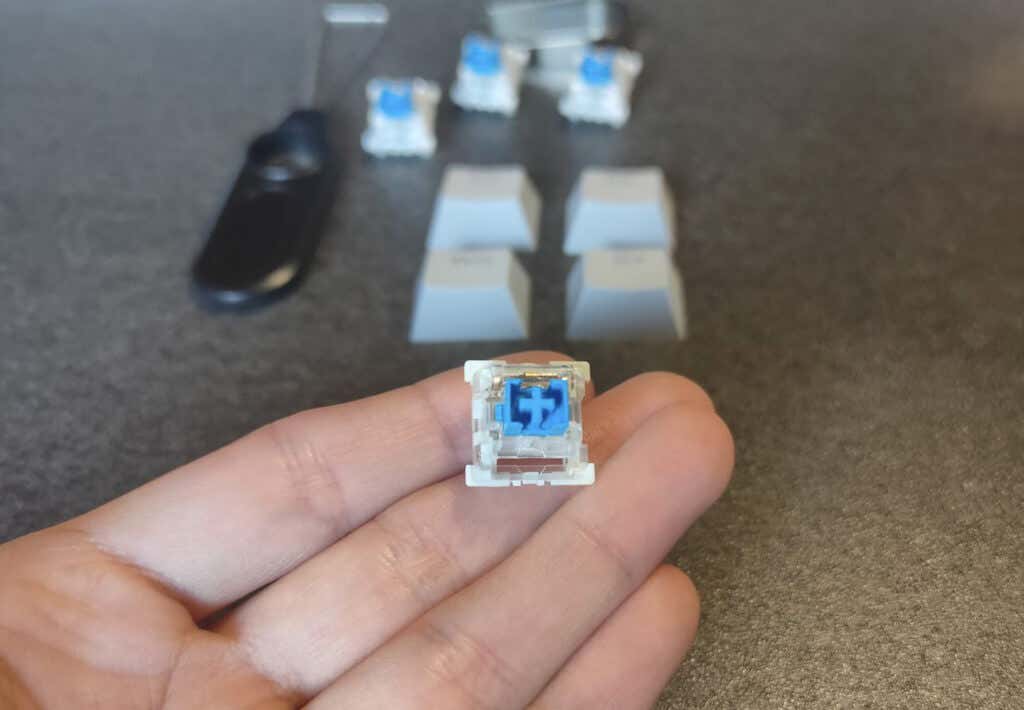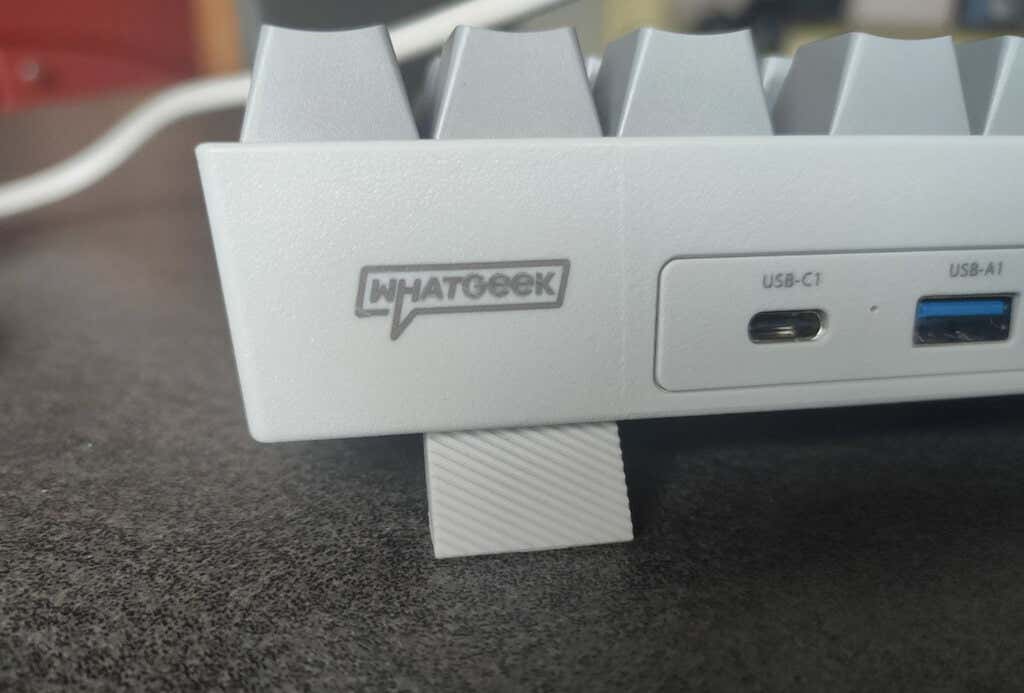Keyboards are not just essential for computer activity but also art. They’re becoming collectibles, with people searching for the most unusual units to acquire. Mechanical keyboards are no exception.
Whether you have a collection of quirky keyboards or are looking for an ergonomic mechanical keyboard that can do it all, you’ll find the new Kebohub 001 an interesting specimen.
Check out our Kebohub EE01 mechanical keyboard review to determine whether you should choose it as your new keyboard.
WhatGeek x 3inuS Kebohub EE01 Mechanical Keyboard: First Impressions & Specs
3inuS is a fairly new manufacturer specializing in Apple peripherals. Their latest product is a Kebohub EE01 mechanical keyboard hub. Kebohub is a mechanical keyboard with hot-swappable switches with four USB hubs: one HDMI port, one USB-C port, and three USB-A ports.
The Kebohub EE01 started as a Kickstarter campaign and is currently seeking funding on Indiegogo. If you want a more efficient addition to your working space, consider backing up this campaign.
Even though 3inuS specializes in Apple products, the Kebohub is compatible with Windows and Apple computers. For the purposes of this review, I tested the keyboard with a MacBook Air, MacBook Pro, and Lenovo Yoga.
Before we dive into the review, here’s a complete list of specs of the WhatGeek x 3inuS Kebohub EE01 mechanical keyboard:
- Dimensions: 14 x 5 x 1.8in (35.5 x 12.5 x 4.5cm)
- Weight: 2 lbs (920g)
- Type: mechanical keyboard with a built-in 5-in-1 hub
- Number of keys: 87
- Structure: metal plate mounted
- Case material: ABS
- Form factor: TKL
- Keycap: double injection ABS – transparent letter
- Switch: Huano Blue hot-swappable, 3pin/5pin switch support
- Backlight: RGB
- Connectivity: USB-C, cable length 63 in (160cm)
- Compatibility: Mac / Windows / iOS / Android
- Color: light grey with dark and light grey keycaps
- Price: $84 on Indiegogo
Design and Unpacking
At first glance, the Kebohub doesn’t look much different from any other Windows and macOS-compatible keyboard. In fact, when I received the keyboard, the whole thing seemed kind of boring. It was packed in a see-through box with a little logo in the corner, and the keyboard didn’t look much. But I’m not one to judge gadgets based on their first visual impression.
What’s in the Box
Here’s everything you’ll find inside the package when unboxing your Kebohub EE01:
- WhatGeek x 3inuS kebohub EE01 mechanical keyboard
- Full set of darker grey caps
- Four extra switches
- Four extra Windows keycaps
- Switch puller tool
- Keycap puller tool
- User manual
The body of the keyboard and the cable are light grey with 87 keycaps – part of them are darker grey, and the rest are light grey. I had a choice of Red and Blue switches. I’m a big typing enthusiast, and I’ve never tried the Blue clicky keys that are supposed to make clicking noises and feel like an actual typewriter, so the choice was obvious.
Right off the bat, I have to say that if you’ve never tried the Blue Switch before and you don’t live alone – think twice before getting it. On one side, the typing experience is everything I hoped for, and I personally love the sound these keys make. However, it’s a total nightmare for my boyfriend to be around me when I’m using the keyboard.
The clicky sounds are so loud that I was banned from using the keyboard at night, even when I’m in a different room from my boyfriend. If you don’t want to disturb the people around you with your loud typing, go for the red switches, they’re the silent option for mechanical keyboards (and a typical gamer’s choice) that will keep your family and colleagues sane.
Back to the keyboard’s design and build quality. The body of the keyboard feels solid, and it has rubber pads on the feet to make it more stable and avoid sliding around your desk. On the back of the keyboard, you’ll also find two flip-out feet that allow you to raise one side of the keyboard for better ergonomics.
As soon as I got my hands on this keyboard, I was curious about taking out the keycaps and the switches. The best part is that you get all the tools and even some spare parts included in the package. The keycap puller tool makes it super easy to replace a keycap.
If you get tired of the modern-style keycaps included with the Kebohub, you can replace them with any keycaps of your liking. Luckily, there’s no shortage of third-party keycaps on Amazon.
The RGB Lighting
The real experience with the Kebohub EE01 starts when you plug it in, and the RGB lighting kicks in. The keyboard doesn’t require extra drivers and is a purely plug-and-play device.
For those of you who are on the hunt for a gaming keyboard, you’ll be happy to know that this keyboard has many lighting effects. Even if you’re someone like me who prefers to disable the lighting effects, you’ll probably find the one you like on this keyboard.
The Kebohub manual has two entire pages that explain different ways you can use to customize the lighting on your keyboard. For example, there are 18 preset RGB backlight effects that you can cycle through by holding the FN key and pressing the ins/home/pgup/del/end/pgdn keys. There are other backlight adjustments that you can perform using the following keyboard shortcuts:
- FN + up arrow/down arrow: increase/decrease brightness in 5 steps
- FN + left arrow: change LED flow direction
- FN + right arrow: change color (8 different colors)
- FN + -/+: adjust LED flow speed
You can also use a scheme for customizing your own backlight of chosen keys. You can find more information on this one in the user manual included in the package. It’s a shame there’s no software to control these lighting options.
The letters and numbers on the keys are clearly marked, allowing the light to shine through. It makes using this keyboard a wonderful experience.
Performance & Features
As I mentioned before, typing on the Kebohub was overall a great experience for me. The keyboard is built ergonomically, and my wrists don’t tire even after using it for several hours straight. All keycaps are designed to fit the human finger, to reduce hand fatigue after prolonged usage, and to ensure your comfort.
All the while, the rubber feet provide a decent grip on the desk and make sure the keyboard stays in place while you’re typing.
The blue switches provide just enough resistance when typing and produce the old-school clicking noise. Using the Kebohub truly feels like you’re typing on a typewriter. While the sound is satisfying, I wouldn’t recommend this type of switch for live streaming/gaming. Your mic will likely pick up on those keyboard noises, and it might ruin the audio side of your recording. If you’re looking for something in the middle, go for the brown switch, which is also available on Indiegogo.
The USB Hub
The Kebohub EE01 is a wired keyboard. Unlike a wireless keyboard that connects to your computer via Bluetooth, it doesn’t require a charger and provides a more stable connection. However, the main reason the Kebohub is wired is because it comes with a built-in hub.
You get a variety of ports available just at the back of your keyboard, which is more convenient than you can imagine. If you own a modern MacBook, it probably comes with just two USB-C ports. One of those ports will often be used to charge your computer, so all you’re left with is just one port. Besides, if you ever need to plug in something with a USB-A cable, like a hard drive, you must use a dongle.
Kebohub can replace the dongle and allow you to use USB sticks, card readers, USB headsets, and hard drives, and even charge your smartphone using its 5-in-one hub.
The keyboard’s cable is Y-shaped and has two USB-C connectors on the end. You can use one of them. If you want more power for the ports, like when you want to use one of them as a power bank, it’s recommended to plug in both of the USB-C connectors. One connector provides a total output of 1.5A for a USB-C1 or USB-A1 port, while two connectors provide 1.5A for both USB-C1 and USB-A1 ports.
The availability of an HDMI port cannot be underestimated either. With the HDMI 2.0 port, your keyboard is compatible with 4K, 2K, 1080p, and 720p monitors.
If you’re dependent on ports, you’ll love the addition of the hub to this keyboard and will quickly forget how you lived without them before.
Should You Buy the Kebohub EE01 Mechanical Keyboard?
When I received the Kebohub EE01, I didn’t even know that I needed this keyboard. During a few months of testing it, it never failed in terms of connectivity and brought me lots of joy in the form of a beautiful typing experience. The 5-in-one hub is a brilliant idea and is bound to improve your productivity and help you declutter your computer desk. I can only recommend this keyboard to anyone looking for an ergonomic mechanical keyboard with added functionality.