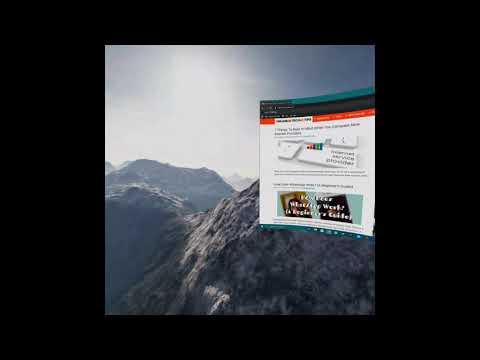Virtual reality is cropping up in the technology world’s conversations more and more these days. While a lot of attention goes to the fancy VR gaming scene or VR experiences, there’s actually a pretty good case to be made for VR as a productivity tool. The best example of this is a VR desktop application.
We set out to answer the question “can you actually work with a VR desktop?” using two popular apps. The short answer is “yes”, but there are some serious tradeoffs involved.

What Is A VR Desktop?
Before going any further. Let’s clear up exactly what a “VR desktop” is. Essentially, it’s a virtual environment that offers a projection of your own computer’s screen.
In other words, you’ll see a virtual screen displaying exactly the same information you would see on your physical screen. But instead of it being on your desk in a room or office somewhere, it’s in a virtual space.

What Do I Need To Run A VR Desktop?
You might have heard that to use virtual reality with your computer it has to have massive specifications. This is true when it comes to high-end VR video games that need mid-range or better gaming-grade components. When it comes to a VR desktop application however that’s not true at all.
The exact minimum specifications will vary from application to application, but if you have a recent quad-core laptop with an Iris Plus or similar GPU, it will probably work just fine. In our case we are using an Oculus Quest for virtual desktop duty. So the system requirements of the computer itself aren’t that important.

The VR environment is rendered by the Quest’s internal GPU, not the computer. If you’d like to know more, check out our Oculus Quest Review article. Another nice advantage of using virtual desktop apps on a Quest is the wireless transmission feature. Although your network hardware needs to be up to it.
So, to summarize, you need three things to run a VR desktop:
- A desktop computer that meets the minimum specifications
- A VR desktop application
- A VR headset that’s compatible with the app in question
So now you know what these apps are and what you need to use one, but why would you want to? Let’s look at the advantages a VR desktop brings to the table.
What Are The Advantages Of Using A VR Desktop?
There are a few main advantages to using a virtual desktop solution. The first is that you can have as much space as you like with monitor configurations that would be impractical in real life. Most people can’t afford or accommodate a six-monitor setup, but in a VR desktop program that supports the feature you can.
The second big advantage is that you can create an environment where you can work in a focused way without being distracted. Combine your VR headset with a good pair of noise cancelling headphones and you’ll be working in total tranquility.

Another big draw of this VR desktop setup is its portability. If you’re someone who travels and often has to sit and work in hotel rooms or other spaces where you can only use a laptop, it’s not that hard to bring your VR headset along and have as large a screen setup as you need in VR. Not to mention that you can use it as your own personal cinema or big-screen video game setup!
If you use a standing-desk setup, a virtual desktop is ideal. Since you can position the virtual monitors however you like in terms of ergonomics.

Finally, it’s a fantastic privacy measure. If you switch off your monitor, then only you can see what’s currently on-screen. That’s a feature plenty of people will like.
There are surely more reasons to go the VR desktop route than this, but we think these are the three primary use cases. Now that we’ve covered the theoretical stuff, let’s look at two of the best virtual desktop applications you can get today.
Virtual Desktop (Oculus Rift – $13.99 & Oculus Quest – $20)
This is probably the best known virtual desktop app and it certainly got first dibs on the name that describes the genre! This app is only available as paid software, but it’s been around for a few years and the developers have ploughed that money back into making the program polished and stable.
Virtual Desktop on the Quest works wirelessly. We had our Windows computer connected to the router via Ethernet and the headset connected via 5Ghz wireless AC. Whether working or playing video games, we experience no lag whatsoever. The screen was perfectly clear, apart from the “chicken wire” pixel grid effect that most VR headsets have at the moment. Which is no fault of these apps at all.
Virtual desktop is very streamlined, it’s easy to move and resize screens. Virtual Desktop supports multiple physical monitors, but as far as we can tell it does not support spawning virtual monitors that you don’t actually have in the physical world.
The program is incredibly stable and polished. It was dead simple to use and it has decent integration of the Oculus Quest’s new hand-tracking feature. Which for the most part means you don’t need to use the touch controllers.
Apart from the lack of virtual monitors (and a lack of environment variety) the main drawback is that there’s no free version of the app. Nonetheless, it’s worth every penny for anyone looking for a polished, reliable personal VR work environment. It’s worth noting however that the MacOS version of the app is still in development, so this is a Windows-only option for now.
Immersed VR (Oculus Quest – Free/14.99/$29.99)
Immersed VR is a newer entrant to the virtual desktop world, but it’s already making some waves. The good news is that there is a “Free Forever” tier to this Oculus Quest and Oculus Go application. The company plans to extend to other platforms in the future.
Immersed supports one virtual monitor on the free plan and up to five on the paid monthly tier. It also offers more varied environments. You get public (free tier) and private (paid tier) collaboration in the virtual space with others. There’s a neat virtual webcam and advanced features such as hand tracking are coming. Best of all, this works on Windows, Mac and Linux!
While Immersed doesn’t feel quite as polished as Virtual Desktop, this is one to watch and since it’s free, one to try!
Can You Actually Work In VR?
We spent many hours in VR doing the normal everyday things we would do using a monitor. While there was an adjustment period, it soon became pretty natural to work in the VR space instead of the real world. The virtual monitors rendered by the Quest looked pretty good, though not as sharp as they would in real life. This is however made up for by their large apparent size and, in the case of Immersed, the ability to spawn multiple virtual monitors.
Writers who have to look at the keyboard to type will of course struggle, but if you can work your keyboard and mouse without needing to see them and have a headset that’s comfortable enough, a virtual desktop can be an amazing place to work!