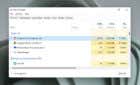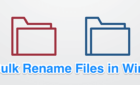If you want to sacrifice security for convenience
One of the most confusing aspects to using any modern version of Windows is making the distinction between the administrator account and an account with administrative privileges. Starting with Windows Vista and carried through to Windows 7, the operating system handles running applications as an administrator quite differently than in previous versions.
One of the problems with Windows XP was that standard users had their hands tied when it came to doing things restricted to admins only. Accounts with administrative privileges, however, had unbridled access to anything on the PC. This created a two security issues.
First, the standard user account was so restricted that most people set up all of their accounts on an XP computer with administrative privileges. Second, a hijacked account that has administrative privileges had no way to protect itself against running unauthorized programs or accessing private folders. With Windows Vista and 7, however, Microsoft made an ingenious trade-off between too many and too few restrictions.
Admin Approval Mode
To combat the privilege problem of previous operating systems, the software giant gave only the administrator account full, unrestricted access to all aspects of the PC. An account with administrative privileges technically operates as a standard user account until an action requiring administrative permission is needed. At that time, the account temporarily enters Admin Approval Mode and reenters standard user mode after the action is complete.
This method of standard user vs. administrative privileged user increases security and disallows any unauthorized applications from launching. Unfortunately, Microsoft went a little overboard in Windows Vista by requiring just about everything to have administrative permission. With Windows 7, Microsoft backed off the annoying messages and created a balanced experience for users of accounts with administrative privileges.
However, if security is not much of an issue for your PC, you can disable Admin Approval Mode and allow your accounts with administrative privileges to operate as if they were the administrator account. Sacrificing security for convenience, you can make an administrative account in Windows 7 operate as freely as it did in Windows XP.
How to Turn Off Admin Approval Mode
Log in to Windows using an account that has administrative privileges. Then, click on Start>All Programs>Administrative Tools>Local Security Policy.
This will open up the Local Security Policy options window where you can change many features of how Windows operates.
In the left hand pane of the Local Security Policy window, click on the Local Policies folder and then the Security Options folder. Now, you should see numerous options available to you in the right hand pane.
In the right hand pane, locate an option titled User Account Control: Run All Administrators in Admin Approval Mode.
Right click on this option and select Properties from the menu. Notice that the default setting is Enabled. Choose the Disabled option and then click OK.
Windows 7 will inform you that you need to restart your computer for the changes to take effect. Restart your PC and the next time you log in with an administrative account, Admin Approval Mode will be disabled.
When it comes to administrative accounts, Microsoft’s tradeoff between security and usability is much better in Windows 7 than in previous versions of the operating system. However, by turning off Admin Approval Mode, you can force Windows 7 to keep all accounts that belong to the administrative group elevated to the administrative level.
They will no longer sink down into standard user mode requiring the administrator to approve all actions that require higher level permissions.